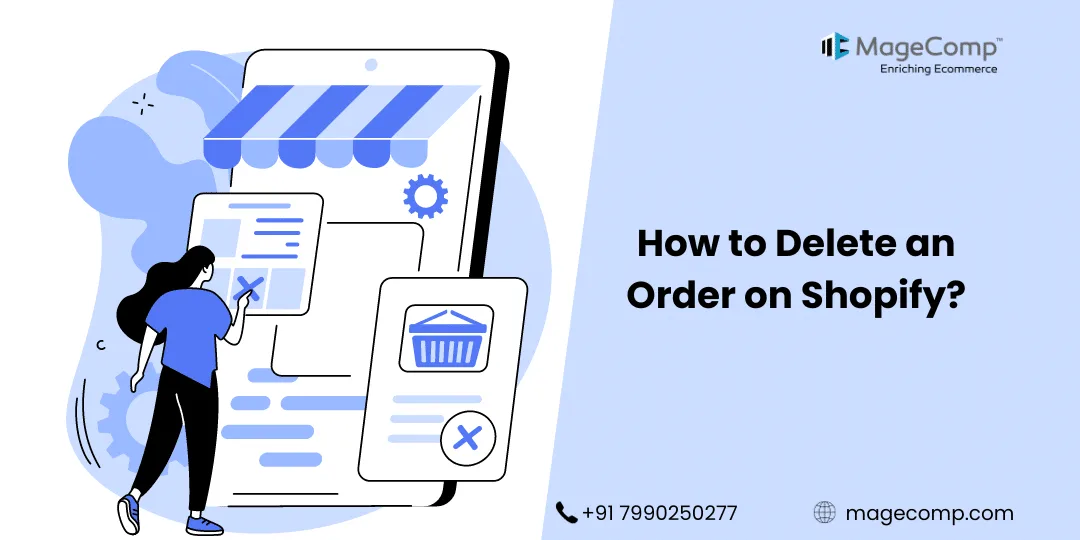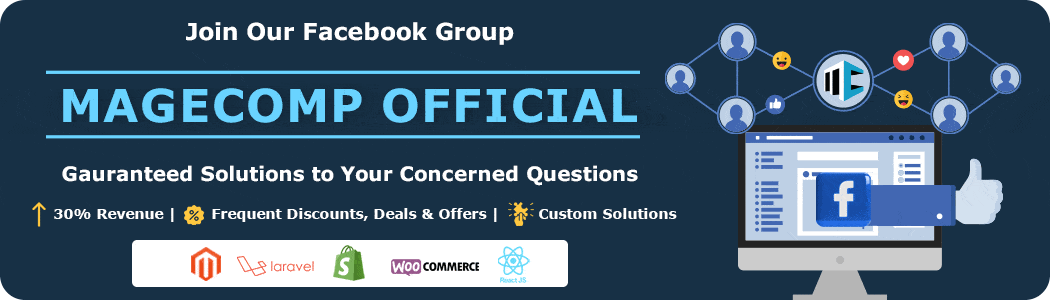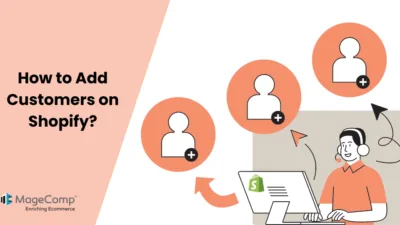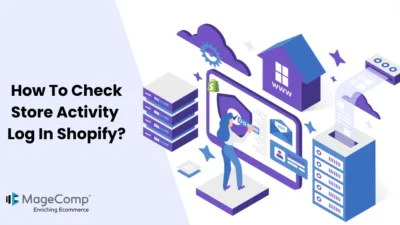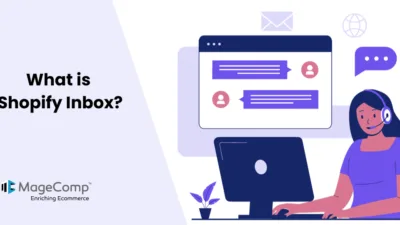Hola, Shopify mates.
Welcome back to MageComp’s Shopify tutorials.
Today, in this tutorial, we will learn to delete customer orders.
As a business expands, the number of customers and orders increases, too. When a business starts to receive a large number of products, the chances of customers placing an order and canceling them later due to some reasons before being fulfilled.
Steps to delete Shopify orders
Step 1 –
To begin with, delete Shopify orders, log in to your Shopify account and access the admin panel.
Shopify admin panel → Orders
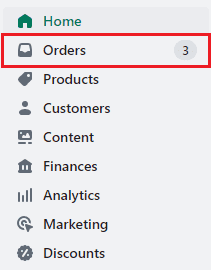
Step 2 –
To delete an order, the order must be canceled and unfulfilled.
So, select such an order that is canceled and unfulfilled.
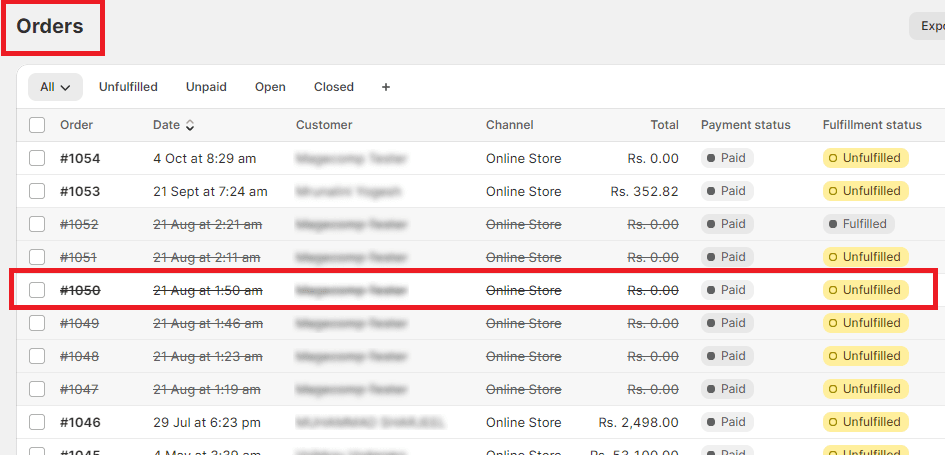
Step 3 –
After selecting the order to delete, Scroll down till you reach the end of the order page.
On the order page, at the bottom-most corner on the right side, just below the Tags field, you will find a Delete order button.
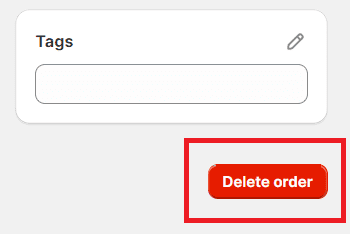
Ending Note
Deleted smoothly.
So, this was the instructional tutorial for you to help you accomplish your work hassle-free. We hope this tutorial gave you the information you were looking for.
To learn more about Shopify orders?
How to Check Orders in Shopify?
How to Refund an Entire Order on Shopify?
How to Cancel an Order Fulfillment in Shopify?
How to Attach an Order Tag on Shopify?
How to Set the Priority of Locations For Fulfilling Orders in Shopify?
If you have any questions regarding Shopify, kindly contact us or hire our Shopify developers to get your problems solved.
Happy Shopifying!!!