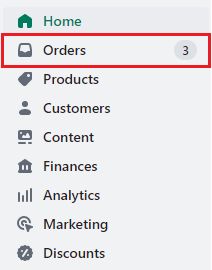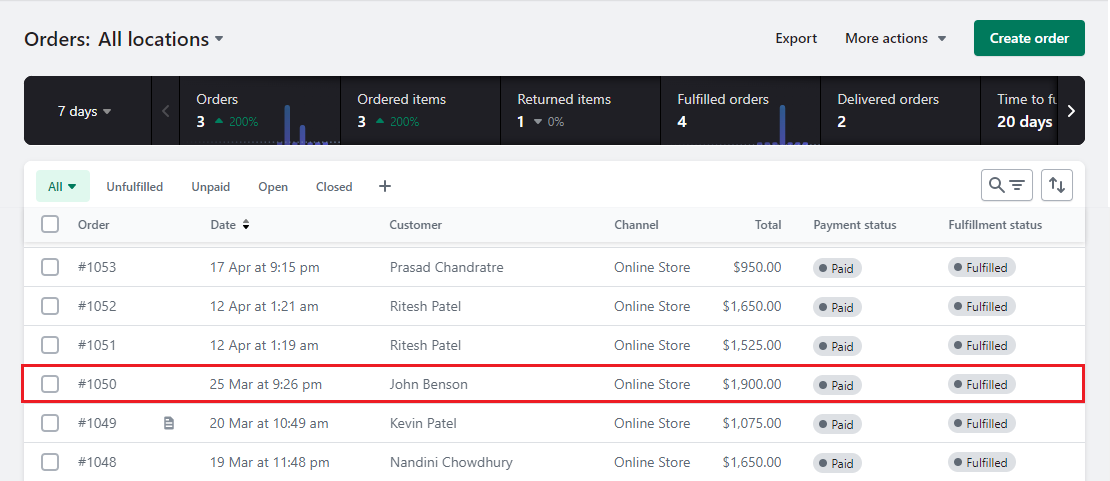Hello Shopify Friends,
Customers are God for every business owner, and knowing them is essential, as it helps admins shape effective marketing campaigns and improve your products and business services according to their reviews.
There are many ways through which an admin can know his customers, and checking the customer order history is one of them. From the product purchase to the product delivery, a business admin can track customer behavior with your Shopify business.
The process of viewing Shopify order details includes all the business admin’s extra communication with the customer. This tool helps business admins to maintain consistent customer interaction and make their shopping experience exceptional.
View the Order History of the Customer
Follow these 3 simple steps to view your customer’s order history easily.
Step 1 – Shopify Admin > Orders
Step 2 – Select the order number whose order history you want to view.
Step 3 – After selecting the order, a page with all the product details will appear on your screen.
Scroll down⏬ the page, and a section of Timeline at the end of the page is where you will find the entire customer’s order history.
Resend an Order Confirmation Mail
If you want to resend an order confirmation email to the customer, it can be done in just 2 simple steps.
Step 1 – Go through the timeline steps of the order history. Continue scrolling, and you will find a button for Resend Email.
Step 2 – Click the Resend Email button, and an order confirmation mail will be resent to the respective customer.
Final Words
And there you go! The simplest and perfect way to view your customer’s order history and maintain a stable and continuous interaction.
Shopify undoubtedly is the best platform for running any business online. The features and services make it a perfect eCommerce platform where admins can launch a Shopify mobile app or website online. But even after launching the mobile app or website, if there are points that are still unclear to you, an experienced Shopify developer can help you clear all your doubts easily.
Happy Selling!
—————————————————————————————————————————————–
Frequently Asked Questions
(1) How can I check my orders in Shopify?
Answer: To check your orders in Shopify, follow these steps:
- Log in to your Shopify admin panel.
- From the Shopify admin, click on “Orders” in the left-hand sidebar.
- You will be taken to the “Orders” page where you can view a list of all your orders.
- You can use the search bar at the top of the page to find specific orders by entering order numbers, customer names, or other relevant details.
- Click on an order to view its details, including customer information, order items, and payment status.
- If you need to fulfill an order, you can click on the “Mark as fulfilled” button to update the order status.
- To generate an invoice or packing slip, you can click on the “Print” button.
(2) Can I filter or sort my orders in Shopify?
Answer: Yes, you can filter and sort your orders in Shopify. On the “Orders” page, you’ll find filter options on the right-hand side. You can filter orders by various criteria such as fulfillment status, financial status, date, and more. Additionally, you can sort orders by different attributes such as order number, date, total price, and customer name by clicking on the respective column headers.
(3) How can I track the shipping status of an order in Shopify?
Answer: In Shopify, you can track the shipping status of an order by following these steps:
- Go to the “Orders” page in your Shopify admin.
- Find the order you want to track and click on it to open the order details.
- If the order has been fulfilled and a tracking number has been added, you will see the tracking number under the “Fulfillments” section.
- Copy the tracking number.
- Visit the website of the shipping carrier (e.g., FedEx, UPS, USPS) and locate their tracking section.
- Paste the tracking number into the appropriate field and click on the “Track” or similar button.
- The shipping carrier’s website will display the current tracking information for your order, including its location and delivery status.
(4) Can customers track their orders in Shopify?
Answer: Yes, customers can track their orders in Shopify if you have enabled order tracking for them. By default, customers receive an email notification with a tracking link when their order is fulfilled and a tracking number is added. They can click on the tracking link to view the current shipping status of their order. Alternatively, customers can log in to their customer accounts on your Shopify store and navigate to the “Order History” section, where they can find the tracking information for their orders.
(5) Is it possible to view order history and past orders in Shopify?
Answer: Yes, in Shopify, you can easily view your order history and past orders. By accessing the “Orders” page in your Shopify admin panel, you will see a complete list of all your orders, including both current and past orders. You can scroll through the list or use the search bar and filters to locate specific orders. Clicking on an order will allow you to view its details, such as customer information, order items, and fulfillment status.