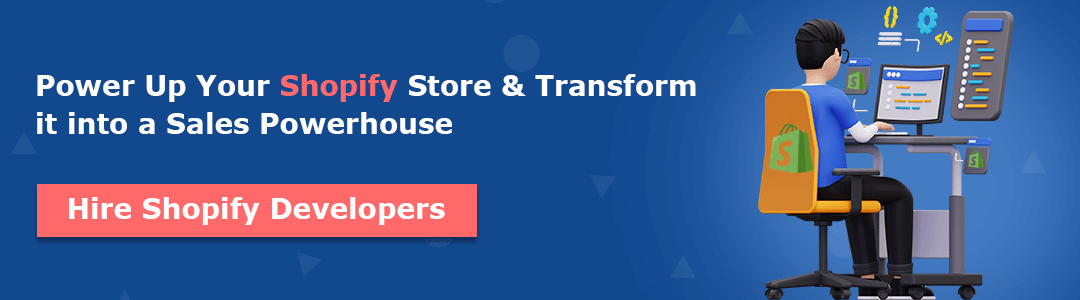Hola, Shopify mates.
Welcome to MageComp Shopify tutorials, the place where you get in-depth knowledge of the Shopify platform and answers to your platform-related queries.
Today’s tutorial is about Shopify inbox.
Contents
What is Shopify Inbox?
Shopify Inbox is an app developed by Shopify for its merchants to manage and respond to customer messages in one central location. The Shopify app is designed to streamline communication between merchants and customers, providing a unified inbox for messages from various channels, such as online stores, Facebook Messenger, and Instagram.
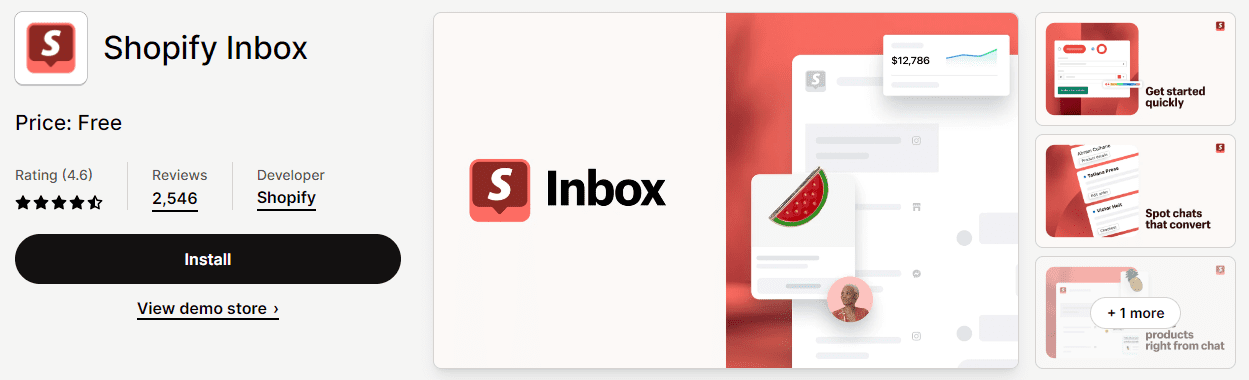
With Shopify Inbox, merchants can view and respond to customer inquiries, track customer interactions, and manage conversations in real-time. This centralized communication tool aims to help businesses stay organized and provide better customer support.
How does Shopify Inbox Work?
Before beginning, you must learn that Shopify Inbox is not a pre-built app or feature in Shopify, so if you want to use it, you must install the app from the Shopify App Store.
[A] Shopify Inbox Installation
Step 1 –
Go to the Shopify App Store and search for Shopify Inbox.
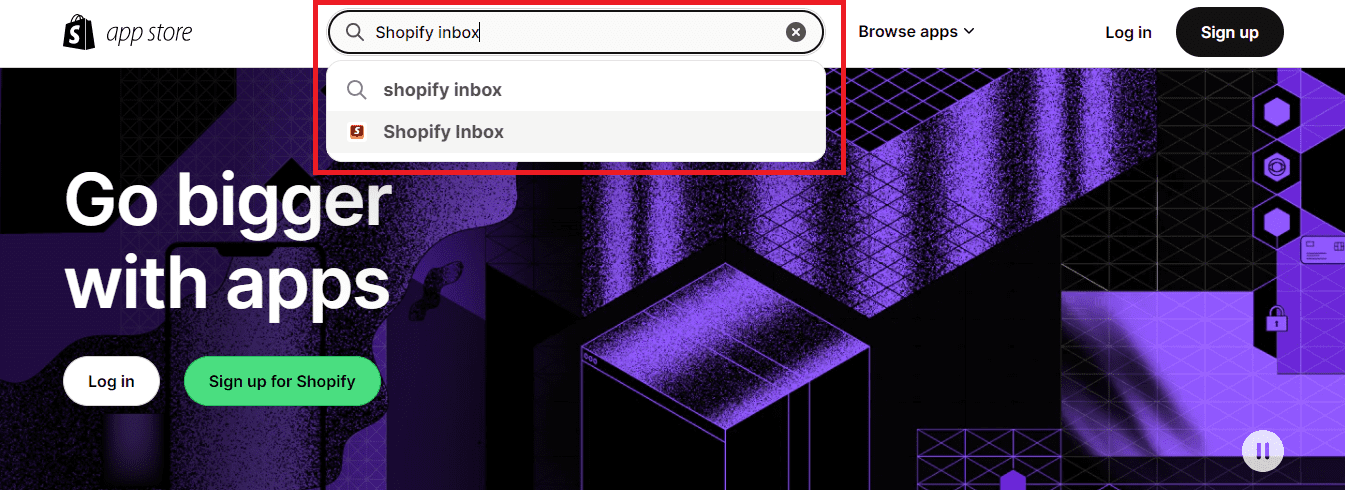
Step 2 –
Install the Shopify Inbox app into your Shopify store after redirecting to the app’s page.
For this, after clicking on the install button, you will have to choose the store in which you want to install the app. (if you have multiple stores)
On selecting the Shopify store to install, you will be redirected to your store page, where you have to select the Add sales channel button.
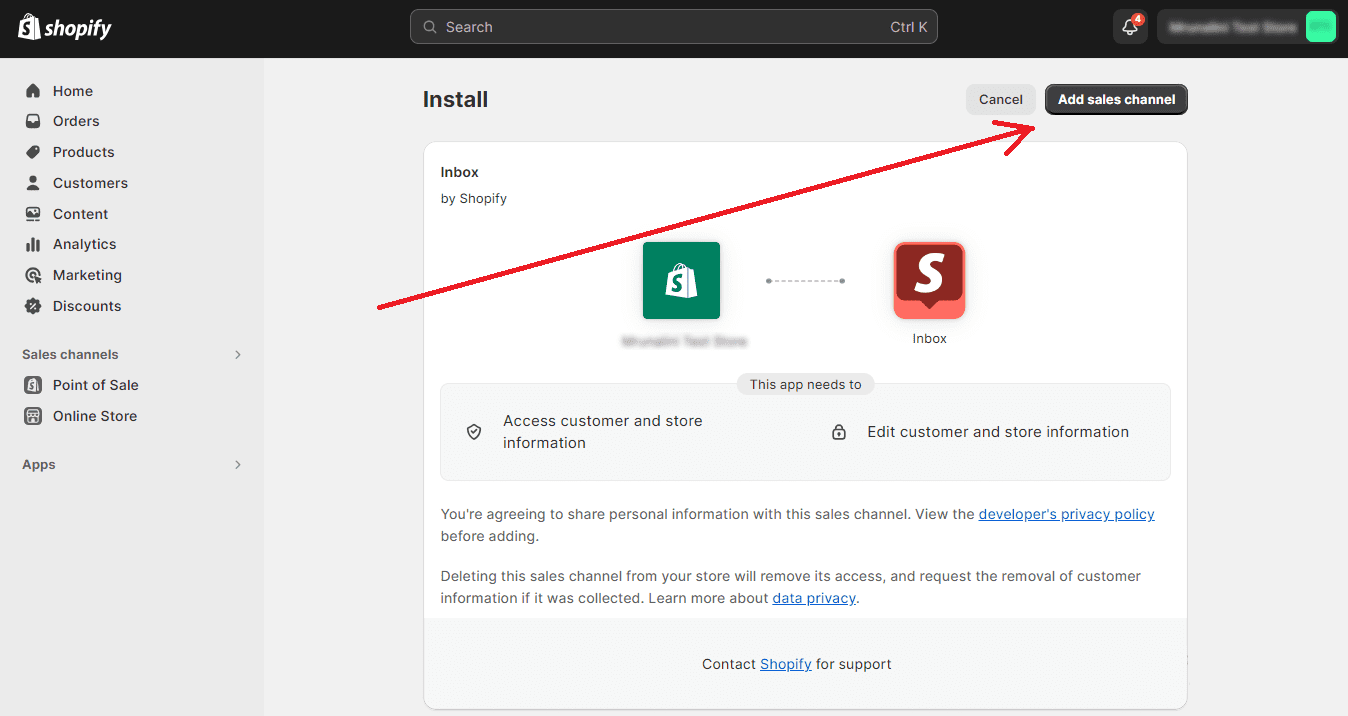
The Shopify Inbox is installed in your Shopify store.
[B] Shopify Inbox Configuration
Step 1 –
After the installation, the app will be added to your Shopify admin panel.
Open the app in your Shopify store.
On the Inbox overview page, select the Manage Settings button. As we have just installed the app, its operating is displayed as ON.
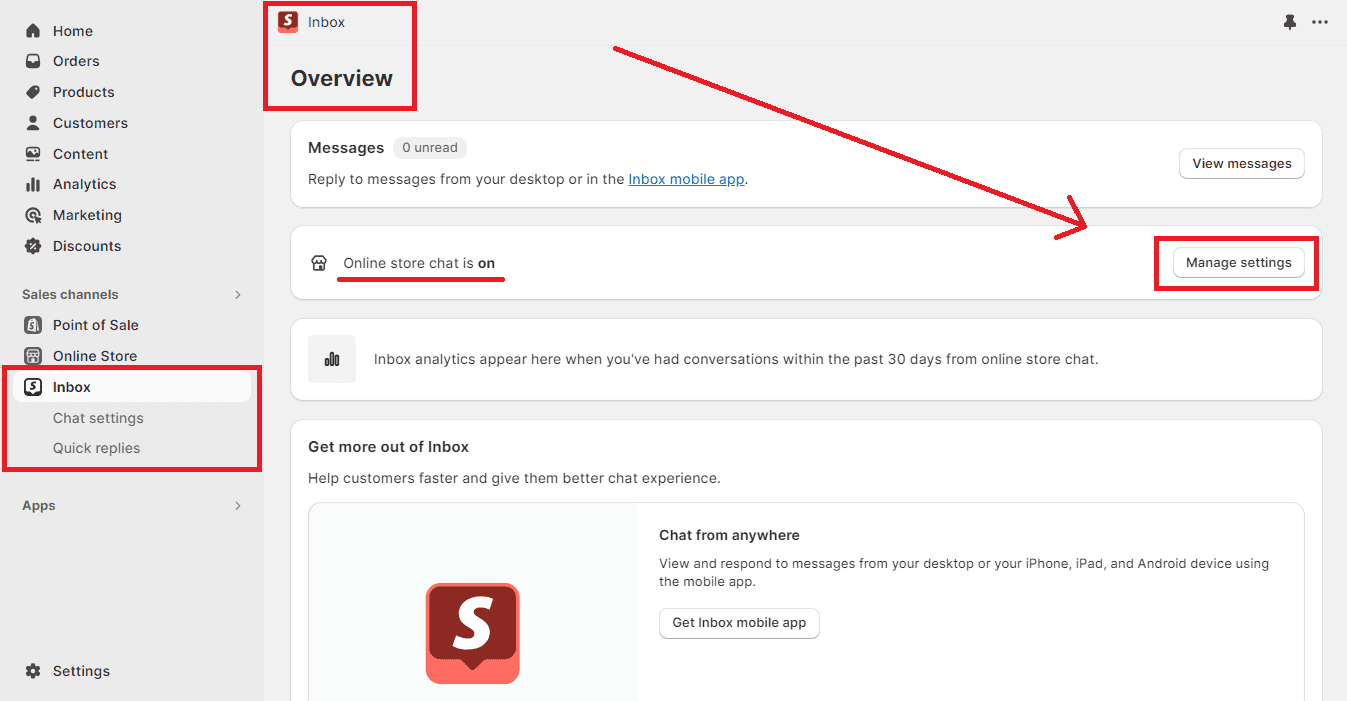
Step 2 –
You are provided with different fields to configure the Shopify Inbox app in the Shopify Inbox manage settings.
1. App Status

You can turn on or turn off the app from this field.
2. Brand Customization
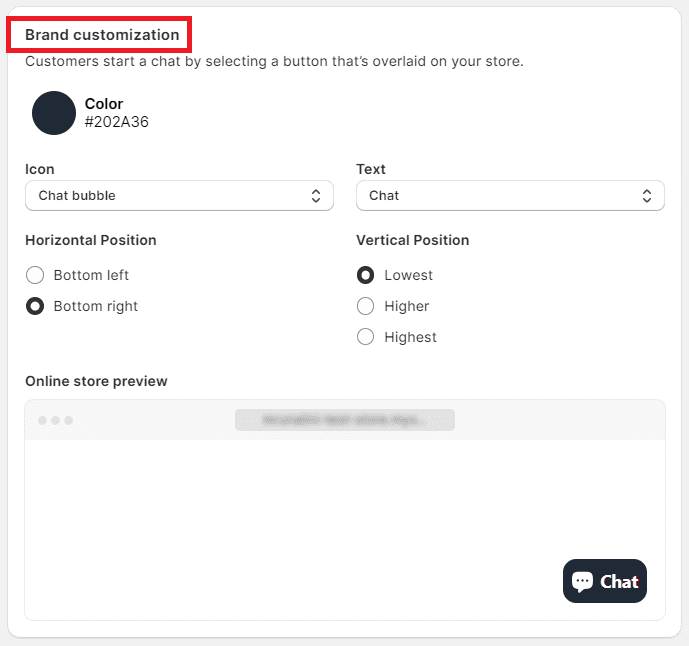
You can customize your chat inbox look from this section.
- Color – You can customize its color according to your Shopify store’s color palette.
- Icon – You can choose the icon for the chat inbox to be displayed on your live Shopify store from the options given in the dropdown list.
![]()
- Text – Select the text that you want to accommodate with the chat inbox icon.
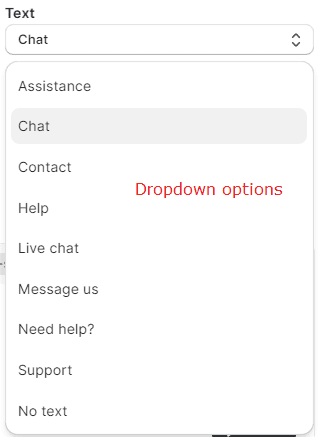
- Position – Select the position where you want to place the chat icon.
![]()
3. Greeting Message
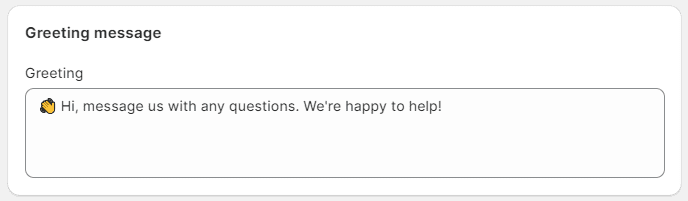
Set a message that will be displayed to your customers when they select the chat inbox icon to chat with you.
4. Instant Answers
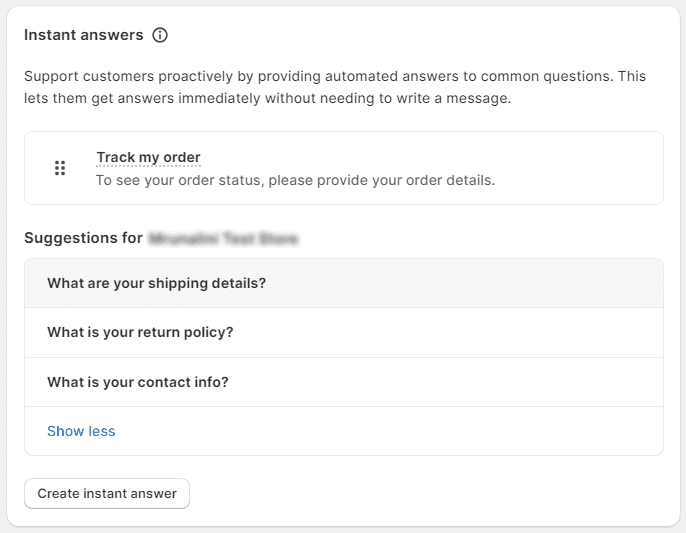
You can set instant/automatic answers to different customer queries.
The list of questions shown in the image will be displayed on your live store, with pre-created question templates for helping customers save time in asking questions.
5. Pre-chat Form
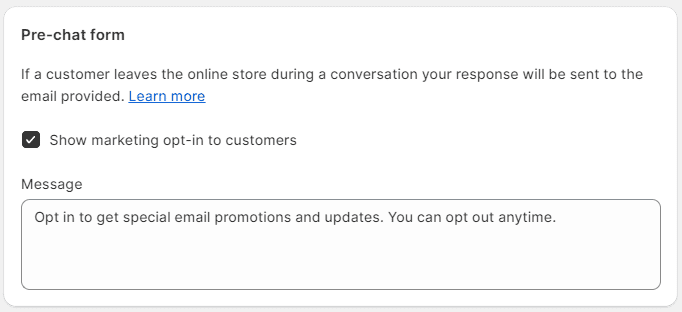
Set a message that will be sent to your customer-provided email address whenever they leave your store in between any chat inbox conversation.
And, it is done. You have a fully functional chat inbox operating on your live Shopify store for your customers.
Bottom Line
Shopify Inbox saves you time on customer support by offering self-help solutions and making it easy for customers to get in touch. It integrates with social media, allowing you to manage one inbox, and you can recommend products directly in the chat.
Additionally, you can see the chat log to get more details if a customer purchases chatting with you.
Shopify Inbox is an exceptional app to respond to your customers’ queries, enhancing their shopping experience, boosting your store sales and strengthening your brand. This tool is both free and user-friendly, making it a no-brainer to give it a shot and test it out today!
Hope you found this informative and interesting. Share this tutorial with your friends, and stay tuned with us to learn more about the Shopify platform.
If you have any queries regarding this blog or any other Shopify feature, feel free to contact us or get in touch via our official Facebook page.
Happy Shopifying!!!