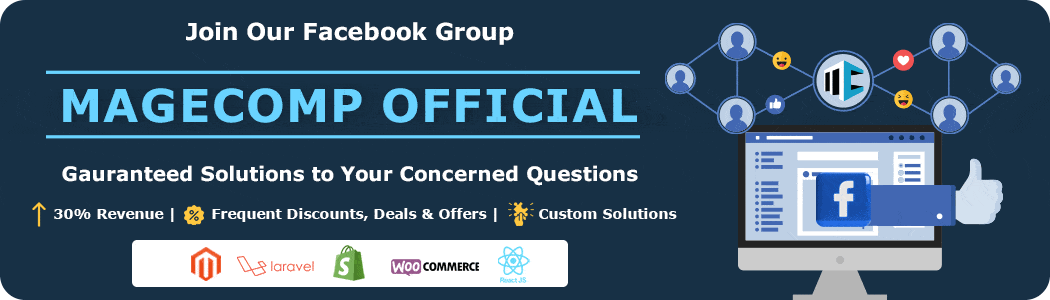Shopify has always been the first choice of every business owner dreaming of taking their business online, and to make store owners’ work easier, Shopify has upgraded its metafields, AKA custom fields, with Online Store 2.0, which is user-friendly, flexible and can be seamlessly applied to entire Shopify store. These metafields are extremely useful to help Shopify business admins enhance their customers’ shopping experience by adding additional informative details to the store products.
Unfortunately, working with metafields is more of a technical language and a highly complicated process. So, if you are a Shopify store owner about to work with Shopify metafields for the first time, your store customization process is going to be too daunting to bother about it.
In this article, we will learn about working with Shopify metafields and how to use them for your Shopify store customization.
Contents
What Does Shopify Metafields Mean?
Shopify metafields are a highly beneficial tool that enables product listings to be tailored with additional information. This feature is especially advantageous for online brands requiring more detailed and specific product information.
By utilizing Shopify metafields, businesses can effortlessly customize their product listings with relevant information, such as product specifications, additional images, and other vital details not typically included in a standard product description.
Ultimately, this functionality can help businesses improve their online presence, boost customer engagement, and increase sales.
However, utilizing metafields provides a way to generate your product field that includes all the details needed to instill confidence in customers that your coffee is ethically sourced.
Types of Custom Fields in Shopify Metafields
Technically 8 types of custom Shopify metafields can be used for store customization.
1. Shopify Product Metafields
Shopify product metafields are the go-to solution for millions of Shopify admins who want to provide their customers with relevant and helpful product information, ensuring a seamless and informed shopping experience.
Recommended Read
2. Shopify Variant Metafields
For business administrators who manage products with various product variants, Shopify variant metafields can be an incredibly valuable tool. These metafields allow adding additional information and details specific to each variant, making it easier to manage and showcase the differences between each product variation.
Recommended Read
3. Shopify Collection Metafields
Shopify collection metafields is a newly added feature in Shopify. Business admins can enhance their collection pages using the Shopify collection metafields. With the collections metafields feature, admins can effortlessly add a countdown timer or sales details to create a sense of urgency and boost sales.
Recommended Read
4. Shopify Customer Metafields
Shopify customer metafields are fields that can store additional data on a product or customer in an eCommerce store and can prove to be an extremely effective solution for storing and analyzing customer data.
By utilizing metafields, businesses can segregate their customers into tailored segments based on specific criteria. This allows for better organization and management of customer data and enables businesses to generate more personalized marketing strategies and improve customer experiences.
Shopify business admins can use metafield-based customer segment filters in the following ways:
- To send triggered emails to particular customer groups.
- Use to show reminders to customers to review their orders on account pages.
- Create loyalty tiers to categorize discounts based on customer loyalty.
Recommended Read
5. Shopify Order Metafields
Shopify Order Metafields are the type of metafields used for many occasions when you need to provide more information about your store and product purchases.
These order metafields can be used in various scenarios:
- Adding remarks to product orders.
- Arranging the orders according to their priority.
- Use to mark the product order for express or normal delivery.
- Rating the orders.
Recommended Read
6. Shopify Page Metafields
In addition to their use in products and collections, metafields can be incredibly useful when attached to your store’s pages. Using metafields, you can effortlessly store and organize custom data relevant to certain Shopify store pages. This allows you to tailor your content to your target audience and provide them with a more personalized and engaging experience while browsing your site.
Recommended Read
7. Shopify Blog Metafields
In addition to the standard fields available for your blog posts, blog metafields provide an opportunity to include supplementary information. This feature allows you to add customized details that may not fit within the confines of the default fields. By utilizing blog metafields, you’ll have the flexibility to store a variety of additional data that can enhance your blog posts and make them more informative for your readers.
Recommended Read
How to Add a Blog Post to Your Shopify Store?
8. Shopify Shop Metafields
When managing an online store, shop metafields are crucial in storing important store-wide information. These fields are particularly useful for storing custom scripts and tracking codes that are vital for the efficient functioning of the store.
By utilizing shop metafields, store owners can ensure that all the necessary information is stored in a centralized location, making it easy to access and manage. Whether for tracking sales or analyzing customer behavior, shop metafields are essential for any online retailer looking to stay ahead of the competition.
How to Create Shopify Metafields?
By reaching this point of the blog, you have a clear view of Shopify metafields. Let’s move on to creating Shopify metafields for your Shopify store.
Step 1 –
Go to Shopify admin > Settings > Custom data.
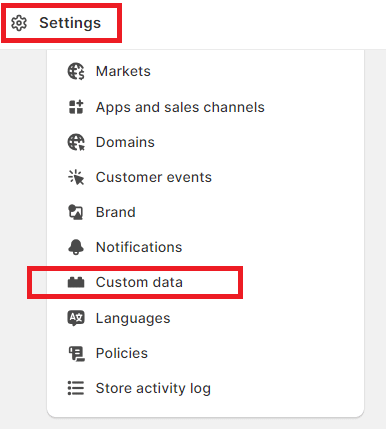
Step 2 –
Select the type of metafield you want to add.
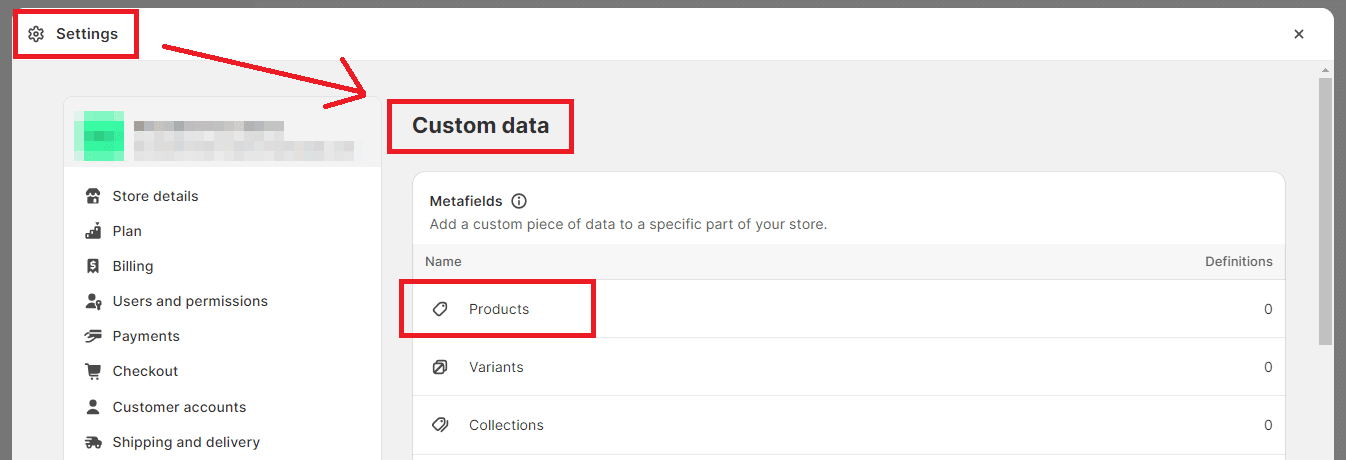
For this example, we will select product metafield.
Step 3 –
Select the Add Definition option.
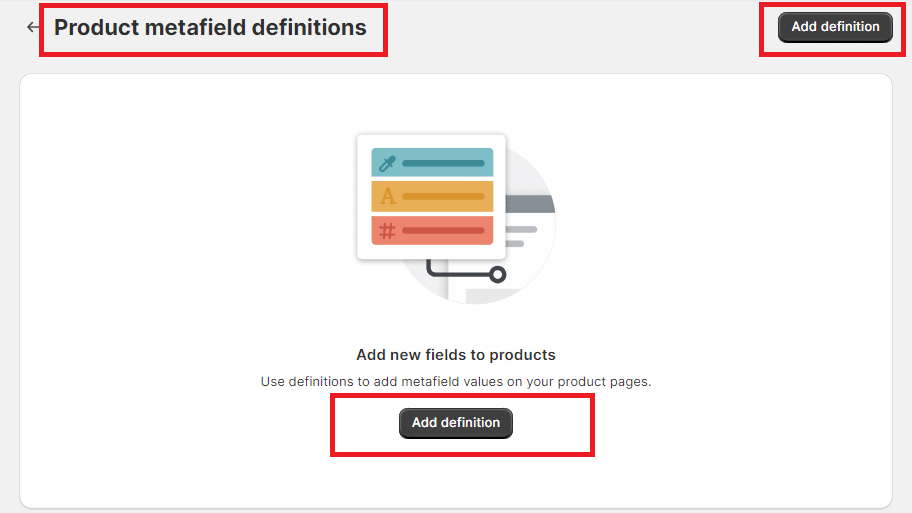
Step 4 –
Fill out the fields provided in the product metafields option.
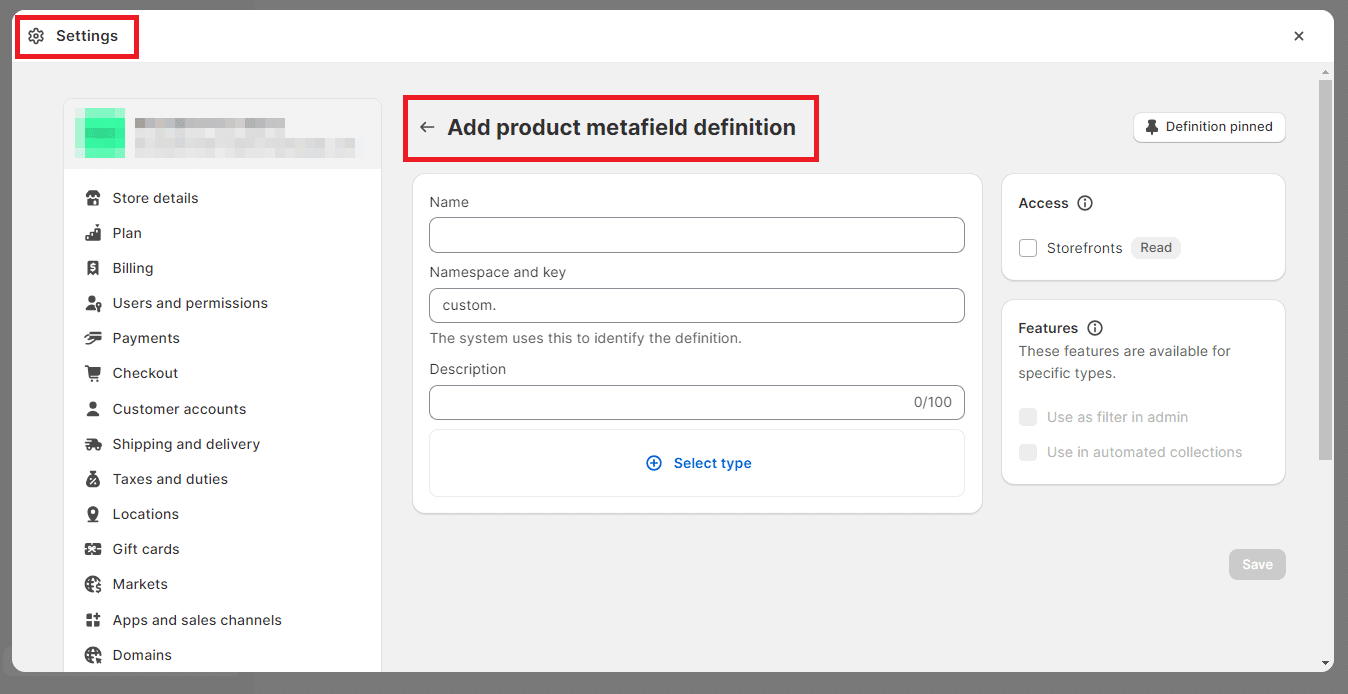
- Name – Enter the name of the metafield you want, and if a standard metafield fits, it will show up as you type.
- Namespace: Enter the namespace to categorize your metafields.
- Key: It is the one used to create unique metafields.
- Description – It is an optional field, but if the metafield description is entered in the metafield, it will appear on the Shopify admin panel, making it easy for your customers to figure out what to enter in the metafield.
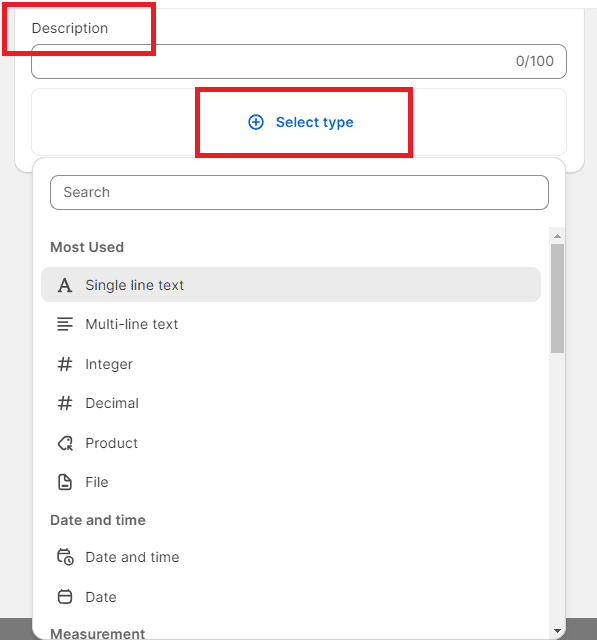
- Type – choose one of the abovementioned content types and enter its corresponding value. In this example, we will use Single line text.
Step 5 –
After selecting the Single line text option.
Fill up the validations.
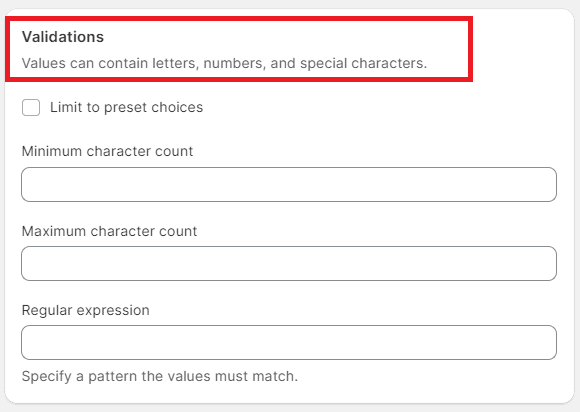
You can limit the acceptable values entered in a metafield using validation rules. This is useful for restricting dates, times, weights, and more.
Step 6 –
After filling in all the details, SAVE the metafield.
Voila!!! Your Shopify metafield is created.
How to Add Shopify Metafields to Individual Products?
Now that you have created Shopify metafield, you can easily add it to your Shopify products individually.
However, this process is quite simple yet a bit time-consuming. So, let’s start straight away.
Step 1 –
Go to Shopify admin > Products
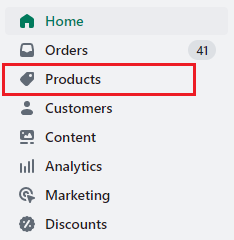
Step 2 –
Select your desired product.
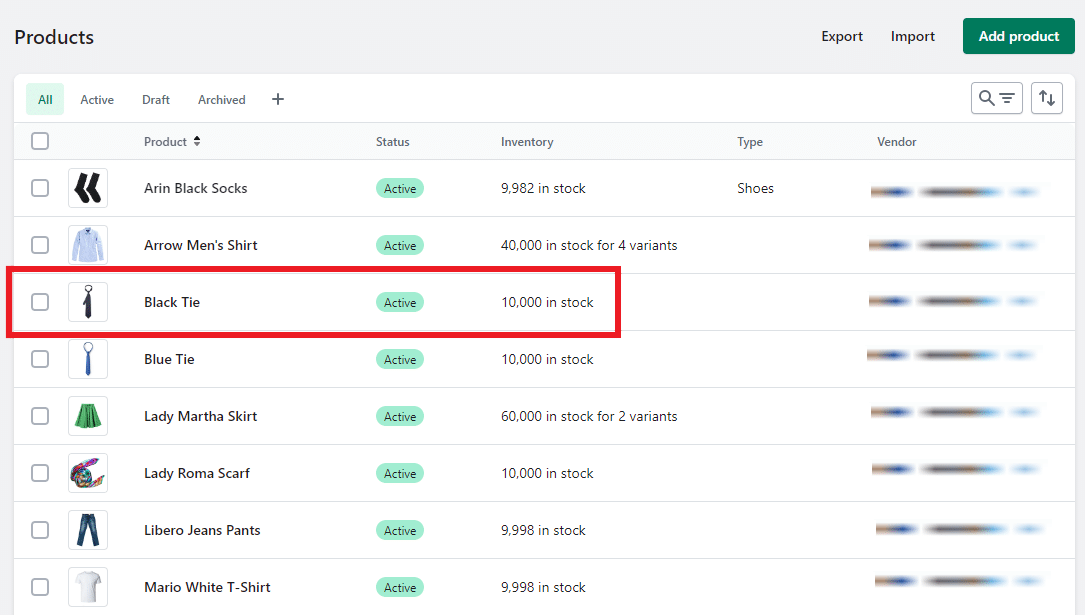
Step 3 –
Scroll down the product page, where you will find the option of metafields.
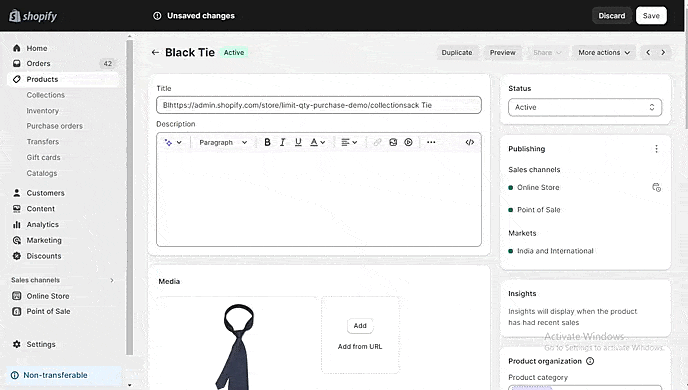
And enter the product details you want to add for the particular Shopify product.
Step 4 –
Once you have filled in the details, you can SAVE the changes and move further.
How to Edit Shopify Metafields in Bulk?
Adding metafields to products individually can be tedious, but rest assured, there is an easy and efficient method to add them in bulk.
Step 1 –
Go to Shopify admin > Products
Add select all the products whose metafields you want to edit.

Step 2 –
Select the Bulk Edit option
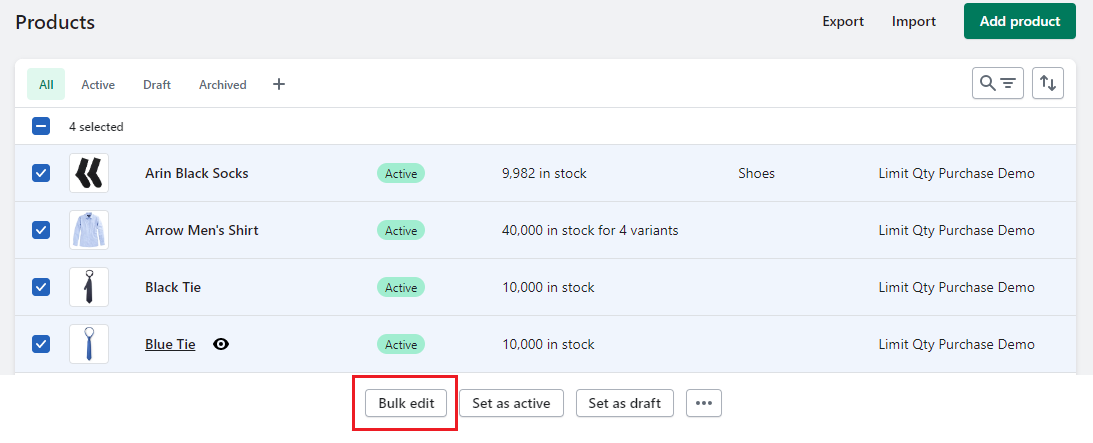
Step 3 –
Add the created metafield to the selected products.
If you have added multiple metafields, select the metafields you want to add.
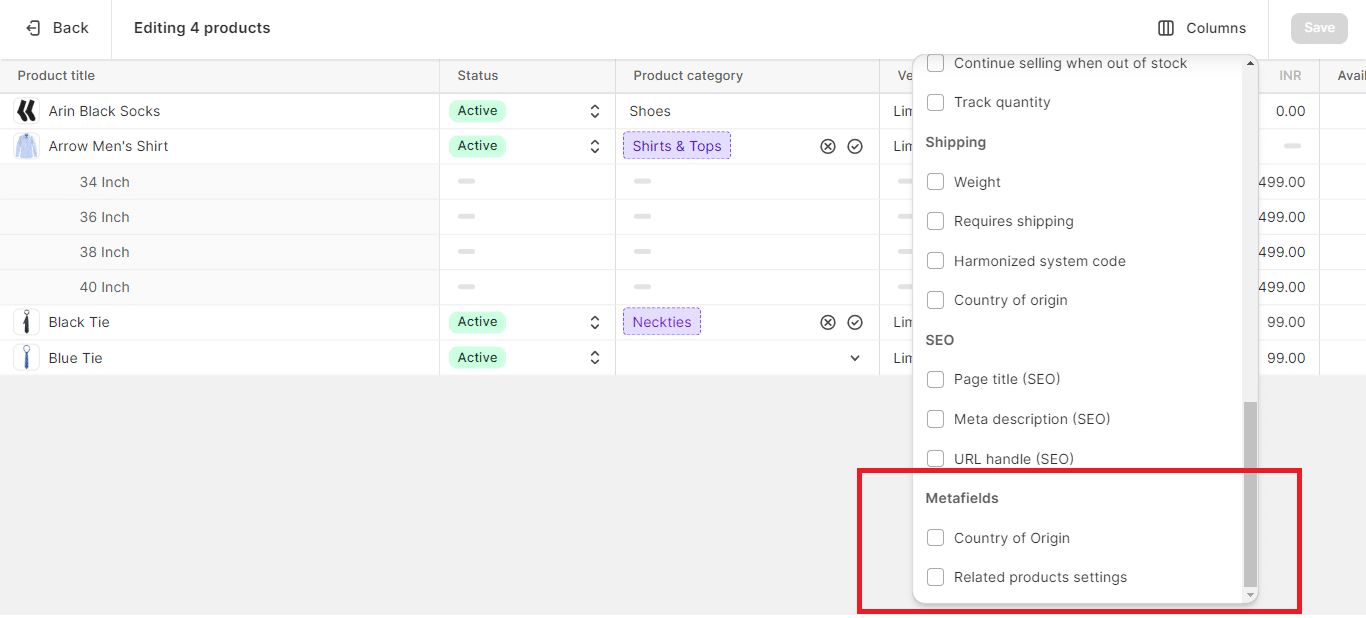
Step 4 –
Drag the metafield value down to the products below and easily enter information into the table.
After performing this step, you can SAVE the changes, and the metafields will be added to your products.
Over to You
When implemented correctly, metafields in Shopify can greatly improve your eCommerce store. They provide valuable additional information, allow for easy filtering and searching, and effectively manage your products.
Although the process may appear complex at first, it is well worth the effort for the benefits it can bring to your online business.
Besides these two methods, there is one more method through which you can use Shopify metafields, which is via the Shopify theme editor, but it is a technical method for which you might need some help from Shopify developers.
If you need customization for your Shopify, kindly contact us or reach us via our official Facebook group.
Happy Shopifying!!!