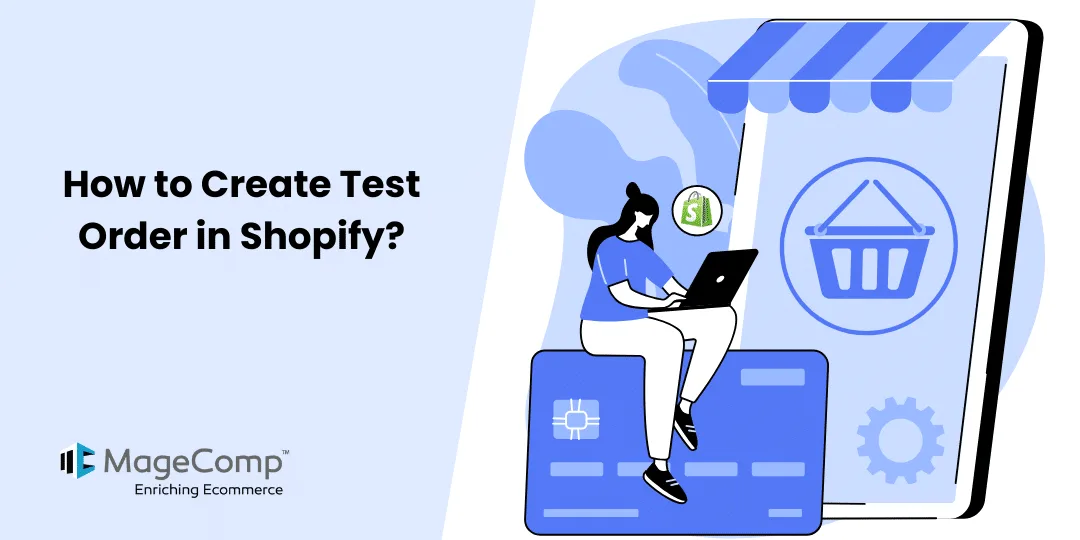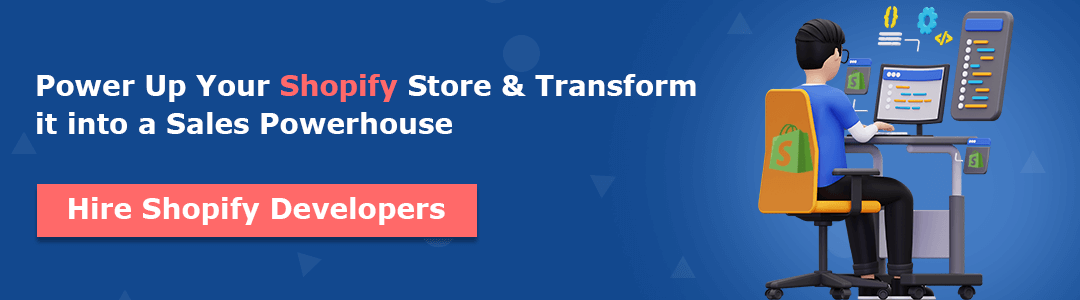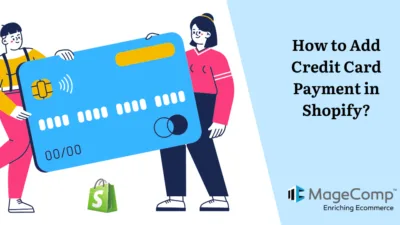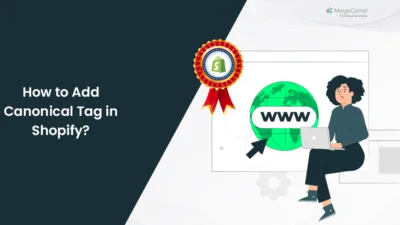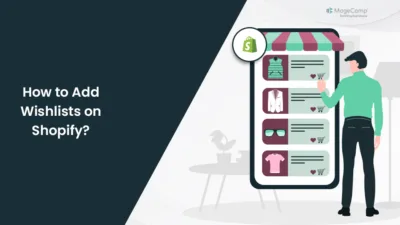Hello, Shopify mates.
Welcome to MageComp’s Shopify tutorial. This is your only page to dive deeply into the Shopify platform.
Shopify admins must update their websites frequently to streamline their customers’ shopping and browsing experience.
But between this regularly updating process, they also need to be very careful that your testing-feature process does not hinder their customers’ live session on the live website. For this, you have learned to duplicate your Shopify theme and work on that.
But what if it is regarding your store’s order placement process? Don’t worry; Shopify has got you covered with its handy feature for creating a testing order.
Today, in this Shopify tutorial, we will learn to create a test order in your Shopify store so that you have a safe background on which to test your features.
Steps to Create A Test Order
Step 1 –
Log in to your Shopify store and access its admin panel.
Then, go to Settings → Payments
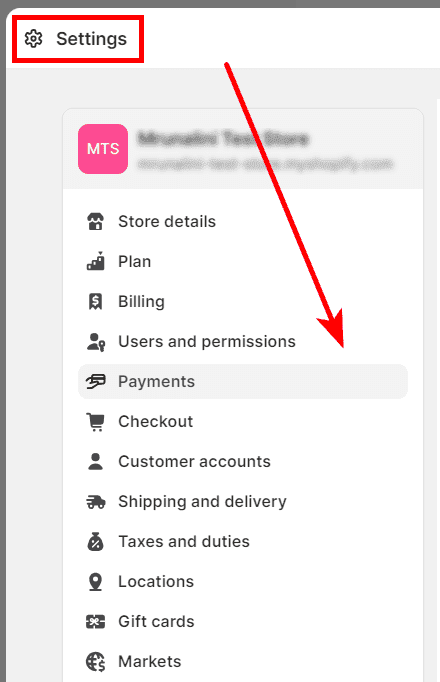
Step 2 –
Select the Choose a Provider button under the payment provider section.
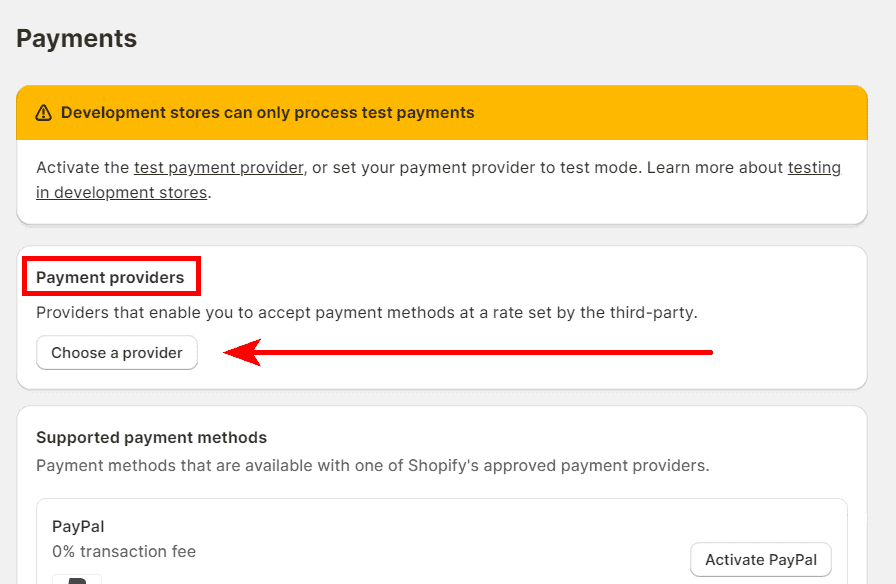
Step 3 –
Choose the (for testing) Bogus Gateway as your payment provider.
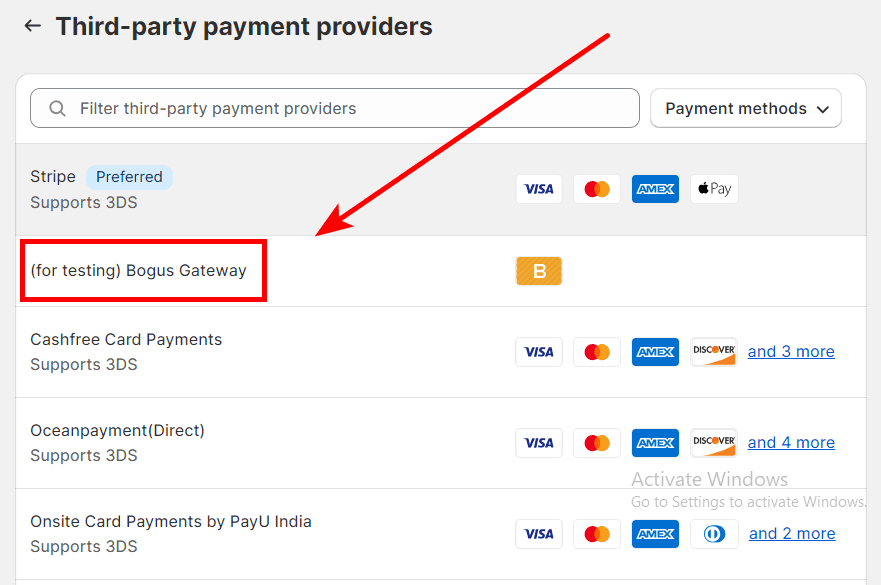
Step 4 –
Select the Activate (for testing) Bogus Gateway button, and it is done.
Now, you can test any order and use a bogus gateway as your payment method anytime without any hurdles.
Also Read
How to Check Orders in Shopify?
How to Refund an Entire Order on Shopify?
How to Cancel an Order Fulfillment in Shopify?
How to Attach an Order Tag on Shopify?
Conclusion
It’s a good idea to place a test order to ensure that everything is in order with your checkout process, settings for processing orders, inventory, shipping, email notifications, and taxes. You won’t be charged for this test order, and it’s recommended that you place at least one during your store setup or whenever you update your payment settings.
If you have any queries regarding this tutorial, kindly contact us and get in touch with our Shopify experts, who will help you out with this task. Share this tutorial with your Shopify admin friends to help them simplify their testing tasks.
Happy Shopifying!!!