Hello, Shopify mates.
Welcome to MageComp’s Shopify tutorials.
Today, we will learn to add credit card payment options to your Shopify store.
Offering credit card payment options on your Shopify store is crucial for customer convenience and trust. It streamlines the checkout process, enhancing user experience and increasing conversion rates. Customers prefer the ease and security of credit card transactions, fostering confidence in your online business.
By accommodating this widely used payment method, you broaden your customer base, attract impulse purchases, and establish credibility. In today’s digital marketplace, providing diverse payment options, especially credit cards, is essential for staying competitive and maximizing sales potential.
Also Read – How To Add Payment Methods On Shopify?
Steps to Add Credit Card Payment Options
Step 1 –
Access your Shopify admin grid after logging in to your Shopify account and go to
Shopify admin panel → Settings → Payments
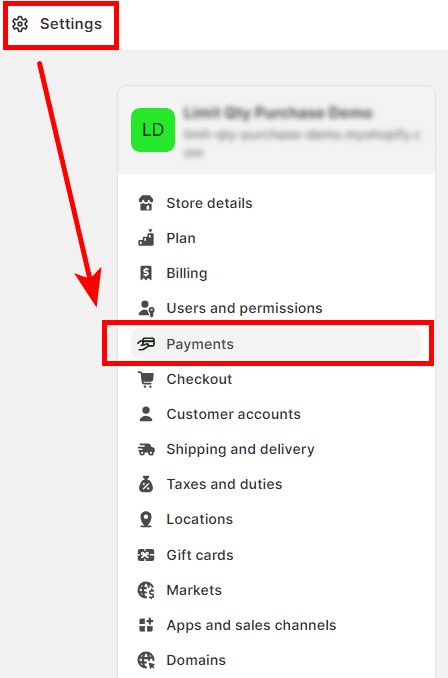
Step 2 –
In the Payments section, scroll down to additional payment methods.
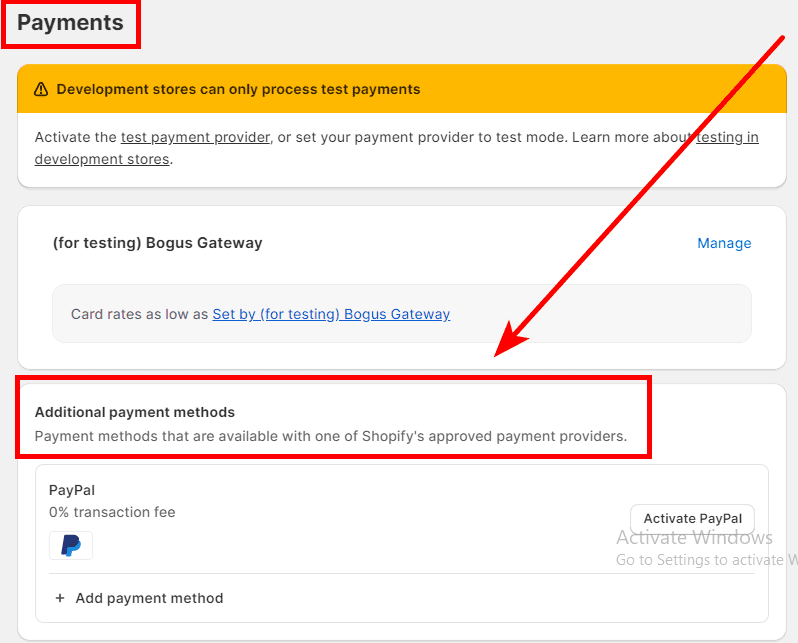
Step 3 –
Select the add payment method text, and search for the credit card payment options you want to activate on your Shopify store.
Step 4 –
Select the credit cards you want to add.
Suppose we have chosen Visa, Mastercard, American Express, and Maestro.
So, these credit cards will be showcased on the add payment method page, along with the list of the providers offering your selected credit card payment options.
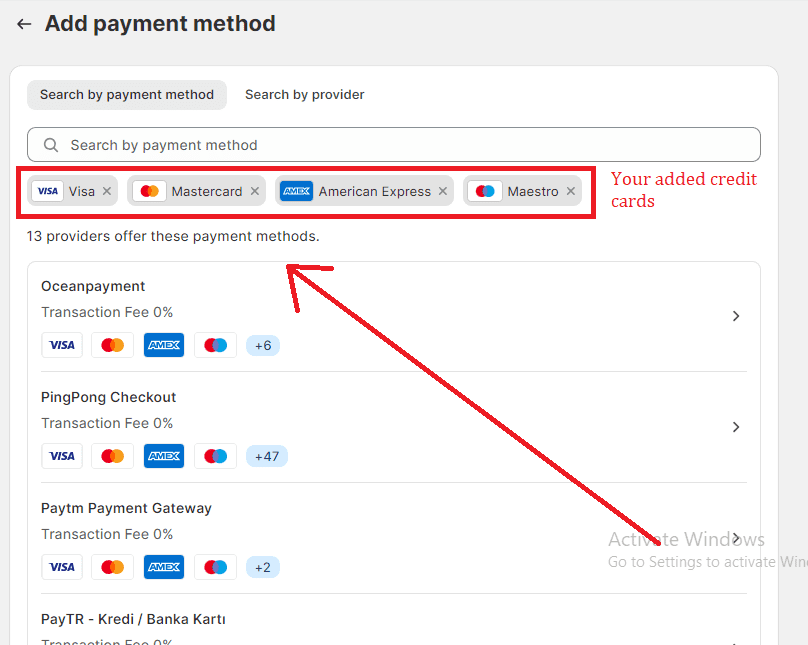
Step 5 –
Select one of the providers from the list according to your business needs.
Step 6 –
On the credit card provider’s page, select the Connect option.
Step 7 –
Install the provider’s app on Shopify, and enter your details to connect it.
Once you have connected with the provider’s app, you can return to your Shopify admin’s payment settings and activate the credit card payment methods.
Done and done.
Ending Note
Offering different credit card payment options helps your Shopify business win over customer’s trust and loyalty. Though every provider’s transaction fee differs, you need to optimize your business needs and the provider’s profile before activating the payments.
Share this tutorial with your Shopify admin mates if you found it informative. Please contact us if you are facing any trouble with your Shopify store and get the best guidance from our experienced Shopify developers.
Happy Shopifying!!!

