When it comes to making changes to your Shopify themes, it’s always a good idea to create a duplicate of the original theme beforehand. This way, if you run into any issues while editing the theme, you can easily revert back to the original version without losing any of your progress.
In this post, you’ll learn how to effectively duplicate a theme on Shopify, making it easier for you to customize and modify your store’s appearance to your liking.
Follow the step-by-step instructions below to ensure a smooth and hassle-free process. ?
Duplicate Themes in Shopify
Step 1 –
Log in to your Shopify account and access your backend.
Now, go to
Shopify admin panel → Online Store → Themes
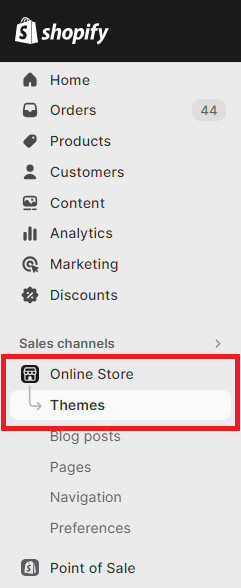
Step 2 –
Select the Shopify theme you want to duplicate, then select Duplicate from the More Actions dropdown menu.
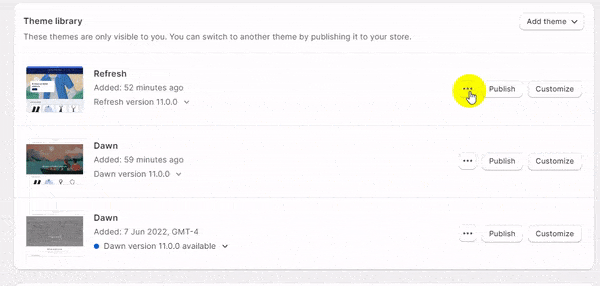
The duplicated theme will be added to your theme library.
To know more about Shopify themes
Best Shopify Themes for SEOHow to Choose the Right Theme for Your Shopify Store
Closing Phrase
Remember that any changes you make to the duplicated theme won’t affect your live theme until you publish the duplicated theme. When you’re ready to use the duplicated theme, you can publish it.
Please note that Shopify may have introduced new features or changes since my last update. If duplicating themes is a common requirement for your store, consider checking the Shopify App Store for third-party apps that offer this functionality. New apps and features are continually being developed for the platform.
For any further guidance, kindly contact us or reach out to us on our official Facebook page.
Happy Shopifying!!!

