Are you all set to launch your Shopify store?
Hope you have looked after the Shopify SEO checklist before moving further to the store launch.
As a future Shopify admin, you must remember that the importance of SEO for startups and well-established is equal no matter what industry is. If you need to learn about Shopify SEO services, consider contacting an SEO agency to help you. But doing so can cost you a fortune if you are a startup already running on a tight budget.
In this article, we will address some of the most common Shopify SEO problems and provide solutions to help you overcome them, ultimately positioning you to outperform your competitors.
Contents
- 1 Common Shopify Problems with Solutions
- 1.1 1. Is the URL Structure Restricted?
- 1.2 2. Are You Facing Problems With Product Pages Redirection?
- 1.3 3. Are Your Breadcrumbs Not Positioned Properly?
- 1.4 4. Images Are Not Being Uploaded?
- 1.5 5. Are your Title Tags Not Attractive?
- 1.6 6. Need help to use the Meta Description Limit?
- 1.7 7. How to Make Your Blog Section More Attractive?
- 2 Ending Note
Common Shopify Problems with Solutions
Effective Shopify SEO management is key to maintaining a competitive edge in eCommerce. Businesses must remain alert and stay on top of potential SEO obstacles to ensure their website’s continued success and growth.
With proper attention and care, businesses can stay caught up in the ever-evolving world of SEO and take advantage of valuable opportunities to connect with potential customers. Therefore, it is essential to prioritize ongoing Shopify SEO management to achieve sustained success and drive long-term growth.
1. Is the URL Structure Restricted?
As a shop owner using Shopify, you may encounter a common SEO issue: the limited ability to customize your website’s URLs. The default URL structure used by Shopify while creating a collection can sometimes hinder search engine optimization due to its use of parameters and query strings, making it hard for search engines to comprehend your website’s structure. This may lead to decreased visibility and lower rankings for your website.
Shopify offers a more restricted URL structure than other platforms like WordPress or Magento. This presents a challenge when attempting to establish a hierarchical arrangement for products and categories logically and intuitively. As a result, certain limitations should be considered when developing a website on the Shopify platform.
To ensure proper organization, URLs for product categories should have /collections/ and URLs for individual products should contain /products/. However, Shopify limits each page type to only one subfolder, which can make the website structure appear very flat.
To understand this point, take a look at this example,
There is an apparel store on Shopify. The platform will create the following pages for each store category page:
- storename.com/collections/t-shirts
- storename.com/collections/womens-clothing
- storename.com/collections/mens-clothing
- storename.com/collections/accessories
- storename.com/collections/mens-trousers
- storename.com/collections/mens-shirts
Whereas a WordPress or Magento website will sort the pages in a hierarchic manner:
- storename.com/clothing
- storename.com/clothing/womens
- storename.com/clothing/womens/shoes
- storename.com/clothing/womens/accessories
- storename.com/clothing/mens/pants
- storename.com/clothing/mens/shirts
How to Solve this Problem?
It is worth noting that while the URL structure of Shopify cannot be changed, there is still a way to convey the relationship between collection pages to Google. This can be done through internal linking. By interlinking your collection pages, you can signal to Google which pages are related and should be ranked together.
The interlinking technique can be particularly useful for eCommerce websites with many products. So, even though you cannot modify the URL structure, you can still optimize your collection pages for better SEO performance.
- To follow this technique, consider including a Mega Menu on the page that includes all the collections in one place.
- It’s helpful to include links within the descriptions on your main collection pages that lead to related collections. For instance, mention men’s shirts, trousers, and shoes on the men’s clothing page and hyperlink them to their respective collection pages.
- Use breadcrumbs features with Schema markup to help Google identify category and subcategory pages.
2. Are You Facing Problems With Product Pages Redirection?
So a customer loved your product and bookmarked its product URL to buy it in the future. But unfortunately, the product was out of stock when they returned to the URL, as you could not restock it due to some circumstances. A situation like this can lead to frustration, and you can face a loss.
To avoid situations like these, you could redirect customers to related items in your store, but be cautious to avoid creating too many redirect pages as this may frustrate customers. This tactic can help retain customers and reduce bounce rates, improving your site’s relevance to users and boosting your search engine rankings.
A page may need to be redirected even if the product is in stock. This could be due to product URL changes or removal from the store. To prevent losing customers and negatively impacting SEO, it’s necessary to redirect these pages to relevant products or pages on the site. Having a plan in place can help.
How to Solve This Problem?
As a solution to this loss-making issue, you can use the 301 redirection feature in your Shopify store backend by following these steps:
- Go to Navigation.
- Choose Add your first URL redirect.
- Enter the old URL first and then the page URL you want it to be redirected to.
3. Are Your Breadcrumbs Not Positioned Properly?
A well-designed navigation system can make it easier for users to navigate complex pages. Unfortunately, Shopify has an SEO issue where it generates breadcrumb URLs for items in the same category.
At times, Shopify needs help with breadcrumb URLs which can result in incorrect category positions. This leads to the display of incorrect categories in the breadcrumb, like Black > Men’s Clothing > Store > Shirts. This can negatively impact your page indexing and user experience, causing potential customers to leave your site due to confusing navigation.
How to Solve This Problem?
As the solution to this problem, the easiest way is to use Google Search Console and locate the section in which the error occurred. In it, select the Fix Breadcrumb Issues notification, and a red code will appear on your screen.
Once you find the birthplace of the error, follow these steps:
- Go to Shopify Admin > Online Store > Themes.
- In Themes, click on the Action > Edit Code.
- Search for the Snippets section, and in that, select the liquid code collection-template.liquid
- Arrange each collection in the correct hierarchy.
- For testing the new breadcrumb URL, use Structured Data Testing Tool by Google to ensure everything works smoothly.
Fixing this issue is very important as it plays a vital role in customers’ shopping experience.
4. Images Are Not Being Uploaded?
Incorporating attractive images into your Shopify website can greatly benefit your eCommerce website. Having high-quality product images on your website can help your customers make their buying decisions more easily and effectively. But some things could be improved in this success route, image size and file name.
The most common issue with website images is their file sizes. Uploading large-sized images into the website can slow the website down, and sometimes the image needs to look better in the dimension Shopify supports. So follow the Shopify image guidelines before image uploading to your website.
Images can pose a problem for search engines because they require proper optimization. Shopify store owners must provide precise descriptions of their products. Doing so can have a significant impact on their search engine rankings.
Adding text to the alt attribute of an image is usually simple, but there are cases where it may be more challenging. For example, images embedded in theme files or custom elements in a Shopify store, like sliders or sidebars, could negatively impact search engine optimization.
How to Solve This Problem?
The solution to this image problem is quite simple. You just need to follow a few SEO guidelines for image optimization, and you will improve your SEO rankings effortlessly.
1. Adding ALT text to the images:
ALT text is crucial for the proper optimization of your images. It gives search engines the context and relevance to index your content accurately. To ensure your images are fully optimized, you must add ALT text to each one. ALT text can be easily added in Shopify by editing the image’s alt attribute in the theme editor or directly from the product page. You must take this step to improve the visibility and accessibility of your website.
2. Image compressing
Uploading large image files on your website can slow down its performance and negatively affect your SEO rankings. As a solution to this issue, it’s best to upload compressed product images. The good news is that Shopify provides a built-in image compressor feature to help optimize your images and improve your website’s loading speed.
3. Descriptive file names
To optimize your website’s search engine ranking and facilitate the understanding of your image content by search engines, it is advisable to rename the file with a descriptive title that includes pertinent keywords before uploading them onto the Shopify platform. This will enhance the visibility of your webpage and increase its chances of being found by potential customers.
If you want to modify the description of an image that is used in the Shopify theme, follow the following steps:
- Go to Online Store > Themes > Action
- Select the Edit Code option
- Search for the <img> HTML tag containing the ALT attribute.
- Now you can easily edit the ALT tag from here and make it more descriptive.
- After making the required changes, you can SAVE the file.
5. Are your Title Tags Not Attractive?
In eCommerce, the title tags of web pages hold significant value in attracting potential visitors and encouraging their click-through. Aiming for an optimized SEO strategy, including relevant keywords within the meta title that potential customers commonly search, is imperative. However, it is noteworthy that Shopify imposes a limitation of 70 characters on the title tag, which may be a challenge for store owners aiming to incorporate multiple keywords.
It is advised not to use the maximum character limit due to limited space for better search engine visibility. Overusing the character limit can adversely affect the appearance of the site. Some stores may exceed the character limit, harming the site’s overall appearance.
How to Solve This Problem?
To optimize title tags for SEO purposes and maintain visual appeal, store owners can utilize the preview feature at the page’s bottom. By doing so, they can choose the most suitable headline that provides helpful information about the product without being too lengthy. This feature lets store owners preview how the title will appear to visitors.
6. Need help to use the Meta Description Limit?
Like the Meta Title, the Meta Description is crucial for an eCommerce website’s SEO. It briefly overviews the page’s content and helps search engines comprehend its purpose. Nevertheless, Shopify has some restrictions in creating Meta descriptions for your store’s pages.
Shopify’s SEO limitation is that it only permits 320 characters for the Meta description. This can challenge store owners who aim to create a comprehensive and relevant description containing essential keywords. More space is required to accomplish this task effectively.
How to Solve This Problem?
Focusing on the most important information and presenting it within the first 160 characters is advisable to overcome this limitation. This will ensure the essential details are visible on search engine result pages.
Additionally, it’s best to refrain from duplicating the Meta description on multiple pages because it could negatively impact your SEO efforts. Instead, aim to create unique descriptions for each page that precisely reflect its content.
Another option to improve your Meta descriptions is by utilizing Shopify apps or plugins. These helpful tools can offer suggestions for enhancing your Meta descriptions and ensuring they meet the character limit requirements.
7. How to Make Your Blog Section More Attractive?
Effective content marketing is vital in building a successful brand, even for those new to Shopify. Unfortunately, Shopify’s limitations make it inadequate as a powerful blogging platform, one of the major roadblocks to its SEO performance.
One of the main drawbacks of Shopify is its inability to support dynamic sections, which are essential for businesses that require customized pages with unique content while blog posting on the website. This shortcoming can be particularly limiting for content-driven enterprises that need to personalize their pages beyond the homepage.
How to Solve This Problem?
If you’re looking for a solution to a challenging problem, installing WordPress integration is a great option. With WordPress, you can easily create and publish posts on various pages without worrying about website markup since everything is already optimized for you.
However, it’s important to note that Shopify and WordPress can’t be used on the same domain, so you’ll need to set up a separate subdomain for your blog. This will allow you to benefit from both WordPress and Shopify, ultimately leading to a stronger online presence.
Ending Note
So the end is here. These were some of the most common Shopify SEO problems that Shopify admins face.
Shopify is undoubtedly the most popular and robust eCommerce platform that helps merchants fulfill their dream of taking their businesses online. But every coin has two sides. Shopify, too has some drawbacks that can affect your Shopify website adversely.
This guide provides solutions for overcoming limitations and improving your website’s search engine ranking and performance. By optimizing your Shopify store for SEO success with attention to detail, you can attract more visitors and customers to your online business. If you encounter any problems during this process, our experienced Shopify specialists are always available to support you.


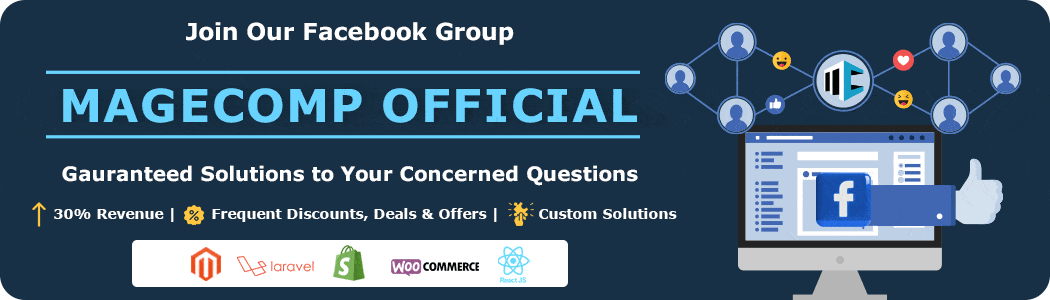
Best of best. Nice and very informative article. Thanks to Gaurav for sharing such helpful article.