Hello Magento Folks ?,
Woohoo! It’s the Finale Episode of Magento 2 Categories. Here, I will be portraying How to Create Category Rewrites in Magento 2. By chance, if you missed the previous episodes, take a look. How to Create New Categories in Magento 2 (Including Root Category) – Episode1 and How to Manage Categories in Magento 2 (Include, Move, Delete, Hide) – Episode 2.
Contents
Introduction:
By now, you already know the road map to create categories, subcategories, and manage it in your Magento 2 store. The category that is deleted from the catalog, and you need to redirect the links of that category to another category URL of your store. To accomplish this, Magento provides the functionality of the category rewrite in the admin backend.
Let’s go-ahead ?
Steps to Create Category Rewrites in Magento 2:
Step 1: Determine the “redirect to” path and “redirect from” path to prevent mistakes. You will get the category path by opening the category page and the URL in the address bar of your browser is your category path.
Step 2: On the Admin Panel, go to Marketing > SEO & Search > URL Rewrites
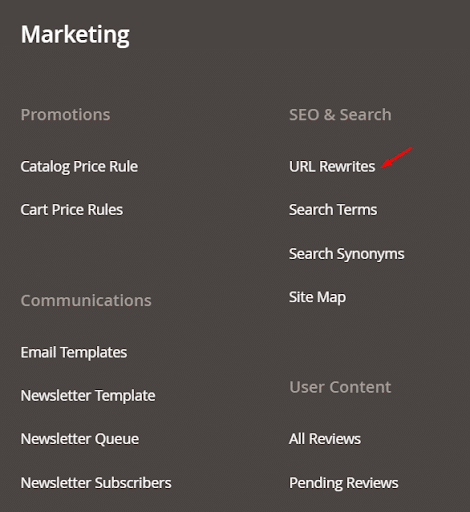
Step 3: Before moving ahead, verify the path is available or not. Search in the Request Path and open it in edit mode. Then delete the path. After that, you will be redirected to the URL Rewrites page.
Step 4: Click the Add URL Rewrite button.
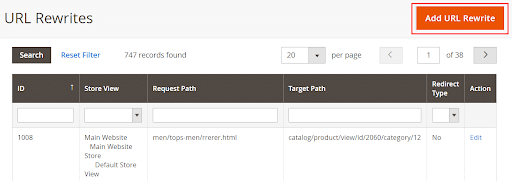
Step 5: In the Create URL Rewrite drop-down, select For Category option. It will open the category tree and select your desired category.
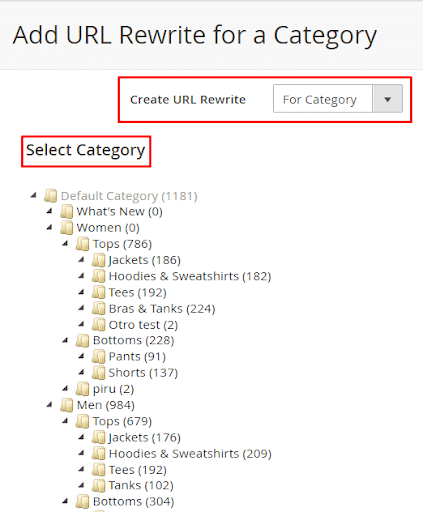
Step 6: Add the information
- Select the store if you have multiple stores in the Store field.
- In the Request Path, give the URL of the “return from” category.
- Set the Redirect Type to Temporary (302) or Permanent (301).
- Give a Description of the category rewrite.
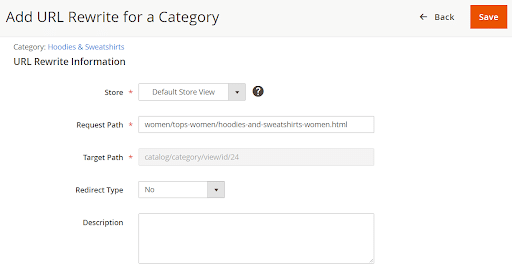
At last, click Save.
Note – Check the redirect URL from the home page of your store.
How to Sort Products Category in Magento 2:
The admin can even sort the product categories to make it easy for the customers to quickly search the products. The sorting option helps to avoid customers jumping to other sites annoyed while finding the product. Magento 2 provides the option to sort categories with product name or product price. There are two Methods to sort categories in Magento 2.
Method 1: Sorting via product listing
- Log in to the Admin Panel, navigate to Catalog > Categories
- Choose Store View.
- Expand the Display Settings tab.
- In the Default Product Listing Sort By drop-down, select your desired option – Product Name or Price.
- Then, click Save.
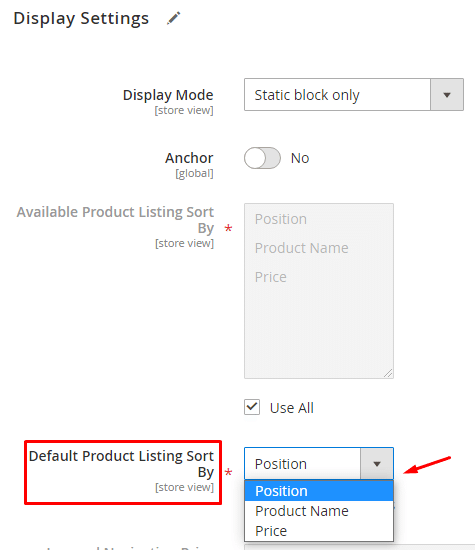
Method 2: Soring via product position
- Log in to the Admin Panel, navigate to Catalog > Categories
- Choose Store View.
- Expand the Products in Category tab.
- Do the required modifications in the Position column.
- Then, click Save.
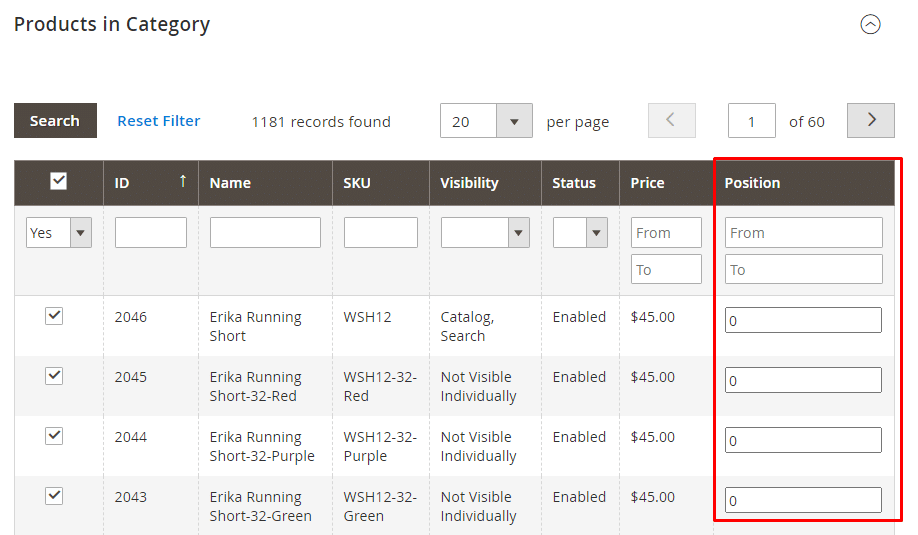
Conclusion:
Hence, this was all about creating category rewrites in Magento 2. If you face any difficulty, feel free to comment below. Make sure to share it with your friends and companions. Over and above you can have customized features of subcategories via Magento 2 Subcategories Slider for your store. Stay connected to acknowledge more such Magento 2 blog series.
Happy Reading?

