We meet again, Shopify Friends!
Shopify gift cards are a surefire way to elevate your eCommerce store. They’re an invaluable asset to any online business with the ability to boost sales and increase the average order value.
Gift cards on Shopify work just like any other gift card you may be familiar with. They are cards that have already been loaded with funds and can be used by customers to make purchases in your store.
Selling Shopify gift cards as individual products is as easy as selling traditional gift cards, and you can even offer them at discounted rates to entice customers. The best part is that you have complete control over your Shopify gift cards from your Shopify admin panel, regardless of your plan – it’s that simple.
You won’t have to worry about coding or hiring a developer with our solution.
This Shopify tutorial will provide you with a comprehensive understanding of the benefits of gift cards and how to generate them using Shopify. Gain valuable insights into the world of gift cards and learn how to create them easily.
Without wasting any more time, let’s get started.
Contents
What are Shopify Gift Cards?
Shopify gift cards are a type of shopping voucher that Shopify retailers use to distribute to their customers. Customers can use these Shopify gift cards to pay for their purchases.
In simple words, gift cards on Shopify are tokens that customers can use instead of cash to purchase products.
Shopify gift cards are equipped with a distinct code that can be utilized several times, either by the same shopper or different individuals. Moreover, you have the freedom to restrict the utilization of a gift card to only one customer at a time in your store.
Shopify merchants are allowed to add an add expiry date to the gift cards if they want to.
Advantages of using Shopify Gift Cards
Offering gift cards on Shopify is very beneficial for your business, as it improves your business’s cash flow.
Let’s know more about the advantages offered by Shopify gift cards.
1. Who doesn’t love gift cards?
Customers are always eager for businesses to offer some discounts on a certain amount of purchase. If you are ignoring Shopify gift cards, be ready to face a huge loss of revenue, customer loyalty, traffic and much more.
2. Rise in sales ratio
A research has concluded that customers who frequently receive gift cards or shopping vouchers are likely to shop more than the voucher value from that respective store. This increases the business’s sales ratio.
3. Attract new customers
Gift cards on Shopify are purchased as a gift for their close friends or relatives. Friends and relatives later use these gift cards. Hence, the website gets new customers.
How to Add Gift Card Products?
Adding gift card products is similar to adding a new product to your Shopify store.
You need to add the product description, title, product category, etc.
Let’s start adding the product.
Step 1 –
Go to Shopify Admin > Products > Gift Cards.
Step 2 –
Select the Add gift card product option.
Step 3 –
A page with many different fields which are required to fill will appear on your screen.
Step 4 –
Add the gift card product Title and Description.
Step 5 –
Add Media files and the Denominations in which you want to issue your gift card products.
Step 7 –
If you want to change any of the Search engine listing fields, you can change it from here.
Step 8 –
Set the gift card’s status.
Step 9 –
Choose where you want to publish this gift card from the Publishing section.
Step 10 –
Fill out the Product Organization fields
In this, you need to enter the Product Type (a label describing your product category).
Enter the Vendor name of your product.
Add the collection name under which the product falls.
Name the tags (relatable keywords) that can make the product accessible.
Step 11 –
After filling up all the fields, select the button Save gift card product, and now your gift card product is active for your customers.
How to Create Shopify Gift Card?
As I told you earlier, creating a Shopify Gift Card does not need any technical knowledge or the help of a Shopify developer.
Just follow these teeny-tiny steps, and a gift card will be created for you.
Step 1 –
Follow the same path as stated above.
Step 2 –
A page will appear on your screen where you have to select the Issue Gift Card button.
Step 3 –
After selecting the option, you will be redirected to a page 👇
Where the gift card code field will already have an automatically generated code and the gift card’s initial value.
You can edit both these fields if you want to.
Step 4 –
If you want to set an expiry date for the gift card, you can select either of the options.
Shopify selects the No Expiration date option by default, but you can change it if needed.
Step 5 –
If you want to issue this gift card for specific customers, you can do it too, from here, 👇
You can also add notes to this gift card if you want to, as it is not mandatory.
Step 6 –
After filling in all the fields, select the Activate button and activate the gift card.
How to Disable/Delete the Gift Cards?
Deleting is the most effortless process of this tutorial.
1. Delete the added gift card Products
Step 1 – Select the checkbox given before the gift card’s title name.
Step 2 –
Select the horizontal 3 dots option. ![]()
Step 3 –
A dropdown will appear from which you select the Delete Products option.
And done. The gift card products are deleted.
2. Disable the Gift cards
For this task, you need to follow the same steps as you followed to delete the gift card products and select the Disable selected gift card option.
And done again. The gift card is disabled.
What is Shopify Gift Card Balance?
Shopify gift card balance is the money balance that is loaded in the gift card on Shopify, which later is used by the customers to complete their purchases instead of using any online payment option or cash transaction.
Every gift card on Shopify has a unique code and different gift card balance amounts. The customer has to redeem the gift card code in order to use the gift card balance.
The Shopify gift card balance can be used to make any product or service purchases as long as there is some balance left in the Shopify gift card. These gift cards on Shopify can expire if they are not used before their expiry date (if any expiry date is set). Also, customers can check their Shopify gift card balance anytime they want.
How to check your Shopify Gift Card Balance?
Follow the path My Account > My Gift Cards. Click on the card number, and you will be able to check your Shopify gift card balance and history both.
Final Notes
The invention of gift cards has made a great addition to the list of “best marketing tools.” Gift cards have a significant contribution to boosting store sales average order value.
Fortunately, Shopify merchants don’t need to have any 3rd party integration for this gift card functionality, Shopify provides it in the app itself.
Still unsure about having a Shopify app?
Consult a Shopify development agency and hire a Shopify developer to enjoy many more amazing features like this.
—————————————————————————————————————————————–
Frequently Asked Questions
(1) What is a gift card in Shopify?
Answer: A gift card in Shopify is a prepaid digital voucher that customers can purchase and use as a form of payment on your online store. It allows customers to buy products or services for themselves or send them as gifts to others.
(2) How can I enable gift cards on my Shopify store?
Answer: To enable gift cards on your Shopify store, follow these steps:
- Log in to your Shopify admin panel.
- From the sidebar, go to “Settings” and click on “Gift cards.”
- In the “Gift cards” section, check the box that says “Enable gift cards.”
- Customize your gift card settings, including the design and denominations you want to offer.
- Save your changes.
(3) How do customers purchase gift cards on my Shopify store?
Answer: Once you have enabled gift cards, customers can purchase them like any other product in your store. They can select the desired gift card value, add it to their cart, and proceed to checkout. During checkout, customers can provide recipient details and include a personalized message if they are sending the gift card to someone else.
(4) How can customers redeem gift cards on my Shopify store?
Answer: Customers can redeem gift cards during the checkout process. They need to enter the gift card code or select it from a list of available gift cards on the payment page. The gift card amount will be applied towards their purchase total, and any remaining balance can be used for future purchases.
(5) Can I customize the design of my gift cards?
Answer: Yes, you can customize the design of your gift cards to match your brand. Shopify provides default gift card templates that you can modify by adding your logo, changing colors, and selecting different fonts. Alternatively, you can create a custom gift card design using HTML and CSS.


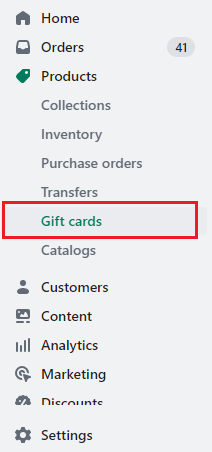
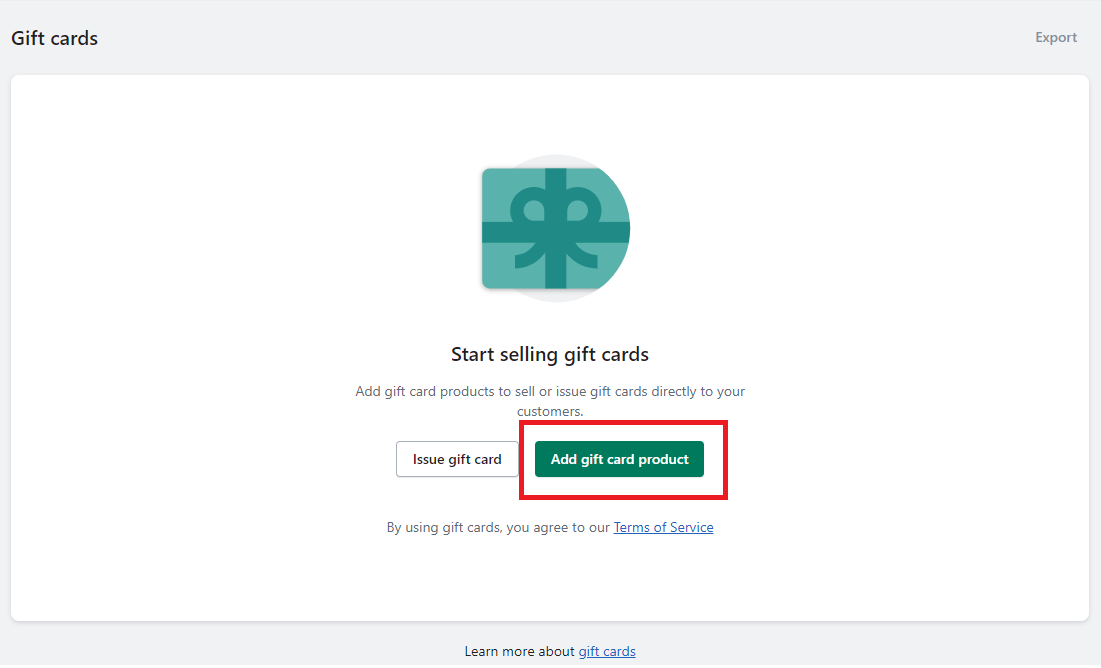
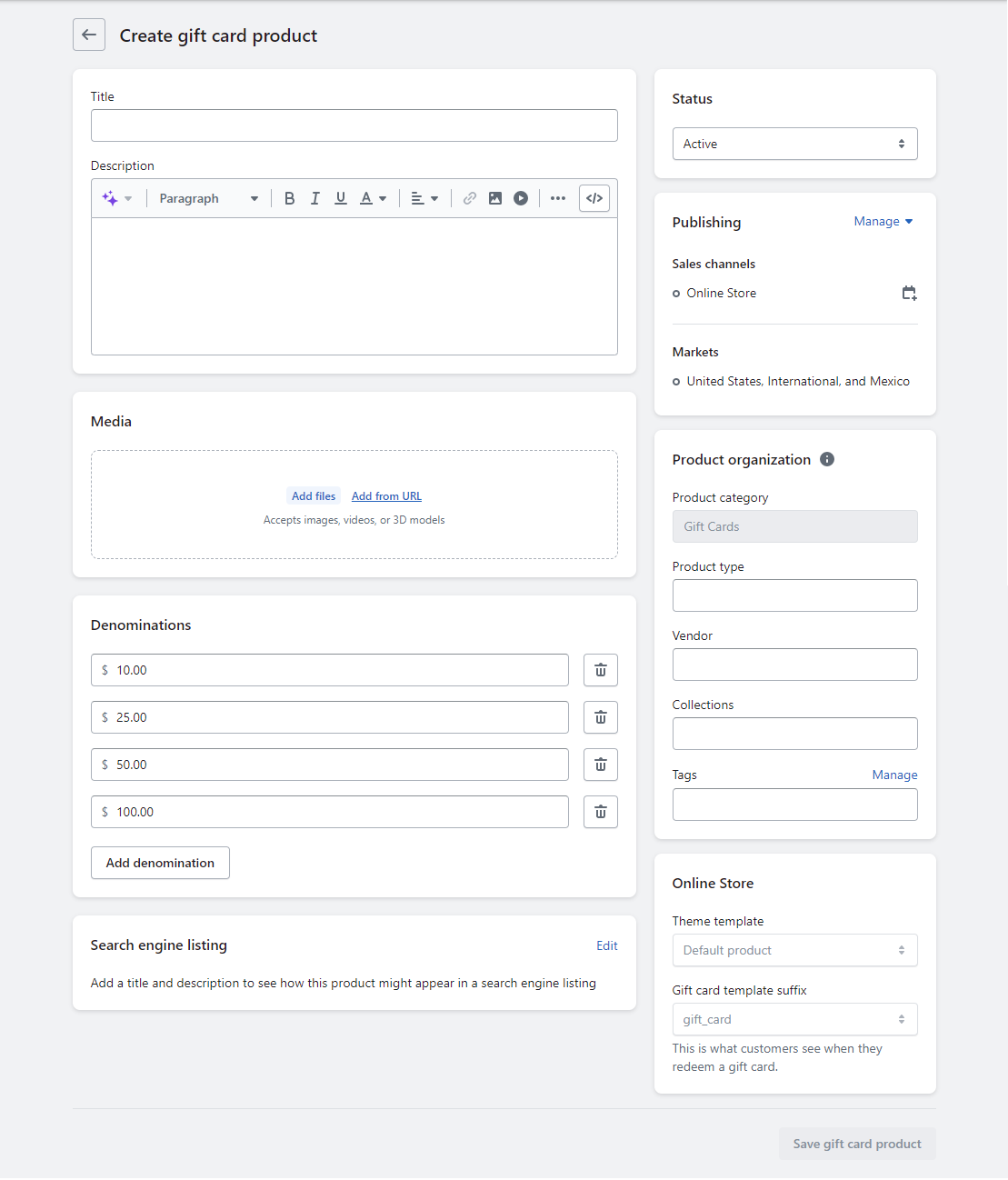
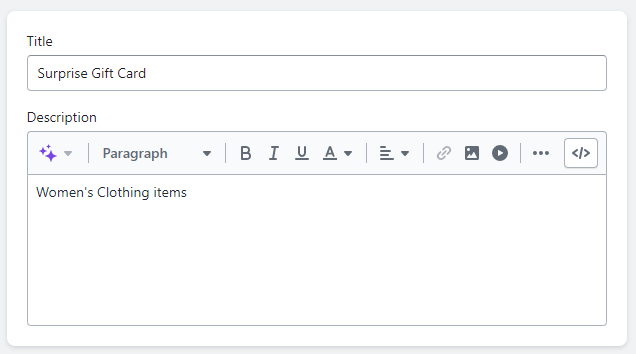
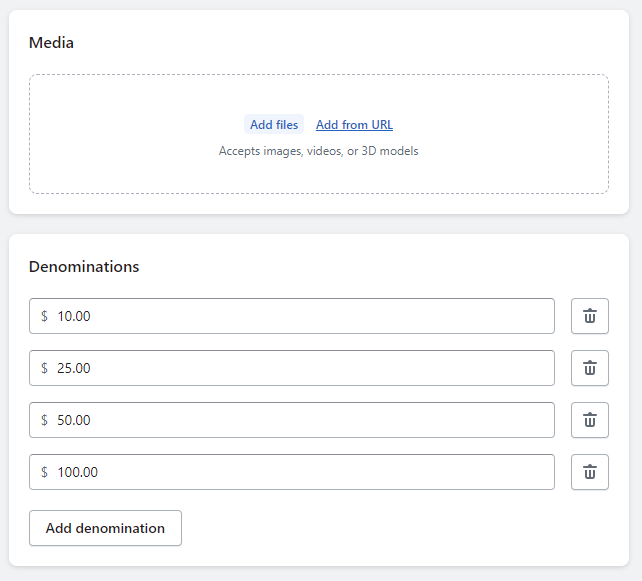
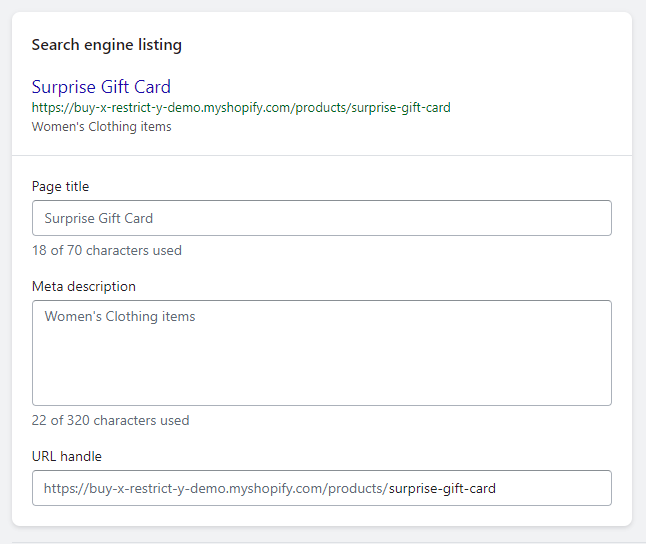

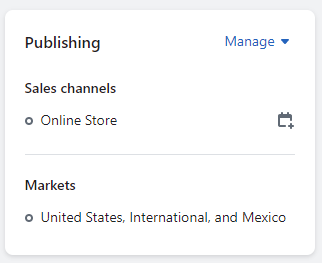
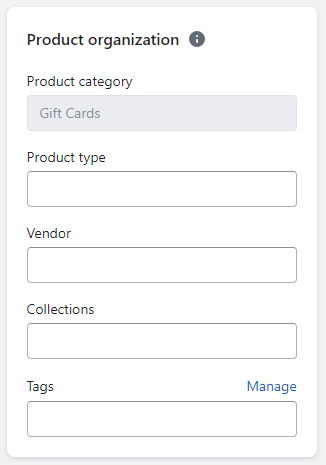
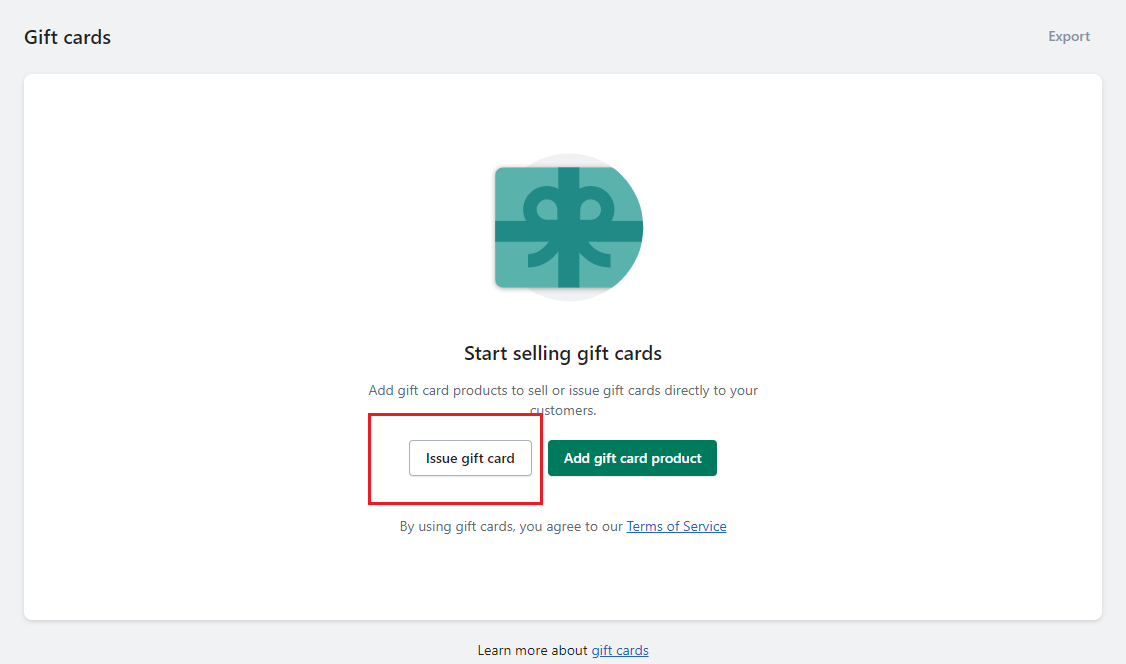
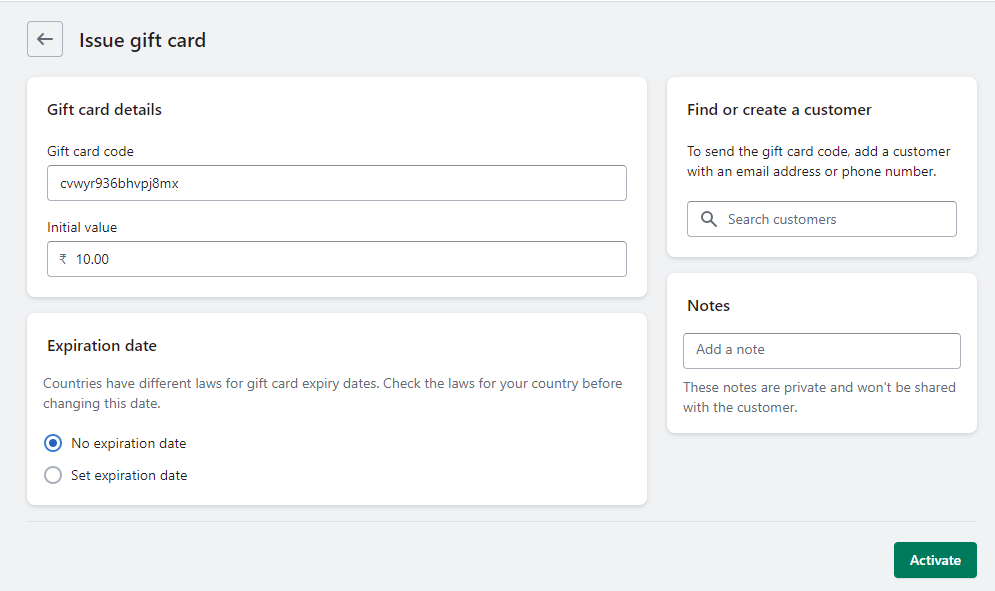
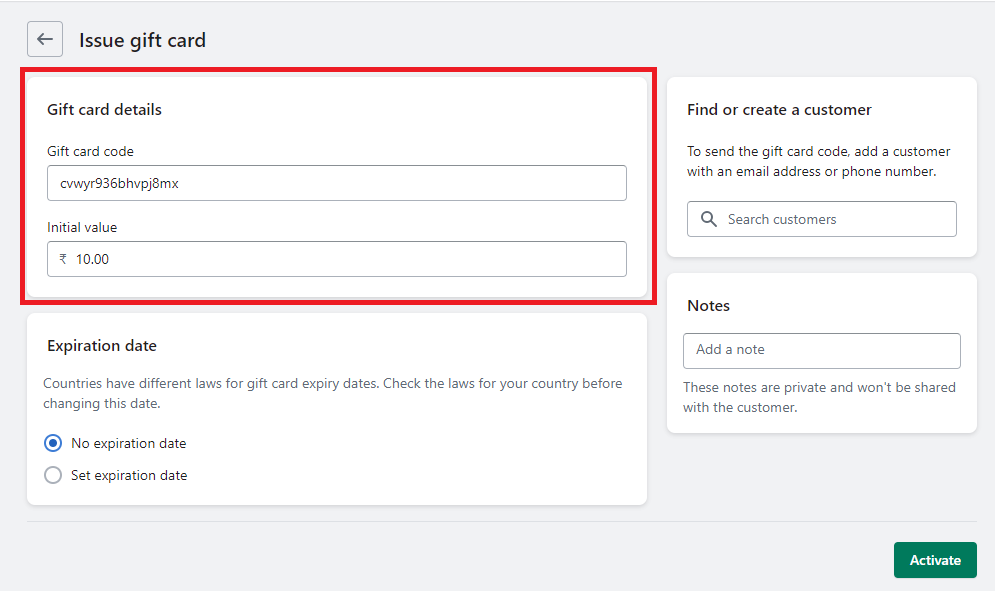
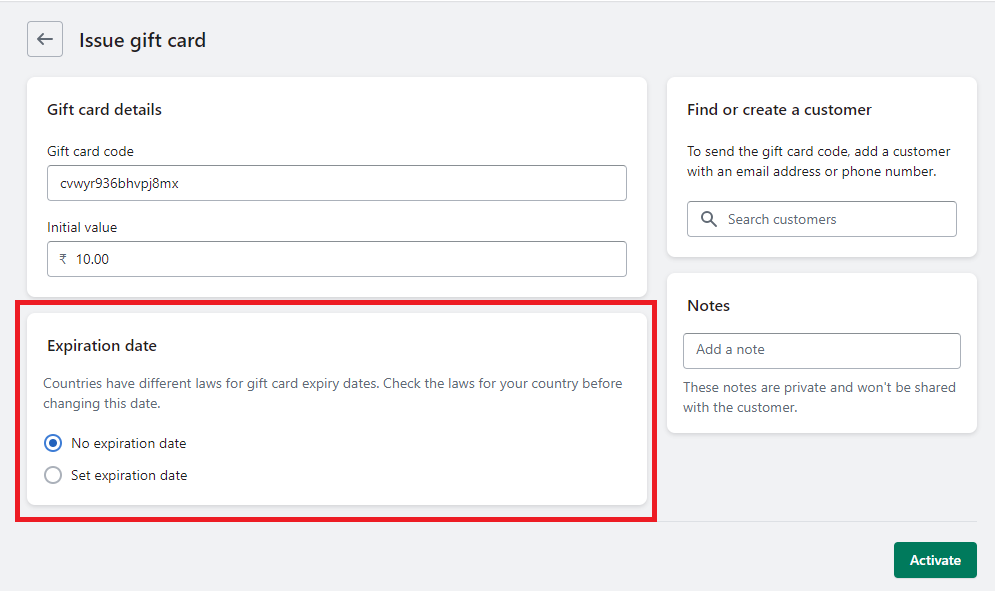
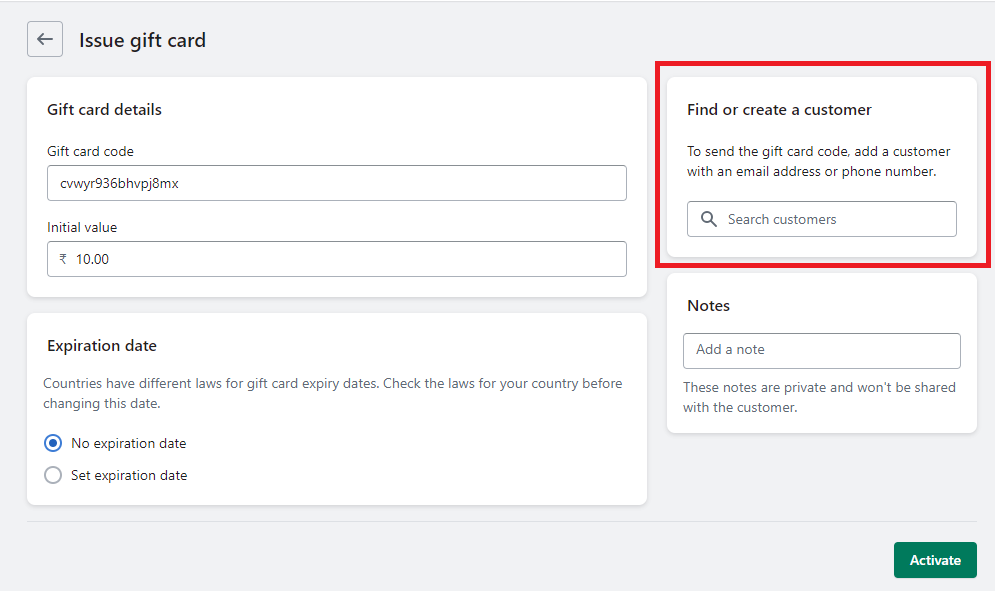
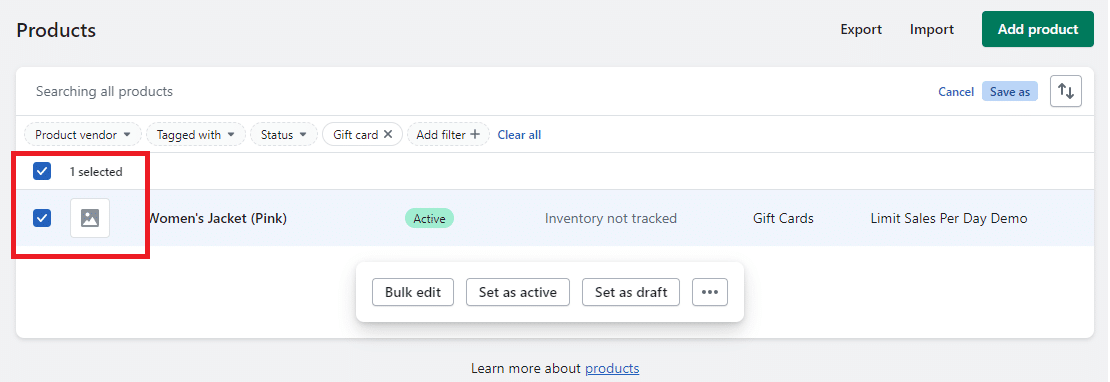
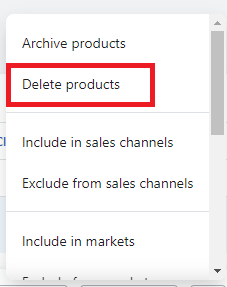
This post is very nice and informative. I like it.