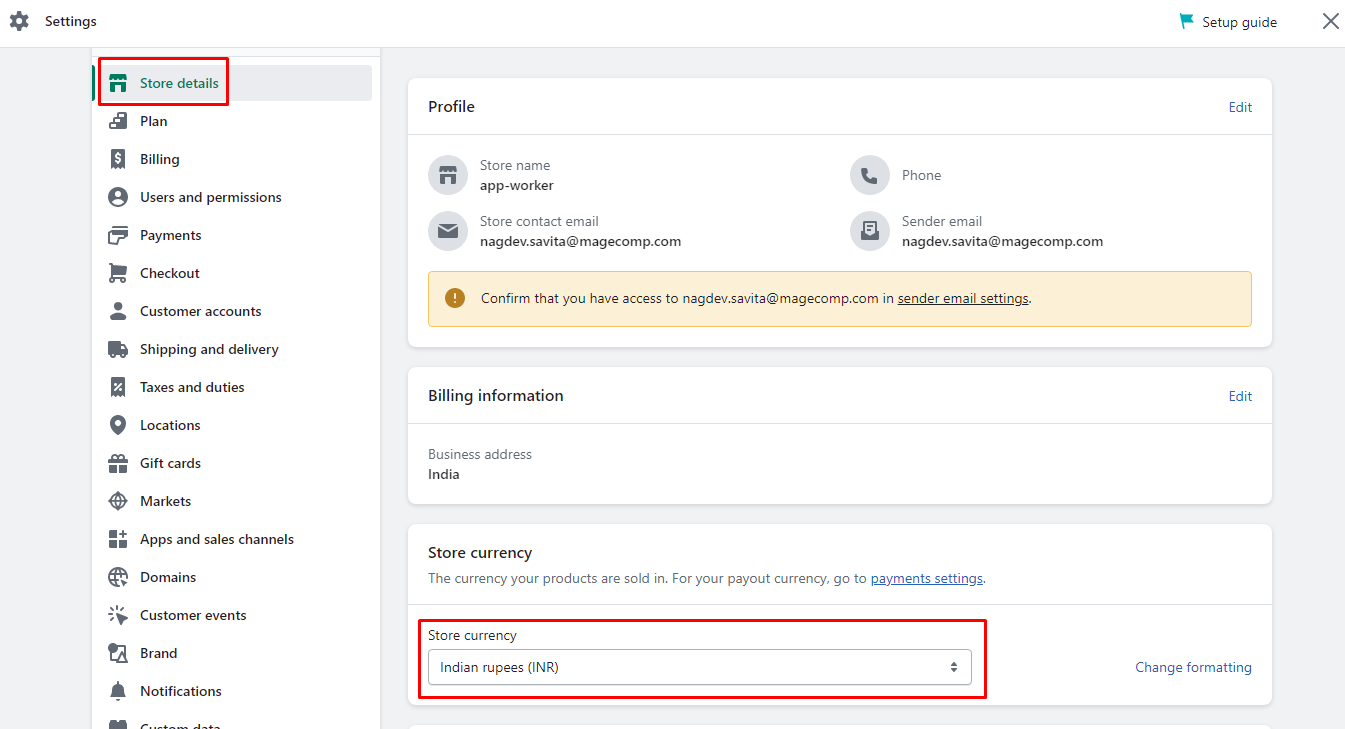Hello Shopify Friends,
In this Shopify Tutorial guide, I will explain How to Change Shopify Store Currency from Shopify Admin.
Displaying product prices in customers’ preferred currency helps boost user experience. But before changing store currency in Shopify, you must consider your target audience, market reach and business goals.
Contents
Benefits to Change Currency in Shopify:
Target global audience
If you sell products and services internationally, displaying prices in the customer’s local currency is very beneficial. It makes product comparison easy for them.
User convenience
When the product prices are displayed in local currency, the customers need not convert them into their local currency. This will improve customer satisfaction and provide a seamless shopping experience.
Build trust
Seeing prices in local currency will build customers’ trust in your Shopify store. It makes customers feel you have met their specific needs and increases confidence in your Shopify business.
Price consistency
If you sell products from different countries, displaying prices in one format enables consistency in your Shopify store. This will avoid confusion and maintain transparency with customers.
Marketing advantage
When you run campaigns and discounts, displaying prices in local currency will create a strong connection with your target audience. Hence, improve the impact of your promotions by changing Shopify store currency.
Changing store currency in Shopify will bring many benefits to your business.
Now, let’s learn the steps to Change Store Currency in Shopify.
Steps to Change Shopify Store Currency:
To change Shopify store currency, follow the instructions given below.
Step 1: Log in to your Shopify Admin Account.
Step 2: From your store, go to Settings.
Step 3: From the Store Details section, go to the Store Currency section. Select your desired currency from the dropdown.
Step 4: Scroll down to the end of the page and click Save to change store currency in Shopify Store.
Whoopee! Such an easy-peasy method to change currency in Shopify.
Note: The above method for Shopify change currency is used only when there are no orders in your store. If you have even a single order (paid or unpaid), you need to contact Shopify support to change currency in Shopify. It’s also a simple method to change store currency in Shopify in a matter of minutes.
So before you proceed to change currency in Shopify, check orders in Shopify.
Conclusion:
The process to change store currency in Shopify is simple and can be completed in a few steps. However, you can even seek help from Shopify professionals to deal with the currency in Shopify.
Share the tutorial with other Shopify merchants, and stay in touch with us for more Shopify tutorials.
Happy Coding!
—————————————————————————————————————————————–
Frequently Asked Questions
(1) How do I change the store currency in my Shopify store?
Answer: To change the store currency in your Shopify store, follow these steps:
- Log in to your Shopify admin panel.
- From the sidebar, click on “Settings” and then select “General.”
- In the “Standards and formats” section, locate the “Store currency” option.
- Click on the dropdown menu and select the currency you want to set for your store.
- Save the changes by clicking on the “Save” button at the bottom of the page.
(2) Can I change the store currency after my store is set up?
Answer: Yes, you can change the store currency even after your Shopify store is set up. Just follow the steps mentioned above to access the currency settings in your admin panel and select the desired currency.
(3) What happens to existing prices and orders when I change the store currency?
Answer: When you change the store currency, the prices and orders in your store will be affected. Shopify will automatically convert the prices and orders based on the new currency exchange rate. However, it’s important to note that this conversion may not be exact due to potential variations in exchange rates.
(4) Will changing the store currency affect my payment gateway or third-party apps?
Answer: Changing the store currency can potentially affect your payment gateway or third-party apps. Some payment gateways may have restrictions or limitations based on currency, so it’s essential to check with your specific payment gateway provider to ensure compatibility with the new currency. Similarly, certain third-party apps might have currency-related features or restrictions, so it’s recommended to review their documentation or contact the app developers for guidance.
(5) How does changing the store currency affect taxes and shipping rates?
Answer: Changing the store currency does not automatically update taxes and shipping rates. You need to manually adjust tax rates and shipping settings to reflect the new currency. Additionally, consider reviewing local tax regulations and shipping carrier requirements to ensure accurate calculations and compliance with the new currency.