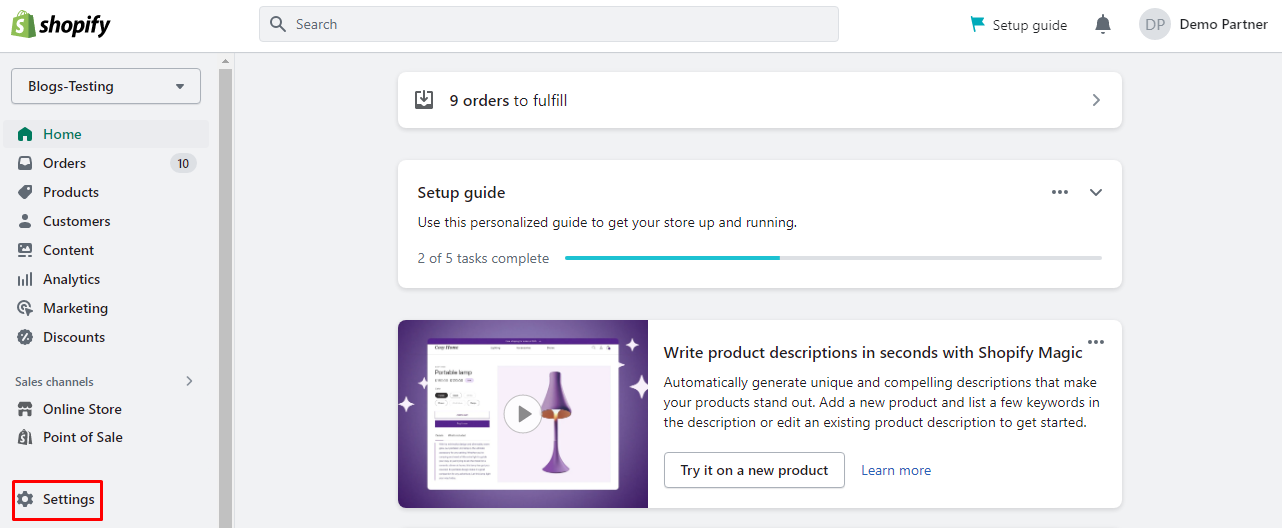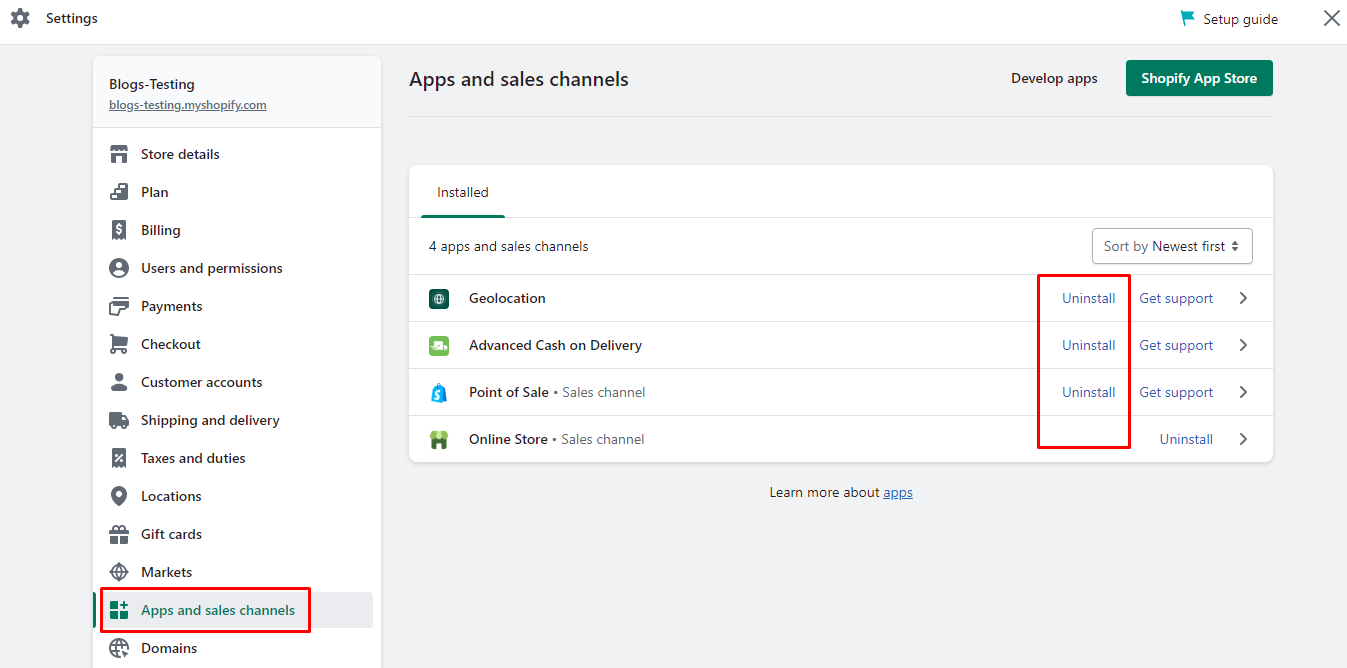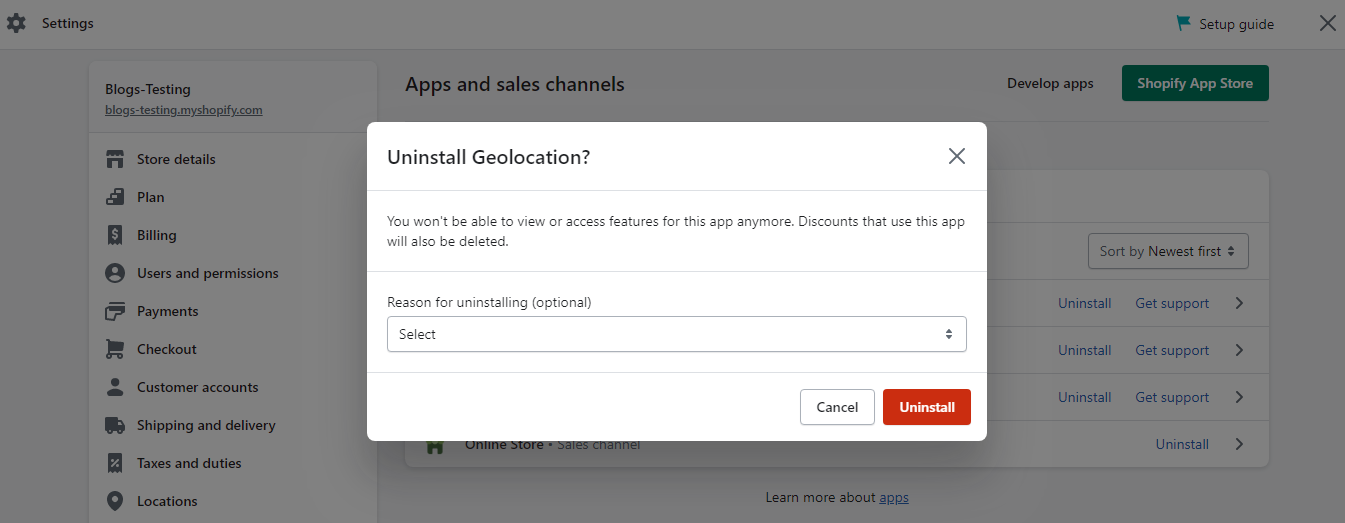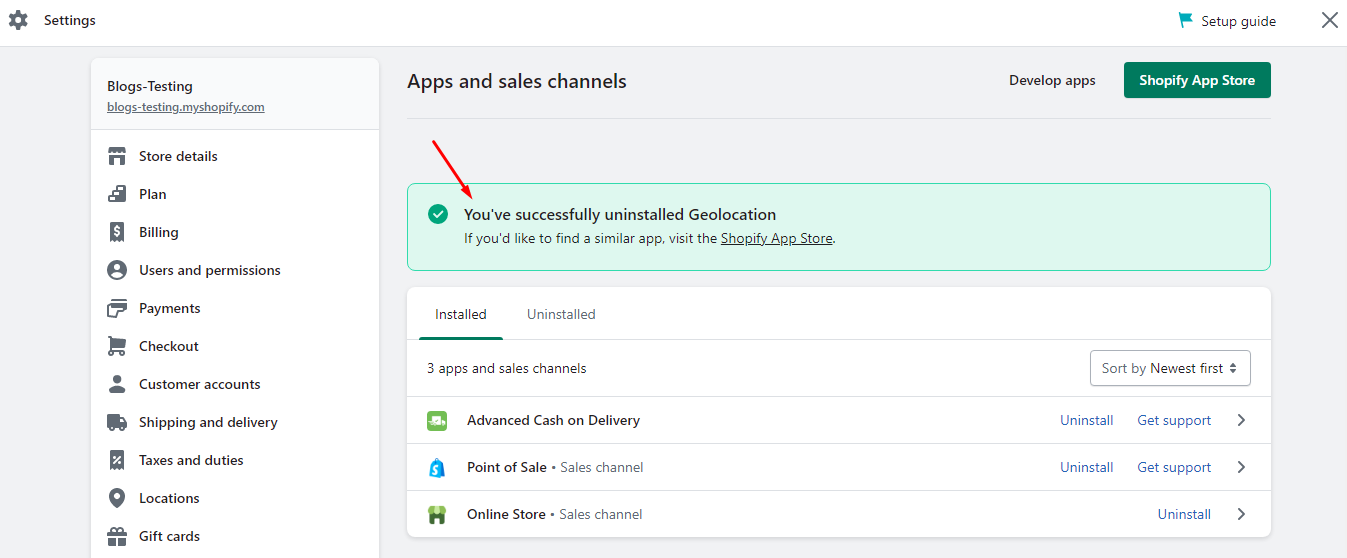Hello Shopify Friends,
I am back again with another simple yet useful Shopify tutorial. Today it’s about How to Uninstall or Remove App in Shopify.
You can easily install Shopify apps from Shopify App Store to enhance store functionality. But when you think an app is no longer required, you can easily uninstall Shopify App.
Before uninstalling Shopify App, you must know a few things to ensure a smooth uninstallation process.
Contents
Things to Consider Before You Uninstall App in Shopify:
When you decide to remove App in Shopify, there are some points you must know.
Information Loss
When you uninstall Shopify app, it may lead to a loss of data associated with the app. All the settings, configurations, and data will be removed when you uninstall Shopify App. Hence, it is advisable to take a backup of data before removing Shopify app.
Review Dependencies
When you uninstall app in Shopify, all the integrations and connections it may have with other apps or services will be removed. Ensure that other apps or integrations are not affected by this uninstallation.
Store Functionality
Find out whether the Shopify app you are uninstalling significantly impacts your store functionality or not. If it has a significant impact, try searching for alternatives before uninstalling the Shopify App.
Theme Changes
Certain apps may affect the theme code and templates. Hence, before uninstalling app in Shopify, review the changes it may bring to the store’s appearance. It is advisable to take a backup of theme files before you remove Shopify app.
Uninstallation Guidelines
Check if the developer provides any specific instructions for uninstalling the app in Shopify. Review their guidelines or contact them to help uninstall Shopify App. With their guidance, you can avoid any potential issues when you remove app from Shopify.
By considering these factors, you can ensure a smooth app uninstallation process in Shopify.
Let’s move to the steps for How to Uninstall App in Shopify store.
Steps to Uninstall Shopify App:
Follow the below directions to uninstall Shopify app.
Step 1: Log in to your Shopify Admin Panel and select your desired store.
Step 2: Select Settings from the left sidebar menu.
Step 3: Now select the Apps and sales channels option from the left menu.
You will get a list of all the installed apps in your store. Click the respective Uninstall button for the app you want to remove.
Step 4: You will be asked to confirm the uninstallation of the Shopify app. Specify the reason for uninstalling the app. However, you may skip it as well. Click on the red Uninstall button.
Step 5: Once you complete the uninstall Shopify app steps, you will receive a success message stating the app’s uninstallation is done correctly. Also, it will provide a link to explore Shopify App Store for more similar apps.
Conclusion:
Using the above procedure, you can successfully uninstall any app in Shopify. Get in touch with Shopify developers to help you smoothly remove app in Shopify without any data loss or potential issues.
If you have any doubts, let me know through the comment section and stay updated for more Shopify solutions.
Happy Reading!
—————————————————————————————————————————————–
Frequently Asked Questions
(1) How do I uninstall an app in my Shopify store?
Answer: To uninstall an app in your Shopify store, follow these steps:
- Log in to your Shopify admin panel.
- Click on “Apps” from the sidebar menu.
- In the Apps page, locate the app you want to uninstall and click on its name to open the app settings.
- Look for the “Delete App” or “Uninstall” button within the app settings.
- Click on the “Delete App” or “Uninstall” button, and you will be prompted to confirm the uninstallation.
- Confirm the uninstallation by clicking on the appropriate option, and the app will be uninstalled from your store.
(2) Will uninstalling an app delete all its data from my Shopify store?
Answer: Uninstalling an app will generally remove the app’s functionality from your store, but it may not delete all the associated data. Some apps may leave behind certain data, such as settings or customizations, even after uninstallation. However, the specific behavior can vary depending on the app. It’s a good practice to check the app documentation or contact the app developer to understand how their app handles data upon uninstallation.
(3) Can I reinstall an app after uninstalling it from my Shopify store?
Answer: Yes, you can reinstall an app after uninstalling it from your Shopify store. Once you’ve uninstalled an app, you can go to the Shopify App Store and search for the app you want to reinstall. Install it again by following the app’s installation instructions. Keep in mind that any previous configurations or data associated with the app may not be retained unless the app specifically provides a data backup or restore feature.
(4) Will uninstalling an app affect my store’s data or theme?
Answer: Uninstalling an app should not directly affect your store’s data or theme. However, some apps might make modifications to your theme files or store settings while installed. When you uninstall such apps, those modifications may remain in place. It’s a good idea to review your store’s settings and theme files after uninstalling an app to ensure there are no unwanted changes. If you encounter any issues, you can reach out to the app developer or a Shopify support representative for assistance.
(5) Will uninstalling an app remove any code modifications made by the app?
Answer: Uninstalling an app will not automatically remove any code modifications made by the app to your store’s theme or other files. Some apps may provide an uninstallation process that cleans up their code modifications, but this varies from app to app. If you have made manual code modifications or if the app you’re uninstalling has made changes to your theme files, you’ll need to manually revert or remove those modifications after uninstallation.