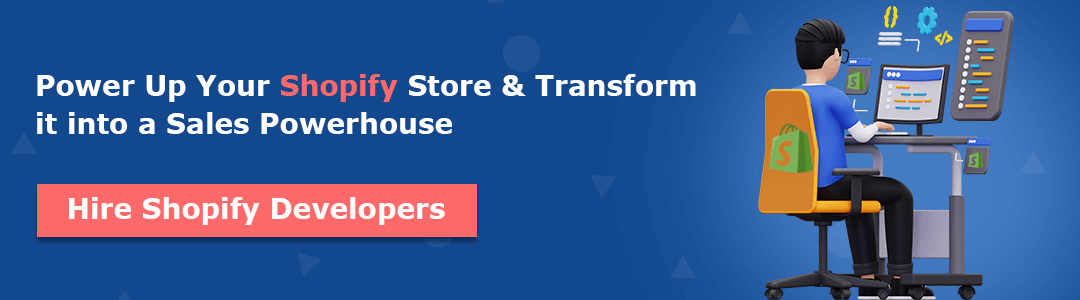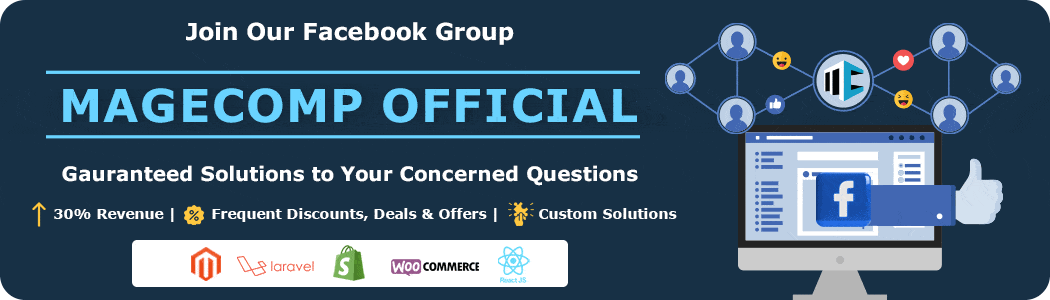There are hundreds of reasons to choose the Shopify platform over any other eCommerce platform, and the plethora of the best and SEO-rich Shopify themes is one of them. As things get old and need to be updated over time, your Shopify store theme also requires updating to improve user experience and many others.
The Shopify theme that you had during the launching of your Shopify store might not excite your customers anymore, and it is time for you to update your old Shopify theme. When it comes to Shopify theme updation, the fear of losing existing Shopify data hits really hard on every Shopify admin. That’s why we developed this article for those Shopify admins fearing their store data loss.
Contents
Why Does Your Shopify Theme Need To Be Updated?
When creating a new brand on Shopify, the default theme used to be Debut, but now, with Online Store 2.0, new stores will use the Dawn theme. However, this may not be enough to make your store stand out among others using the same theme. There are numerous themes provided by Shopify, both paid and free, that can help your store differentiate itself and tackle this issue. You can select from these themes to personalize your new store.
More about Shopify themes
If you’re looking for the best Shopify theme, it’s helpful to see what themes are used by successful Shopify stores. Choosing the right Shopify theme is important because it can affect how customers navigate your store. While each theme is good, it’s important to customize it to meet your specific needs. So, take the time to find the best theme and make it your own.
Recommended Read
What to Consider While Updating the Shopify Theme?
Your Shopify website speaks for your brand to your customers/visitors when they first land on your website. Your Shopify store’s user experience and interface determine whether the visitors will surf further or abandon the website in between for a better and well-designed user experience.
Studies have shown that shoppers form an opinion about their shopping experience within the first 50 milliseconds of being on your store’s website. Additionally, 94% of feedback is related to the design, meaning that your homepage’s appearance is the key factor in keeping customers engaged.
If a customer has a negative user experience, 88% of customers will not return to your store. Therefore, your store’s theme is vital to establishing long-lasting relationships with your clients, making it essential for you to identify your Shopify store questions and come up with solutions to make the UI/UX better for your customers.
What to Consider Before Updating Your Shopify Theme?
1. Start from ground zero
Take a close look at what is and isn’t working with your current theme. Determine what changes are necessary to improve your store’s performance from both your perspective and that of your customers. Use this information to guide your choice of a new theme.
2. Understand customer needs with their reviews
It’s important to understand your customers’ needs and preferences. One way to do this is by reviewing the feedback they leave in product reviews. This feedback can provide valuable insights into your customers’ overall experience with your ecommerce store.
3. Observe your competitors
You can also dig into your competitors’ websites, learn from their tactics, and know what will work best for your Shopify store. By now, with this much information, you would easily be able to opt out of your favorite Shopify themes and go through their functionality.
4. Regular analysis
Don’t forget to analyze your pre and post-Shopify theme updation, helping you check if things are going as planned.
How to Change Shopify Theme?
The older default Shopify stores had Default as their Shopify themes, but the new Shopify themes have Dawn as their default Shopify theme.
To begin with the changing of the Shopify theme,
Go to Shopify admin > Online store > Themes.
Here, you will find your current store theme, and as you scroll down, you will find the Shopify theme library.
Shopify allows you to add a maximum of 20 Shopify themes to your Shopify store library.
You can edit any theme in your library using the Shopify theme editor before publishing it. It’s best to customize your theme before making it live on your store.
You might also like
Is it Possible to Change the Shopify Theme Without Any Data Loss?
The good news is you will not lose any of your existing Shopify store data even if you change your Shopify store theme. But on the other side of the coin, you might lose certain data if you are not aware of what you can lose and what not.
[A] Content that won’t be affected by changing the Shopify theme
When you switch from one Shopify theme to another, your primary data will change quickly. However, most of the content you uploaded before the switch, including navigation, pages, products, collections, and blogs, will remain intact.
Please note that your online store speed report may reflect the impact of these changes. These elements are part of your store itself and not the theme. You can easily edit them in their respective sections of the Shopify dashboard, so there’s no need to worry about the content.
Recommended Read
[B] Content that might be affected by changing the Shopify theme
Certain points might be replaced by changing your Shopify theme:
1. Shopify theme editor customizations
Every Shopify theme has different theme editors. Hence, the customizations or changes made directly through the theme editor will be affected and won’t be transferred to your new Shopify theme.
2. Edited theme files
If you make changes to the code of a theme, including HTML, CSS, Liquid, or Javascript, those changes will be saved within that specific theme. You can access these changes in the theme files if needed. However, it is recommended to seek Shopify expert assistance when copying code to a new theme.
3. Theme code changes made by Shopify apps
Just like the previous point, if you had any third-party installed into your Shopify store that changed your Shopify theme code, it will not work appropriately in the newly changed theme. To tackle this issue, you will need assistance from a Shopify developer, or you may opt to connect with Shopify’s customer support directly.
You might also like
Just Follow – Change and Customize
Making changes to your Shopify website can be a breeze if you understand the specific needs of your store to maximize its functionality and usability. With precise execution, your store’s improved branding and performance will drive more traffic and increase conversions.
After you have published your new theme, you have the option to customize your store pages for optimal conversion rates, social media performance, email marketing optimization, and real-time site speed to provide a pleasant user experience. By selecting a unique home and landing pages, you can differentiate yourself from other stores and encourage visitors to stay longer and make more purchases.