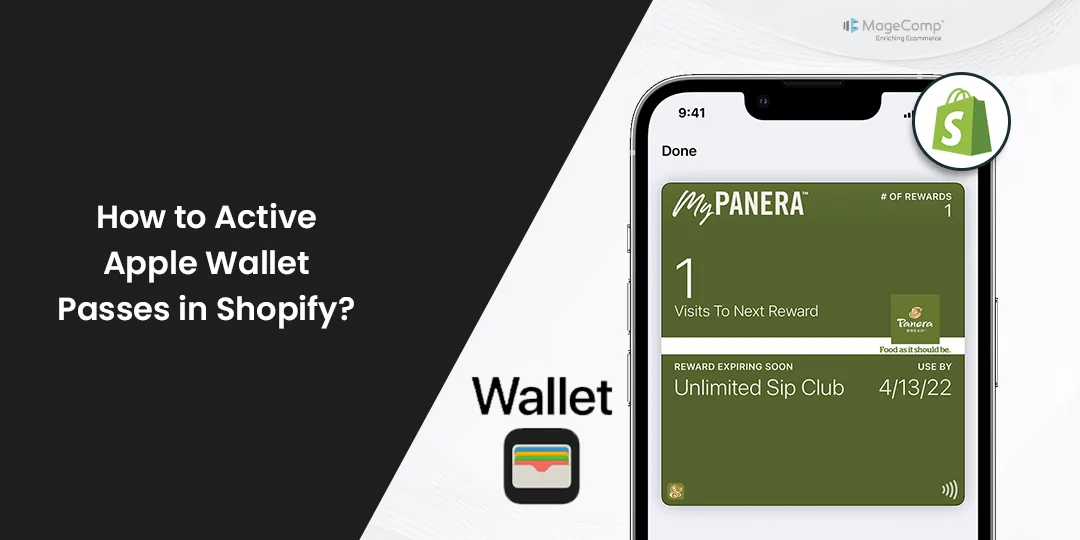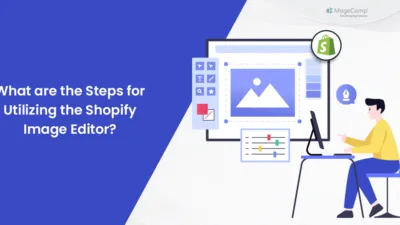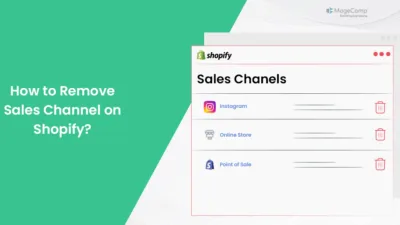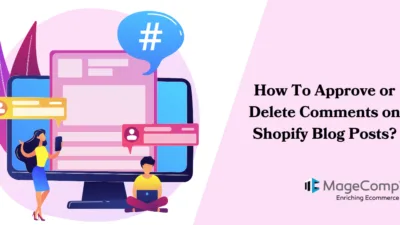Hello Shopify Friends,
I am here with another Shopify tutorial topic for you all. Today, I will explain How to Active Apple Wallet Passes in Shopify.
What are Apple Wallet Passes in Shopify?
Apple Wallet passes in Shopify refer to digital passes that can be added to Apple Wallet, which allows users to store various items such as boarding passes, event tickets, coupons, and loyalty cards digitally on their Apple devices.
With Apple Wallet passes integrated into Shopify, customers can easily add, manage, and use their digital passes directly from their Apple devices, making it more convenient for them to engage with promotions and loyalty programs offered by the Shopify store.
Let’s learn How to Enable Apple Wallet Passes in Shopify
Steps to Active Apple Wallet Passes in Shopify:
Step 1: Log in to your Shopify admin panel.
Step 2: Click on Settings from the left menu panel.
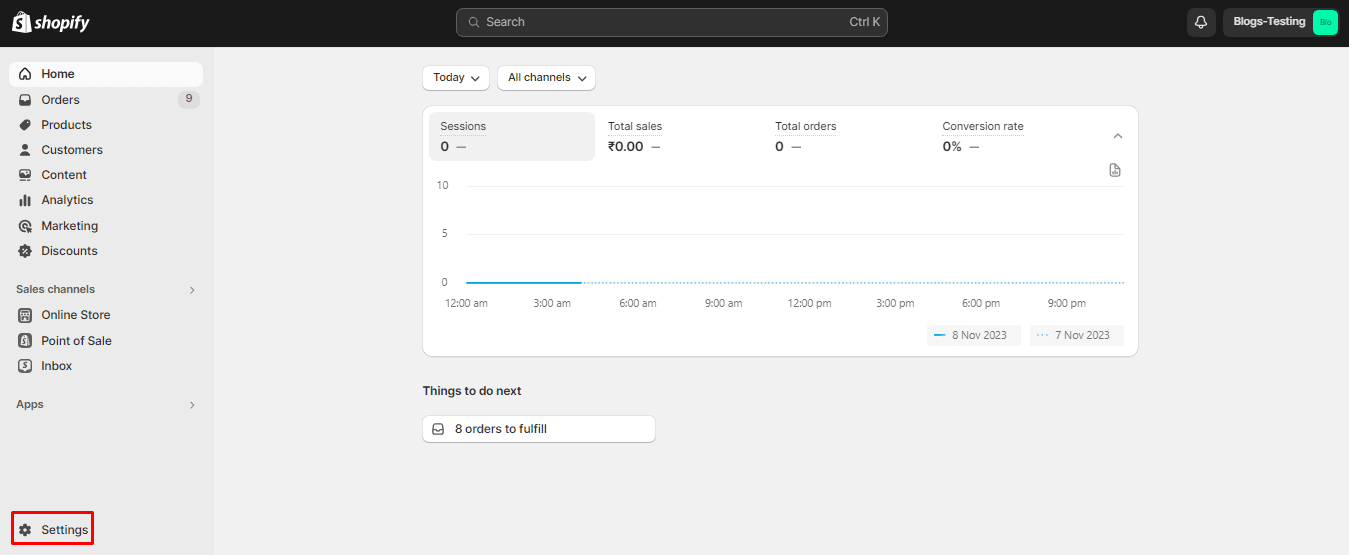
Step 3: Now, choose the Gift cards option from the Settings menu and click on Edit.
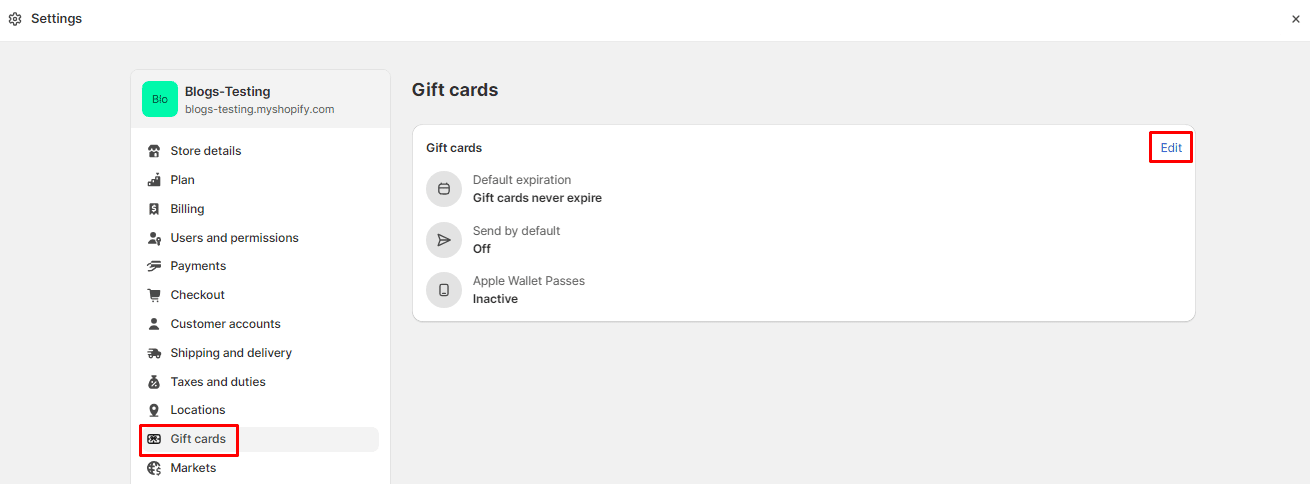
Step 4: In the Apple Wallet Passes section, check the Activate Apple Wallet Passes for gift cards.
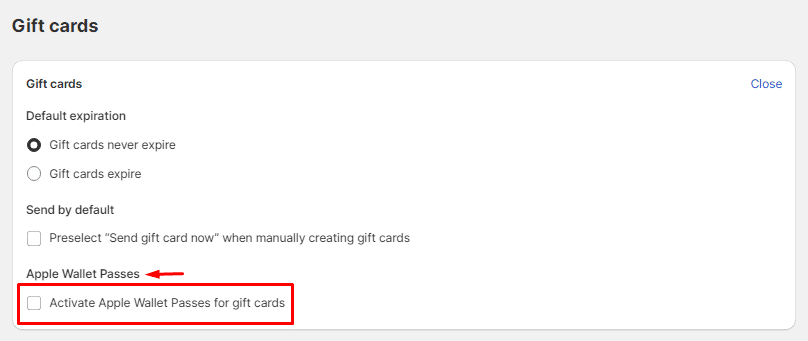
Step 5: Once you enable Apple Wallet Passes, you will be able to customize the appearance of Apple Wallet Passes.
- Apple Pass Header – Add a custom name for Apple Wallet Passes.
- Card Color – Select any custom card color that matches your requirements.
- Regular text color – Change the color of regular text as per requirement.
- Secondary text color – Change the color of the secondary text as per requirement.
- Custom logo – Set a custom logo for the gift card displayed in the header. It allows an image size of 90 x 90px.
- Custom banner – Select a custom banner for the gift card displayed under the header. It allows an image size of 1125 x 432px.
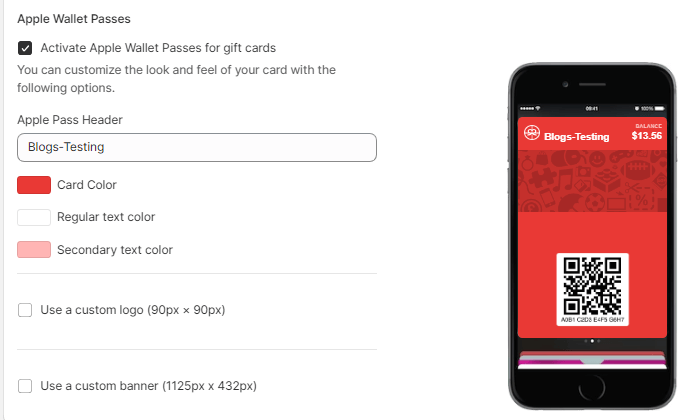
Step 6: When you have completed customizing the Apple Wallet in Shopify, click on Save to apply the changes.
Step 7: Test them thoroughly to ensure that they work as intended and that customers can easily add them to their Apple Wallet.
Step 8: Once everything is set up and tested, promote the availability of Apple Wallet passes to your customers. You can do this through email marketing, social media posts, or banners on your website.
Final Thoughts:
By following these steps, you can effectively activate Apple Wallet passes in your Shopify store and offer your customers a convenient and digital way to access promotions, loyalty programs, and more.
Relevant Read –
How to Create and Manage Gift Cards in Shopify?
Share the tutorial to activate Apple Wallet Passes in Shopify and stay informed.
Happy Reading!