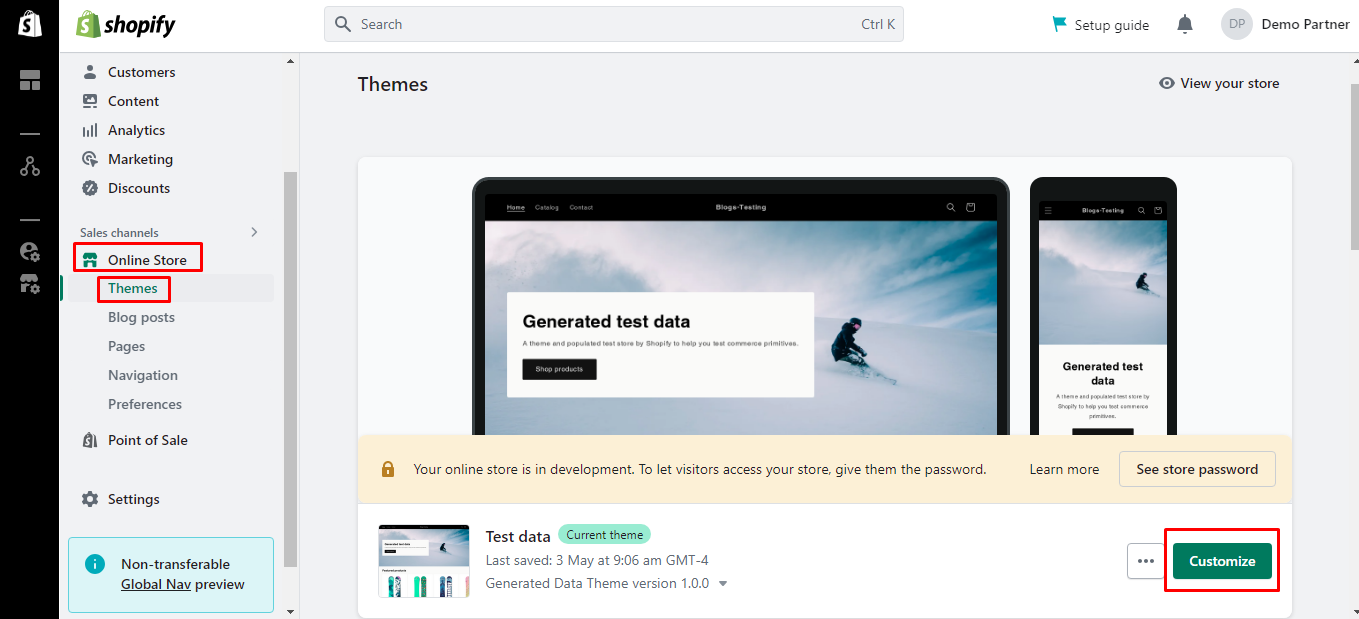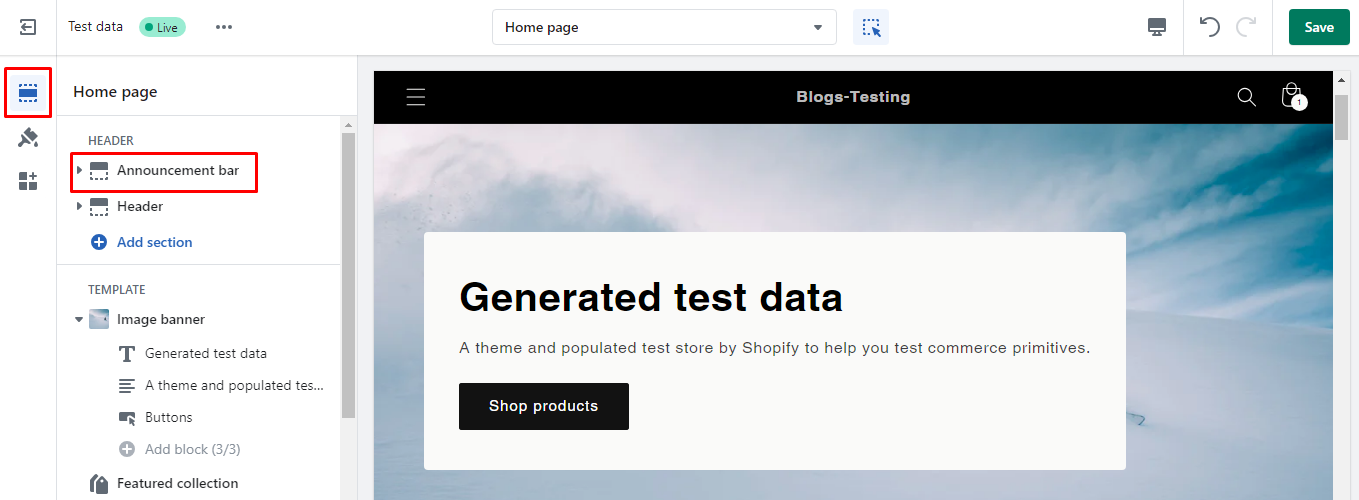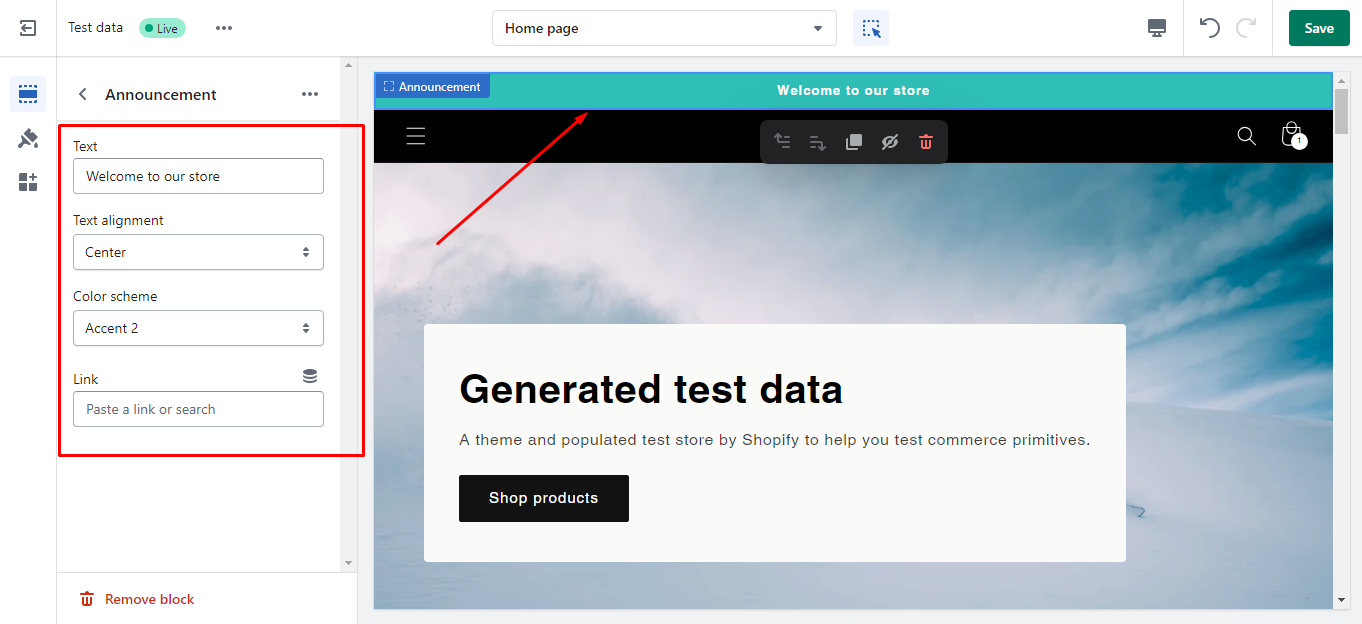Hello Shopify Friends,
In today’s Shopify Tutorial, I will illustrate How to Change Shopify Banner.
Banners are used to inform customers about important updates about the business. A banner is an important visual element in an online store that helps capture visitors’ attention and communicate key messages or promotions.
You can upload banners to Shopify using the theme customization option. Admin can also change Shopify banner and edit Shopify banner which is already uploaded.
Steps to Change Banner in Shopify:
Step 1: Log in to your Shopify Admin Account.
Step 2: Go to the Online Store and click on Themes. Then click on the Customize button of your theme.
Step 3: From the Sections menu, you will find an option like the Announcement bar.
Step 4: Add an Announcement banner. You can apply various settings for the Shopify banner. To edit Shopify banner, it provides options like setting custom text, changing text alignment, applying desired color scheme and adding a link to the banner.
Once you are done, click on Save.
Note: The specific steps and options may vary depending on your theme and its customization options.
Wrapping Up:
This way, you can change Shopify banner. If you’re having difficulty finding or modifying the banner section, consult your theme’s documentation or contact the theme developer for assistance. To customize your theme, reach out to an experienced Shopify developer.
Share the tutorial on how to edit Shopify banner with your friends and stay in the know for more.
Happy Reading!
—————————————————————————————————————————————–
Frequently Asked Questions
(1) What is a banner in the context of Shopify?
Answer: In Shopify, a banner refers to a visual element typically displayed prominently on the homepage or other pages of an online store. It often includes promotional content, announcements, or important messages to grab the attention of visitors.
(2) Why would I want to change the banner in Shopify?
Answer: Changing the banner in Shopify allows you to update and customize the visual appearance of your online store. You might want to change the banner to promote a new product, announce a sale or discount, showcase seasonal offers, or simply refresh the look of your store.
(3) How can I change the banner in Shopify?
Answer: To change the banner in Shopify, you can follow these steps:
- Log in to your Shopify admin panel.
- Go to “Online Store” and click on “Themes.”
- In the “Actions” dropdown, select “Customize.”
- In the theme editor, navigate to the section or page where you want to change the banner.
- Look for the specific banner element, which might be a slideshow, image, or section.
- Click on the banner element to access its settings or options.
- Upload a new image or choose from existing images in your Shopify media library.
- Adjust any additional settings such as text, button links, or animation effects if available.
- Save the changes and preview the updated banner. If satisfied, click “Publish” to make the changes live on your store.
(4) Can I customize the design or layout of the banner in Shopify?
Answer: Yes, you can usually customize the design or layout of the banner in Shopify to some extent. The level of customization depends on the theme you’re using and the options provided by the theme developer. You may be able to adjust the size, position, text overlay, button placement, and other visual elements of the banner.
(5) Are there recommended dimensions for the banner in Shopify?
Answer: The recommended dimensions for the banner in Shopify can vary depending on your theme and its specific requirements. It’s best to refer to the theme documentation or check the theme editor for any recommended image dimensions. However, a common guideline is to use a banner image with a width of around 1200-2000 pixels and a height of around 400-800 pixels.
(6) Can I have multiple banners on different pages in Shopify?
Answer: Yes, you can have multiple banners on different pages in Shopify. The theme editor allows you to customize various sections and pages separately. This means you can set up different banners for the homepage, collection pages, product pages, or any other specific pages you want to customize.
(7) Can I schedule the banner to display or change automatically on specific dates in Shopify?
Answer: Some themes or Shopify apps offer the functionality to schedule banners to display or change automatically on specific dates. If your theme or installed apps have this feature, you can usually find it in the banner settings. Check the documentation or support resources for your theme or app to learn how to set up scheduled banner changes.
(8) Can I revert back to the previous banner design or image in Shopify?
Answer: Yes, if you have made changes to the banner and want to revert back to the previous design or image, you can usually do so in the theme editor. Simply access the banner settings, remove the current image, and either re-upload the previous image or choose a different image from your media library. Save the changes to revert back to the previous banner design.