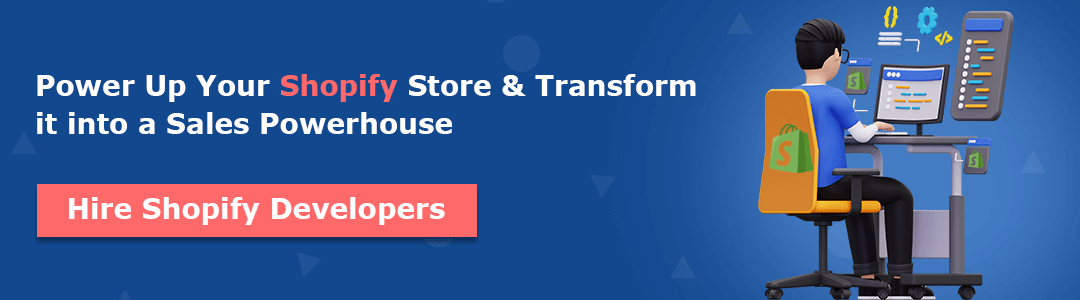Hola, Shopify Amigos. 😄
Today, we will learn to approve or delete comments on your Shopify blog posts.
Steps to Approve or Delete Comments
Step 1 –
Log in to your Shopify account and access your Shopify store backend.
Go to Shopify admin panel → Online store → Blog posts

Step 2 –
Select Manage Comments from the top right corner.
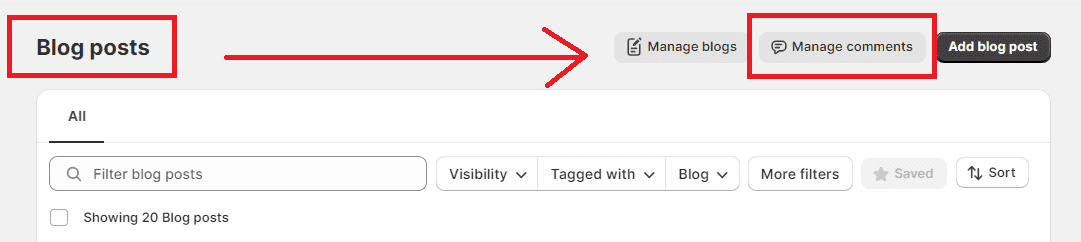
Step 3 –
Select the comment you want to Approve or Delete.
The comment page will be opened, and above, you will have two options: Approve and Delete.
Choose whichever action you want to perform, and proceed.
And it’s done.
Also Read –
How to Add a Blog Post to Your Shopify Store?
How to Schedule Blog Posts in Shopify?
How to Add Blog Author in Shopify?
How To Create a New Blog Template on Shopify?
Ending Note
Done smoothly.
Now, you can easily choose which comments to display on your live Shopify store. With these steps, you can also delete the spammy poor comments that put a negative impression about your Shopify website on your visitors and customers.
If you found this tutorial informative, share this tutorial with your Shopify friends, and spread the knowledge. Feel free to contact us for any kind of Shopify assistance or get in touch with us via our official Facebook page.
Happy Shopifying!!!