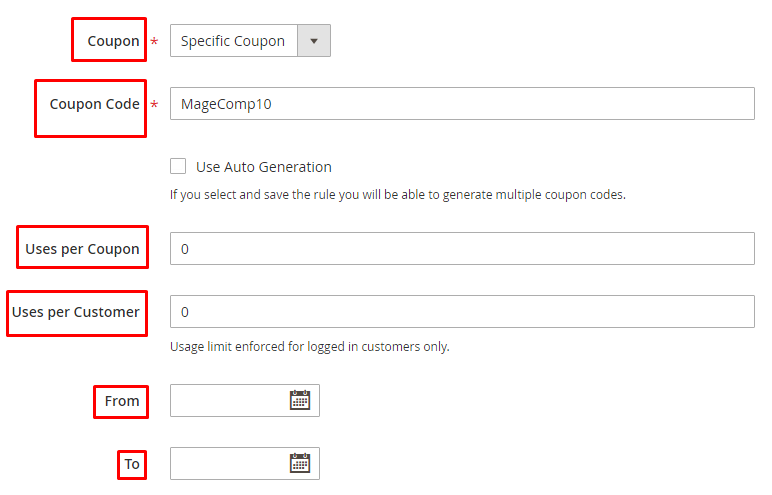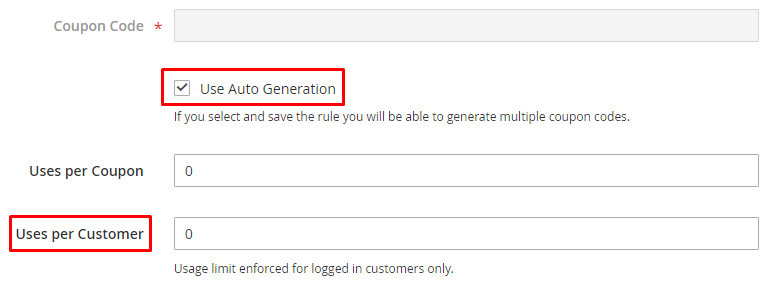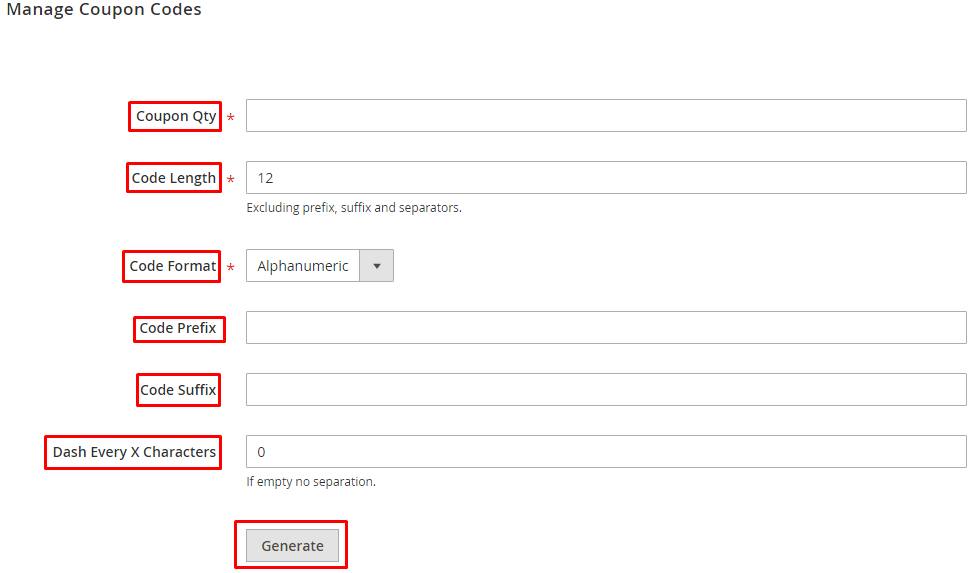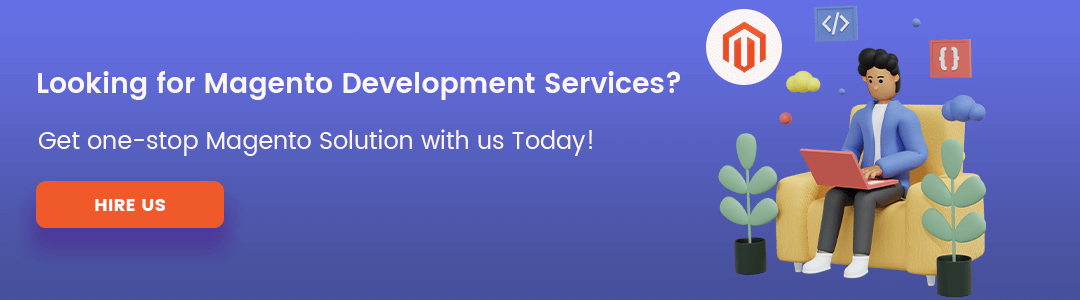Hello Magento Friends,
Hope all are fine. Today I will show you How to Create Coupon Codes in Magento 2.
Coupon Codes are an essential part of discounts, promotions, and offers. Coupon Codes are created so that the customers can purchase at a reduced price. Coupon codes are applied to avail discount when certain conditions are fulfilled.
Depending on your targets, Coupon Codes are created separately or in bulk or for specific customer groups or for individuals. You can send coupons via emails or include them in advertisements, website banners, or newsletters.
Also, check out the Coupon Code Link Extension for Magento 2 Stores to help users apply the discounts automatically.
Let’s learn How to Create Coupon Codes in Magento 2.
Methods to Create Coupon Codes in Magento 2:
Method 1: Create a Specific Coupon
- Create a Cart Price Rule.
- Next, move to Marketing > Promotions > Cart Price Rules
- Under Rule Information, you will see the Coupon field, set it to Specific Coupon.
- Enter the Coupon Code.
- To set restrictions on the number of times a coupon is used enter it into Uses Per Coupon and Uses Per Customer. For unlimited usage, keep these fields blank.
- Enter the period for the usage of coupon in the From and To field.
- Click Save and check the working of the coupon on the frontend.
Method 2: Create Bulk Coupons
- Create a Cart Price Rule.
- Next, move to Marketing > Promotions > Cart Price Rules
- Under Rule Information, scroll to the Coupon Code field and checkmark the Use Auto Generation checkbox.
- To set restrictions on the number of times a coupon is used enter it into Uses Per Customer. For unlimited usage, keep this field blank.
- Now, enlarge the Manage Coupon Codes tab.
- In the Coupon Qty field, enter the total number of coupons to be generated.
- Enter the Code Length. It is excluding the prefix, suffix, and separators.
- Set the Code Format as Alphanumeric, Alphabetical, or Numeric.
- Enter the Code Prefix that is added at the starting of the code. This field is optional.
- Enter the Code Suffix that is added at the ending of the code. This field is optional.
- In the Dash Every X Characters field, enter the number where the dash will appear in the code as a separator. It makes codes easier to read. For example, if it is set to 4, the code may look like XXXX-XXXX-XXXX.
- At last, click Generate.
Conclusion:
This way you can easily Create Coupon Codes in Magento 2. To avoid the above steps, integrate Easy Coupon Manager Extension for Magento 2 and effortlessly manage coupons for your store.
In case of any assistance, you can reach me via the comment box. Share the article with your friends to raise awareness. Stay updated with us for more such Magento tutorials.
Happy Reading!