Hello Magento Folks?,
How are you all doing? Welcome to Magento Tutorial blog where I am going to illustrate to you all How to Create a Cart Price Rule in Magento 2. Also, go through our last published blog How To Get Formatted Price With Currency In Magento 2. Let’s get started?
Contents
Introduction:
Mainly, Magento 2 provides the functionality of the Cart Price Rule where the customers are capable of purchasing any specific product at a discounted price. Magento 2 store just needs to generate a coupon code from the backend configuration of the store and after that, your store customers will have to enter that coupon code in the Apply Coupon Code section at the checkout page on the frontend.
Steps to Create a Cart? Price Rule in Magento 2:
Step 1: Firstly, Navigate to Admin Panel, Marketing > Promotions > Cart Price Rule.
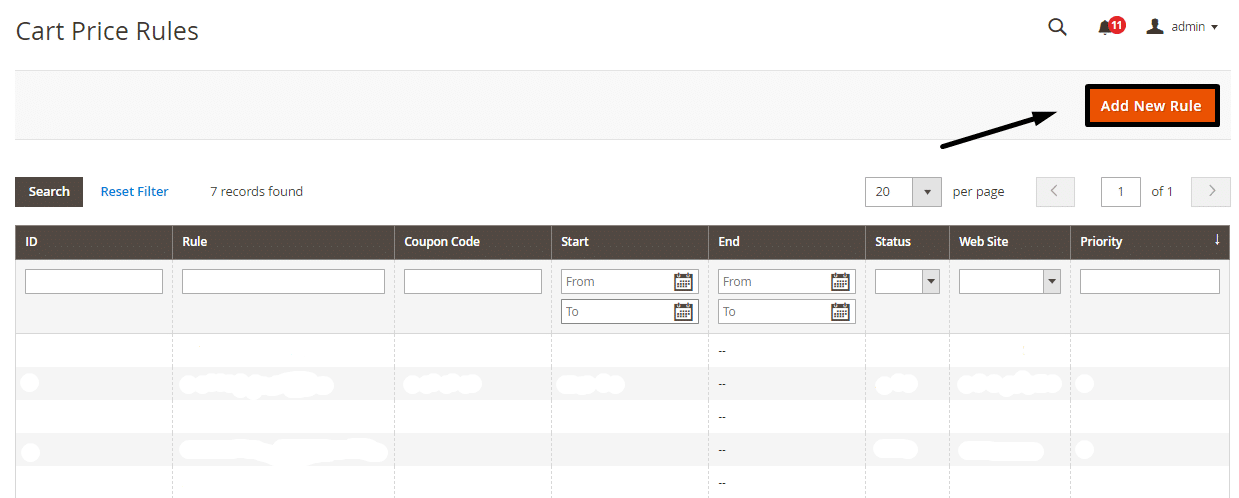
Step 2: After the above step just tap to Add New Rule and fill out the required information mandatory to create Cart Price Rule for your Magento store
General Information Create a Cart? Price Rule in Magento 2
Rule Name & Description: Here, the admin needs to enter a rule name and some desired description.
Status: Rules are automatically applied when the status is active.
Coupon: This option enables applying rules by choosing Specific Coupon Option will allow you to enter your desired code in that box.
Uses per Coupon: Admin has to add the number how many times the single code can be applied.
Uses per Customer: This is for logged in customers only and one time per customer.
From & To: The time period set up for applying the coupon code.
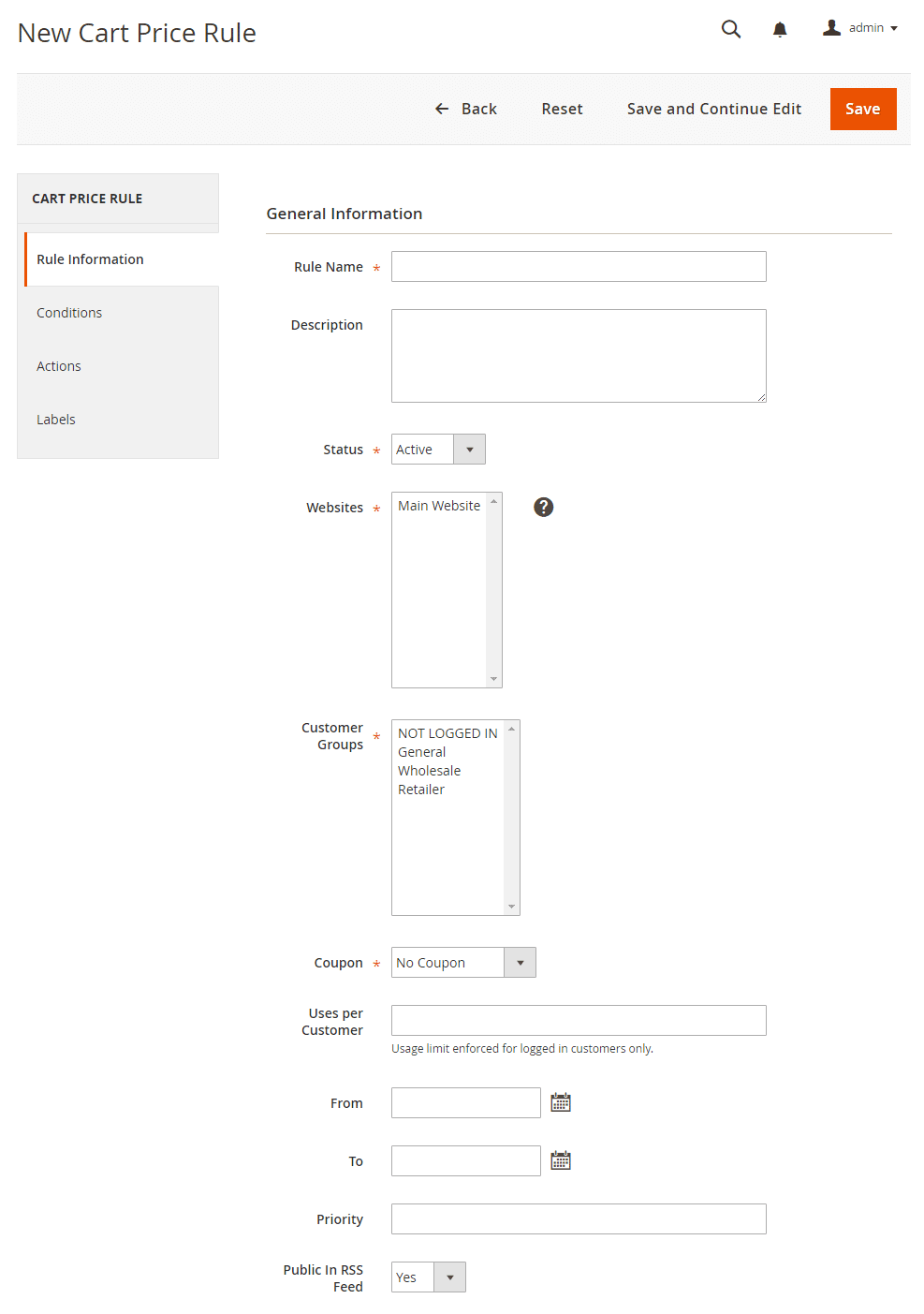
Step 3: For setting the conditions admin has 2 options of ALL and ANY one can select accordingly and after that select one of the options either TRUE or FALSE.
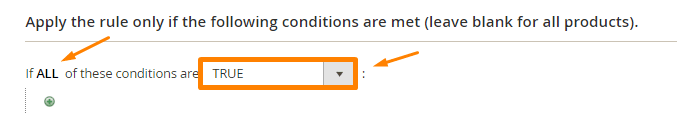
Step 4: Set the Conditions
Choose your condition that fulfills your requirements.
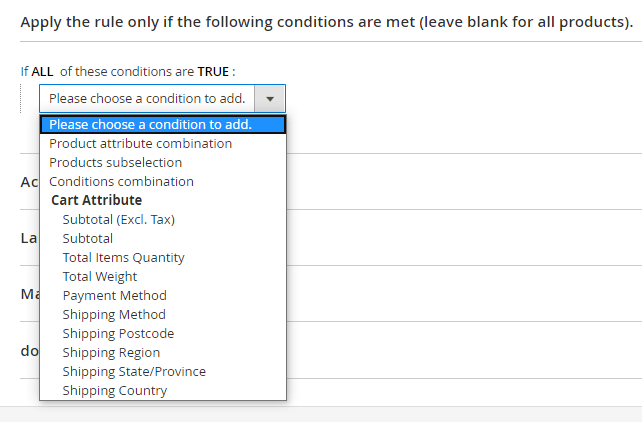
Step 5: Set the Actions
Select your desired action from the Apply option and add the required description
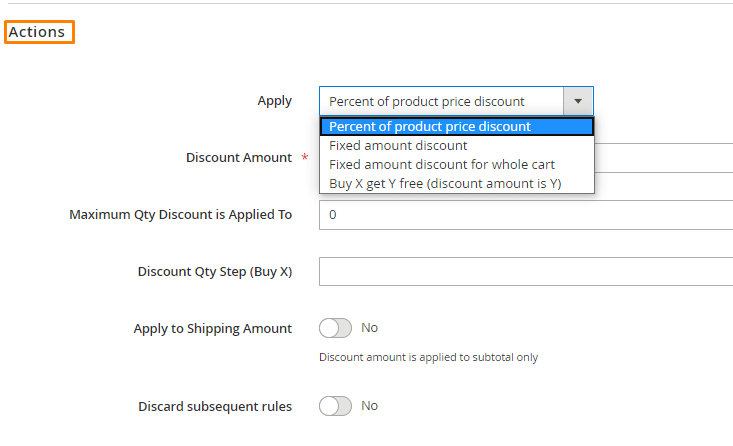
Step 6: Set the Labels
Enter text in Default Rule Label for All Store Views accordingly and after that setup Store View Specific Labels.
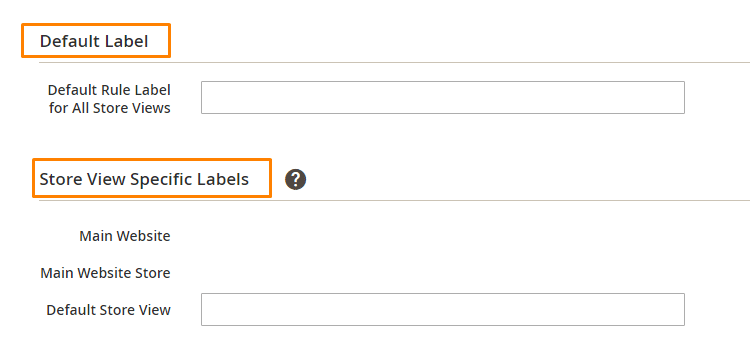
Step 7: Apply the Rule
After perfectly implementing the above steps SAVE the rule
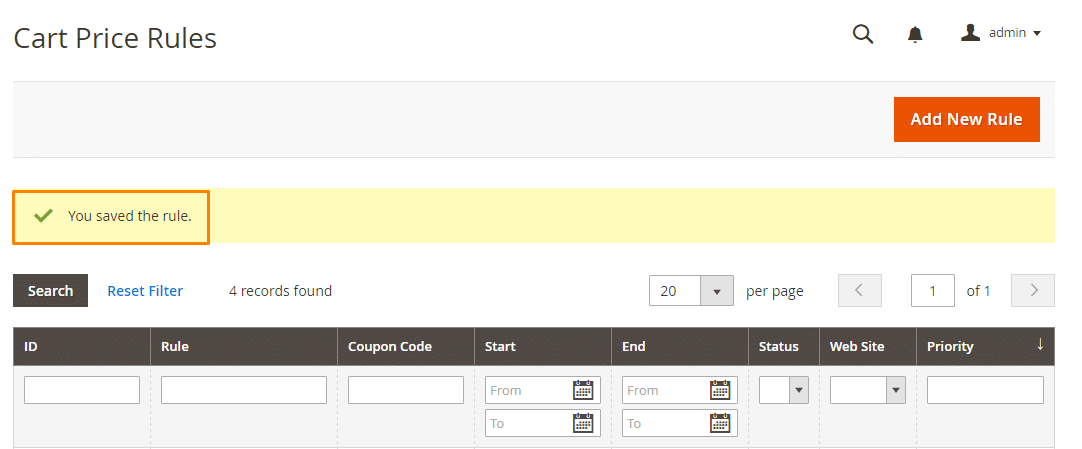
Over to You:
That’s it. After the completion of the last step, you will successfully achieve the Cart Price Rule in your Magento 2 store. Hopefully, you have carried out without any difficulties but in case any issues do comment down in our comment section below. Have a look at Save Cart Extension for Magento 2? extension that helps the customers to save the products in the cart for future purchases or for duplicate order placement. Also, share the article with your Magento friends and make yourself helpful.
Happy Reading?

