Magento 2 Category Import Export Extension
Magento 2 Category Import Export extension allows the admin to directly import & export categories using a CSV file reducing manual efforts and saving lots of time.
- Import categories just by uploading CSV file.
- Export all categories in CSV file.
- Import & export a large number of categories in one go.
- Upload & retrieve all comprehensive details of categories.
- Add imported categories to category hierarchy.
- Effective, fast & automatic category management.
- Suitable for multi-store views.
- Eliminate manual efforts & save time.
- Compatible with Hyvä.
30 DAY
MONEY BACK
1 YEAR
FREE UPGRADE
1 YEAR
FREE SUPPORT
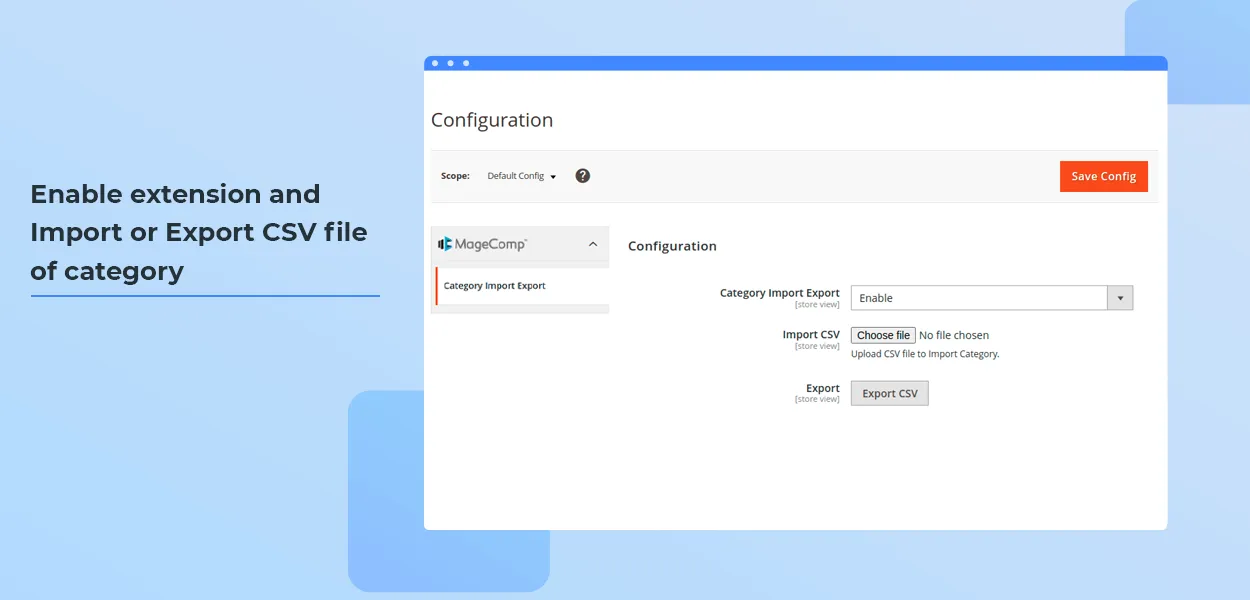
Moving the categories manually is a tiresome and time-consuming task. It takes much time when the categories are created manually. We've a cost-effective and quick solution for managing parent & child categories in Magento 2.
Magento 2 Category Import Export extension allows the admin to import & export multiple categories at a time via CSV file. Admin can manage categories efficiently with CSV file. The store owners can import multiple main categories and subcategories altogether. With a single click, all the existing categories can be exported in a CSV file. All the categories imported using the CSV file are added to the category hierarchy.
Apart from importing categories, also import and export all the reviews of your Magento 2 store using a CSV file. Check it out Magento 2 Product Reviews Import Export extension.
Benefits of Magento 2 Category Import Export Extension
Import & Export Categories via CSV File
Upload new categories & retrieve existing categories via CSV file with comprehensive details like
- Parent categories
- Child categories
- Category descriptions
- Images
- Path
- URL
- Category status & more
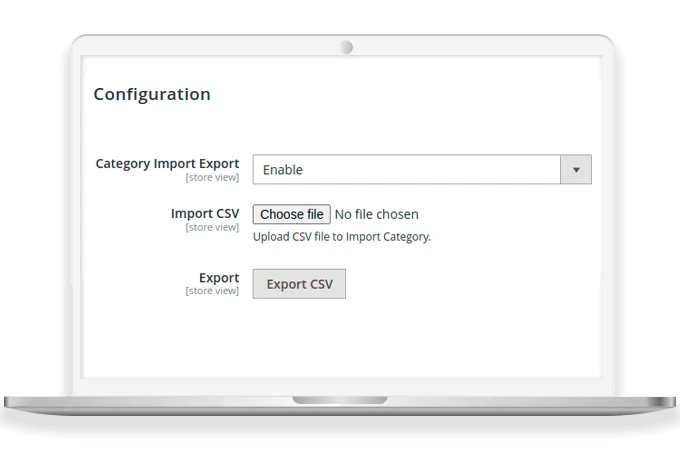
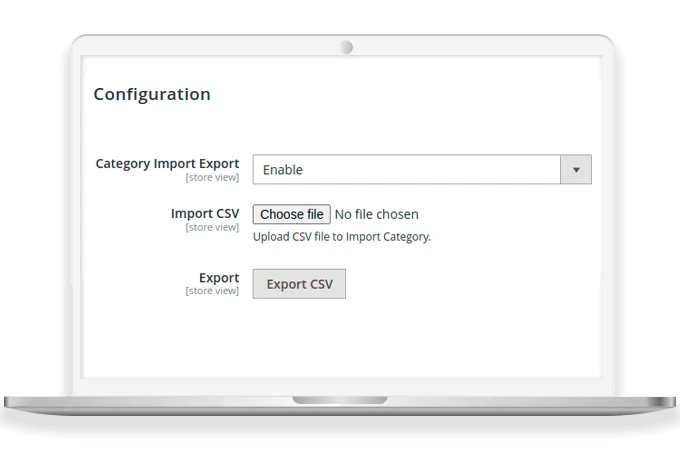
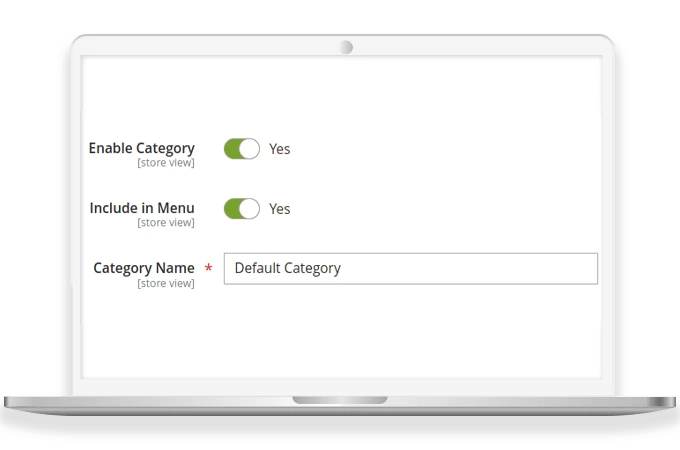
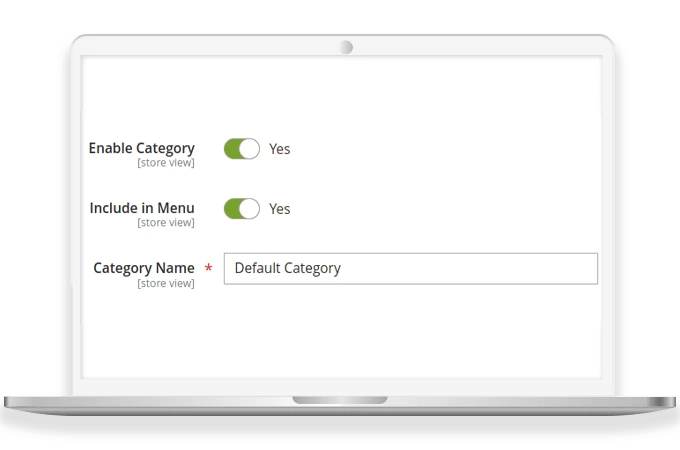
Automated Category Management
By uploading CSV file, all categories and subcategories are added to category hierarchy in the admin panel.
Incredible Reduction in Manual Efforts
It saves a lot of time for store admins as new categories are added to Magento store with a single mouse-click.
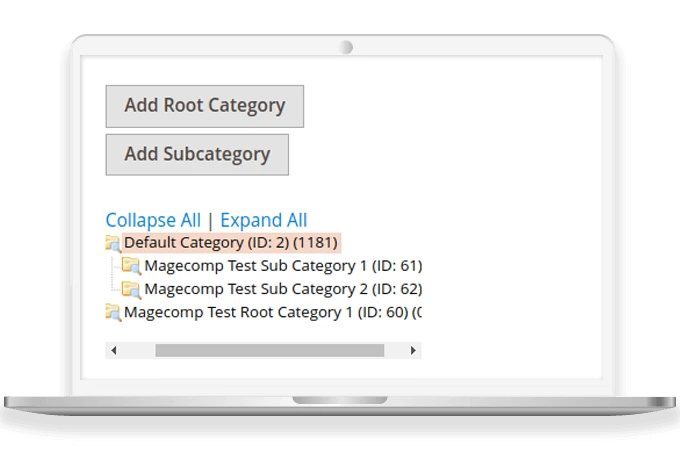
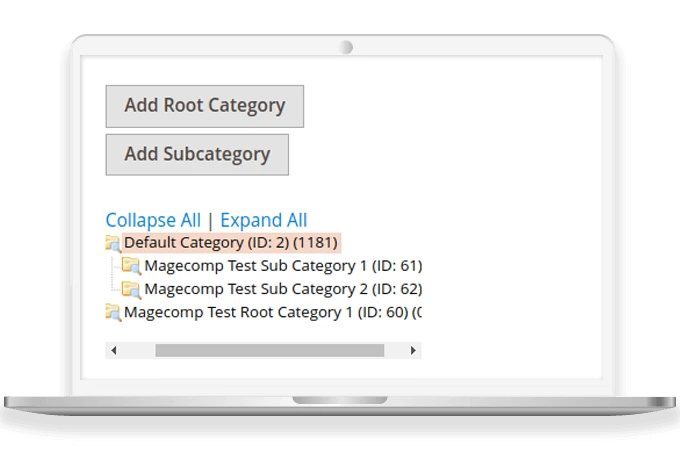
Why Choose MageComp’s Magento 2 Category Import Export Extension?
- Straightforward configuration.
- Import & export multiple categories with a single click.
- Easy management of categories using a CSV file.
- Once CSV file is uploaded, all the categories get listed in the category hierarchy.
- Very useful to businesses with multiple stores.
Version 1.0.4 Date : 07-05-2025
- Compatible with Magento 2.4.8 version
- Minor bug fixing
Version 1.0.3 Date : 14-09-2024
- Compatible with Magento 2.4.7 version
Version 1.0.2 Date : 08-06-2023
- Multi-store wise export all data of category
- Import all the necessary data of the category
- Compatible with Magento 2.4.6 version
Version 1.0.1 Date : 27-04-2022
- Added Category Export functionality

