Hello Magento Friends ?,
Today’s Magento tutorial is about How to Configure/Setup Product Stock in Magento 2. In any case, you skipped catching up on our previous tutorial, it’s right here. How to Setup Multiple Stores in Magento 2 (Quick Setup in 4 Steps).
Managing stock for your store is very essential. Notifying your customers about different stock statuses leads to reduce in bounce rates. But handling the stock becomes difficult for an admin at times. Receiving product stock notification helps in the smooth running of the store.
Check out the below steps to Configure/Setup Product Stock in Magento 2 from the store backend. You can even get the product stock information technically in Magento 2.
Contents
Steps to Configure/Setup Product Stock in Magento 2:
Step 1: Manage Stock Options
- On the Admin Panel, go to Stores > Settings > Configuration.
- From the left pane, expand the Catalog option and select Inventory.
- Expand the Stock Options part.
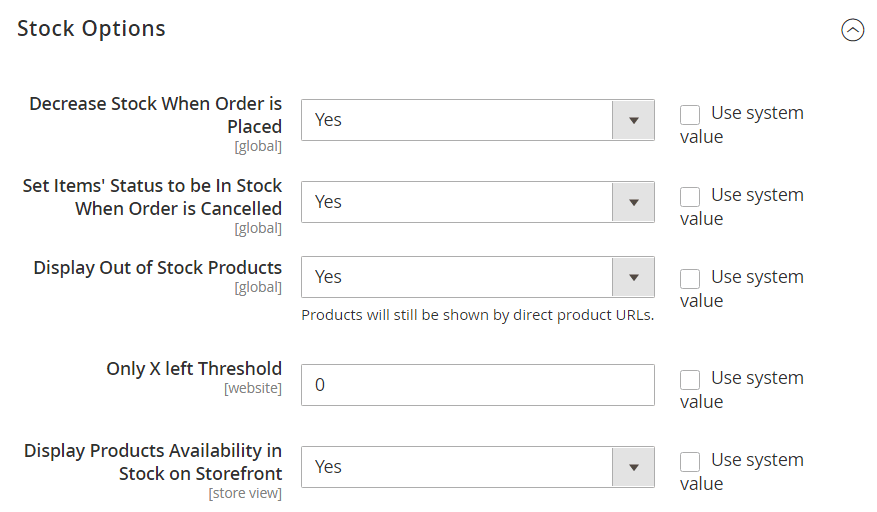
- Decrease Stock When Order is Placed – Set this option to Yes to reduce the stock when there is any purchase.
- Set Items’ Status to be In Stock When Order is Cancelled – Select Yes for this field to add the items in the stock when there is any cancellation of the order.
- Display Out of Stock Products – It will show the out of stock items in the catalog if set to Yes.
- Only X left Threshold – This will show the customers the quantity left for a particular product. Set the value accordingly. Like, only 1 left!
- Display Products Availability in Stock on Storefront – Setting it to Yes, it will show the stock of product availability in the storefront.
- At last, Save Config.
Step 2: Manage Product Stock Options
- On the Admin Panel, go to Stores > Settings > Configuration.
- From the left pane, expand the Catalog option and select Inventory.
- Expand the Product Stock Options area.
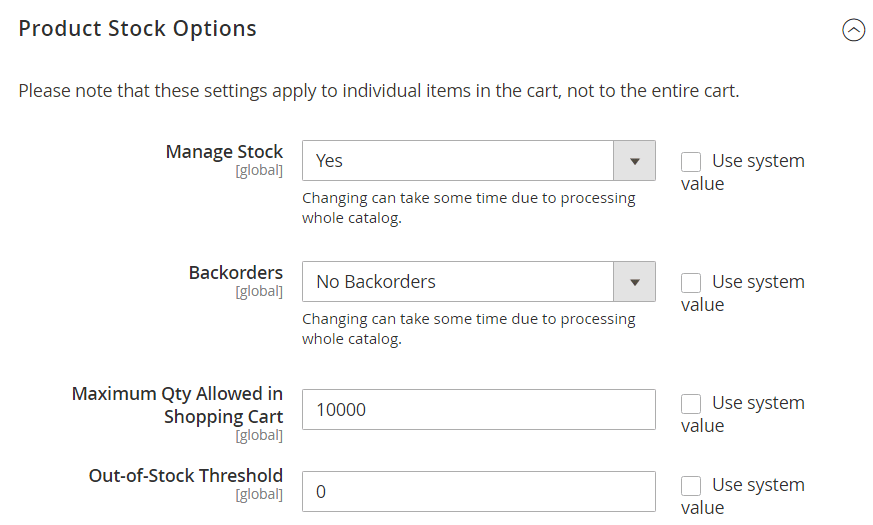
- Manage Stock – To know the number of products remaining in the stock, set this option to Yes.
- Backorders – Whether to allow backorders even if the quantity is 0 or restrict backorders.
- Maximum Qty Allowed in Shopping Cart – The mentioned value will be the maximum number of products to be added in the shopping cart.
- Out-of-Stock Threshold – The out of stock notification is shown in the storefront if the stock is less than the value set here.
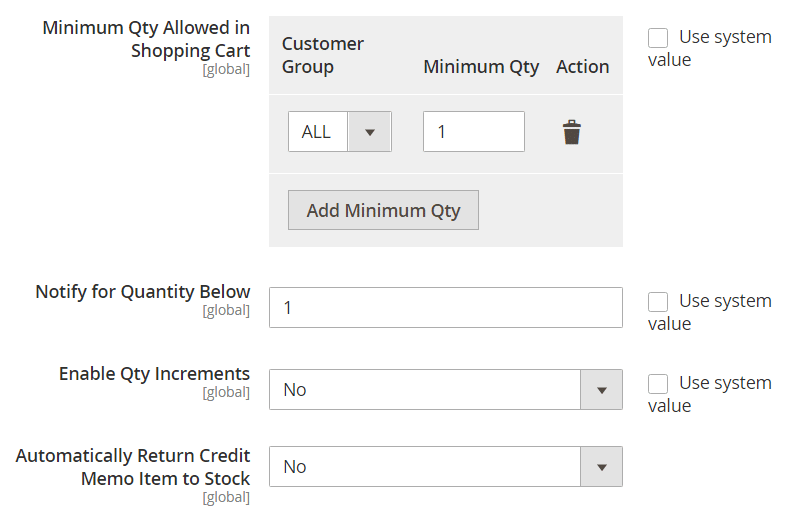
- Minimum Qty Allowed in Shopping Cart – The mentioned value will be the minimum number of products to be added in the shopping cart. Here, you can select the customer group as well.
- Notify for Quantity Below – The admin is notified when the quantity reaches below the set value.
- Enable Qty Increments – If you set it to Yes, you need to enter the value. Afterward, the quantity is increased by the number of the value set.
- Automatically Return Credit Memo Item to Stock – Enabling it will return the product to the inventory if there is any credit memo issue.
- Lastly, Save Config.
Summary:
Thereby, with the above steps, you can easily manage the product stock in your Magento 2 store. Furthermore, How to Manage Magento 2 Inventory Management: The Ultimate Guide, provides in-depth information to organize the product stock in Magento 2.
Enhance your store with Out of Stock Notification and Out of Stock Products List to manage the product stock and notify your customers when the product is back in stock.
For any queries or suggestions, mention in the comment section. Make sure to share the article with your fellow Magento colleagues. See you next time, till then Stay Connected!
Happy Reading?

