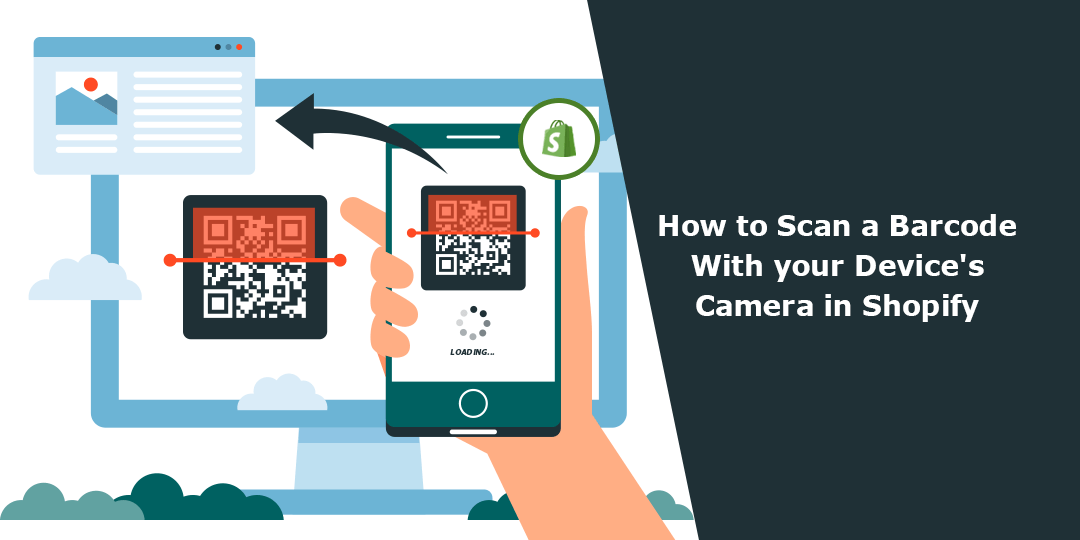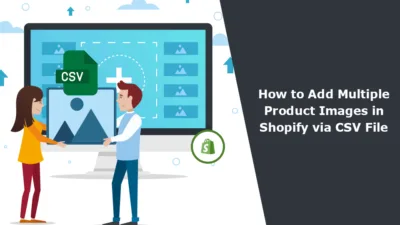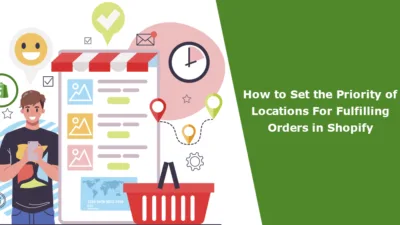Hello Shopify Friends,
In this Shopify tutorial guide, I will explain How to Scan a Barcode with your Device’s Camera in Shopify.
In Shopify, scanning barcodes using your device’s camera can streamline the process of managing your inventory and products. With this functionality, you can quickly update product information, check stock levels, and perform other tasks. Here is a step-by-step guide on how to enable and use the barcode scanning feature in Shopify:
Steps to Scan a Barcode with your Device’s Camera in Shopify:
Step 1: Enable Barcode Scanning in the Shopify Mobile App
- Ensure that you have the latest version of the Shopify mobile app installed on your device.
- Open the Shopify app and log in to your account.
- Go to the ‘Products’ section in the app.
Step 2: Enable Barcode Scanning in the Shopify Web Interface
- Log in to your Shopify admin panel from a web browser.
- Navigate to ‘Settings’ and select ‘Hardware’.
- Ensure that the barcode scanner is enabled. If not, enable it.
Step 3: Using Barcode Scanning in Shopify
- To use the barcode scanner on the mobile app, open the app and navigate to the ‘Products’ section.
- Tap on the search bar to activate the barcode scanner.
- Align the camera with the barcode and allow the app to scan it. The product associated with the barcode should appear on the screen.
Step 4: Updating Product Information
- After scanning the barcode, you can edit various product details, such as the title, description, price, and inventory levels, directly within the app.
Step 5: Managing Inventory
- With the barcode scanning feature, you can efficiently track and manage your inventory levels by scanning barcodes on products to update their quantities.
Step 6: Customize Barcode Scanning Settings
- In the Shopify settings, you can customize the barcode scanning functionality to suit your preferences. This may include specifying which fields you want to update using the scanner or configuring specific actions triggered by the scanned barcode.
Final Thoughts:
Remember, the availability of the barcode scanning feature may depend on your Shopify subscription plan. If you encounter any issues while using this feature, you can refer to the Shopify help center or contact the Shopify developer for further assistance.