Hello Shopify Friends,
In today’s blog, I will guide you on How to Add Multiple Product Images in Shopify via CSV File.
Adding multiple product images to your Shopify store can enhance the overall shopping experience for your customers and potentially boost your sales. This feature allows you to showcase your products from different angles or in various settings, which can help customers make informed purchasing decisions.
Learn – How to Add a Product Image on Shopify?
Adding multiple product images in Shopify through a CSV file can streamline the process, especially when dealing with a large number of products.
Contents
Steps to Add Multiple Product Images in Shopify via CSV File:
Step 1: Insert Rows in Google Sheet
- Open Google Sheets and Import your CSV file.
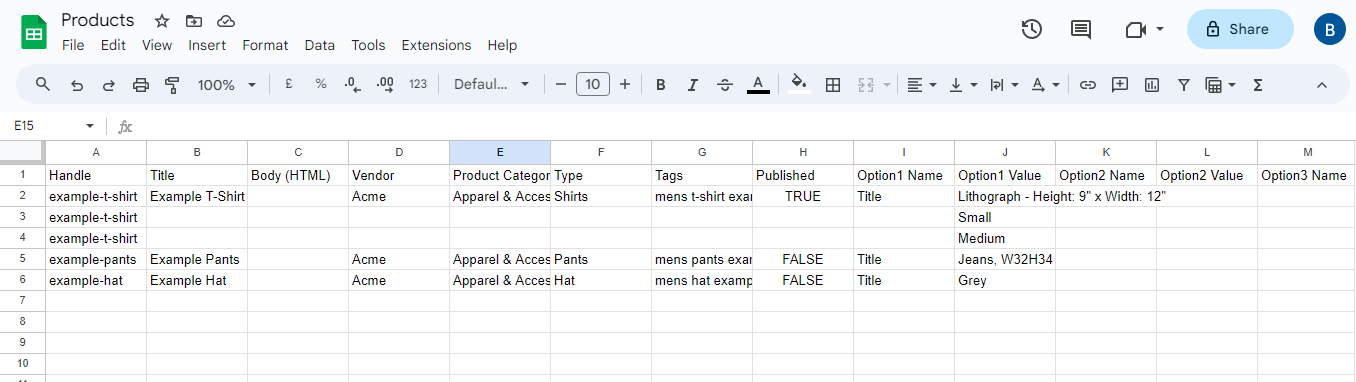
- Choose the product for which you want to add images.
- Insert rows based on the number of images and copy the Handle of the product. For example, I want to add 3 images for the pants product, so I have added 3 rows below it.
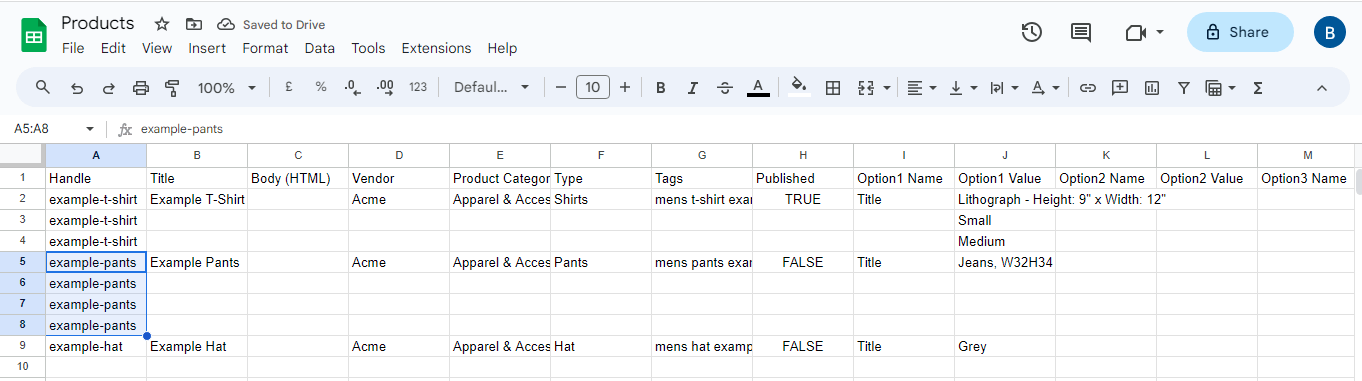
Step 2: Upload Images to Shopify
- From your Shopify Admin, go to Content > Files.
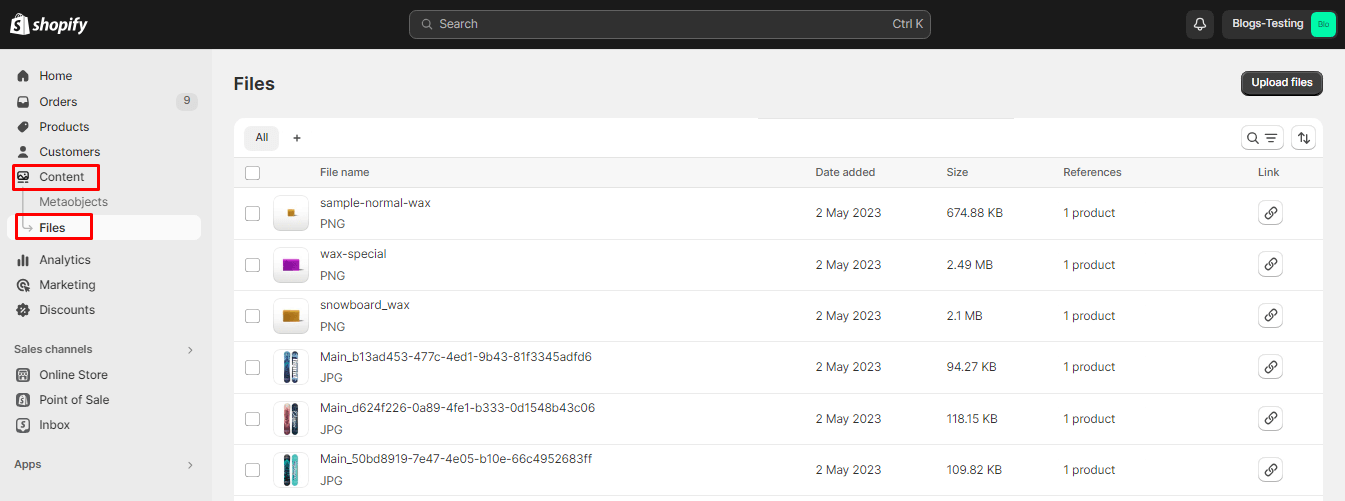
- Click on the Upload files button and upload the required product images. For instance, I have uploaded 3 pant images.
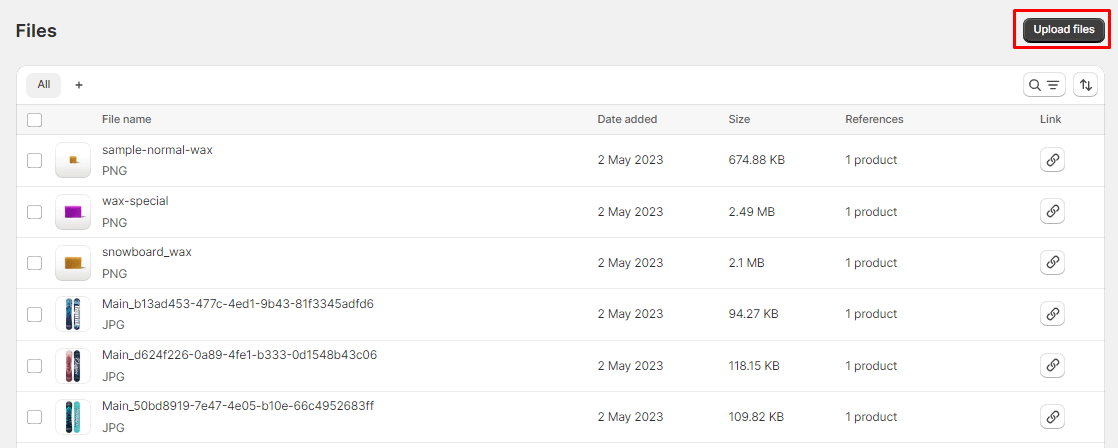
Step 3: Copy & Paste Image URL
- You can copy the image URL by clicking on the link symbol.
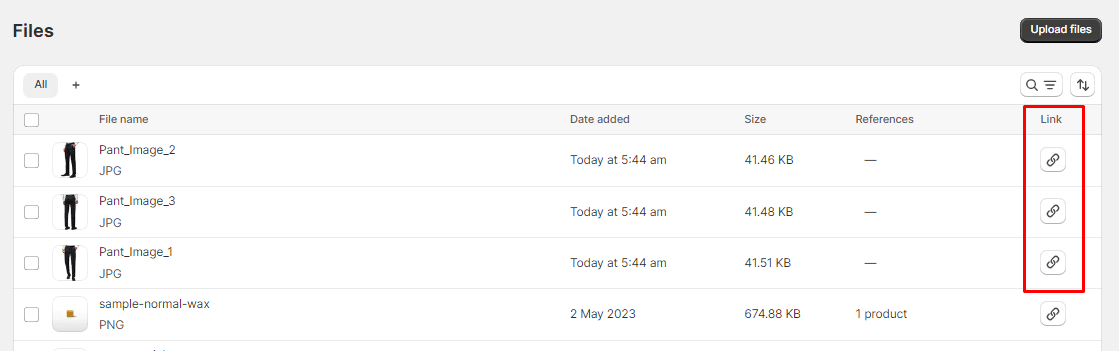
- Copy the link one at a time for each image and paste it into the Google sheet under the Image Src column for each image.
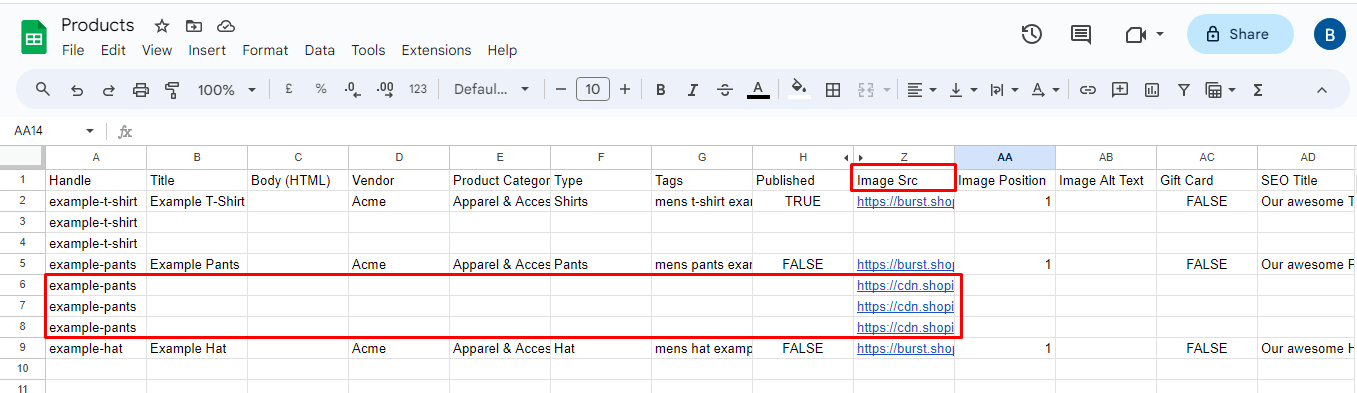
- Now save the file and Import the CSV file to Shopify.
Step 4: Import the CSV file
- From your Shopify admin, go to the Products sections. And then select the Import option.
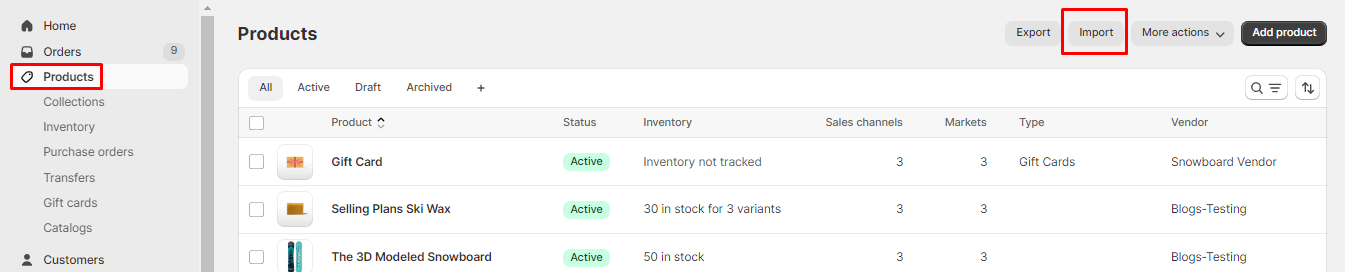
- Add CSV file of products, preview and Upload it.
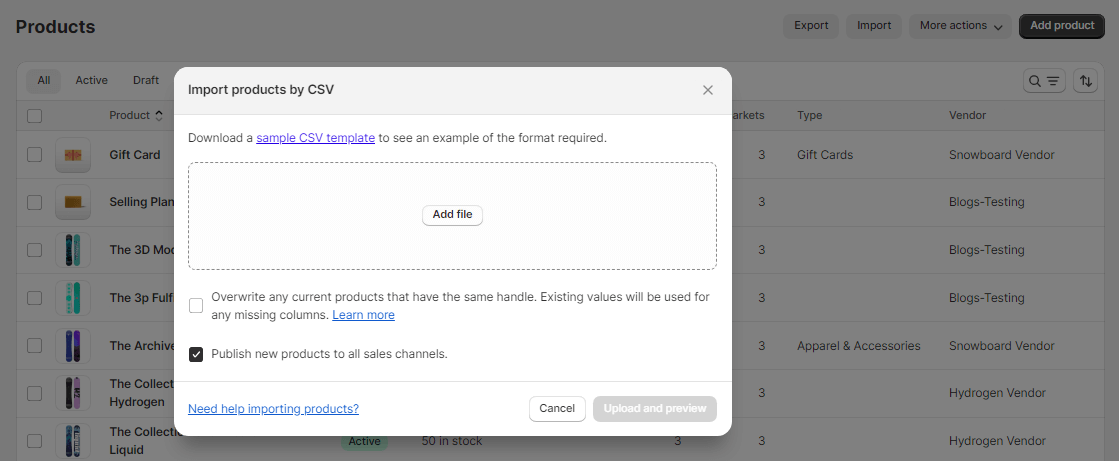
- After the import process is complete, navigate to the individual product pages to verify that the images have been uploaded correctly.
Final Words:
By following these steps, you can efficiently add multiple product images to your Shopify store using a CSV file, saving time and effort when managing a large inventory. After adding multiple product images to your Shopify store, if you find that the images are not displayed properly, you can even resize product images in Shopify.
For any customization requirements for your Shopify store, get in touch with experienced Shopify developers.
Share the tutorial with Shopify merchants to help them upload multiple product images and manage the store efficiently.
Happy Reading!

