Hello Magento Friends ?,
A multi-language store plays a leading role in driving customers to the site and create a better shopping experience for the users. Language support makes the store user-friendly. Magento favors configuring language packs for your store to make it handy and increase the readability. By modifying the Locale option, the admin can change the language of the store. Though it does not change the internal content. The text that is converted to a selected language involves titles, labels, buttons, links, etc.
Let’s lookup How to Install Magento 2 Language Pack from Admin Panel and through the command line ?
Contents
How to Install Magento 2 Language Pack from Admin Panel:
Step 1: Log in to the Admin Panel
Step 2: For creating a Store View,
Navigate to Stores > Settings > All Stores
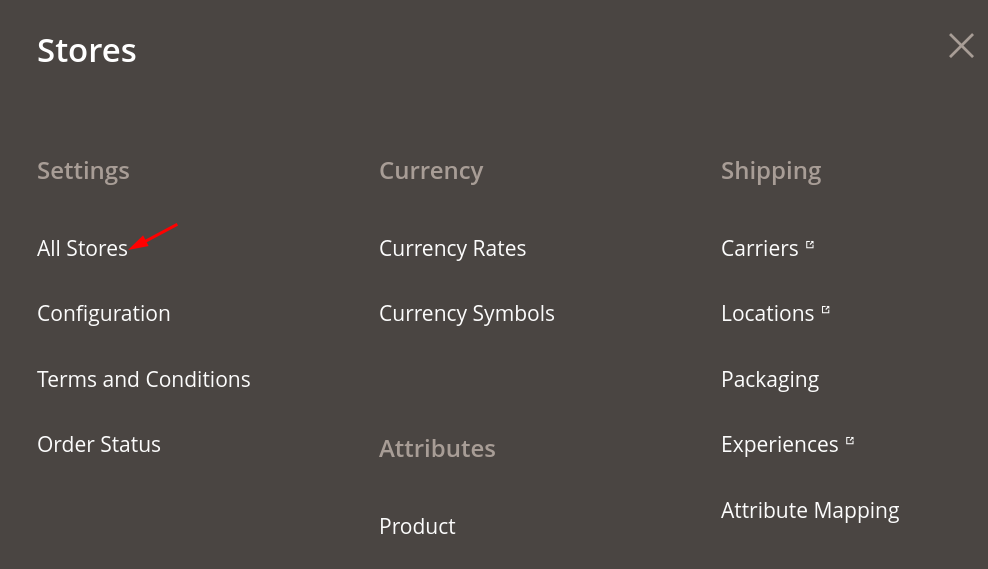
Click on Create Store View button
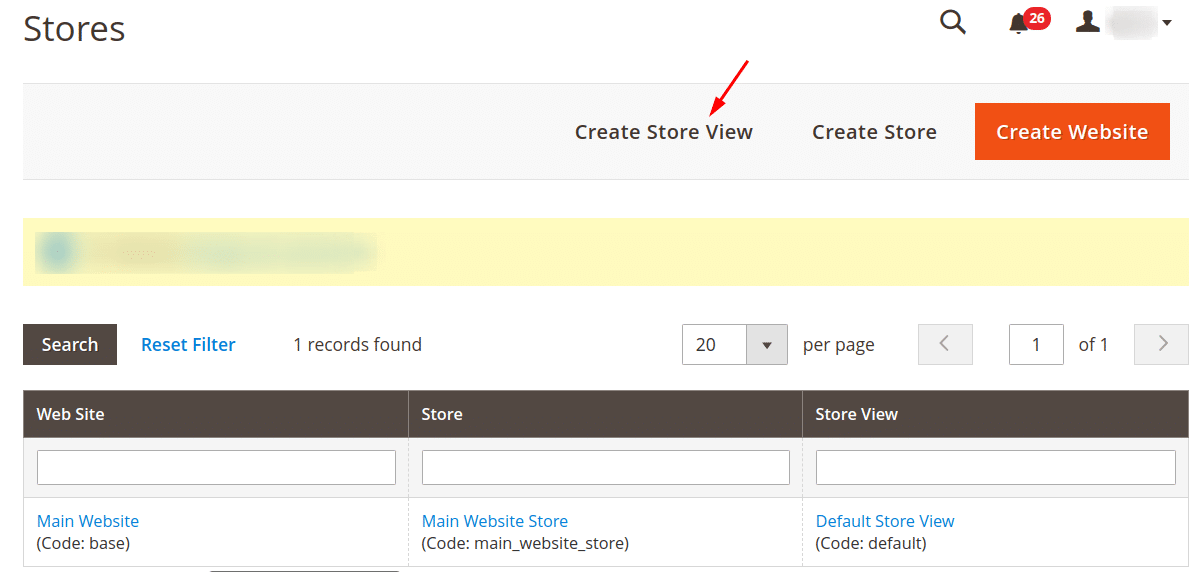
Fill the Store View Information,
Store: Select the parent store of the store view you are creating.
Name: Give a name to the store view.
Code: Enter the name in lowercase characters for its identification.
Status: Select the Enabled option
Sort Order: By default, the store view created will show at the top. Enter the desired number to provide the sequence of the store view.
Click the Save Store View
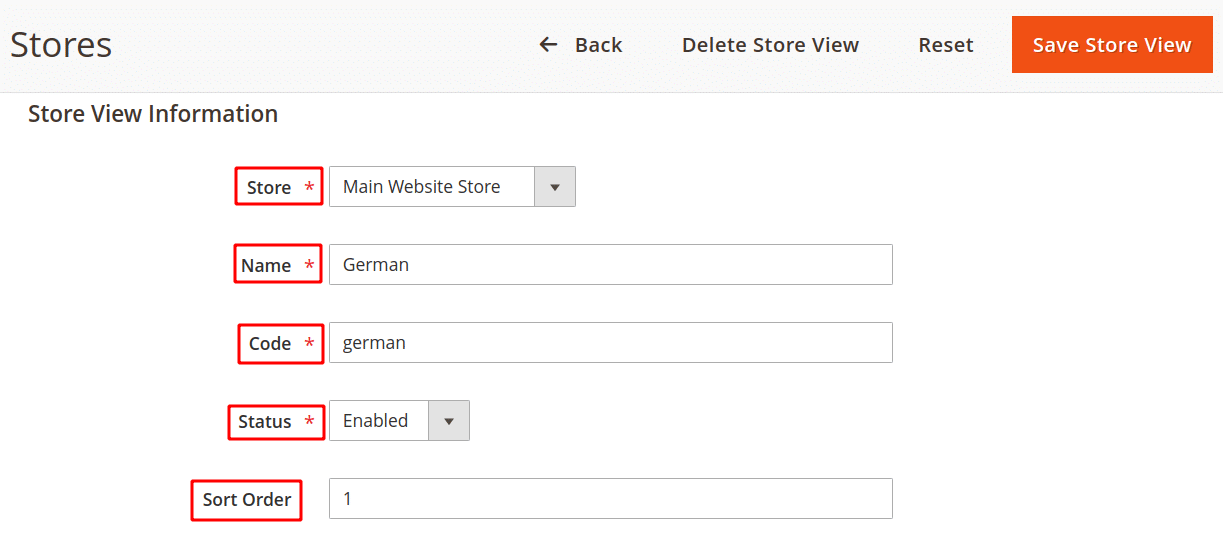
Step 3: Pick the language of the store view
Go to Stores > Configuration > General > Locale Options
From the Locale field dropdown menu, select the language of your choice.
Press the Save Config button
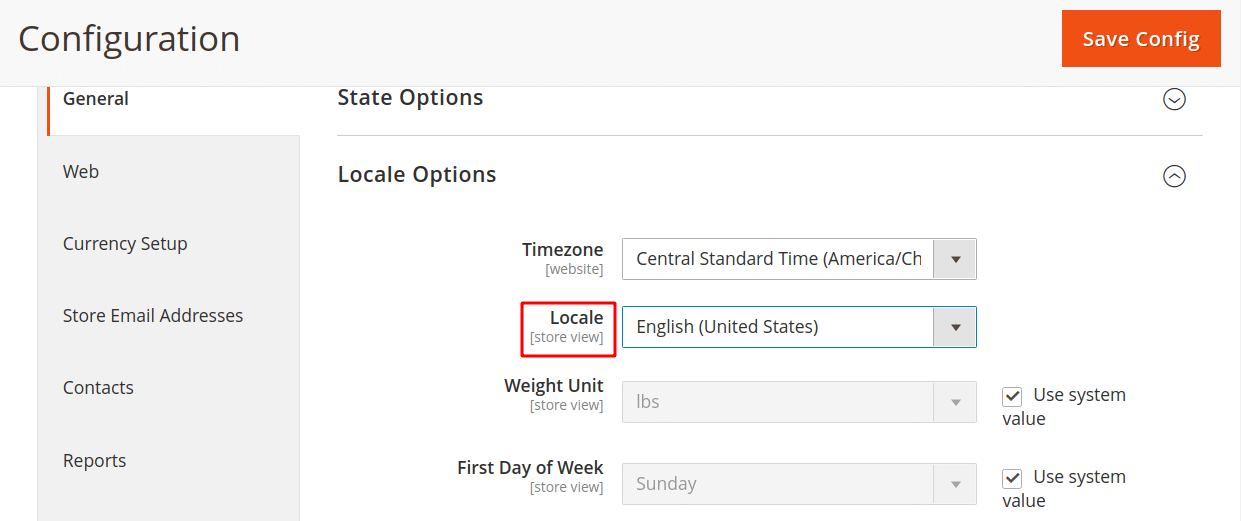
How to Add Magento 2 Language Pack through Command Line:
Log in as a system file owner into Magento server
Move to the Magento root directory,
Enter the following command
|
1 2 3 4 5 |
composer require company/language-pack-de-de php bin/magento setup:upgrade php bin/magento setup:static-content:deploy de_DE |
Final Words:
Hope everyone is able to install a language pack effectively for your Magento 2 store. For providing the option to select multiple languages through the store frontend, Try Google Language Translator for Magento 2 for significant help. Insert your queries in the comment section below and I will solve it. Make sure to share it with your Magento friends.
Happy Configuring ?



Hi Guys)
I need some help to setup chinese language on my magento 2.4 (VPS hosting)
I want to use composer method like mentionned here: https://github.com/mageplaza/magento-2-chinese-language-pack
But i dont know in which folder of my server i should install the language pack and execute first step :
composer require mageplaza/magento-2-chinese-language-pack:dev-master mageplaza/module-smtp
Is it to /var/www/html/magento/app ( i dont have i18n file under app)
under app i have code, design, etc, htaccess, autoload.php, boostrap.pho
Thanks
You have to run the commands from Magento 2 root same like caching, indexing, etc