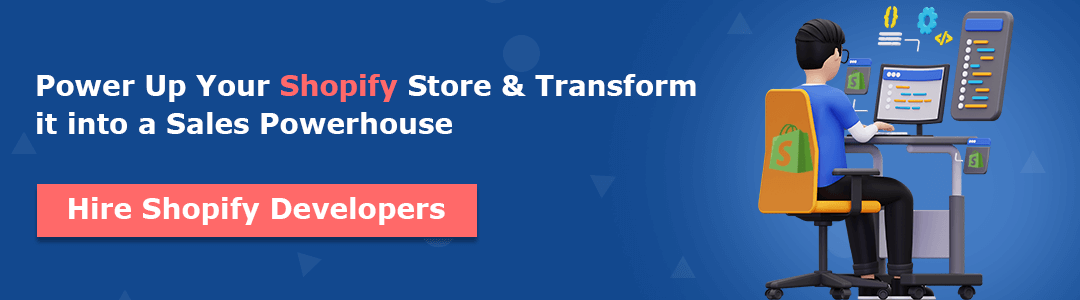A smooth shopping experience is what eCommerce customers always crave. In this digital era, every platform is a sales channel, if used correctly, Whether it is a social media platform, any search engine, or any VR game. Hence, admins must always find ways to make their products visible to their customers. Customers should not forget about your products no matter what.
What if we say you have the chance for this scenario at a cost of nothing?
Yes, you heard it right. We are about to discuss Shopify Buy Buttons. Out of millions of live Shopify websites, 20000 live websites are elevating their sales using the Shopify Buy Buttons. This guide will teach you an easy guide to using the Shopify buy button.
Contents
What is the Shopify Buy Button?
As the name suggests, the Shopify buy button is an excellent Shopify functionality that acts as a shortcut to checkout for customers. You can display your products with pictures, prices, descriptions, and checkout options using the Shopify Buy Button. By this, you and your customers can easily save time and money.
With this Shopify Buy Button, customers can make hassle-free purchases directly from your website without navigating to separate product pages. The Shopify buy button can be installed on any website, whether built on WordPress, Wix or any other platform.
The Shopify Buy Button helps Shopify admins offer their customers a smooth and quick checkout experience. Whether you are an eCommerce store owner, blogger, influencer, designer or writer, you can easily leverage the features of the Shopify buy button for your suitable product branding.
How to Create a Shopify Buy Button?
Before starting to create a Shopify Buy Button, you must install a sales channel of Buy Button into your Shopify store and log in to your store.
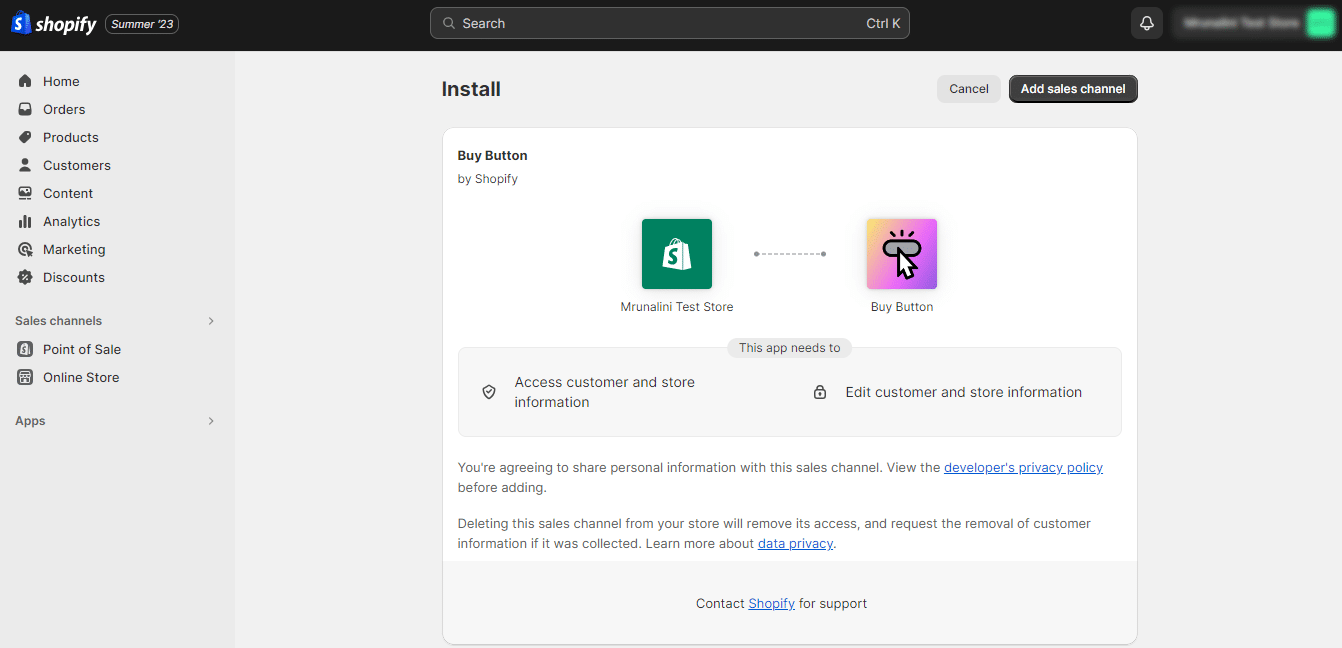
After you are done integrating the Shopify buy button sales channel, you can find the sales channel on your Shopify admin panel.
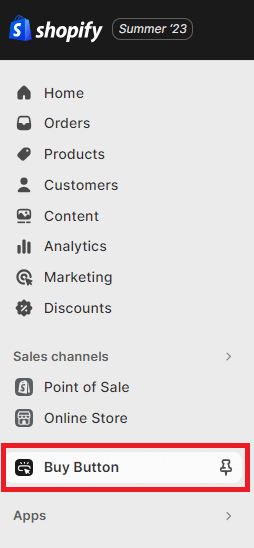
Once you are done with this, you start with the following steps.
Step 1 –
Select the Buy Button sales channel and Create a Buy Button.
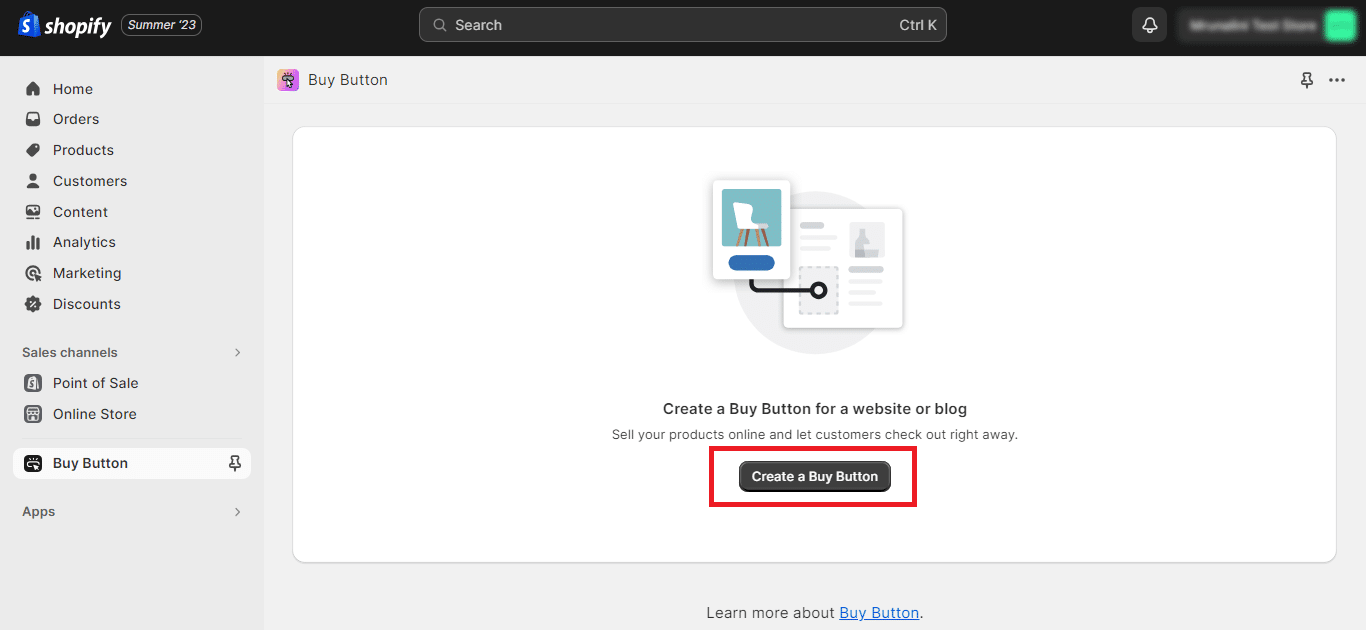
By selecting this, you can easily create Shopify Buy Buttons for a single product and an entire collection.
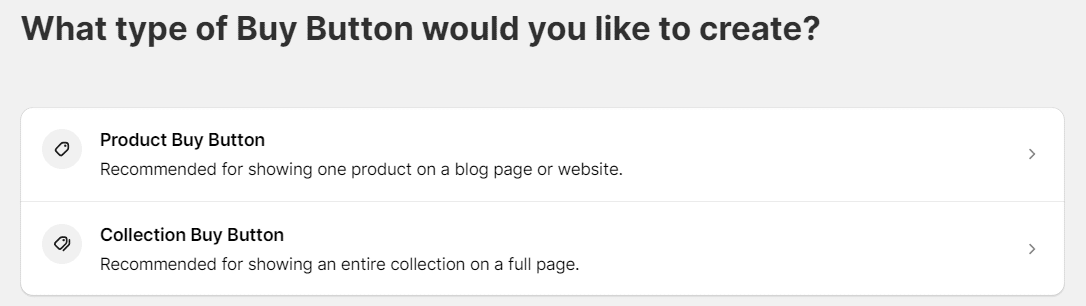
Step 2 –
After selecting the products that you want to link with the button, go to Buy Button Editor and customize your Shopify Buy Button’s look according to your needs.
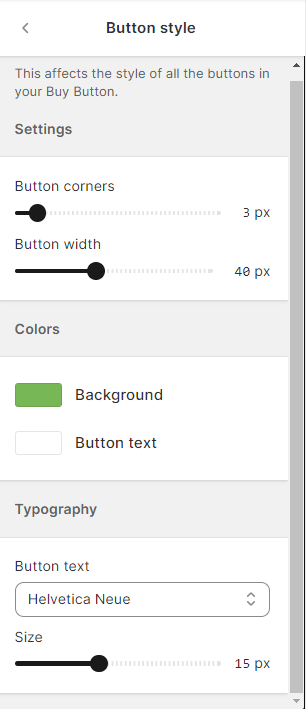
Step 3 –
Once done with the buy button customization, you can copy the automatically generated embed code of the button.
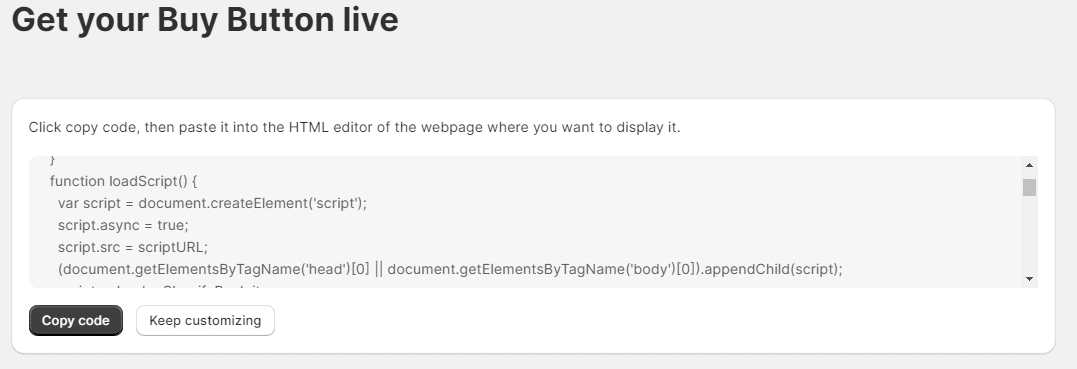
After copying the code, you can easily use this Shopify Buy Button on your website.

Step 4 –
Paste the copied code into webpage content via the HTML editor, and a Buy Button will be created, connecting your customers directly to your Shopify store.
Note
Pasting the embedded code into the HTML editor can be challenging for non-coders, for which they can search for <> symbol or “Show HTML” button.
How and Where to Use the Shopify Buy Button?
Now that you have learned to create Shopify Buy Buttons let’s learn about the strategies of using them in different ways.
1. Displaying them on landing pages
You must unlock the complete capabilities of the Shopify Buy Button to start selling your products immediately. To highlight and underscore a specific item, you need to create a personalized landing page, which is an excellent starting point.
If you choose to create your page from scratch, several page builders can help you build effective landing pages, with the Buy Button integrated directly into the application.
Recommended Read
2. Use them in your blogs
Integrating the Shopify Buy Button into any external website builder, including WordPress, Squarespace, and others, is possible. This is particularly useful for non-eCommerce practitioners with websites that aren’t solely focused on online selling. Refer to this article to learn more about adding the Shopify Buy Button to your WordPress or Squarespace site.
Recommended Read
3. Promotional Emails
Creating a Shopify Buy Button for a specific product in your email marketing campaign is an excellent idea. Adding a Shopify Buy Button to your HTML emails (which can be produced by MailChimp or Klaviyo) helps you establish a direct connection with your target audience, tell them in detail about your products, and make online purchases extremely convenient for potential shoppers.
Recommended Read
Benefits of Shopify Buy Button
1. Smooth and hassle-free checkout from any platform
The Buy Button can be used on websites hosted on WordPress, Wix and Shopify stores. This means that it offers a seamless checkout experience for customers, regardless of the platform they use. This allows you to leverage Shopify’s reliable technology while still using your preferred content management system (CMS). Additionally, having a Shopify website is unnecessary – you simply need to set up products in Shopify.
2. Easy Product Promotion
Shopify merchants can easily integrate their product listings and collections into their WordPress, Squarespace, or Wix sites without the hassle of rebuilding or reconfiguring anything with the Buy Button’s embedded code. This plug-and-play feature allows for seamless highlighting and direct sales of products, improving visibility for items that Shopify merchants want to sell more of.
3. Provide an Omnichannel Experience
As the Shopify Buy Button is supported on multiple website builder platforms, it is a perfect tool for offering an excellent omnichannel experience to your valuable customers. Also, you can customize the button and include collections and products whenever you want, ensuring a stable and smooth shopping experience.
Seamless Checkout Experience with Shopify Buy Button
The Shopify Buy Button is a user-friendly and effective tool that enables anyone to incorporate ecommerce features into their website or online platform with ease. You can add the buttons to various pages, such as landing pages, blogs, and portfolios, to increase your potential sales.
If you want to develop a sophisticated website and online store, it’s worth exploring all Shopify offers. Get in touch with us now, and our skilled Shopify professionals will help you create your dream Shopify online store.
Happy Shopifying!!!