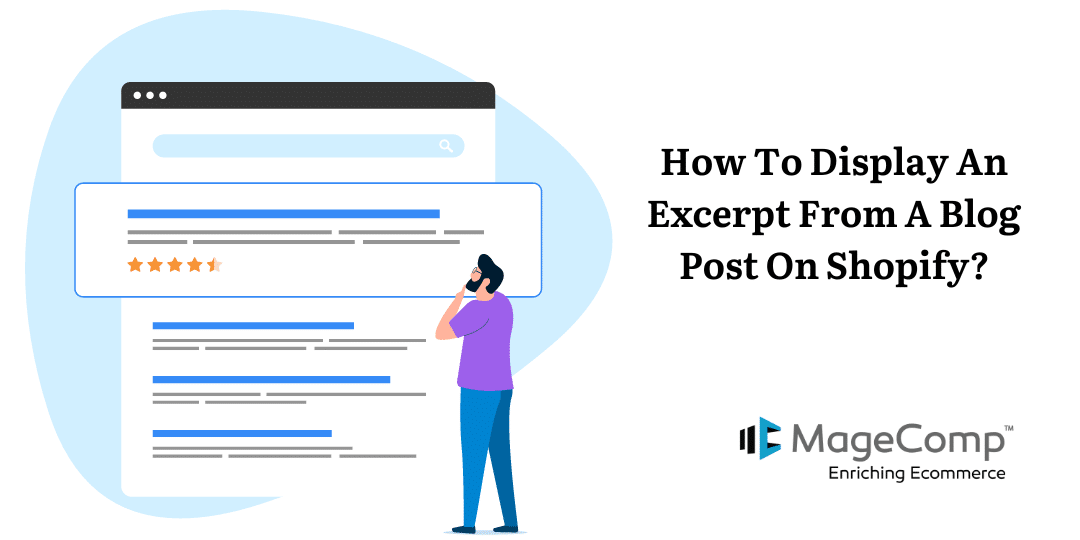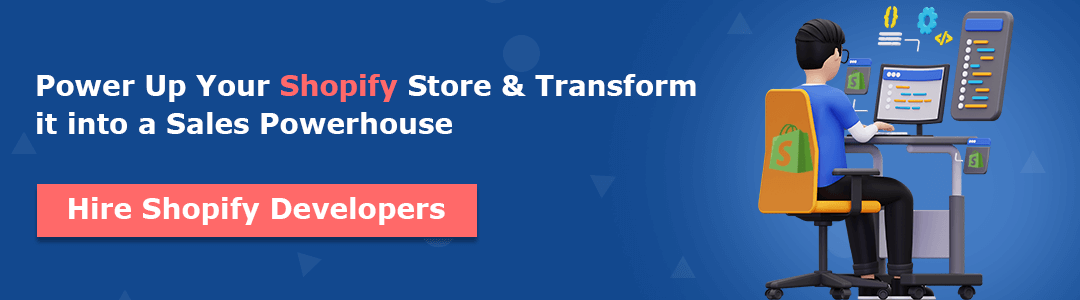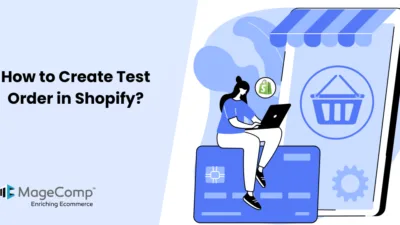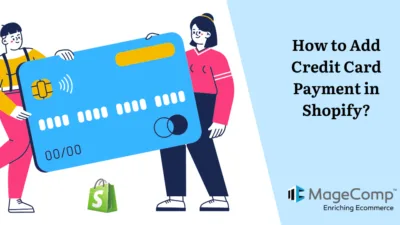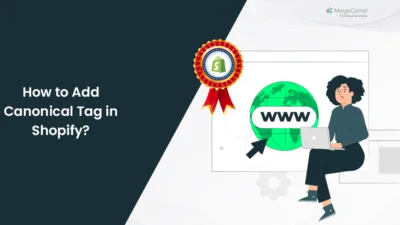Hello, Shopify friends.
Welcome to MageComp’s Shopify tutorials.
Have you ever heard about an excerpt? Read along to learn about the term.
An excerpt is a small quote-like section that is quoted from a longer part of a passage or a sentence. Today in this tutorial, we will learn to add an excerpt to your Shopify blog posts.
Once you have successfully created a blog post, you can showcase it on your blog’s landing pages. To do so, you can add an excerpt to your post, which will be displayed on the landing page along with text formatting, links, and images. However, if you choose not to add an excerpt, the content of your post will be displayed instead without any formatting, links, or images.
Steps to Add an Excerpt on Blog Post
Step 1 –
Access your Shopify admin grid, go to the Online store → Blog post

Step 2 –
Choose the blog that you want to add an excerpt to.
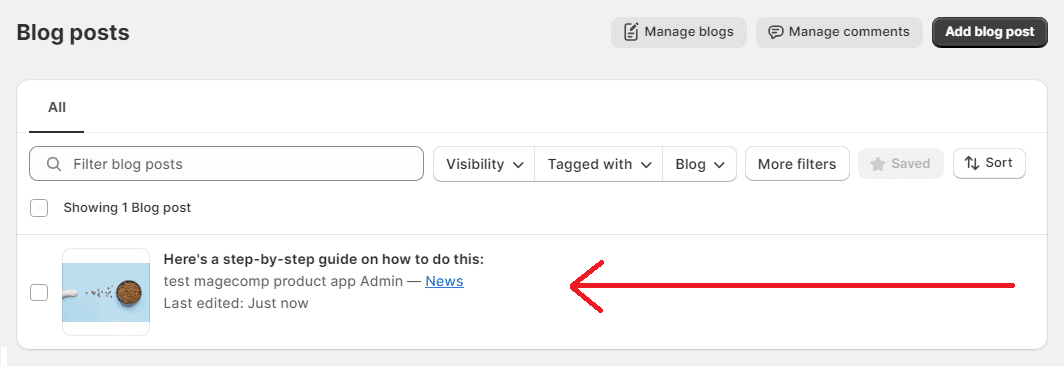
Step 3 –
Scroll down the blog post page, where you will find the excerpt.
Select the Add Excerpt button.
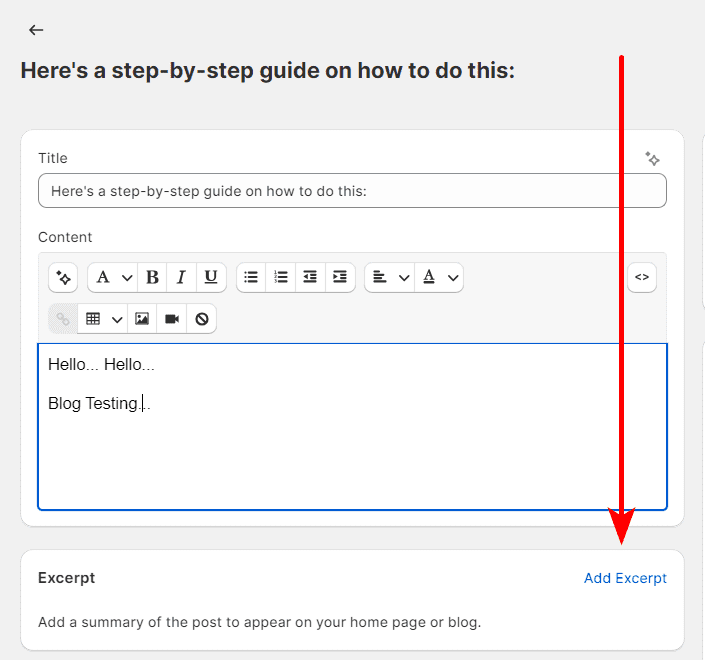
Step 3 –
Add the excerpt you want to display on your blog post and Save your changes.
Final Say
That was incredibly easy.
Adding excerpts to your blog posts is crucial as it provides a concise preview of your content, enticing readers to explore further. A compelling excerpt summarizes the main points, captures attention, and encourages click-throughs.
It enhances user experience, boosts search engine optimization by improving click-through rates, and increases the likelihood of social media shares, ultimately driving traffic and engagement to your blog.
Hope you enjoyed reading this tutorial and you learnt something new. Feel free to contact us if you have any queries regarding the Shopify platform, and if you want content marketing solutions, you can hire our digital marketing experts to assist you with it.
Happy Shopifying!!!