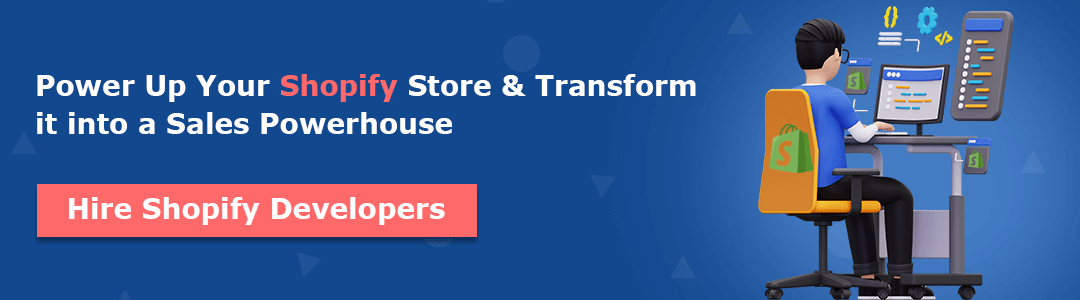Hello, Shopify tutorials.
Welcome to MageComp’s Shopify tutorials, your one-stop destination to learn everything about the platform and its features.
Sometimes, Shopify admins might need to hide specific web pages from their customers for multiple reasons, like conducting maintenance or updates on particular sections of the website, testing new features or products before a public launch, or managing limited-time promotions or exclusive offers intended for specific audiences.
Today, in this Shopify tutorial, we will learn to hide web pages on your Shopify website.
Steps to Hide Webpages
Step 1 –
Access your Shopify store’s admin grid and go to Online Store → Products
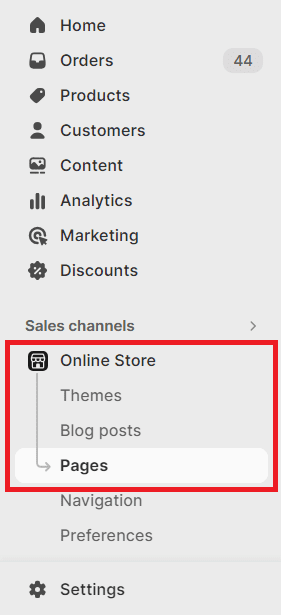
Step 2 –
Select the web pages that need to be hidden.
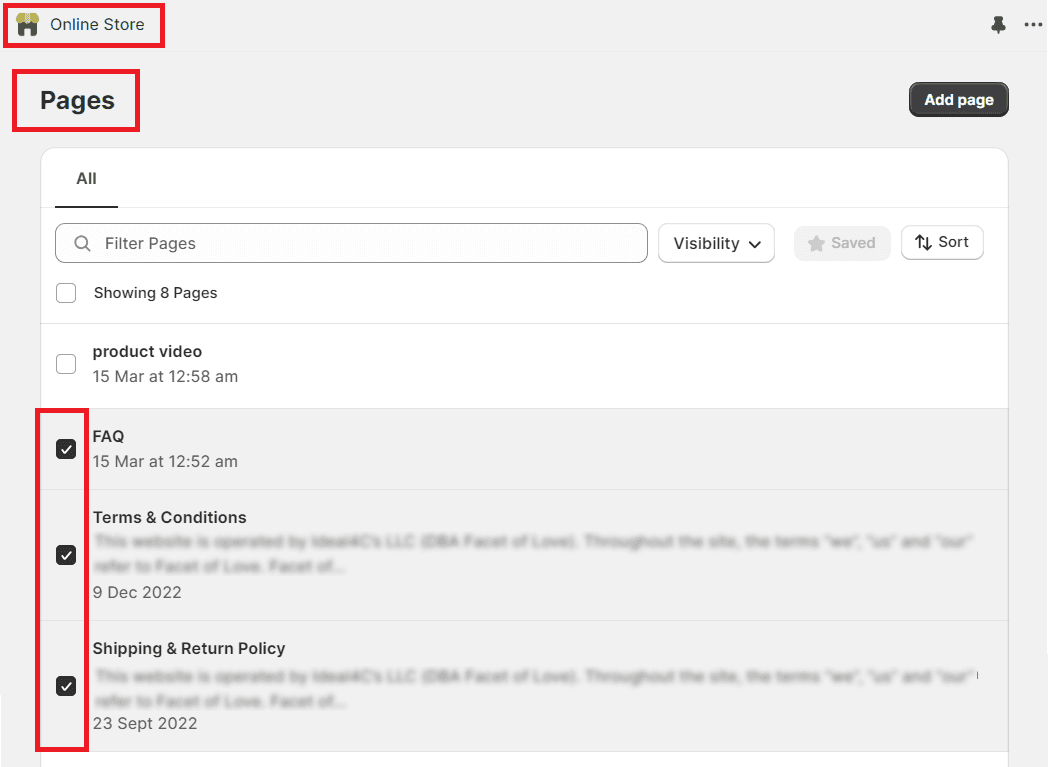
Step 3 –
After selecting the pages, an Action button will appear at the bottom of the page.
In the Action button, select the option of Hide selected pages, and the pages will be hidden.
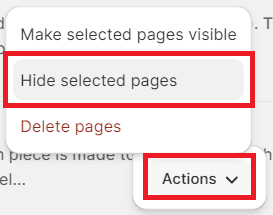
Bottom Line
Task completed smoothly.
By temporarily hiding these pages, admins can ensure a smoother customer experience by preventing users from accessing incomplete or experimental content while maintaining control over certain website elements’ timing and visibility.
This strategy allows admins to maintain a polished and organized online storefront while strategically unveiling new content or features when ready.
Share this tutorial with your other Shopify admins if you found it helpful. Feel free to contact us with any queries regarding the Shopify platform or services. Hire our experienced Shopify developers if you want to customize your Shopify store.
Happy Shopifying!!!