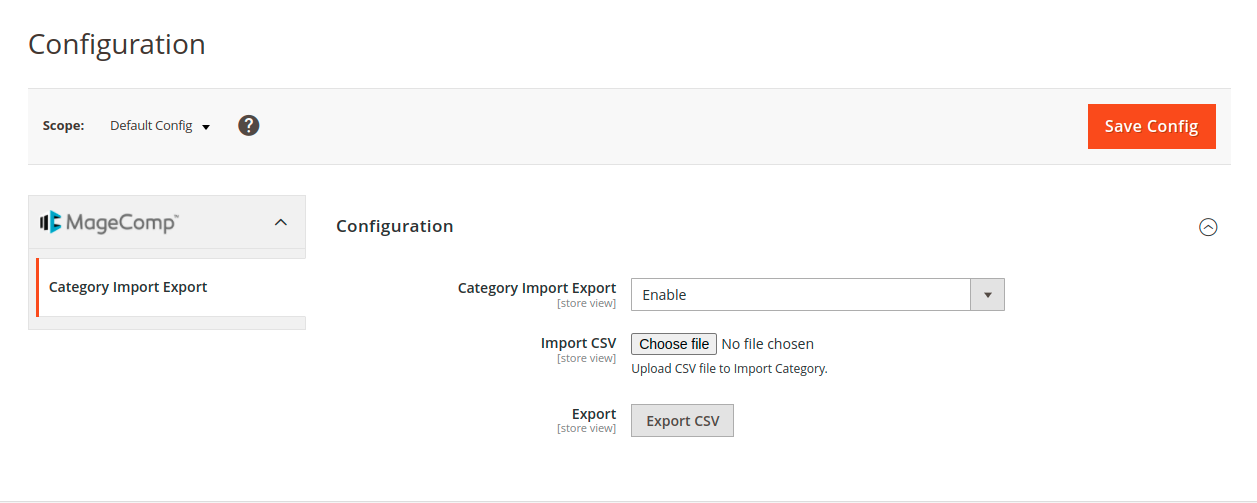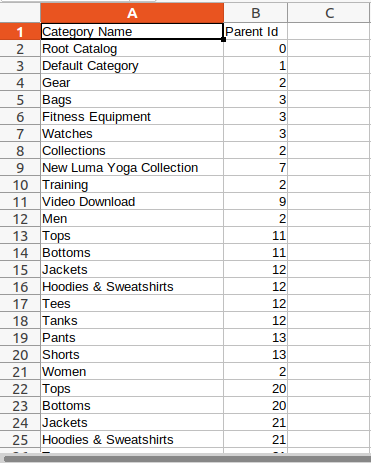Hello Magento Friends,
Categories are an integral part of any eCommerce store. Categories help to organize products in a hierarchy which can also be termed as a tree structure.
In Magento 2, categories need to be created manually when you need any new category. Learn How to Create New Categories in Magento 2. This task becomes very time-consuming, especially for stores with a large catalog.
If the category import-export task becomes automatic for store admin, it can reduce a lot of time. With the help of Category Import Export Extension for Magento 2, the store admin can easily manage the category data of the store. The module allows the store admin to upload or download a CSV file of categories with just one click. Import or export complete category data quickly using a CSV file.
Contents
Steps to Automatically Import/Export Categories in Magento 2:
Step 1: Download the Magento 2 Category Import Export module
Step 2: From the admin panel, navigate to Stores > Configuration > Category Import Export
Step 3: Expand the Configuration tab
- Category Import Export – You can enable or disable the extension from here.
- Import CSV – If you want to import categories, upload a CSV file.
- Export – If you want to download the category, click the Export CSV button.
At last Save Config.
Imported Category in Magento 2:
To check whether the categories have been imported or not, go to Catalog > Categories from the admin panel.
You can see all the categories and subcategories have been imported.
Exported Category in Magento 2:
Once you export the category, check the CSV file. It will contain all the categories and subcategories of your Magento 2 store.
Final Words:
Hence, by integrating Category Import Export Extension you can manage categories efficiently in Magento 2. Share the article with other Magento admins to help them handle the categories of their store.
Happy Reading!