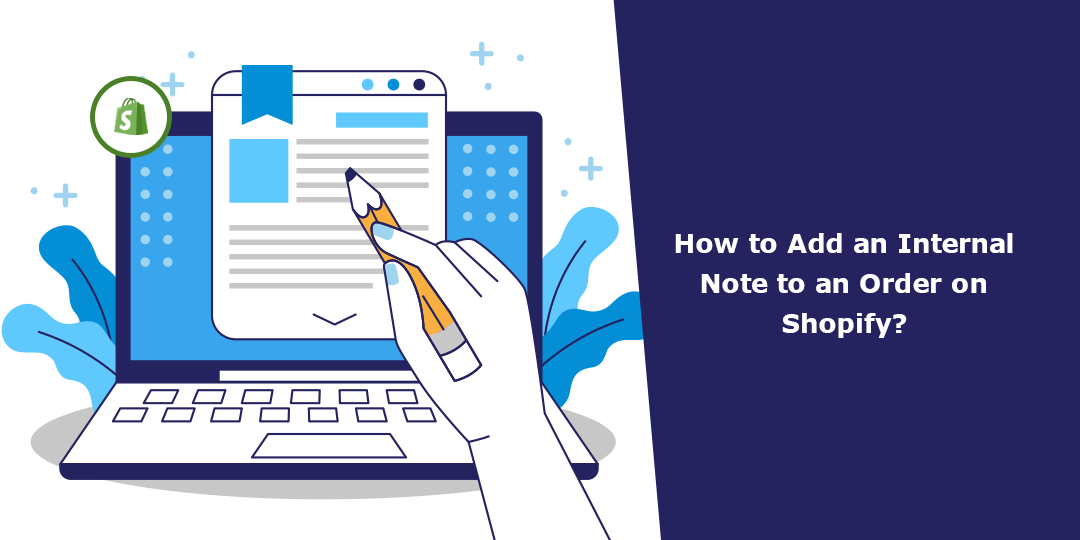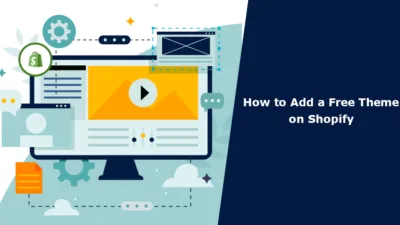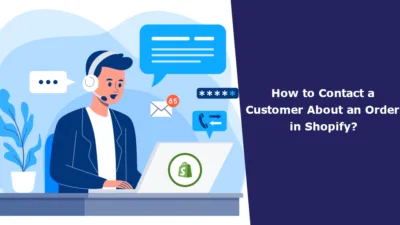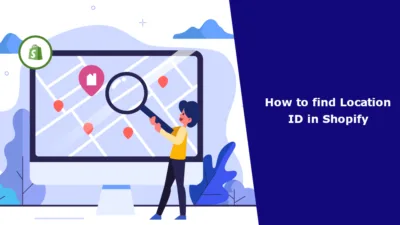Hello, Shopify Mates. Hope you are doing alright.
Today, we will learn to add an internal note or comment to order on Shopify.
What are Internal Notes in Shopify?
Internal notes in Shopify are private messages or comments that store staff can add to orders, customers, products, and other elements within the Shopify admin interface. These notes are not visible to customers and are meant for internal communication and record-keeping purposes.
Store staff can use internal notes to provide instructions, share information, or document specific details related to orders or other aspects of their Shopify operations.
Adding notes to orders can be a helpful way to give special instructions to your staff. These notes are internal, meaning only you and your staff members can see them. It’s a good practice to add notes when managing orders, as they can serve as a reminder of important details or specific customer requests.
Steps to Add Internal Notes to Shopify Order
Step 1 –
Log in to your Shopify account and go to Orders
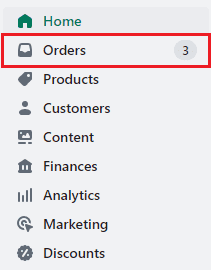
Step 2 –
Select the order in which you want to add the internal note.
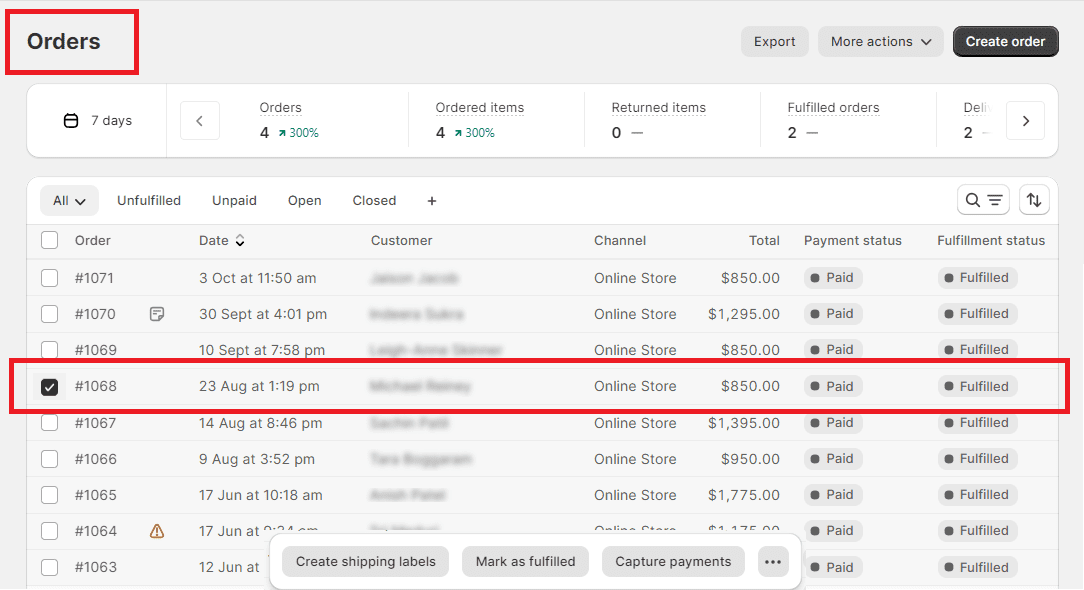
Step 3 –
Scroll down ⏬ the order page until you reach the timeline field, where you will find a Leave a Comment field just above the order timeline starts.
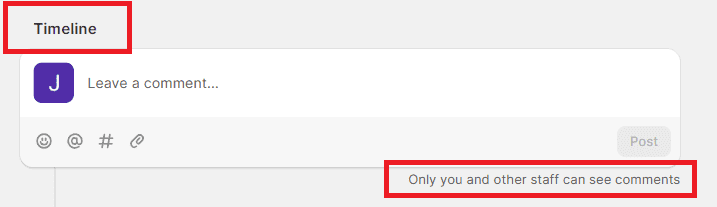
Enter any important internal note you want your staff to know about. Once you have finished adding the note, click the Post button to save your changes.
To learn more about Shopify orders
How to Check Orders in Shopify?
How to Refund an Entire Order on Shopify?
How to Attach an Order Tag on Shopify?
How to Set the Priority of Locations For Fulfilling Orders in Shopify?
Ending Note
Adding comments to orders is a convenient way to keep track of important information and communicate with your team or customers about specific orders. Make sure to be clear and concise in your comments to ensure effective communication.
The tutorial ends here. Hope this tutorial was helpful to you and you found what you were looking for. For any further Shopify assistance, contact us anytime you want and get your answers from our Shopify experts.
Happy Shopifying!!!