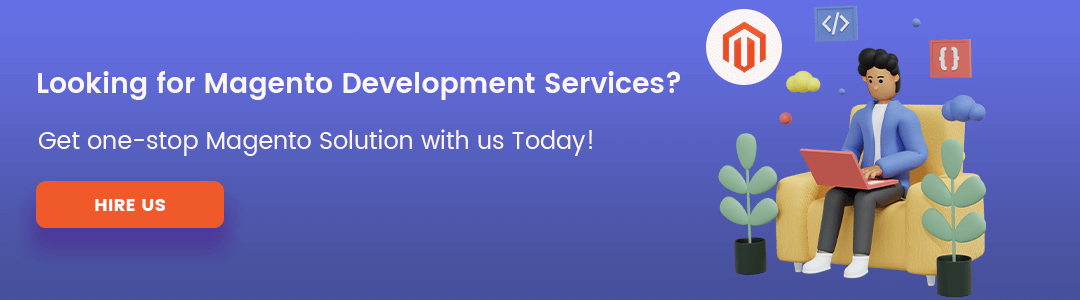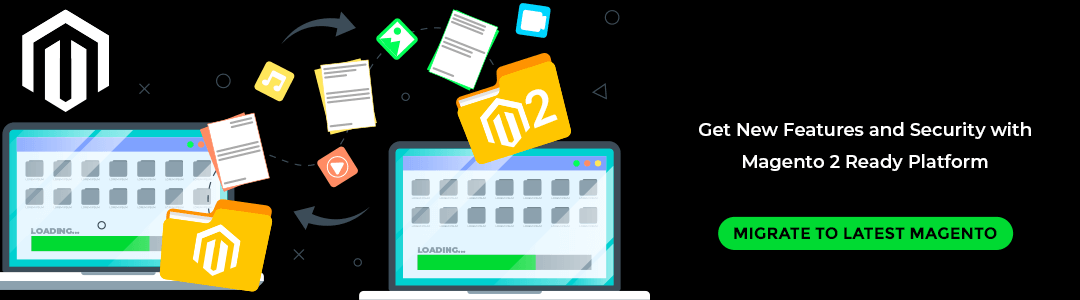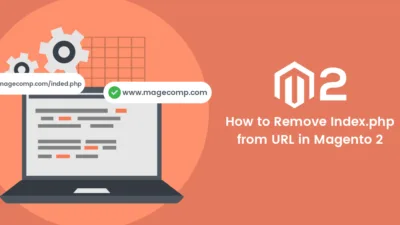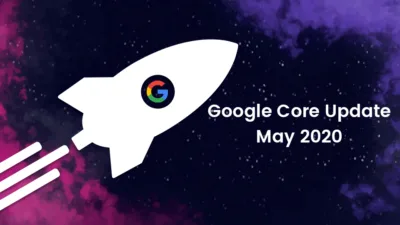Hello Magento Folks,
Welcome to MageComp Blog. How are you all? Today I am going to illustrate How To Migrate From Magento 1 To Magento 2. Let’s Begin.
Introduction:
As we all know the EOL(End of Life) of Magento 1 and it is mandatory for all the merchants who have their store in Magento 1 to migrate it to Magento 2. I hope all are having some questions regarding the advantages and benefits of migrating Magento 1 to Magento 2. Let me solve that first. Here is the detailed solution to your questions regarding Magento 1 to Magento 2 Migration -What you need to know.
If you are ready to migrate your Magento 1 store to Magento 2, follow the below steps. But before starting with the actual implementation, know the best practices for the migration process of Magento 1 to Magento 2.
- Take a copy of your Magento 1 database, files, and folders.
- Delete unwanted data from Magento 1 database.
- Do not use your main Magento 1 store data for Magento 2 migration.
- Remove outdated extensions and other data from Magento 1.
- For the migration process use the copy of your Magento 1 database and not the live database.
Without further ado let’s begin with the migration process of Magento 1 to Magento 2.
Steps to Migrate Magento 1 to Magento 2:
Step 1: Theme Migration
Firstly, verify that your current Magento 1 theme is compatible with the Magento 2 version or not. And if the theme is compatible then you can easily install Magento 2 but when the theme is not compatible then you require to create a custom theme or you can also go for a purchase of a new theme for Magento 2.
Step 2: Extension Migration
After checking the theme the next step is, you need to verify if the installed Magento 1 extensions are compatible with Magento 2 version or not. And if the extensions are compatible then there is no action required but if the extensions are not compatible then you require to install new extensions that are compatible with Magento 2.
Step 3: Customization
Here in the customization of Magento 2, we will require the Code Migration Tool. With the help of the Code Migration Tool, we can easily customize by just running the toolkit and you just have to edit the files which are generated manually.
Step 4: Data Migration
At last, we will migrate the data from Magento 1 to Magento 2. We will require a Magento 2 Data Migration Tool for seamless migration. By taking the help of this tool we can migrate essential data and configurations to Magento 2.
Follow the below-given steps to know how to Install and Configure Magento 2 Data Migration Tool:
Install the Magento 2 Data Migration Tool:
Firstly, Install the Data Migration Tool via Composer. Make sure that you install the Data Migration tool and Magento 2 is of the same version.
To check the version fire the below command at the root directory of your Magento 2 via SSH terminal.
php bin/magento –version
Update the Location:
After the installation of the data migration tool, you need to update the location of the Data Migration Tool package composer.json file. Make use of the given below command for it.
composer config repositories.magento composer https://repo.magento.com composer require magento/data-migration-tool:<version>
Add Authentication keys:
For this you need to navigate to Magento Marketplace>Log In>Tap on My Access Keys
Make sure that in the keys the Public Key is your username and the private key is your password. You can also create new keys by just tapping on the Create New Access Key option.
This was all about installing Magento 2 Data Migration Tool.
Configuration of Magento 2 Data Migration Tool:
Now, after the completion of the installation of the tool, you will get the below directories that contain the mapping and configuration files required for the Magento 2 Data Migration Tool.
<Magento 2 root dir>/vendor/magento/data-migration-tool/etc/ce-to-ee
It has all the configuration and scripts for migrating.
Use the below-given command for Magento 1 enterprise edition to Magento 2 enterprise edition.
<Magento 2 root dir>/vendor/magento/data-migration-tool/etc/ee-to-ee
Make sure to create a config.file before migrating to the appropriate directory.
<source> <database host=“localhost” name=“Magento1-DB-name” user=“DB-username” password=“DB-password” /> </source> <destination> <database host=“localhost” name=”Magento2-DB-name” user=“DB-username” password=“DB-password” /> </destination> <options> <crypt_key>Magento1-Encrypted-Key</crypt_key> </options>
Where
<source> : Magento 1 all database details.
<destination> : Appropriate Magento 2 details.
<crypt_key> : encryption key of Magento 1 that you will get in <key> tag for <Magento 1 rootdir>/app/etc/local.xml file.
Finally, save the config.xml file.
Migrate Settings using Magento 2 Data Migration Tool:
Make use of the Magento 2 Data Migration Tool for migrating the settings from Magento 1 to Magento 2.
settings, payment, shipping, etc.
Firstly, goto Magento 2 root directory via SSH terminal and fire the given below command:
php bin/magento migrate:settings –reset <path to your config.xml>
Where <path to your config.xml> is vendor/Magento/data-migration-tool/etc/ce-to-ee/<Magento 1.x version>/config.xml.
When the migration is completed a successful message will be viewed.
Migrate Data using Magento 2 Data Migration Tool:
To migrate products, orders, wish lists, customers, categories, ratings, etc. make use of the Magento 2 Data Migration Tool.
Hit the given below command.
php bin/magento migration:data –reset <path to your config.xml>
After this step, you will be able to complete the migration process from Magento 1 to Magento 2.
Final Words:
Migration from Magento 1 to Magento 2 is a bit complicated as it includes many manual processes. For safe and effortless migration Hire Magento Developer to migrate your Magento 1 store to Magento 2 without any difficulties. Ensure to verify the migration process by testing it after the completion.
MageComp has successfully migrated 250+ Magento stores to Magento 2 with zero system downtime and zero data loss. Our Magento 1 to Magento 2 Migration Service will help to successfully migrate your store and enjoy the enhanced functionalities and features of Magento 2.
I hope the above-given solution was helpful for you and if you feel any difficulties in the above steps then do contact our Support Team. If you like the article then do share with your Magento friends and don’t forget to write down your reviews regarding the article in the comment section below.