Managing an online store with numerous products is a huge challenge, especially when you need to make changes to multiple products simultaneously. If you own a Shopify online store, then you need not worry about managing hundreds of products.
Shopify’s Bulk Editor is a powerful tool that can save you a lot of time and effort when it comes to updating various product attributes in one go. Instead of editing each product individually, you can edit various attributes across a selection of products simultaneously using a spreadsheet-like interface.
In this blog post, we’ll guide you through the process of using the Shopify Bulk Editor effectively to streamline your product management tasks.
Before that, learn How To Add Products To Shopify?
Contents
How to Use Shopify Bulk Editor?
Step 1: Accessing the Bulk Editor
- Log in to your Shopify admin panel.
- Navigate to the Products section.
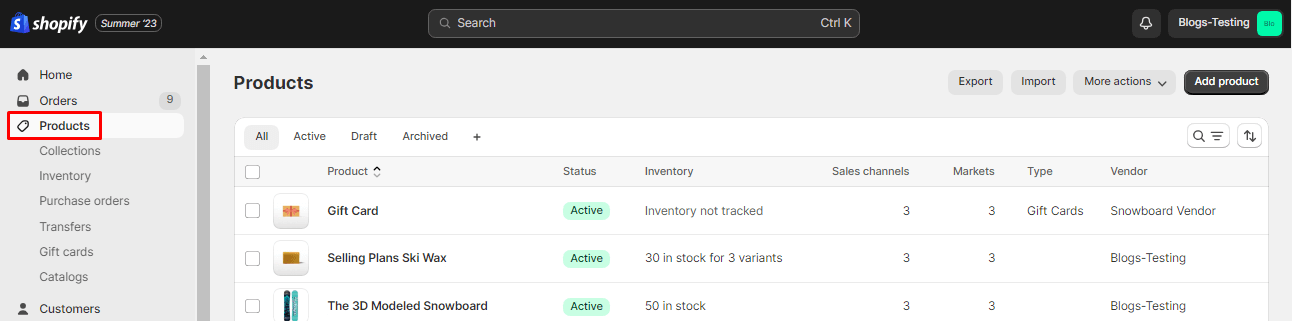
Step 2: Selecting Products
- In the Products section, check the boxes next to the products you want to edit in bulk. You can select all products by clicking on the small checkbox on the top or choose specific ones by separately selecting the checkboxes for each product.
Step 3: Opening the Bulk Editor
- With the products selected, a floating menu will appear on the screen.
- Click on the Bulk edit button from the floating menu.
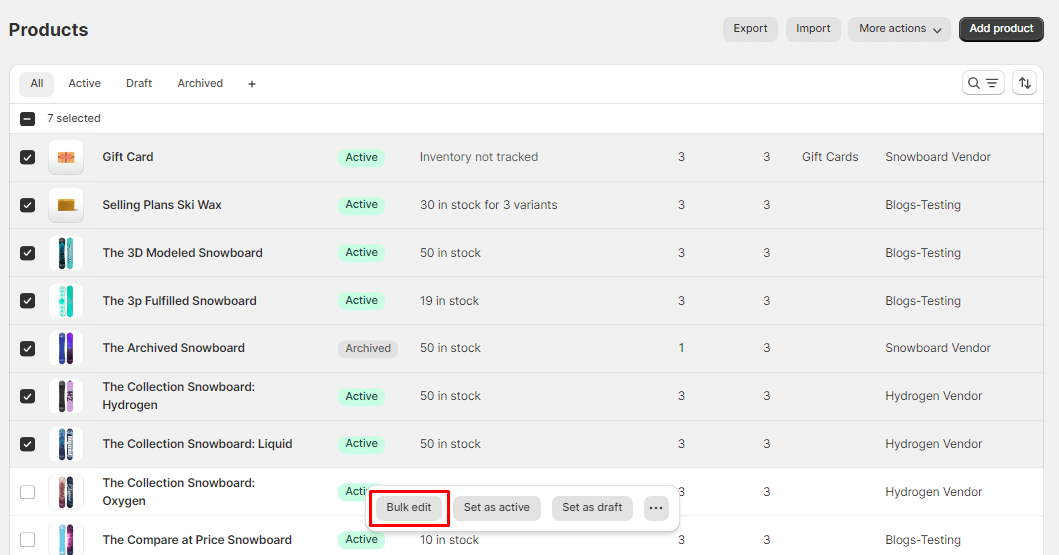
Step 4: Using the Bulk Editor
- The Bulk Editor interface will open, displaying the selected products and their attributes in a spreadsheet-like format.
- You’ll find various columns representing different product attributes such as title, price, category, vendor and more.
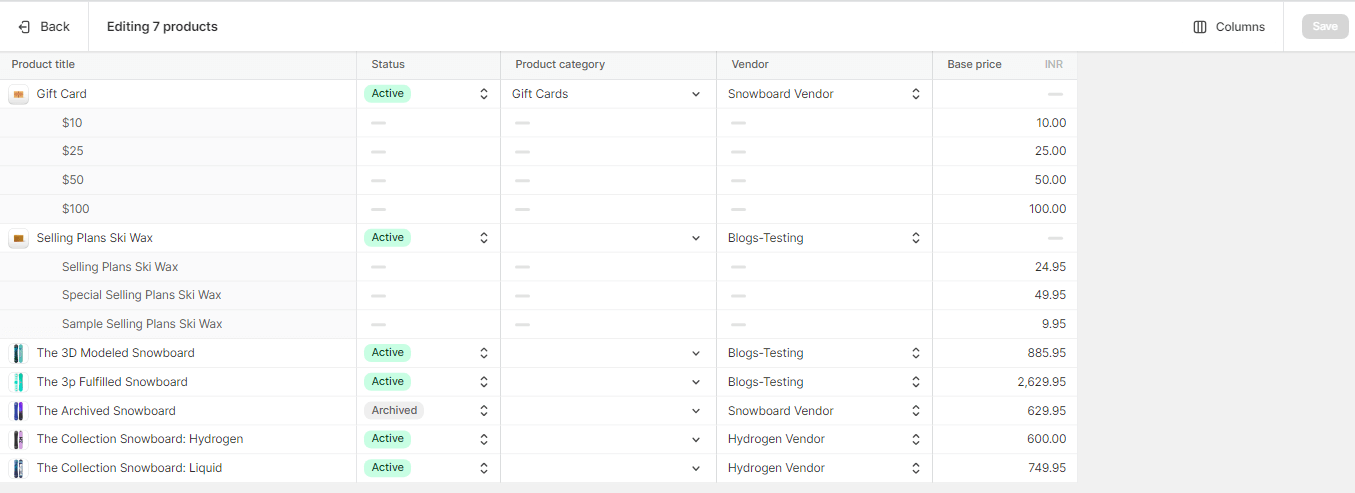
- You can display and hide columns according to your requirements from the Columns drop-down menu.
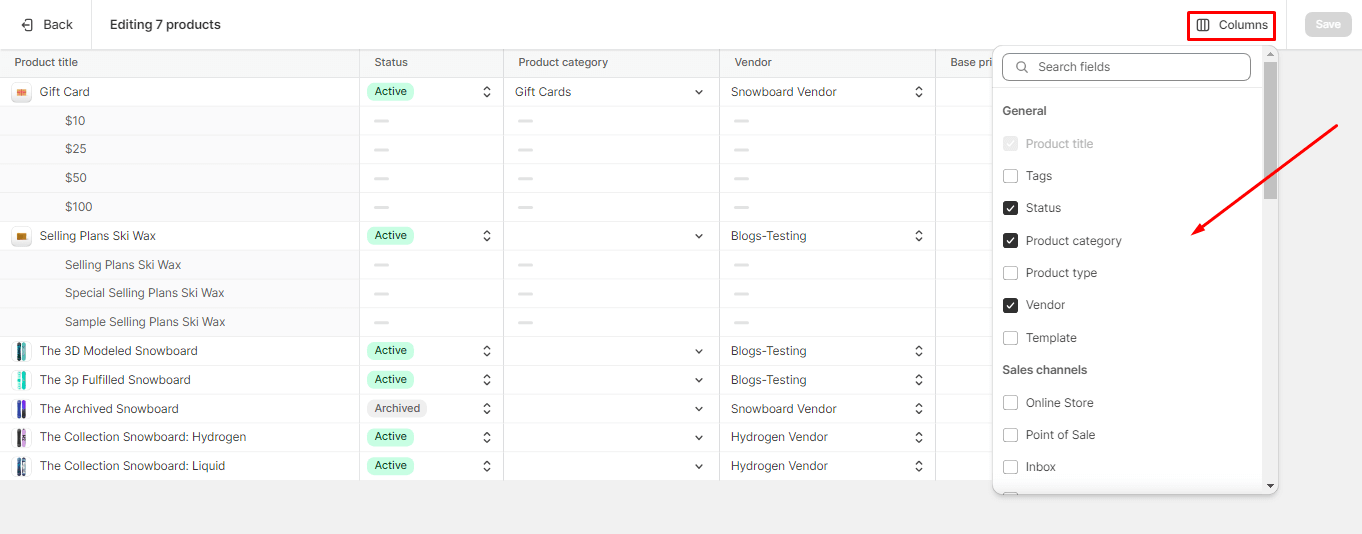
Step 5: Making Changes using Bulk Editor
- Navigate through the columns to find the attribute you want to update.
- Click on a cell in the column corresponding to the attribute you wish to modify.
- Make the necessary changes directly in the cell.
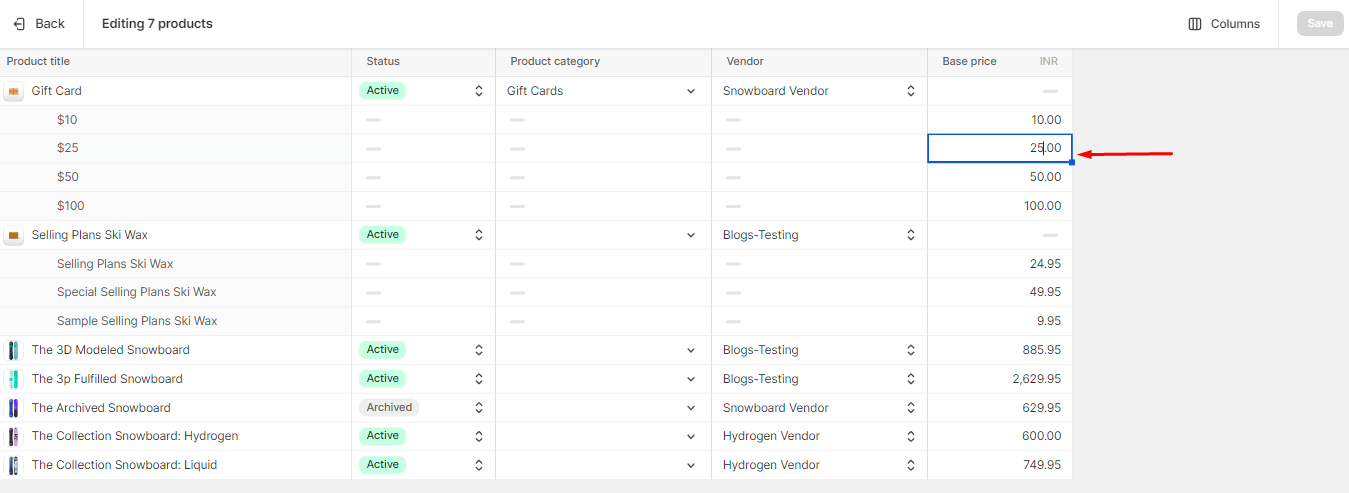
- Once you’ve reviewed and updated all the necessary attributes, click the Save button at the top of the Bulk Editor.
Final Words:
Shopify’s Bulk Editor is a valuable tool for managing multiple products efficiently. Whether you’re adjusting prices, updating descriptions, or making inventory changes, this feature can save you a significant amount of time. By following the steps outlined in this guide, you’ll be able to use the Bulk Editor effectively and confidently streamline your product management tasks on Shopify.
Hire Shopify Developers to custom-build your Shopify store. Share the Shopify bulk editor tutorial with your friends, and stay updated with us for more.

