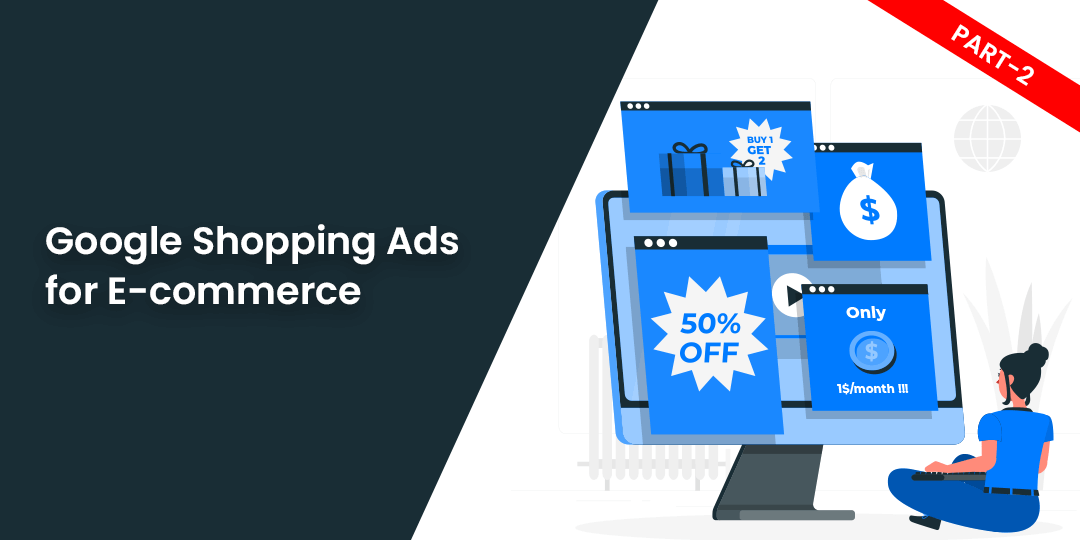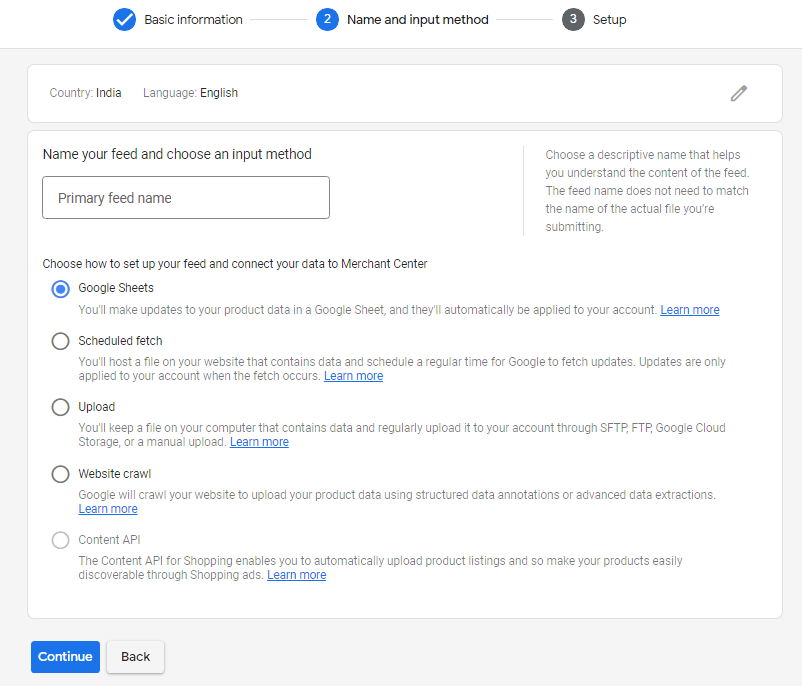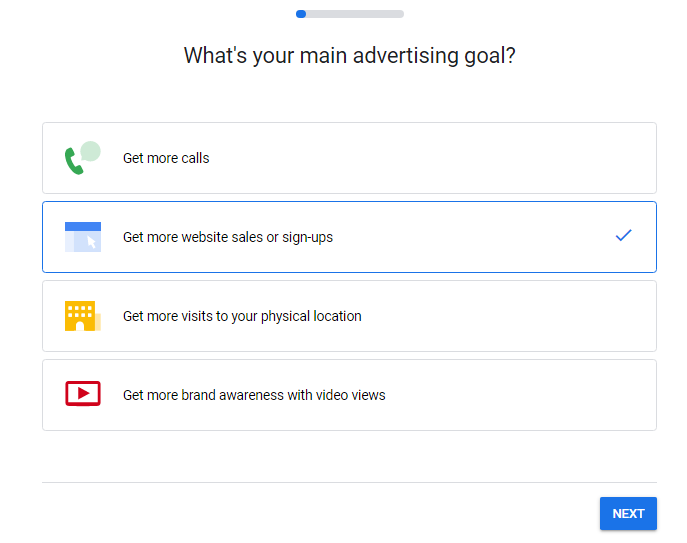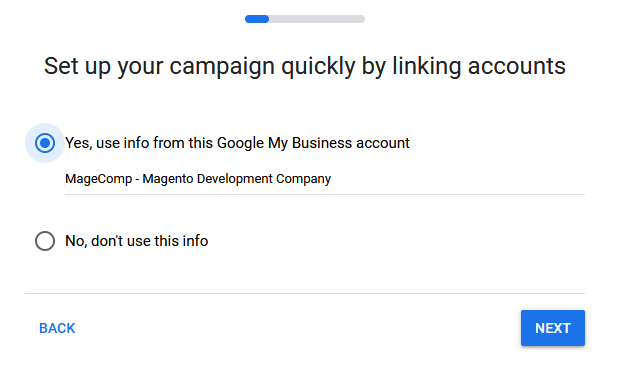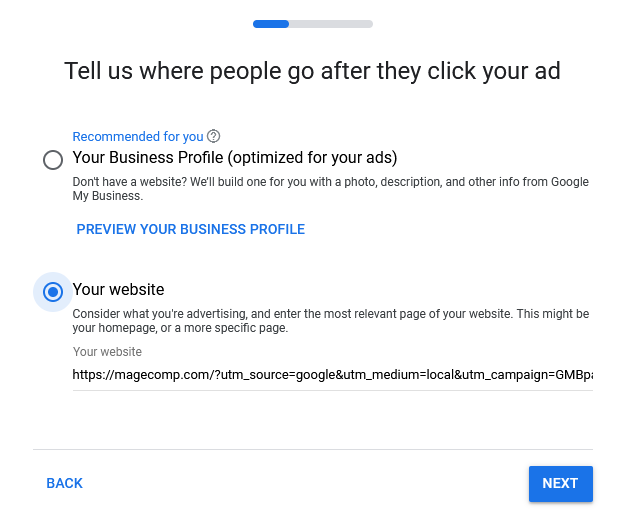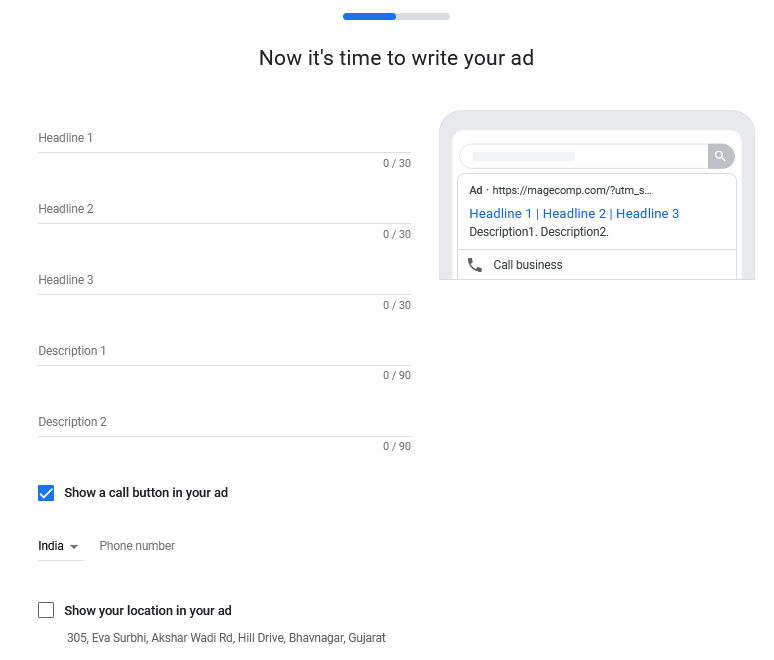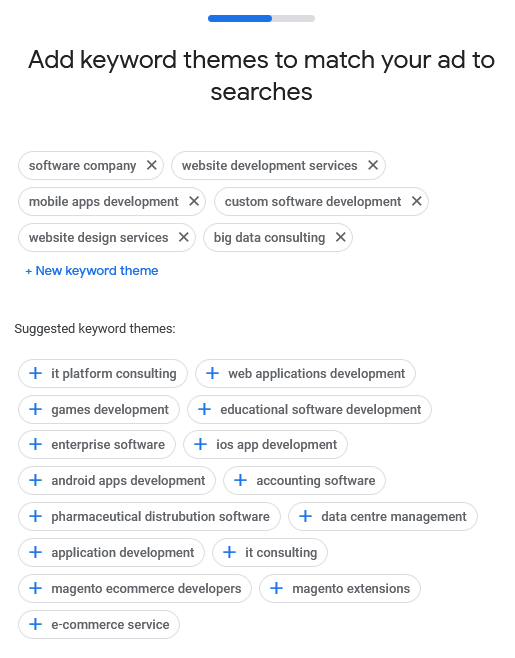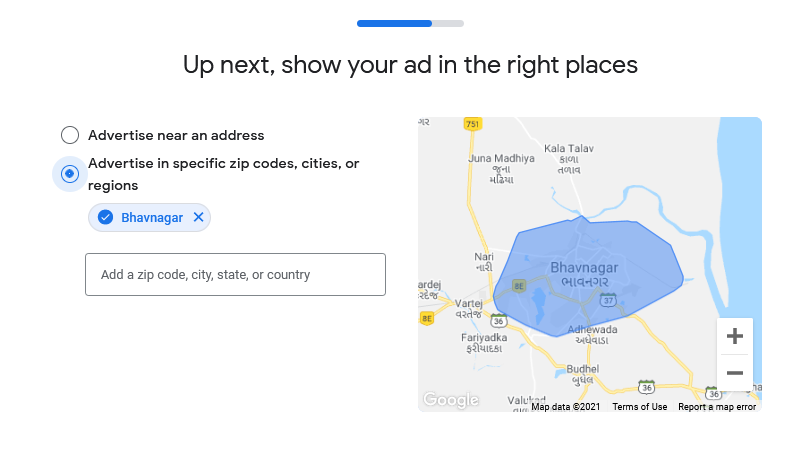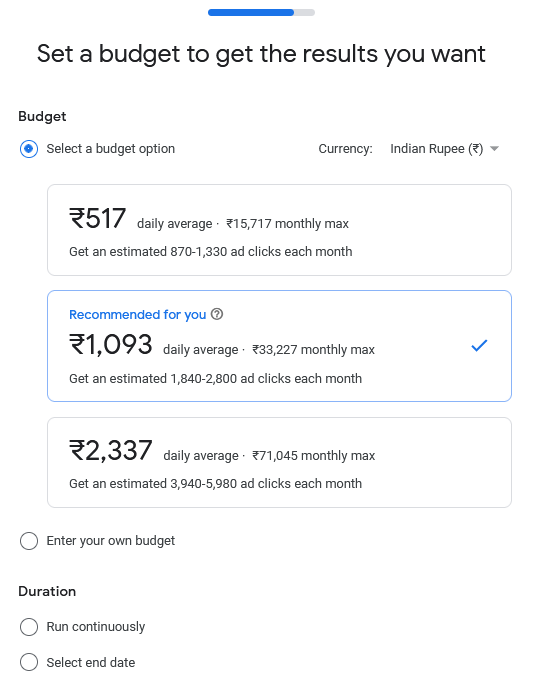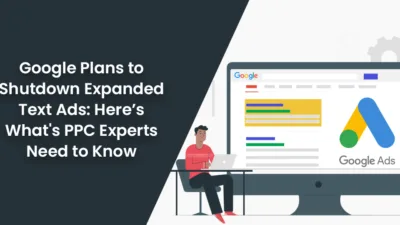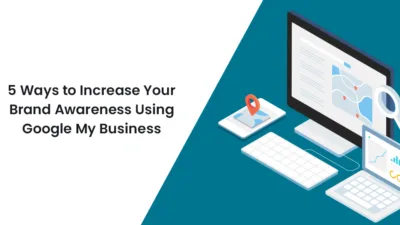Google Shopping is a Google service that allows selling your products and the customers can search for, compare or shop the products from different retailers. Google Shopping products are displayed as a listing with details of the retailer and product price.
To know exactly what Google Shopping Ads is and Why you should use it, check out Google Shopping Ads for E-commerce: Part-1.
In this article, we will look into the details, How to set up Google Shopping Ads.
Setting Up Google Shopping Ads
Step 1: Before setting up Google Shopping Ads you need to set up a Google Merchant Center Account.
Step 2: Once you finish the signup process, you need to create a product feed. You can also add a single product.
Step 3: Select the country where you want to sell products, language, and place where your products will be visible. Then click on Continue.
Step 4: Give a Name to your product feed and select the way you will add product information to your Google Merchant Center Account.
Step 5: As you have finished setting up the product feed, it’s time to link your Google Shopping Ads account with your Google Merchant Center Account to create Shopping Campaigns and advertise your products. Set up a Google Ads Account to start your campaign.
Step 6: From settings click Link Accounts and add your Google Ads Customer ID.
Step 7: Create a New Shopping Campaign from your Google Ads Account. Specify the purpose of your Google Shopping Campaign and then click next.
Step 8: Link your Google My Business Account to quickly set up the campaign.
Step 9: Select the option to land users after they click your Google Shopping Ad.
Step 10: Add the details of how the ad will be visible to users. You can also add phone number and location so that it becomes easy for users to take action.
Step 11: Next you can add keywords that are related to your ad.
Step 12: Select the areas where your ads will be shown
Step 13: Next set the budget and duration of your Google Shopping Ad
Step 14: Enter your payment details.
Woah! Now, your ad is ready to appear in the Google Search results.
Final Words:
Google Ads has the potential to generate more traffic and boost conversions for your website. Let our experts help you run your campaign and bring targeted audiences to your website by using Google Adwords Services.
Do share the article via your social media platforms and stay updated for more!
Happy Reading!