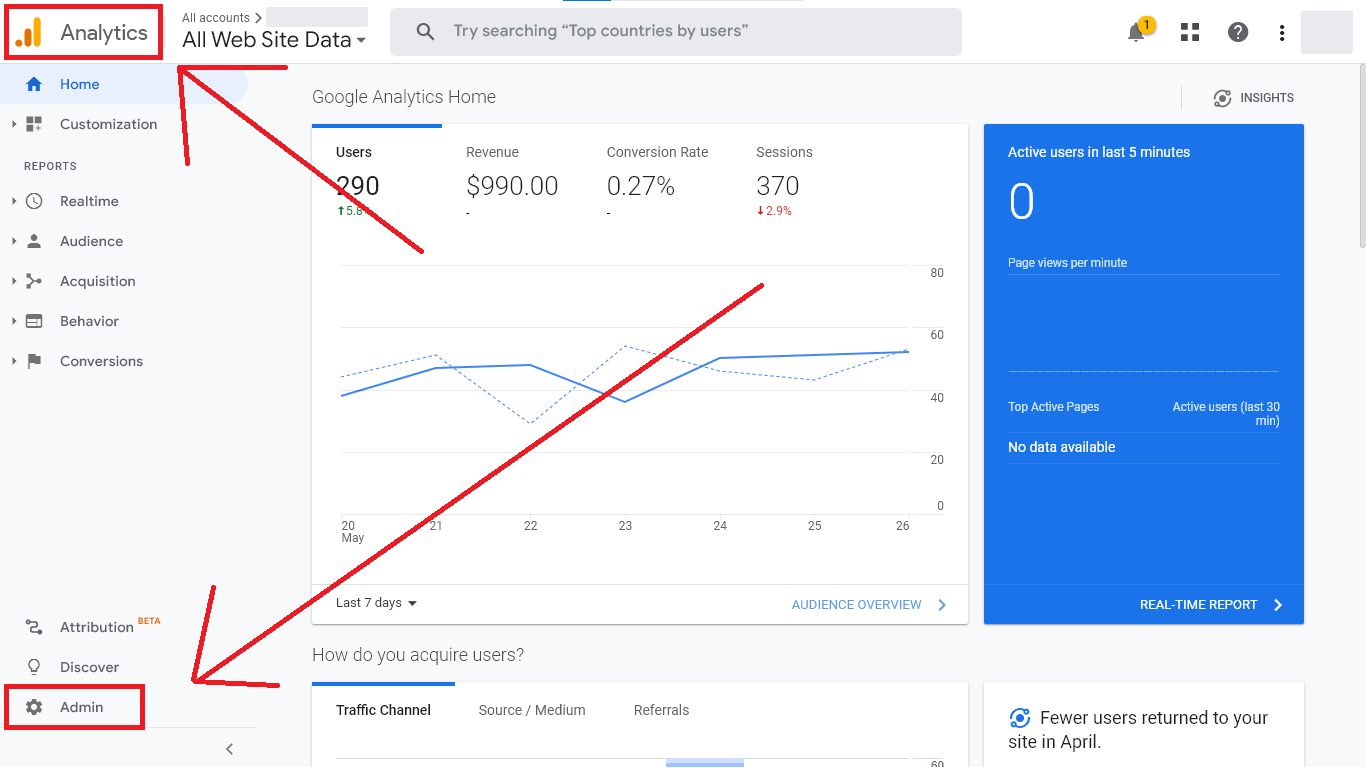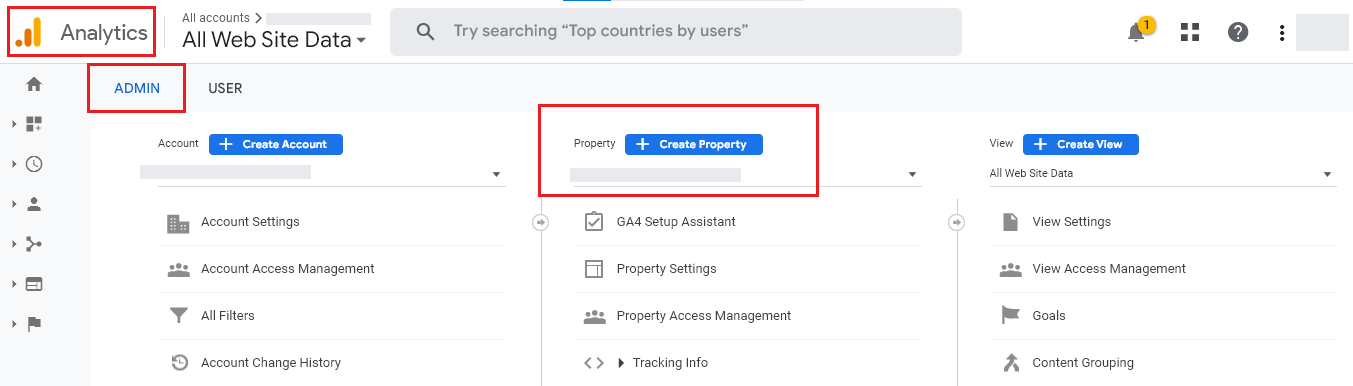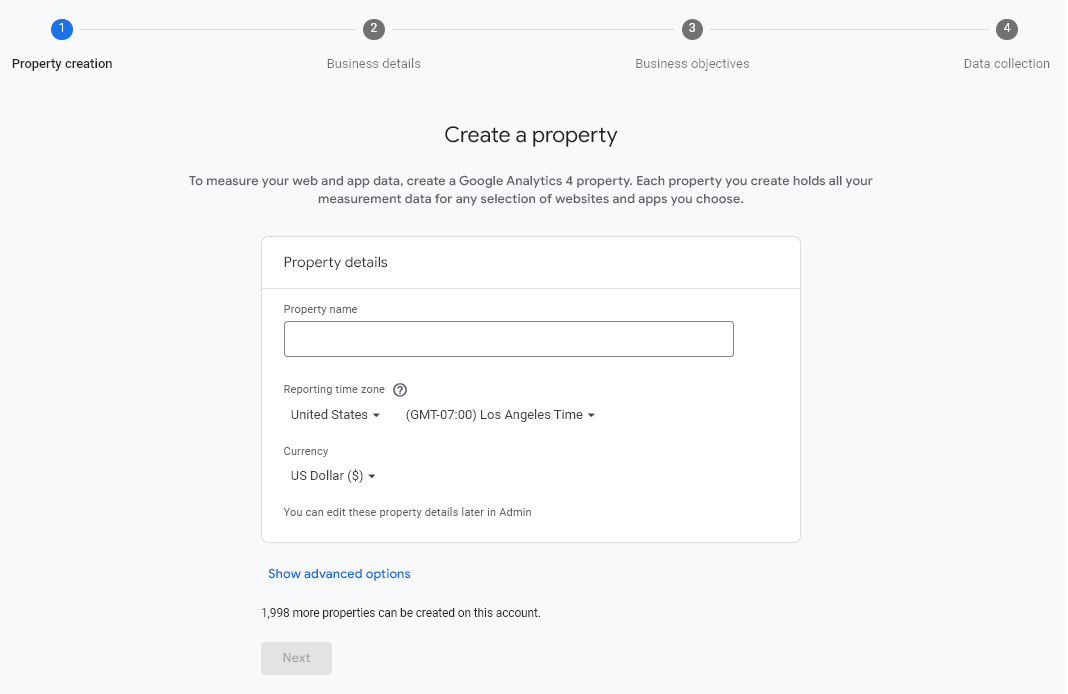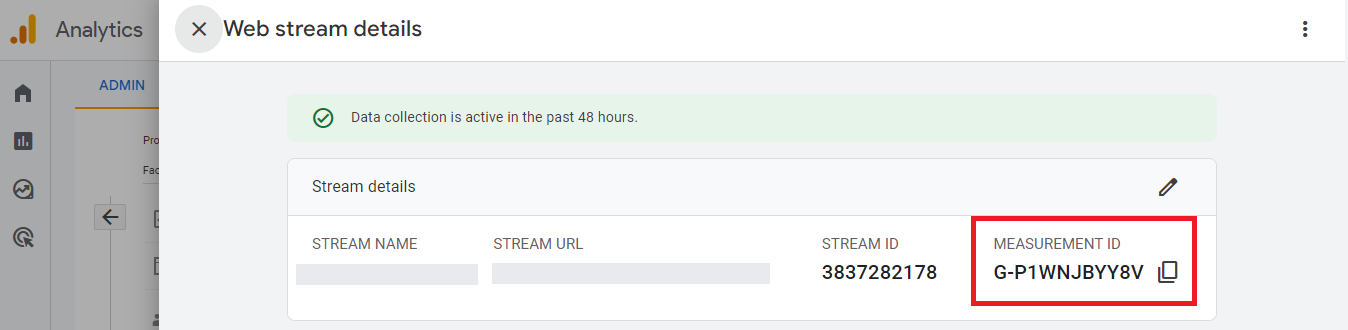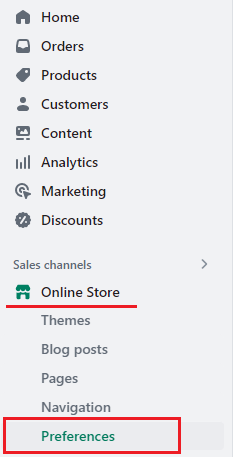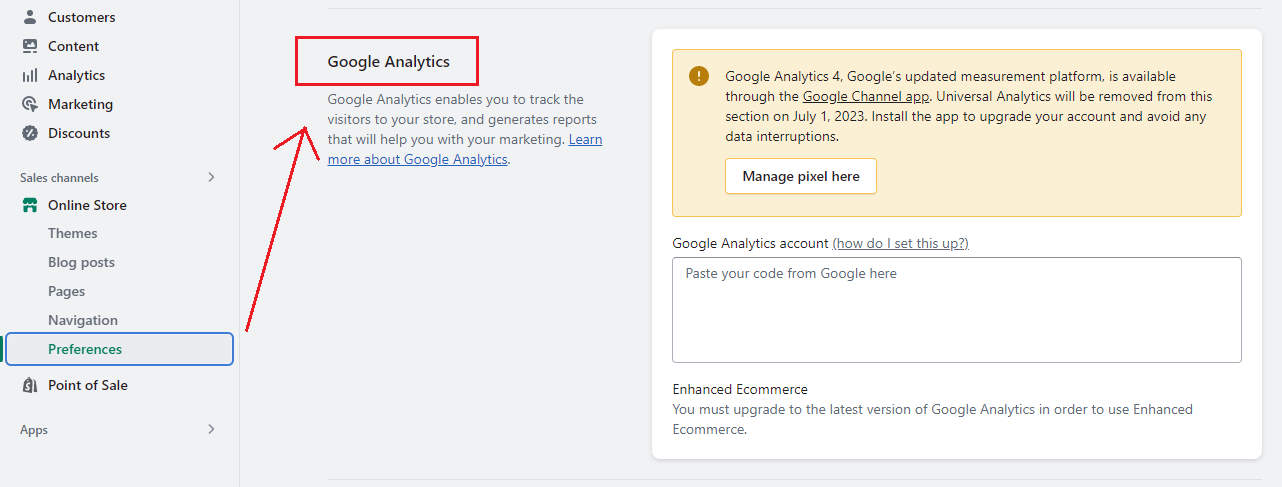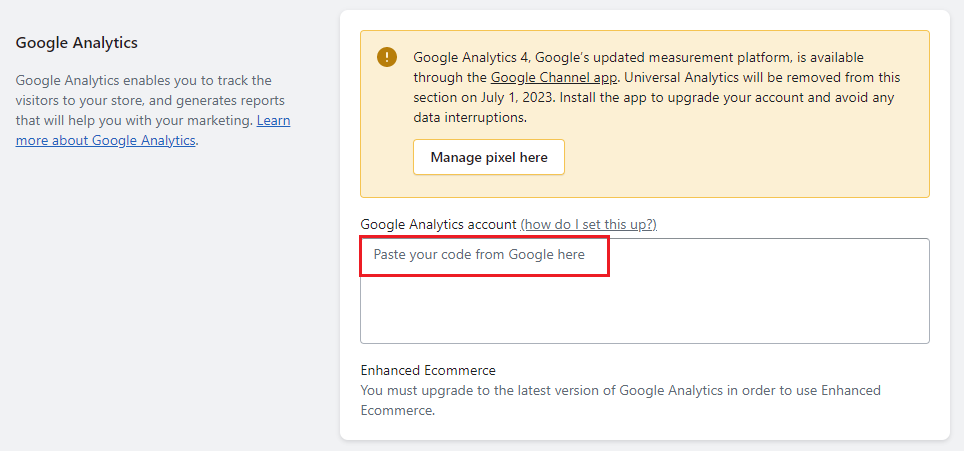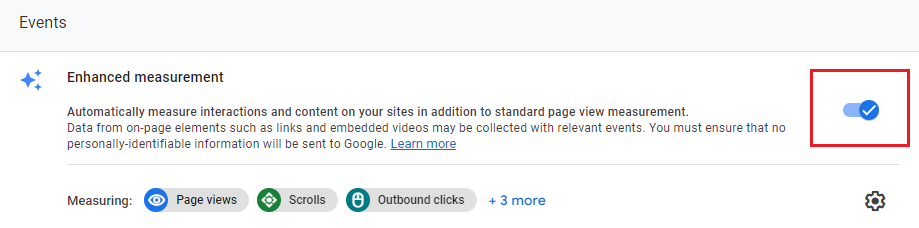Hello Shopify Friends, ?
We are here again with another Shopify tutorial for you.
Today in this tutorial, we will teach you how to set up Google Analytics 4 on your Shopify store.
Contents
What is Google Analytics 4?
Google Analytics is a tool provided by Google that allows business admins and marketers to track and measure their website’s user interactions and sessions with their eCommerce website. Google Analytics 4 is a replacement for Universal Analytics (Google Analytics 3).
Suppose you see Google Analytics 4 vs. Google Analytics 3. In that case, the benefits offered by Google Analytics 4 are more than that of Google Analytics 3, like providing enhanced data collection, detailed data tracking, and also supporting machine learning.
Set up GA4 on Shopify
It is very easy to start with Google Analytics 4, you just need to follow a few steps, and you will be able to use the tool smoothly.
If you are new to this Google tool and do not have any GA4 property, then you must create one to proceed.
Step 1 –
Go to Google Analytics 4 > Admin
Step 2 –
In Admin, select the Create Property option to create a property in Google Analytics 4.
Step 3 –
Fill in all the fields required to be filled to create a property in GA4.
Complete filling out all four required steps, and your property will be created.
Step 4 –
Once the property is created, a Stream ID and Measurement ID will be generated automatically.
Step 5 –
Copy the Measurement ID and open your Shopify admin.
Go to Shopify Admin > Online Store > Preferences.
Step 6 –
Scroll down the Preference page to the Google Analytics option.
Step 7 –
Paste the copied code into the field.
Step 8 –
After pasting the code, Save the changes and navigate to your Google Analytics 4 account.
Step 9 –
Go to Data > eCommerce settings in your Google Analytics property and enable the Enhanced measurement.
By utilizing Enhanced eCommerce, you can monitor and analyze how users engage with your product pages and checkout process.
Setting Up the Tutorial
Done smoothly again…
Google Analytics 4 is an invaluable tool that provides valuable insights into the customer journey, enabling you to optimize and improve their experience. Monitoring your customers helps you in framing a rigid and effective marketing strategy for them.
If you are facing any difficulties in carrying out any of these activities, hire our experienced Shopify developers to help you with your difficulties.
Happy Shopifying! ?
—————————————————————————————————————————————–
Frequently Asked Questions
1. How Do I Set Up Google Analytics on Shopify?
To monitor your website visitors’ actions, Google Analytics is an efficient tool that can be easily installed on Shopify in a few simple steps. The initial step is to register for a free Google Analytics account.
2. How Do You Setup Google Analytics on Shopify?
As a website owner, you can use Google Analytics to monitor your site’s traffic and performance for free. Setting up Google Analytics on your Shopify store is easy, which only takes a few minutes. All you need to do is create a Google Analytics account and add your tracking code to your Shopify theme.
3. How Do I Add Google Analytics to Shopify?
The process of adding Google Analytics to a Shopify store is a straightforward one, requiring only a few simple steps. Once integrated, this powerful tool can provide valuable insights into customer behavior and interactions with your store, allowing for the optimization of design, layout, and overall user experience. This information can be leveraged to enhance brand recognition and engagement and to drive increased sales and conversions.
4. Can You Use Google Analytics on Shopify?
Yes, it is possible to use Shopify Google Analytics. Simply create a Google Analytics account and add your tracking code to your Shopify store. This will allow Google Analytics to track the traffic and activity of your store.