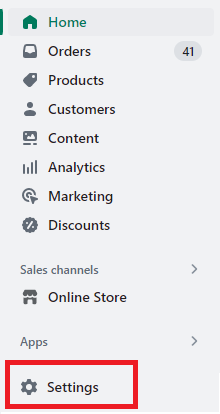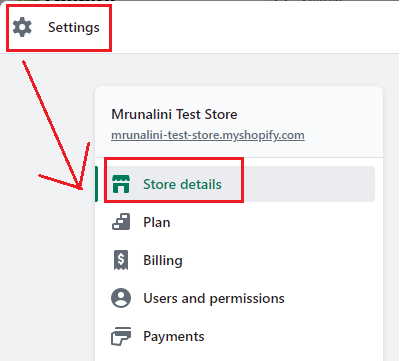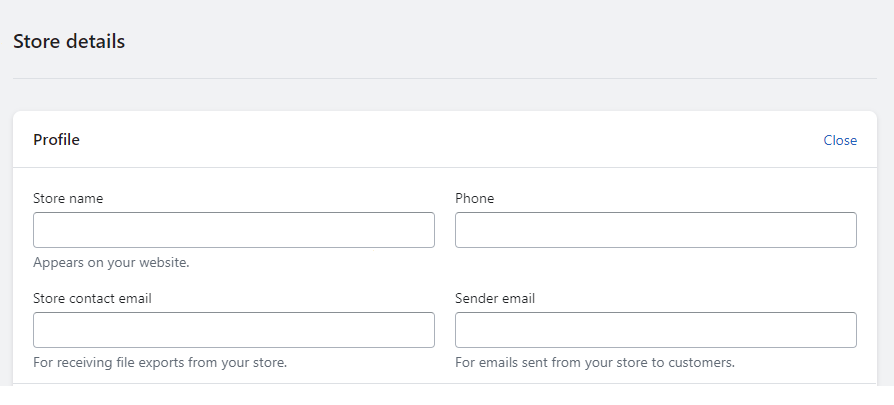Hola Shopify Amigos, ?
We meet again with another Shopify tutorial for you. ?
In this tutorial, we will learn about changing your Shopify store name, URL, address and other details.
How to Change Store Profile?
Step 1 –
Go to Shopify admin > Settings > Store details.
Step 2 –
Fill in all the required store details in the Profile section
Your Store name, Phone, Store contact email and sender email.
From this section, you can easily rename your Shopify and change your store’s contact number, contact email and sender email.
Step 3 –
After making all the changes, Save your data.
Closing Up
No rocket science at all.
Done easily.
You can make your changes easily by following these easy-peasy steps. But if you are stuck between a nightmarishly hard step, hire our Shopify experts to solve your difficulty and make it easy for you.
Happy Shopifying!
—————————————————————————————————————————————–
Frequently Asked Questions
(1) How do I rename my Shopify Store?
Answer: Renaming your Shopify store is very easy. You just need to log in to your Shopify admin and go to Settings, then to Store details, wherein the first option of Profile, you will find a field called store name from where you can rename your Shopify store easily.
(2) Can I change my Shopify store’s URL?
Answer: No, you cannot change your Shopify store’s URL. The URL is generated based on the store name you chose during the initial setup. If you need to change the URL, you’ll have to create a new store with a different name and URL.
(3) How do I update my store’s address in Shopify?
Answer: To update your store’s address in Shopify, follow these steps:
- Log in to your Shopify admin panel.
- Click on “Settings” in the lower-left corner.
- In the Settings menu, select “General.”
- Scroll down to the “Store details” section.
- Update the address fields with the correct information.
- Click “Save” to apply the changes.
(4) How can I change the store’s contact email in Shopify?
Answer: To change the store’s contact email in Shopify, follow these steps:
- Log in to your Shopify admin panel.
- Click on “Settings” in the lower-left corner.
- In the Settings menu, select “General.”
- Scroll down to the “Store details” section.
- Update the “Email” field with the new contact email.
- Click “Save” to apply the changes.
(5) Is it possible to change the store’s currency in Shopify?
Answer: Yes, you can change the store’s currency in Shopify. However, note that changing the currency affects how prices are displayed and may require additional steps if you’re using a payment provider that supports specific currencies. To change the store’s currency:
- Log in to your Shopify admin panel.
- Click on “Settings” in the lower-left corner.
- In the Settings menu, select “General.”
- Scroll down to the “Standards and formats” section.
- Locate the “Currency” field and select your desired currency from the dropdown menu.
- Click “Save” to apply the changes.