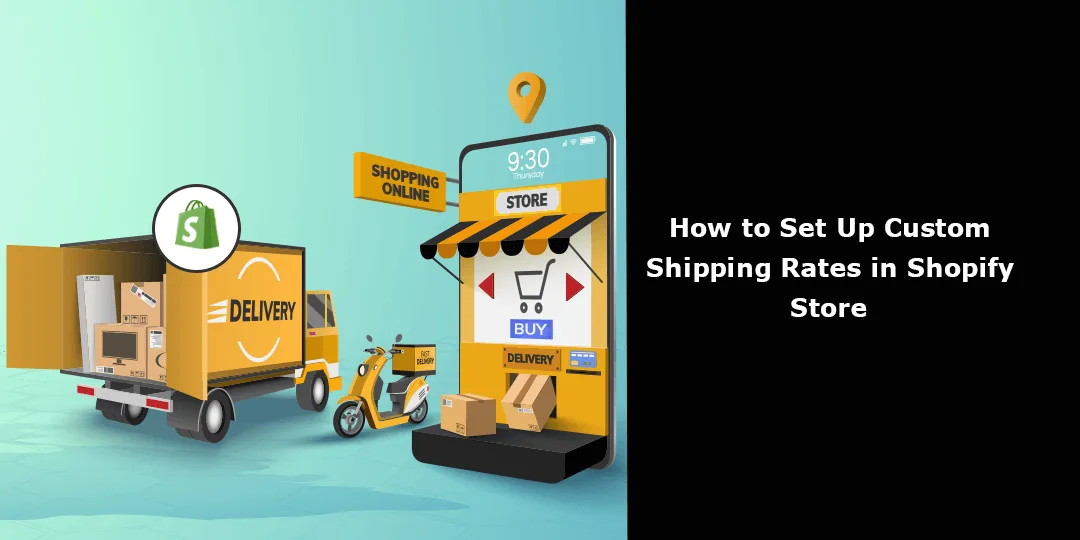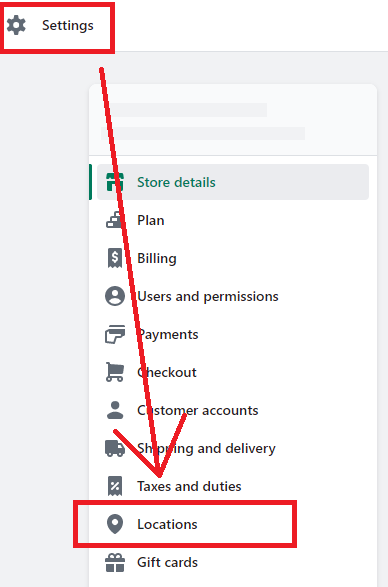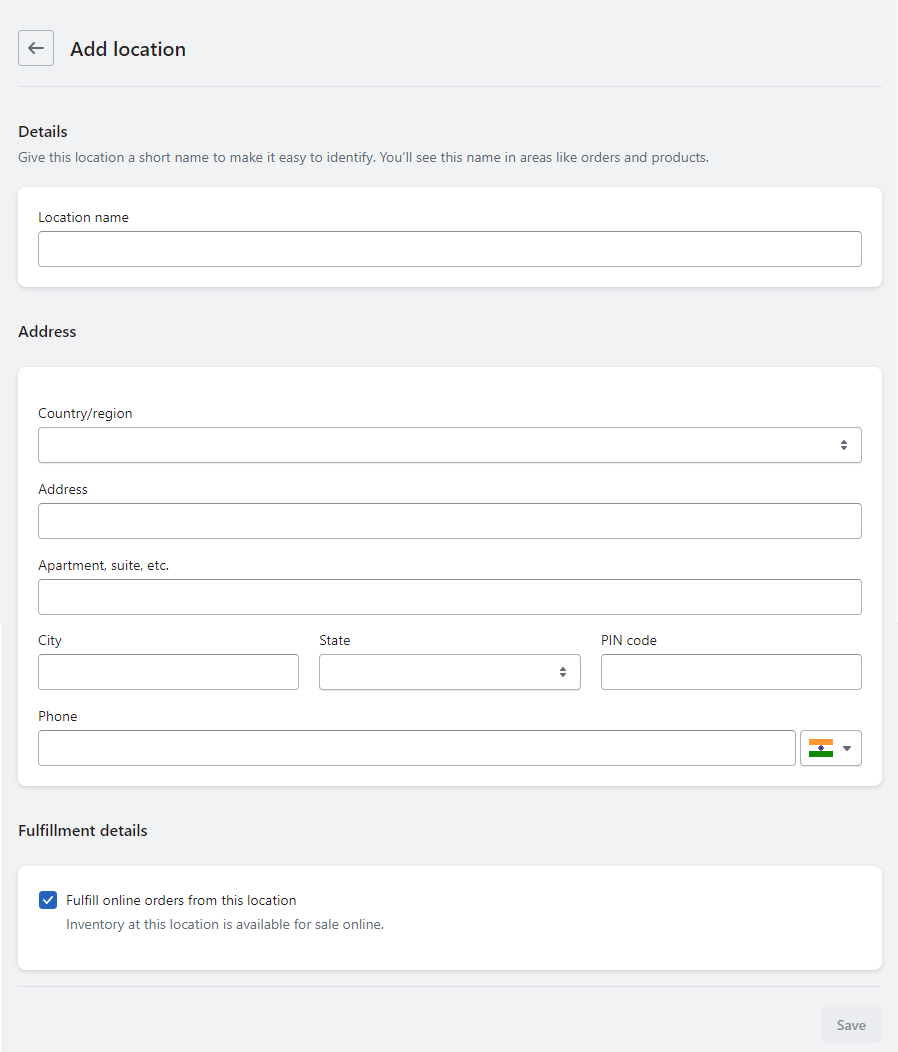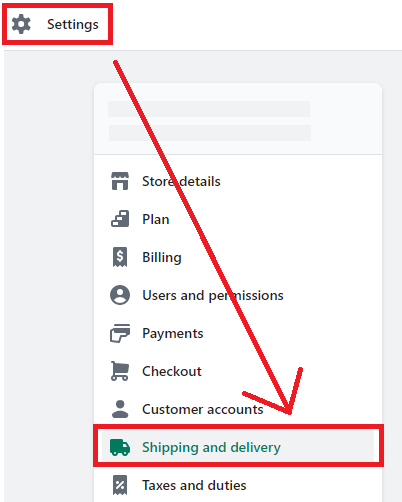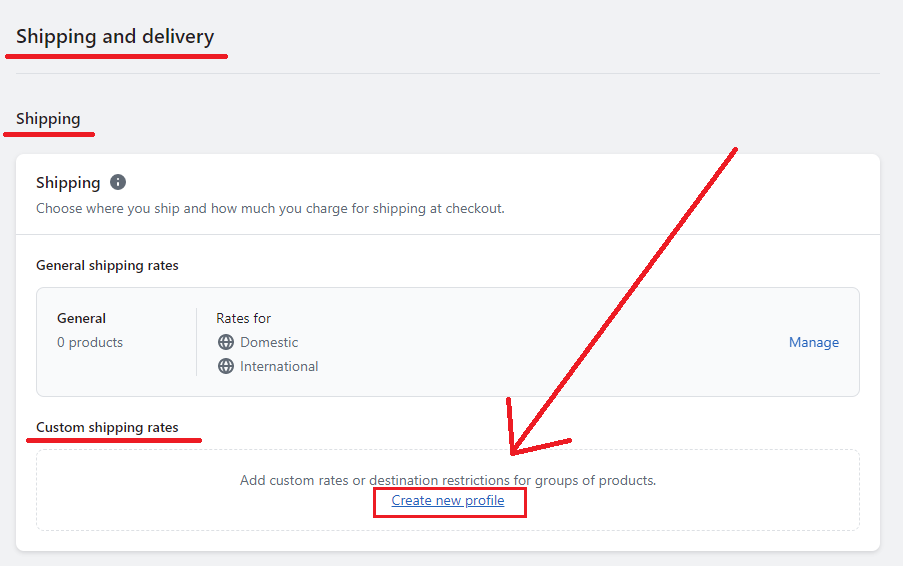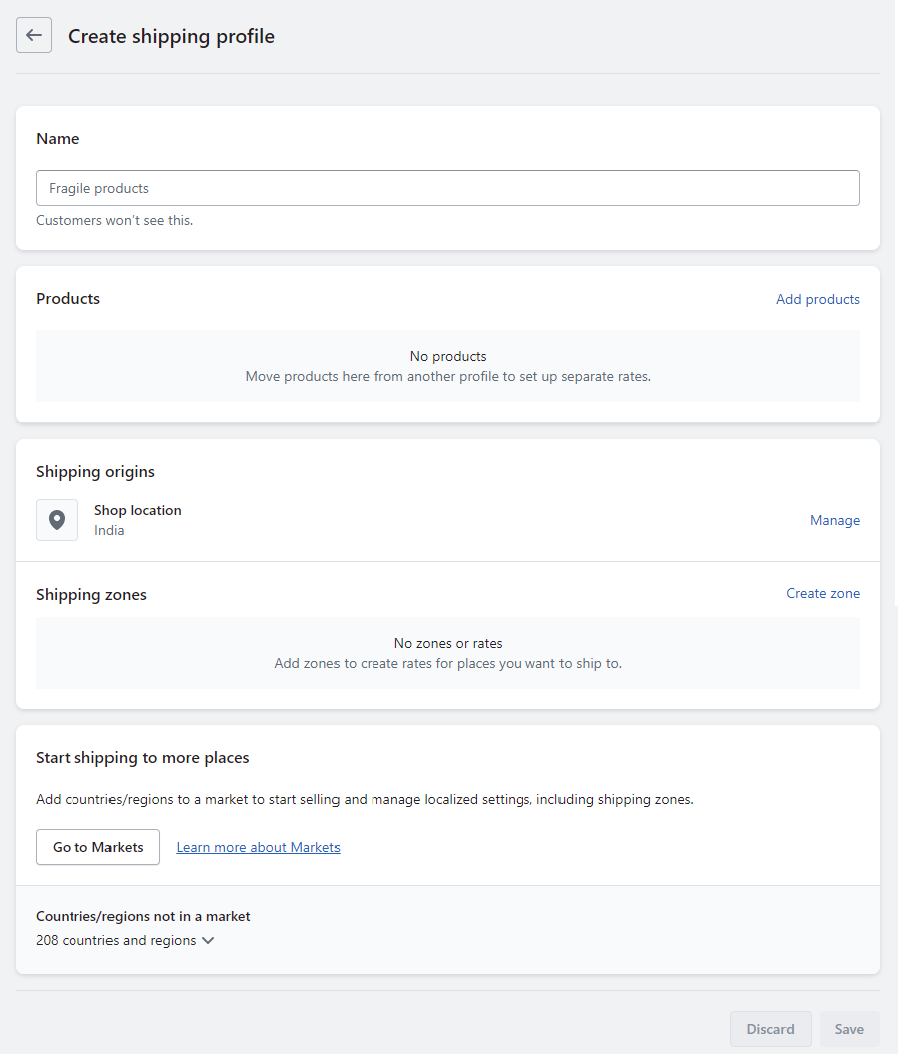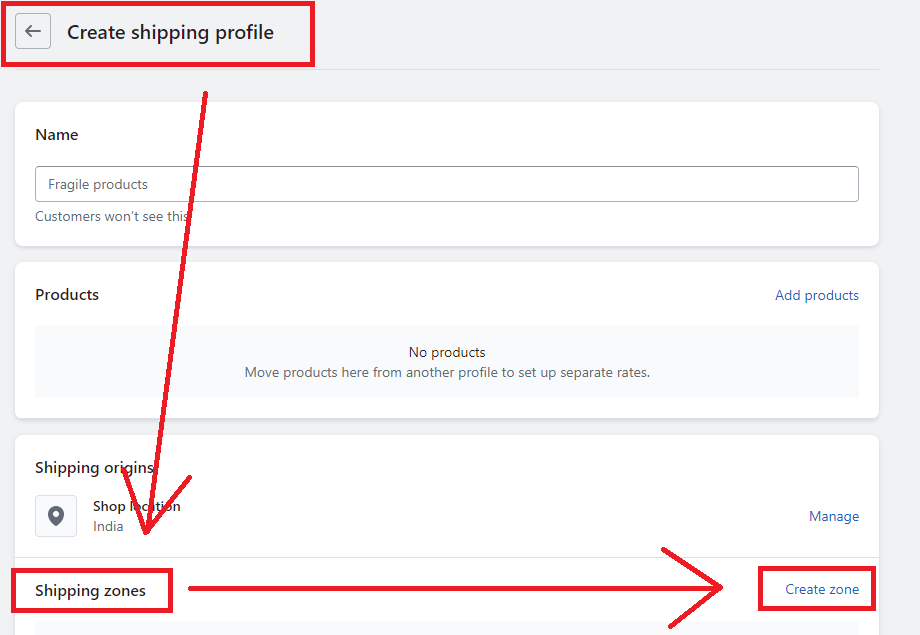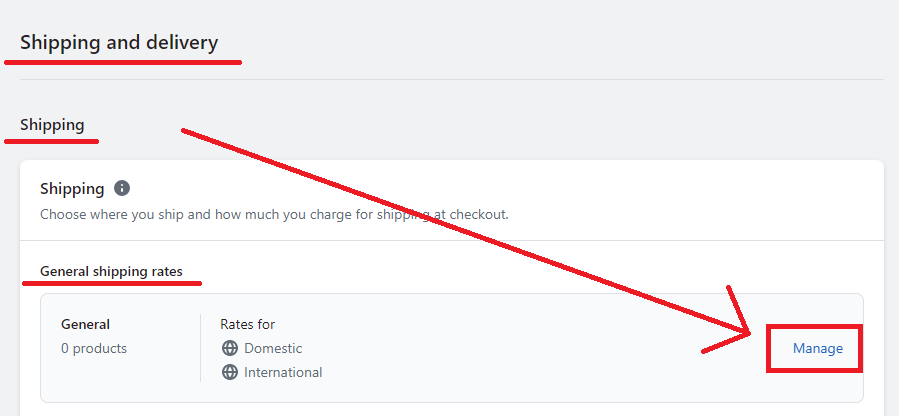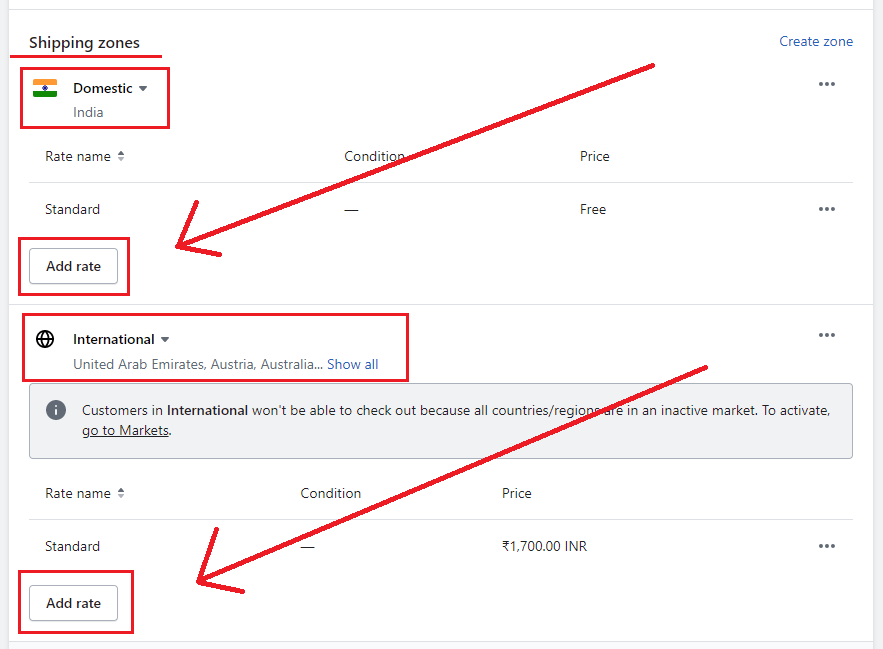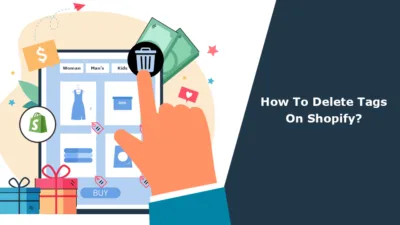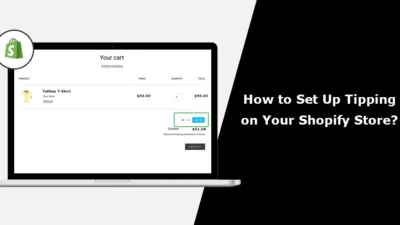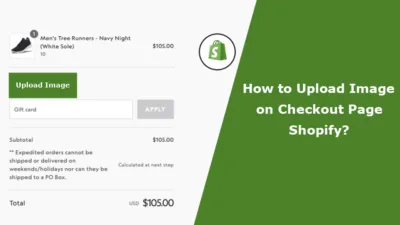Hello Shopify Folks, ?
We are here with another Shopify tutorial for you.
This Shopify tutorial will teach us to set Shopify custom shipping rates.
You can set up shipping rates on Shopify for free or display calculated Shopify shipping prices to your customers during checkout.
But before starting with the Shopify custom shipping rates, you must deeply understand the Shopify shipping zones and the profiles.
Shipping zones in Shopify refer to specific groups of countries or geographic areas that you select for your shipping rates. On the other hand, shipping profiles let you set shipping fees for particular products and locations.
Let’s start with adding Shopify shipping locations:
How to Create Shopify Shipping Locations?
It is important to remember that all orders placed through your Shopify store will be shipped from the shipping location you’ve designated.
Additionally, it’s worth noting that the address you provided when setting up your store will automatically be assigned as your shipping location.
Ensuring that your shipping location is accurate and up-to-date is crucial to ensuring timely and efficient delivery of your customers’ orders.
Furthermore to this, your location constraints depend on the Shopify plan you have subscribed to, which means:
|
Shopify Plans |
No. of Shipping Locations |
| Shopify Lite |
3 shipping locations |
|
Basic Shopify |
4 shipping locations |
| Shopify |
5 shipping locations |
|
Advanced Shopify |
8 shipping locations |
| Shopify Plus |
20 shipping locations |
“Note: If you want to add more than 20 shipping locations to your Shopify store, contact your Shopify expert and add the locations you want.“
Let’s start with the steps to add shipping locations in Shopify.
Step 1 –
Go to Shopify Admin > Settings > Location.
Step 2 –
Add location.
Step 3 –
Fill in all the details for the location.
Step 4 –
Once done filling in the required fields, you can Save the data, and your location will be added to your Shopify store.
“Note: You can add a few more locations (if needed) by following the same steps.“
Shopify offers the flexibility to adjust the Shipping options according to your needs. You can choose from free, flat, or calculated Shipping types to ensure your customers receive their orders most conveniently and cost-effectively as possible.
Shopify provides the option to create personalized shipping rates to meet your specific needs.
For instance, if the items in your cart cost $50 or more, a shipping rate of $10 will be applied. If the total cost reaches $100 or more, the shipping rate will be reduced to $5. And if the total cost exceeds $150, you’ll be eligible for free shipping.
How to Create Shopify Shipping Profiles?
You must establish a shipping profile to initiate shipping on your Shopify store. You must create distinct profiles for each product group to implement product-based shipping.
Alternatively, you may oversee a universal shipping rate. This approach allows you to determine the shipping rate based on the product’s destination, weight, and size, among other factors.
Setting up shipping profiles allows you to streamline the shipping process and provide your customers with a seamless shopping experience.
If you favor the standard Shopify shipping rates, there’s no requirement to establish a Shipping profile. You can effortlessly regulate the General shipping rates without any added hassle.
Here are the steps which are needed to follow to set up Shopify shipping profiles
Step 1 –
Go to Shopify Admin > Settings > Shipping and Delivery.
Step 2 –
Under the Shipping field, you will see a field named Custom shipping rates.
In which you need to select the Create new profile option.
Step 3 –
Fill out all the required details for creating a new shipping profile.
Step 4 –
Once done filling in all the details, Save your profile successfully and proceed ahead.
How to Create Shopify Shipping Zones?
With Shopify’s Shipping Zone, you can easily apply the same shipping fees to a collection of countries or regions. This allows you to simplify the checkout process for customers and provide them with a consistent shipping tariff.
For example, if your warehouse is in Germany, you can create a shipping zone covering all European/UK countries. By doing so, all customers in those regions will be charged the same shipping rate.
Simplify your shipping process today with Shopify’s Shipping Zone.
For a new Shipping zone creation, you have two options to choose from: create a new zone by creating a new whole new profile or create a zone in an existing shipping profile.
Step 1 –
Follow the same path you need to follow to create a new shipping profile.
In the same field, you will find an option to create zone under the shipping zone field.
Step 2 –
Select the countries you want to place in this zone and fill in the additional details.
Step 3 –
After filling in all the details, Save / Done the shipping zone and your new shipping zone is added.
How to Set Shopify Custom Shipping Rates?
If you’re having trouble setting up a custom shipping rate on Shopify, don’t worry. We’ve got you covered with a simple guide that allows you to set different rates for each profile. However, it’s important to note that you must create your shipping profiles and zones before setting up your Shopify shipping rates.
Four types of shipping prices can be set on Shopify: flat rates, calculated rates, markup or discount calculated rates, and free shipping rates.
1. Flat Shopify Shipping Rates
When your customers make a purchase, they may be required to pay a flat rate for shipping. You can set This fixed amount for orders within a specific shipping zone or for items that fall within a certain price or weight range.
For instance, for those shipping to Canada, a flat fee of $25 will be charged for purchases under $200 and a flat rate of $5 for orders exceeding $200.
2. Calculated Shipping Rates
At the checkout, a reliable shipping service will determine the shipping costs in accordance with your order particulars. This lets you charge your customers precise amounts for shipping services offered by USPS, FedEx, UPS, and Canada Post, as well as computed fees from any other shipping applications.
Activating the “Create Calculated Shipping” module on your store is crucial to enable third-party shipping rates from Shopify while checking out. Our instructions provide clear guidance on how to activate the carrier-calculated shipping rates from third-party carriers.
3. Free Custom Shipping Rates
As the name suggests, customers do not have to pay for shipping. Free Shipping can be applied to any area and can be included in all orders or those that reach a certain amount.
Let’s look at the steps for setting up the custom Shopify shipping rates
Step 1 –
Go to Shopify Admin > Settings > Shipping and Delivery.
Step 2 –
Again under the “Shipping” option, you will see a field named “General shipping rates”, in which you are supposed to select the “Manage” option.
Step 3 –
In the “Manage” option, scroll down to “Shipping Zones”.
The first one will be the domestic shipping zone, and the second will be the international shipping zone.
In both these fields, you will find the Shopify shipping setting with the option of “Add rate,” from which you have to set the custom rates.
Step 4 –
After selecting the “Add rate” option, a popup of Shopify shipping settings allowing you to set the Shopify customer shipping rates will appear.
As it is the free custom shipping rate, you need to leave the price amount zero.
If you want to add any conditions to this Shopify shipping settings, you need to select the “Add conditions” options and set the conditions based on the “item weight” or “order price”.
Step 5 –
If you are done filling up all the fields, you can “Save” the Shopify shipping settings and your work is done over here.
“Note: If you want to add the Calculated shipping rate, you must follow these same steps and select the “Use carrier or app to calculate rates” option, and select whatso carrier/app you want to select for your Shopify shipping settings.“
Closing Call
Found it tricky? No worries. You don’t need to go through all these hassles, hire our experienced Shopify developers and buckle up for the thrilling business ride with Shopify.
Happy Shopifying! ?
—————————————————————————————————————————————–
Frequently Asked Questions
(1) What are custom shipping rates in a Shopify store?
Answer: Custom shipping rates in a Shopify store allow you to define specific shipping costs for different products, locations, or customer groups based on your business needs. This feature gives you more control over your shipping options and allows you to offer tailored rates to your customers.
(2) How can I set up custom shipping rates in my Shopify store?
Answer: To set up custom shipping rates in your Shopify store, follow these steps:
- Log in to your Shopify admin panel.
- From the sidebar, go to “Settings” and select “Shipping and delivery.”
- In the “Shipping and delivery” settings, scroll down to the “Shipping rates” section and click on “Manage rates.”
- Click on “Add rate” to create a new custom shipping rate.
- Specify the conditions for your shipping rate, such as the destination (country, region, or zip code), order weight, price, or specific products.
- Set the price or calculate the shipping cost based on your requirements.
- Repeat steps 4-6 if you need to create additional custom shipping rates.
- Save your changes.
(3) Can I create different shipping rates for specific products or collections?
Answer: Yes, you can create different shipping rates for specific products or collections in your Shopify store. When setting up a custom shipping rate, you have the option to apply it to specific products or collections by using conditions based on product titles, SKUs, tags, or other attributes.
(4) Is it possible to offer free shipping for certain products or orders?
Answer: Yes, you can offer free shipping for certain products or orders in your Shopify store. When setting up a custom shipping rate, you can set the price to “Free” for specific conditions such as order total, product type, or customer group. This allows you to provide free shipping as a promotional offer or for specific items.
(5) Can I set up different shipping rates for different countries or regions?
Answer: Yes, you can set up different shipping rates for different countries or regions in your Shopify store. When creating a custom shipping rate, you can specify the destination country, region, or even zip code to define specific shipping costs for each location.
(6) Is it possible to offer discounted shipping rates for specific customer groups?
Answer: Yes, you can offer discounted shipping rates for specific customer groups in your Shopify store. By using customer tags or other conditions, you can create custom shipping rates that provide discounted rates or special offers to specific groups of customers.
(7) Can I test my custom shipping rates to ensure they work correctly?
Answer: Yes, you can test your custom shipping rates to ensure they work correctly. Shopify provides a “Test shipping” feature that allows you to simulate the checkout process and verify if the correct shipping rates are applied based on the customer’s location, selected products, and other conditions.