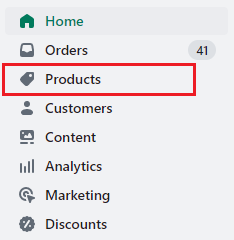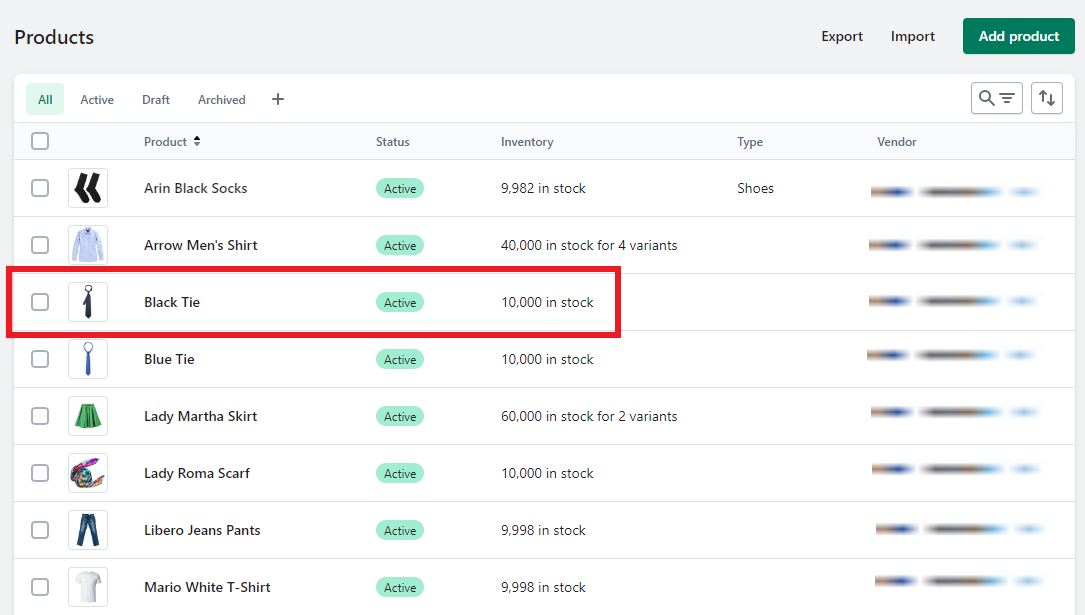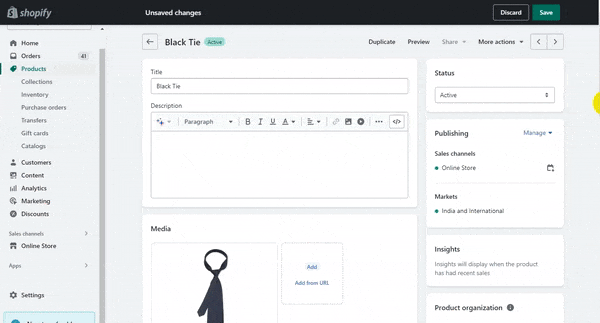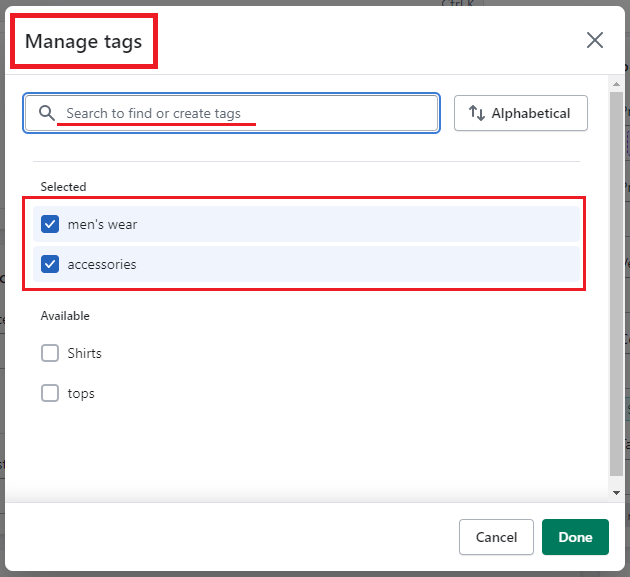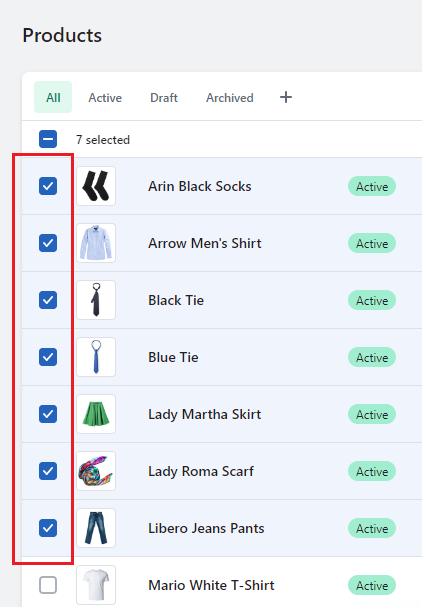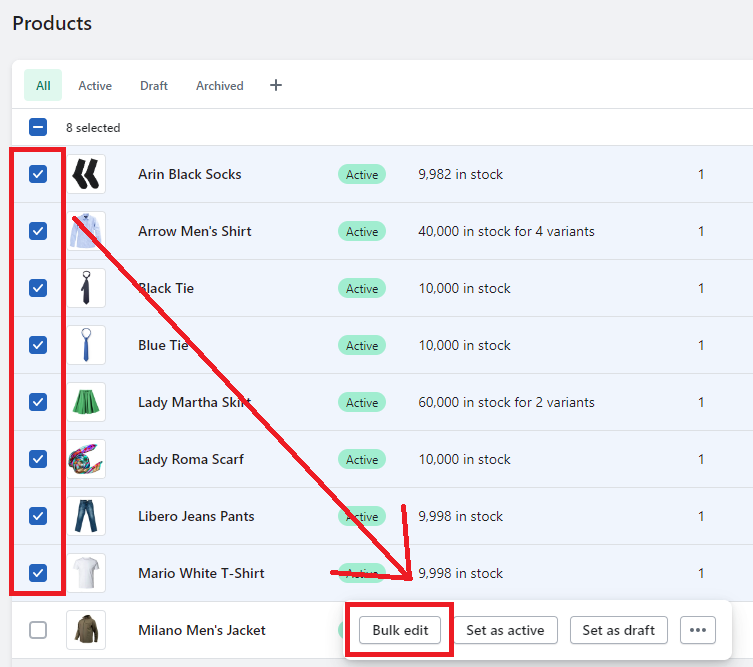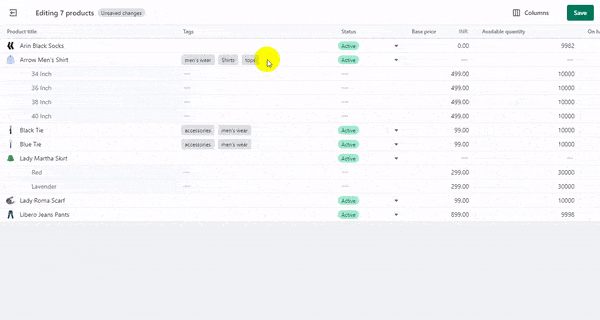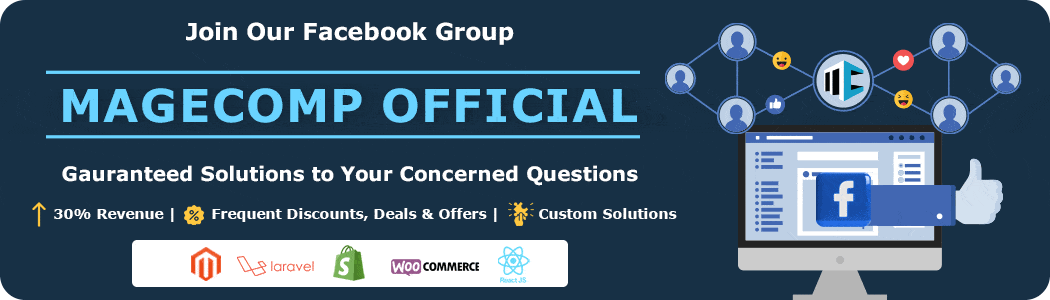Wassup’ Shopify, Fellas! ?
Here we are with another Shopify tutorial for you.
Today this blog will teach you how to remove tags on Shopify.
So without any further ado, let’s roll the intro. ?
Contents
How to Use the Feature of Shopify Delete Tags?
There are two ways through which you can delete tags in Shopify products. One is deleting those tags individually from each product or deleting them in bulk.
In this tutorial, we will look into both methods.
Method 1 – Deleting Tags From Product Pages Individually
Step 1 –
Go to Shopify Admin > Products.
Step 2 –
Select any product whose tags you want to delete.
Step 3 –
Scroll down the product page, where you will find the tags field on the right-hand side of the page.
Step 4 –
In this tags field, there are again two ways through which you can remove the tags.
- Remove the tags by selecting the ❌ mark with the tags, or
- Select the “Manage” option beside the Tags name field.
From the manage tags option, you can unselect the tags which you want to remove and keep the rest tags as they are if you do not want to remove them.
Step 5 –
Once you are done removing the product tags, you can Save the product and proceed.
Method 2 – Deleting Product Tags in Bulk
Step 1 –
Go to Shopify Admin > Products.
Step 2 –
Select the products whose tags you want to delete.
Step 3 –
Choose the Bulk edit option.
Step 4 –
You can delete the tags from this page easily.
Here is how ?
“Note: If you do not have the Tags field in the Bulk edit page, then go to Columns on the upper-right corner of the page and select the Tags checkbox from there. Now, you can access and edit the product tags easily.“
Step 6 –
Save your changes.
Conclusion
A piece of cake… ?
We bet no task was ever as easy as this one in the Shopify platform. It was unbelievingly easy.
It is not necessary that all tasks will be easy. Some might be hard too, and to tackle those hard situations, our Shopify experts are here to help you out anytime. Hire our talented Shopify developers and get 24/7 support for all your queries or
Join our Facebook group and get guaranteed solutions to all your technical and non-technical queries.
—————————————————————————————————————————————–
Frequently Asked Questions
(1) What are tags in Shopify?
Answer: In Shopify, tags are labels or keywords that you can assign to products, orders, customers, and other entities within your store. They help you organize and categorize your items for easier management and filtering.
(2) Why would I want to delete tags on Shopify?
Answer: There could be various reasons for wanting to delete tags on Shopify. You might have mistakenly added incorrect tags, or you may want to reorganize your tags and remove ones that are no longer relevant or useful.
(3) Can I delete multiple tags at once in Shopify?
Answer: No, currently, there is no built-in feature in Shopify to delete multiple tags simultaneously. You need to delete tags one by one manually.
(4) How can I delete tags on Shopify?
Answer: To delete tags on Shopify, follow these steps:
- Log in to your Shopify admin panel.
- Navigate to the section where the tags are located (e.g., Products, Orders, Customers).
- Locate the item that has the tag you want to delete.
- Click on the item to open its details.
- Find the tag you wish to delete and click on the “X” next to it.
- Confirm the deletion when prompted.
- Repeat these steps for each tag you want to delete.
(5) Can I delete tags permanently in Shopify?
Answer: Yes, when you delete a tag on Shopify, it is permanently removed from the item it was assigned to. However, be cautious as this action cannot be undone, and any references or filters based on the deleted tag will no longer work.
(6) Can I delete tags from multiple items at once?
Answer: No, you need to delete tags individually from each item. There is no bulk delete option for tags in Shopify.
(7) What happens to items that have a deleted tag?
Answer: When you delete a tag from an item in Shopify, the item will no longer be associated with that tag. The item will remain in your store, but the deleted tag will no longer be used for categorization or filtering purposes.
(8) Can I rename a tag instead of deleting it?
Answer: Yes, you can rename a tag in Shopify. Instead of deleting and creating a new tag, you can edit the existing tag’s name. This way, you can update the tag without losing its association with the items it was assigned to.