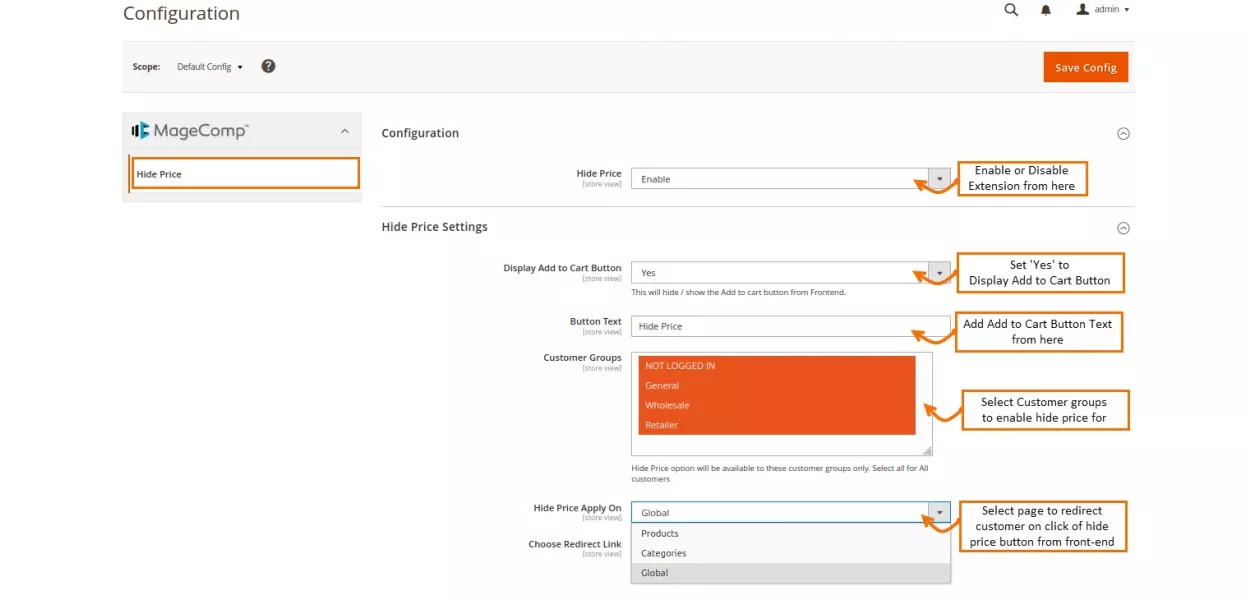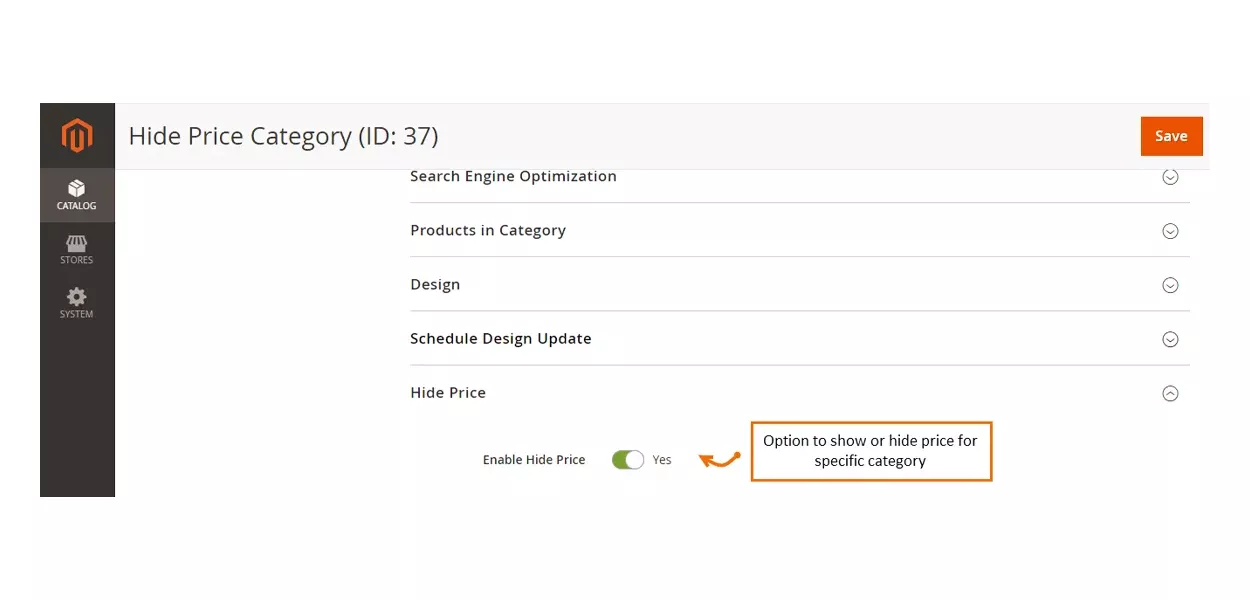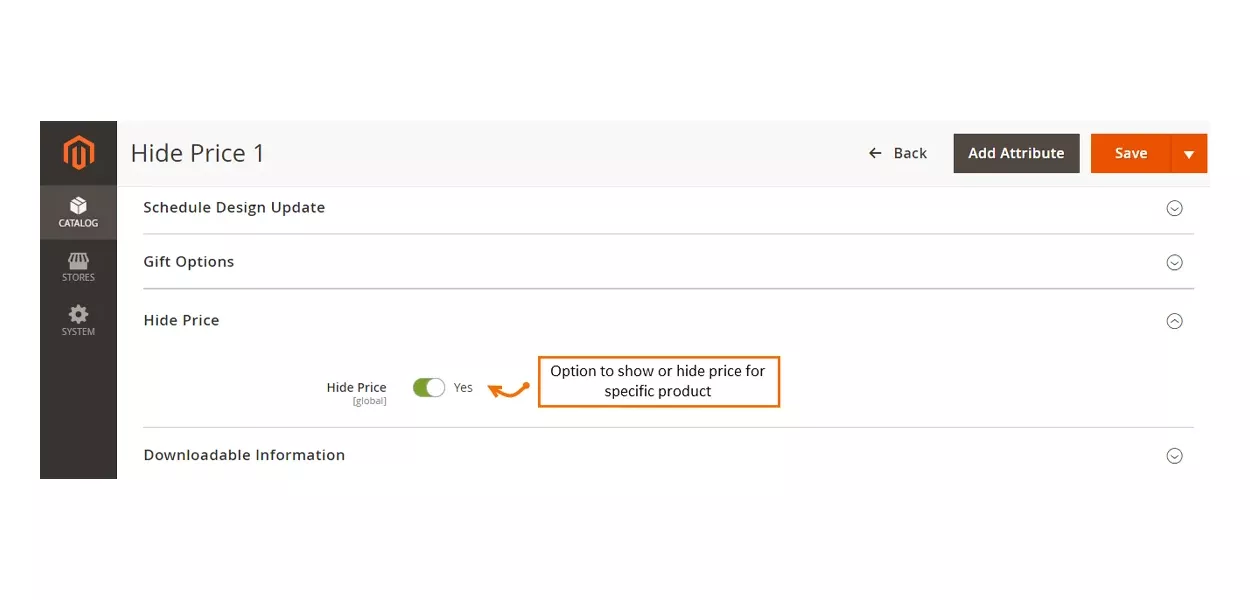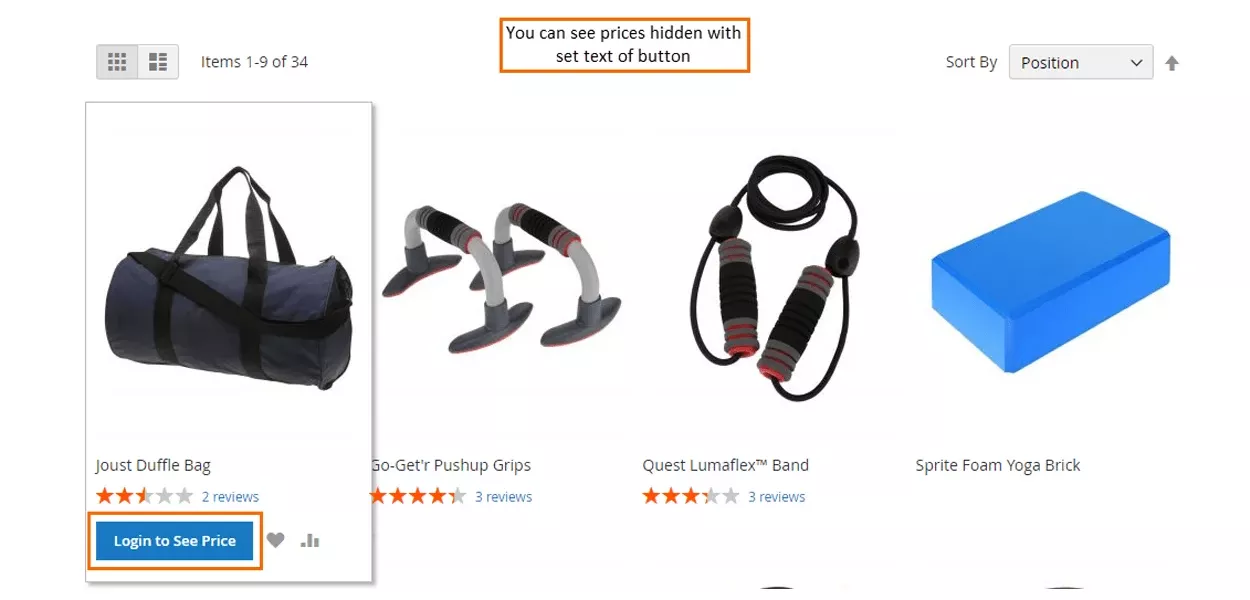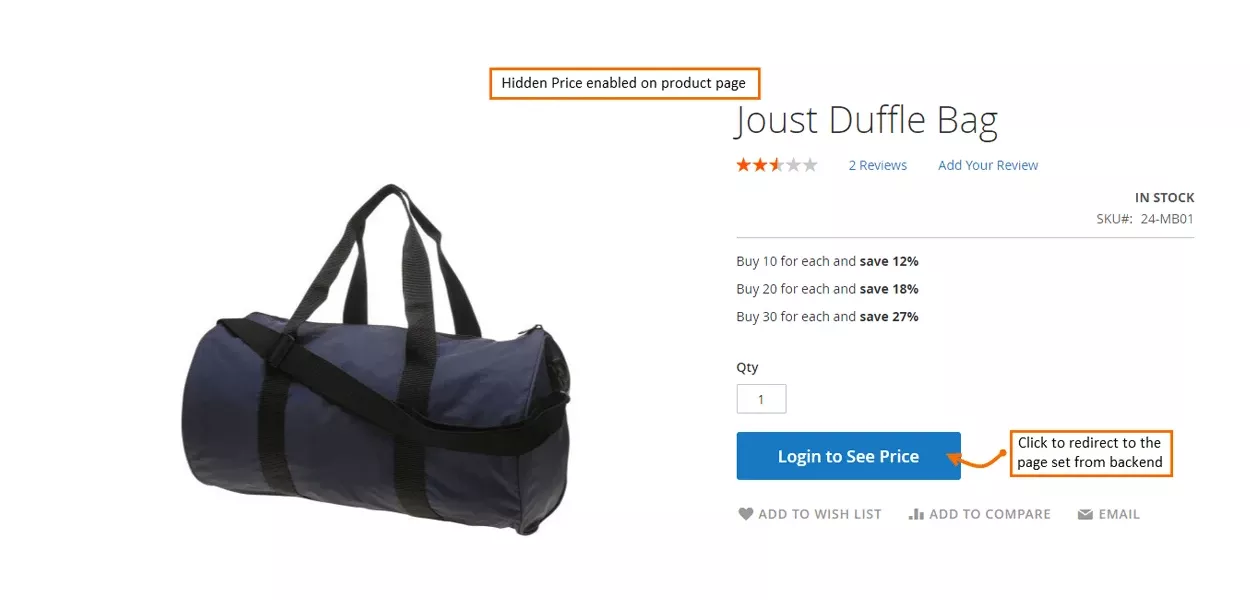Hello, Magento Buddies!
Are you looking to hide the product price and show it to the customers only after logging in to your store? You’re at the right place. Yes, I am here today with my next tutorial blog and I am gonna give you all thorough information on how to add a login to see the price feature in Magento 2.
So, without any delay, let me brief you all about the various characteristics, the hidden price feature before login has to offer!
Contents
Feature-set of Magento 2 Hide Product Price Extension
- The admin is free to Enable or Disable the hide price Extension from the backend of the store seamlessly.
- The store admin is free to enable the hide price extension for a certain client group or hide it from all as per his requirement.
- The store admin can also show the prices of the products for specified categories or all categories.
- The store admin can also set a customized title for the “Add to Cart” button in place of the default one.
- From the backend of the store, the admin can choose a CMS page in order to redirect the customer when they click on the hide price button.
Here, I will walk you through the entire process of how you can hide the product price and display it after the customer login to your store.
Let’s Commence!
How to Add a Login to See the Price Feature in Magento 2
Let’s start with what you can perform to get your Hide Price Extension for Magento 2 fully working after acquiring this extension from MageComp.
Configuration of the Add Login Feature to View Price in Magento 2
Once you effectively install the extension, navigate to Stores -> Configuration to make the extension operational.
Hide Price: You can Enable or Disable the whole Extension from this field.
Display Add to Cart Button: Set this field to Yes or No as you require.
Button Text: Enter the text you wish to display instead of the default “Add to Cart”. E.g. “Hide Price”.
Customer Groups: Select the group of customers you wish to enable the hide price extension.
Hide Price Apply On: From the dropdown menu, select from the pages you wish to redirect the user on clicking the hide price button.
Choose Redirect Link: In this field, provide the link to the page you wish to redirect the customer on by clicking the hide price button.
Text to Show Instead of Price: In this field, enter the text you wish to display in place of the price.
Now, navigate to the category page you desire to hide the price of, and enable the Hide Price button to Yes.
Next, navigate to the product you desire to hide the price of, and enable the Hide Price button to Yes.
Frontend view of the add login feature to see price in Magento 2
See that the prices are invisible for the not-logged-in users on the Category Page. The custom-built text is displayed in place of the price so that the customer logs in to the store.
Demonstration of the hide price feature on the product page with customized text.
Similarly, the Hide Price feature can be added to various pages like the My wish list page, search results, or the compare products page.
For a more clear understanding, watch this video tutorial with clear segregation of features.
Wrap Up!
So, that was it with the price hide feature before login. It is very helpful for B2B business owners to control the visibility of the price. Also, to hide the price from opponents, this integration comes in handy.
Integrate MageComp’s Magento 2 Hide Product Price Extension to get all the aforementioned peculiarities. In case of any queries, you can mention them in the comments below or reach out to us from here.
Happy Reading!