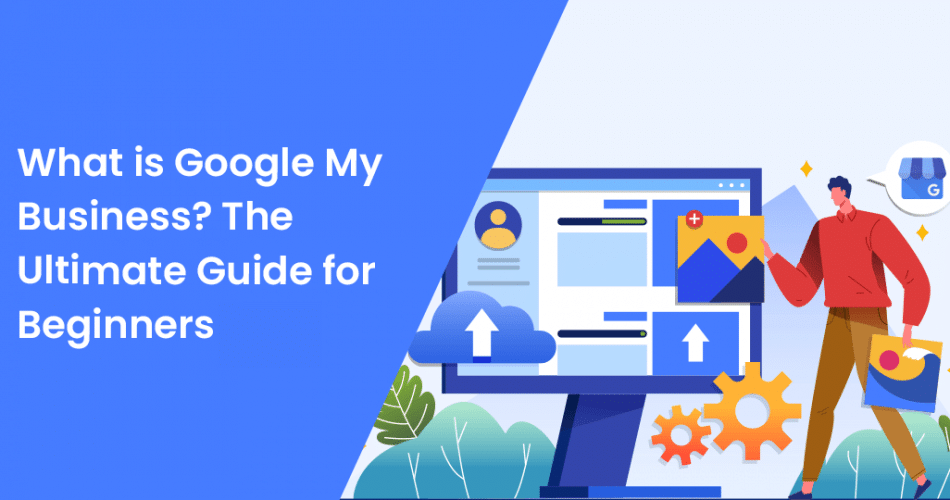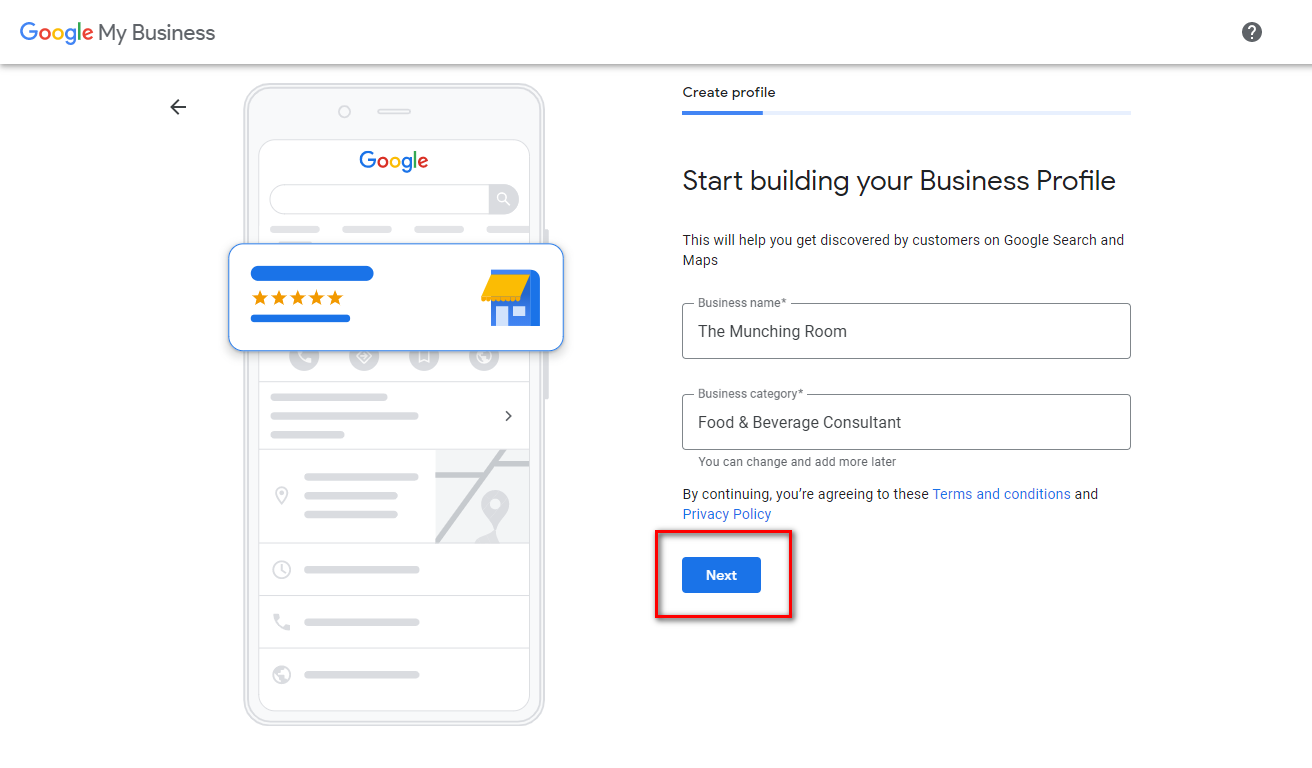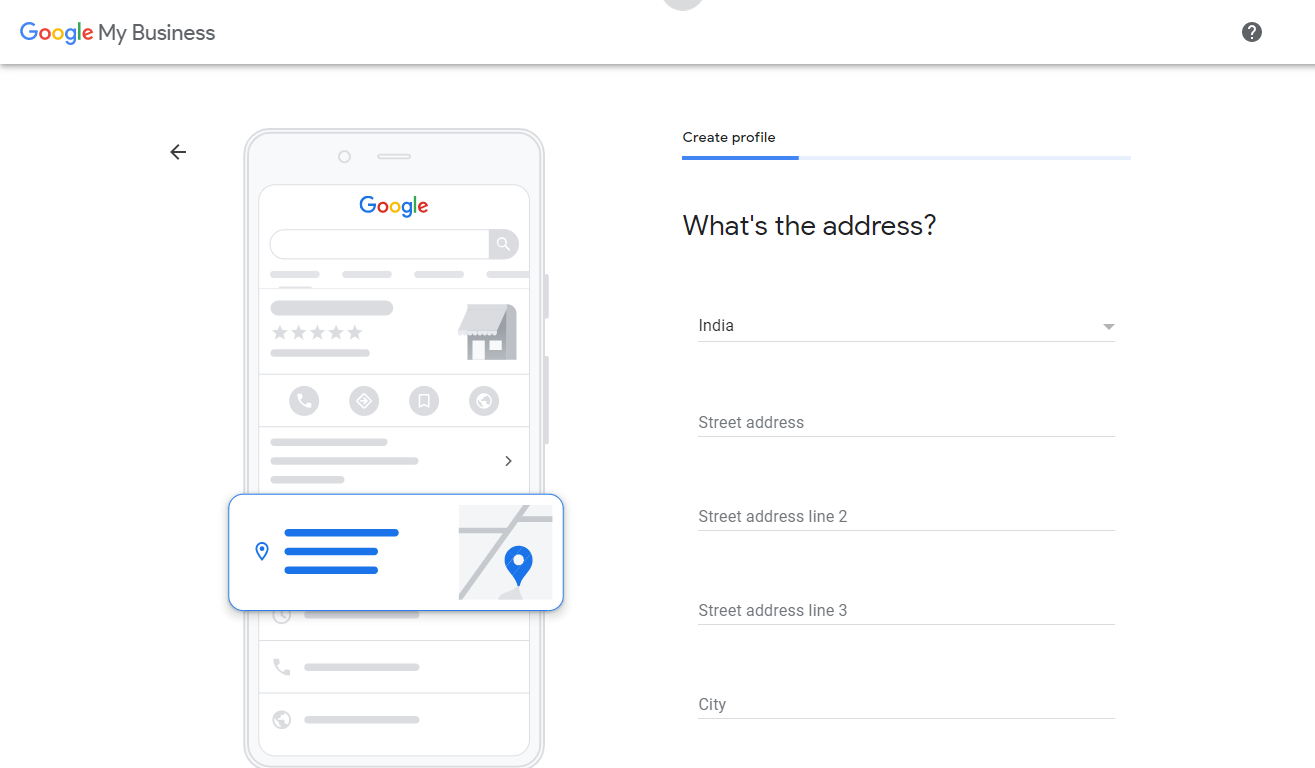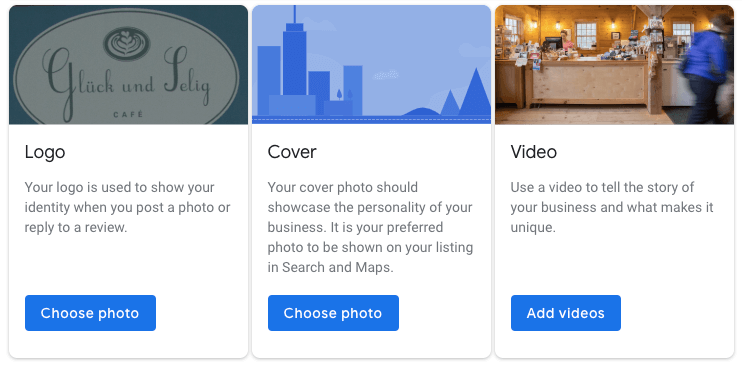Hello, Folks!
Did you know? Out of the total purchasers online, 81% of them carry out online surveys before buying a product.
To get this search traffic getting directed to your business, one option is to get your business listed on Google My Business. However, it is actually difficult to do it. As a result, many merchants abstain from doing it.
So, I’m here today to give all the beginners an ultimate guide on What is Google My Business, how to get it verified, and how to optimize it.
Let’s Get Started!
Contents
What is Google My Business?
A multi-staged platform, Google My Business, lets the users submit their local business’ information. It offers to keep track of many interactive features. Google My Business is a freely available tool that allows you to handle your business readily on google search and maps.
All you have to do is enter what your business name is, where you are (your location), your time (hours your business is open), track and reply to reviews added by your purchasers, and publish. You can also monitor the whereabouts of the users reaching out to you.
Steps to Set Up your Google My Business Page
Step 1: Create or Log in to the Google Account you want to associate your business with.
Step 2: Visit the Google My Business Page and hit the Start Now Button.
Step 3: Submit your Business Name and category of your business. Keep a check on whether the information you provide here is equivalent to the one mentioned on your website. The main reason is that it negatively impacts your search rankings if the information is misleading or wrong. After that, hit the Next button.
Step 4: Hit the yes button if you wish to add your business location. And enter the location.
Step 5: Zoom in on the map and review whether the location you have filled is the same as in the map. Once done, hit the next button.
Step 6: Hit the yes or no button if you deliver to customers according to your business. Then, enter your business contact details.
Step 7: When you fill in all the details, click on the Finish button.
Step 8: Verify on GMB by postcard. This will take up to 12 days. Then, hit the continue button.
Step 9: Add your hours of working at the business, enable the messaging option according to your preference, and add a short description of your business to let customers know what your business is about.
Step 10: Add your business photos. And, welcome to the GMB dashboard.
Importance of Verifying on Google My Business Page
Many store owners fail to verify their business listings. It is not the correct way. You need to get it verified to avail of the following benefits:
- The customers will easily be able to find you through Google search and Maps.
- Business promotion is made easy through photos and posts.
- Closely monitor the customer’s behavior through business analytics.
- Handle and reply to reviews added by the customers.
How to Optimize Your GMB Listing
Once your profile is verified, it’s time to boost your profile. Navigate to your GMB dashboard, choose your listing and click on “info”. Here, you can edit any of the available sections.
From the pencil, you will be able to edit any of the fields and add as much data as you wish to provide to the visitors. From the Google search, anyone can “suggest an edit”. So, it is imperative to enter all the details right and properly.
NAP Details
These are the basic details. NAP – Name, address, and Phone Number. You can provide this information which will appear in the search results. This information is also fetched when you begin the listing.
GMB Photos
If we look at the statistics by Publer, pages with photos are considered two times more trustworthy and get 35% more clicks.
- Allowed File type – JPG or PNG
- Allowed File Size – at least 720*720
Your Google My Business Cover Image is one of the key aspects to take care of as it is displayed in the center of your listing. When you post a new photo or video, or a review reply, your profile photo should appear in that place.
Apart from the profile and cover image, you must upload other business photos to make your listing look more alluring and informative to the visitors.
GMB Videos
Uploading videos is also possible on Google My Business:
- 30 seconds or shorter
- 100 MB or smaller
- 720p resolution or higher
GMB Reviews
Why is it crucial to get good reviews? Well, according to Publer, 90% of visitors read reviews before making a purchase. So, if you get good reviews, you can encourage more sales resulting in increased revenue for your business.
But do not worry about future reviews and bad reviews. Just reply to each and every review you get in your GMB listing irrelevant to whether it is good, bad, or neutral.
Wrap Up!
If you’ve got to the end of this blog, you’ll soon notice your business ranking on Google amongst the top businesses.
But your task doesn’t end here. Where there is a great power, there is a great responsibility. Hence, it is essential to be active on Google My Business, post engaging and informative content, and be friendly with your present or future customers.
Happy Reading!