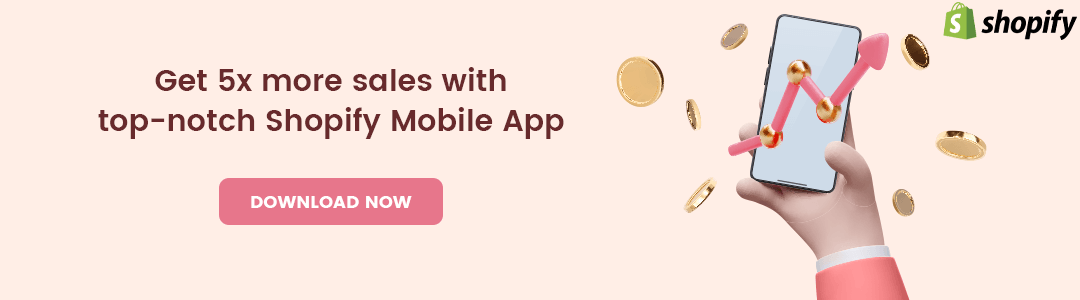Hola, Shopify Amigos. We meet again.?
Today, we will be discussing deleting the location from your Shopify Store.
There could be several reasons why you might want to delete locations from your Shopify store.
Contents
Why Delete Location from Shopify Store?
1. The branch is no longer in use
Businesses with multiple store branches or godowns where their inventories are stored may no longer be in use, which is why they must delete them from their location list. If they don’t, any customer might choose it for in-store pickup, and if it is not available, it might create a negative brand impression.
2. Simplified Inventory Operations
Having too many locations can make order fulfillment and inventory tracking more complex. Removing unnecessary locations can simplify your operations and make it easier to manage your business.
3. Security Concerns
Some Shopify physical store locations need to be protected due to some sensitive information or other reasons. Removing or hiding certain locations from public view may be necessary for privacy and security reasons.
4. Rebranding or Relocating
If your business undergoes a rebranding or relocates to a different physical address, you may need to delete old locations and add new ones to reflect the changes accurately.
Delete Location from Shopify Store
Step 1 –
Go to
Shopify Admin → Settings → Locations
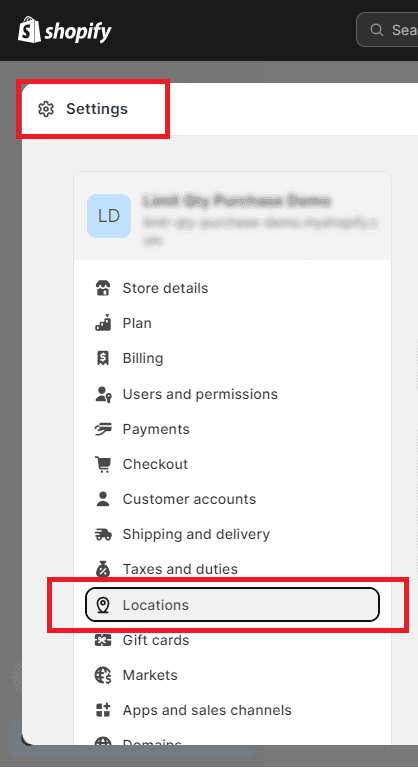
Step 2 –
Select the location you want to delete.
Suppose you have selected the Ahmedabad Branch to delete.
Now, in this step, you will have to perform two mini-steps together.
First, select the Deactivate Location button to deactivate the location.
Once the location is deactivated, select the Delete Location button to delete the location from your Shopify store permanently.
Your location is deleted permanently from your location list too. ?
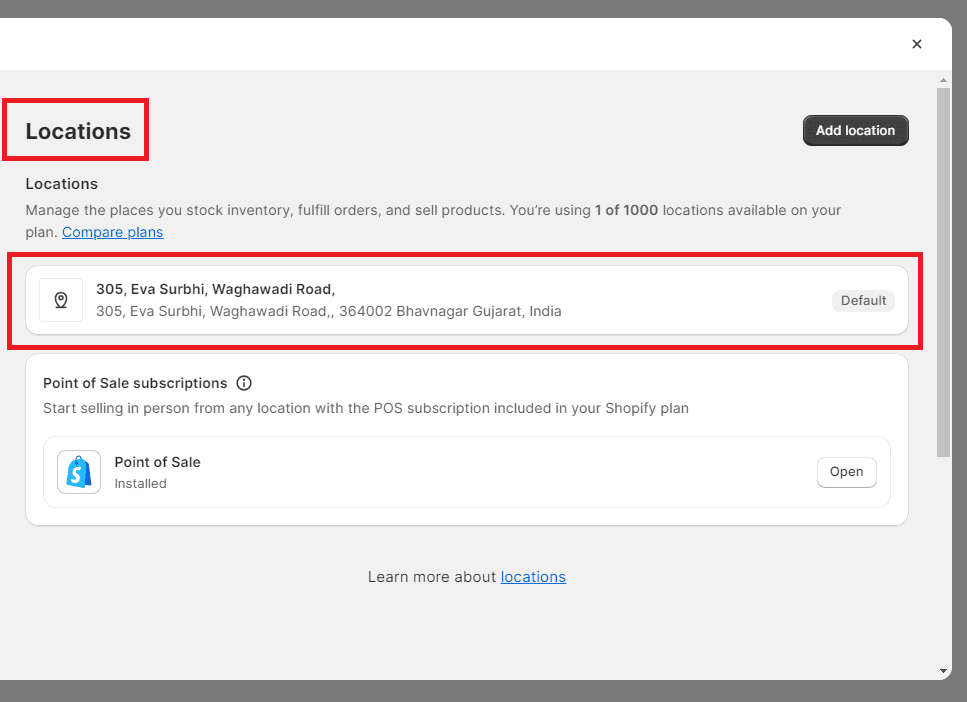
Final Say
This was even more easy than creating a location. ?
When deleting locations in your Shopify store, it’s essential to be cautious and ensure that you’re not affecting any ongoing operations or customers. Make sure to back up any necessary data, like inventory counts or sales history, and consider the impact on your shipping and fulfillment processes.
If you performed this task and the situation did go right, contact us today and get help from our Shopify developers to bring your Shopify store on track again.
Stay updated with our Shopify tutorials, and get in touch with us via our official Facebook page to get your minor queries solved easily.
Happy Shopifying!!!