Hello Magento Folks,
How are you all? Hopping I reached you fit and fine. In this tutorial blog, I will illustrate to you all How to Create a New Admin User in Magento 2. If you are finding the tutorial for resetting the admin password in Magento 2 then check out the How to Reset Magento 2 Admin Password blog article fo a stepwise solution. Let’s Get Started with creating an admin password in Magento 2.
Steps to Create New Admin User in Magento 2:
Step 1: Navigate to System under Permissions click on All Users option.
Step 2: Now, click on the Add New User button as shown in the screenshot below.
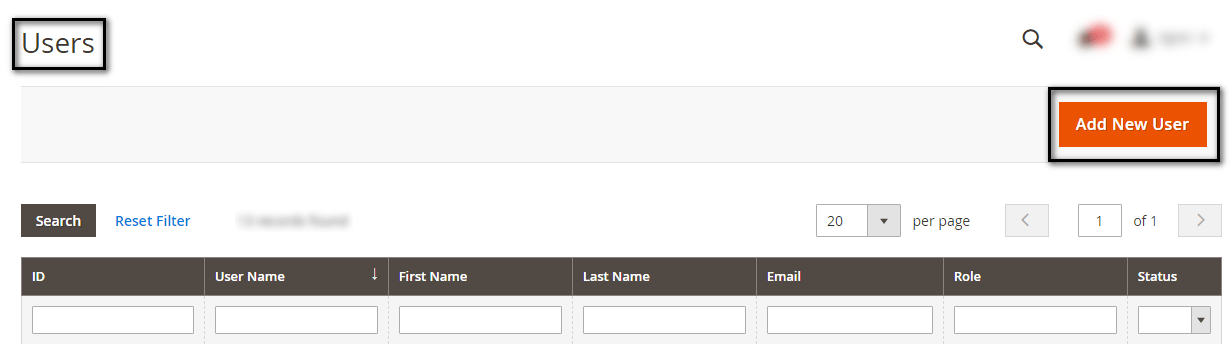
Step 3: Fill out the fields in the Account Information option:
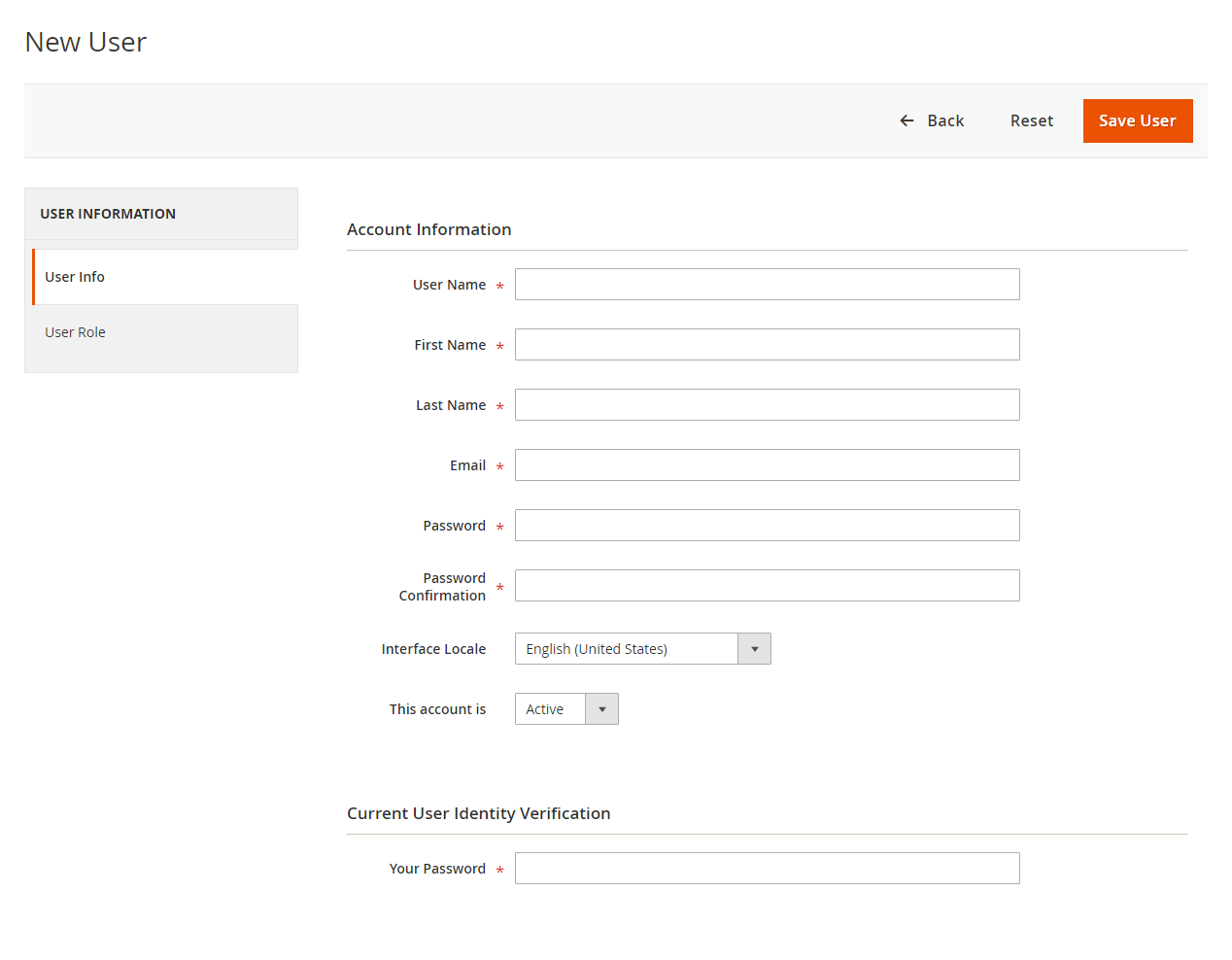
User Name: Add username for the new account creation.
Enter according to your Requirement:
First Name
Last Name
Email: The email Id you use must be unique.
Enter a valid and confirm that same in the below field. Make sure you enter a secured password.
Password
Password Confirmation
Interface Locale: Admin needs to choose the language to be used for the admin interface if your store has multiple languages.
This account is: Enable it to Active
Current User Identity Verification
Your Password: Enter your password to confirm you are creating the user.
Step 4: After this steps, you will need to Determine User Role
Now select for User role from the left side as illustrated in the below screenshot. By default the role is Administrators.
Step 5: After the above steps completion tap on Save User.
That’s It.
Conclusion:
Hopefully, all are able to create users by implementing the above steps. In case of any queries or problems you face in implementing the above steps then write down in the comments section below I will be happy to help you.
Don’t forget to share the article with your Magento Friends.
Till then Stay Safe and Stay Connected
Happy Reading.

