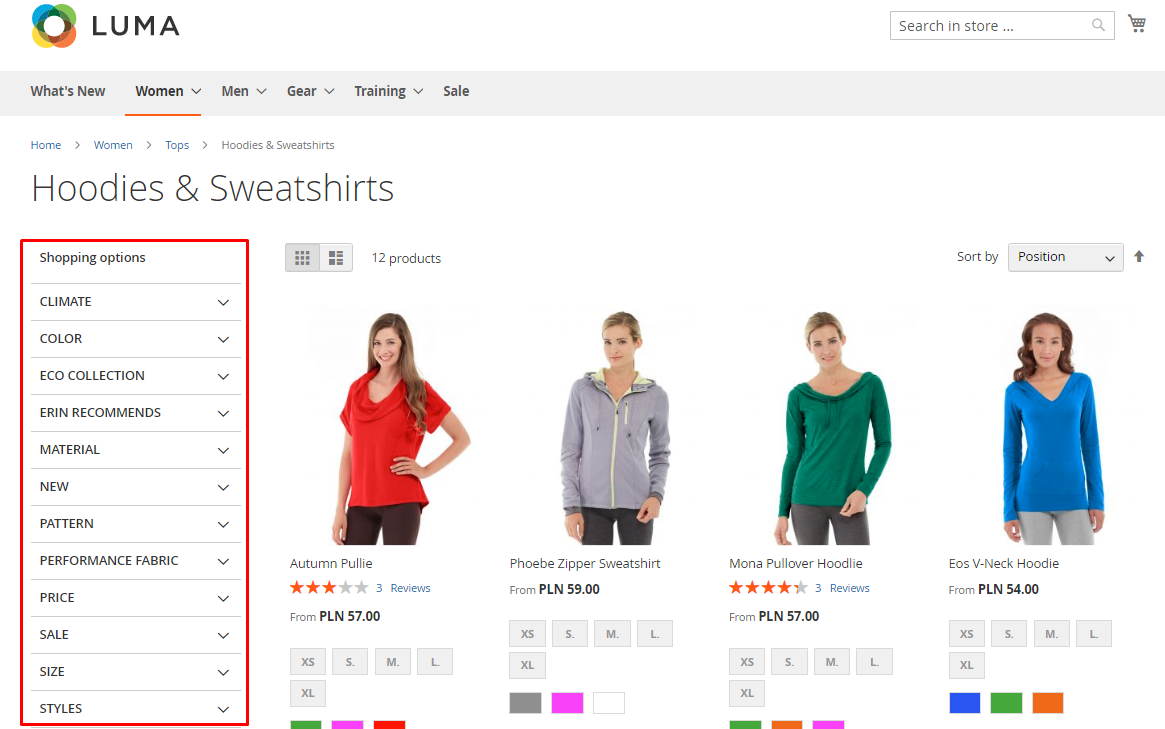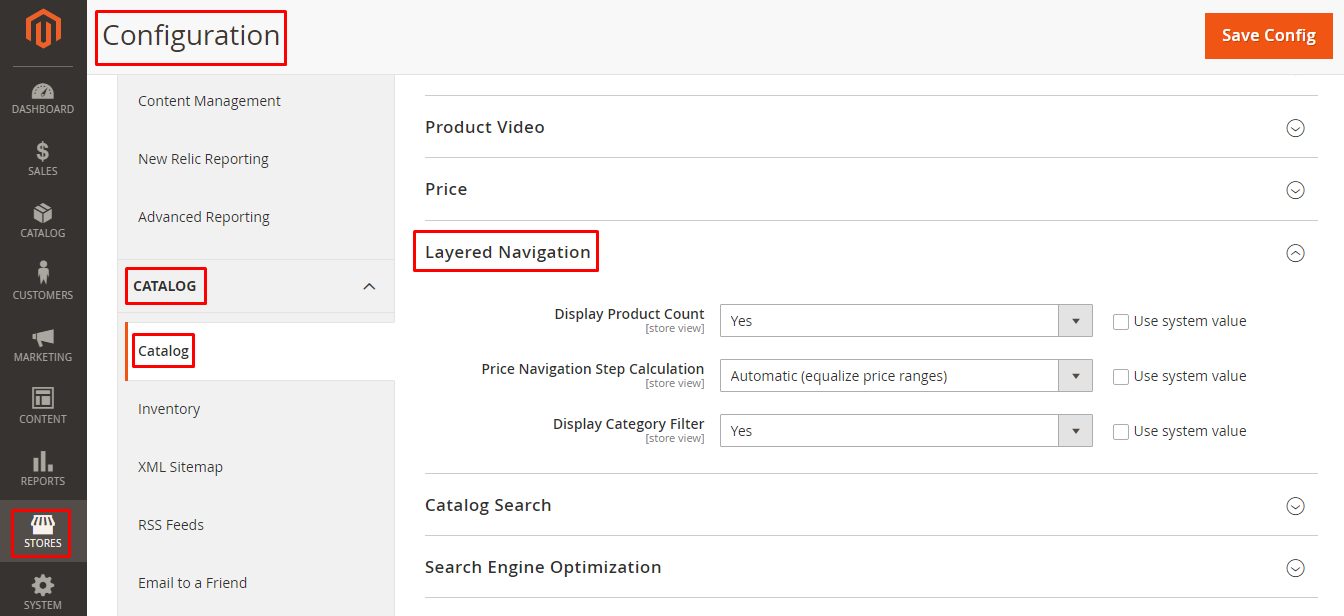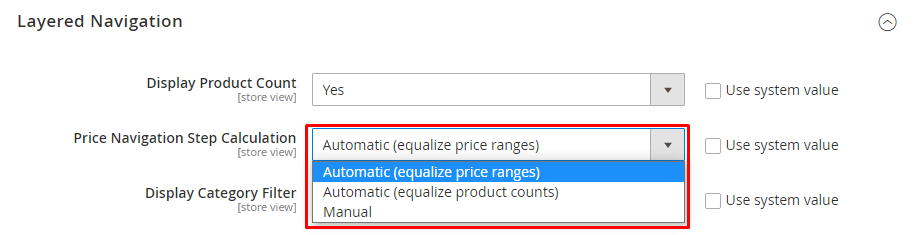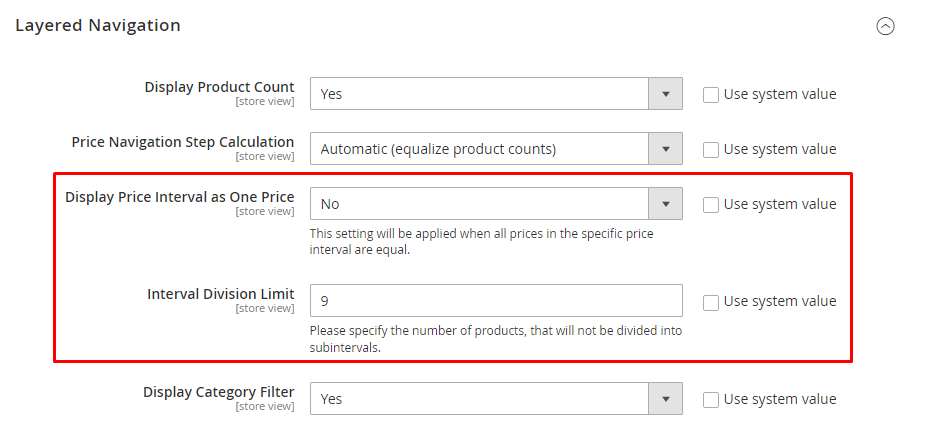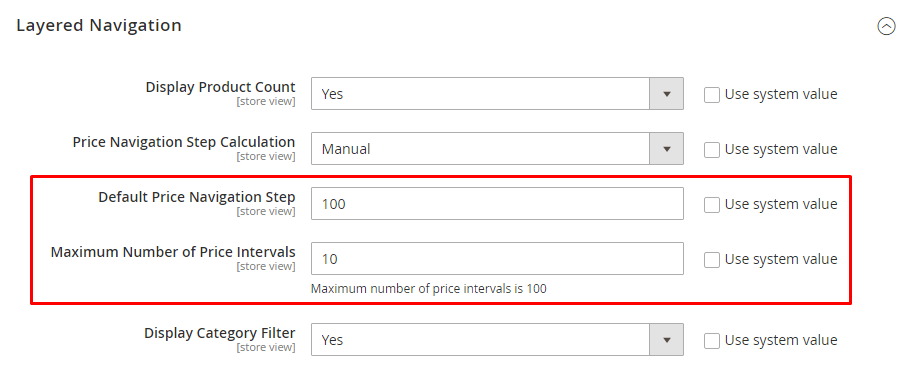Hello Magento Friends,
Today’s blog is about configuring layered navigation in Magento 2.
Layered Navigation is one of the useful features that help customers easily search for the product they need. Customers can find products based on category, price range, color, and other product attributes.
Layered Navigation appears on the left column on the category pages or search results and even on the home page.
Layered Navigation in Magento 2 helps to improve the shopping experience of the store. If the customer cannot find what they need, it will increase bounce rates and decrease conversion rates.
So let us find out How to Configure Layered Navigation in Magento 2.
Step 1: Log in to the Admin Panel of your Magento 2 store.
Step 2: Move to Stores > Settings > Configuration.
Step 3: Expand CATALOG and select the Catalog option.
Step 4: Now enlarge the Layered Navigation section.
Display Product Count: Set Yes if you want to display the product count in the layered navigation.
Price Navigation Step Calculation: Set the method for Layered Price Navigation. It has 3 dropdown options
1. Automatic (equalize price ranges) – Calculates price navigation step automatic based on the price range
2. Automatic (equalize product counts) – Calculates price navigation step automatically based on the number of products.
On selecting this option, it will generate new fields:
- Display Price Interval as One Price: Set if you want to display price interval if all prices in the specific price interval are equal.
- Interval Division Limit: Set the number of products that will not be divided into subintervals.
3. Manual – Manually set layered navigation prices.
On selecting this option, it will generate new fields:
- Default Price Navigation Step: This specifies the number of products included in each step.
- Maximum Number of Price Intervals: Define the maximum number of price step.
Display Category Filter: Set Yes if you want to display Category filter.
Step 5: At last click the Save Config button.
Concluding Words:
This way you can configure Layered Navigation to your Magento 2 website and improve the search for your store products. You can even integrate the Magento 2 AJAX Search Module to enhance product search.
If you found the article helpful, share it with your friends and give it a 5-star rating.
Happy Reading!