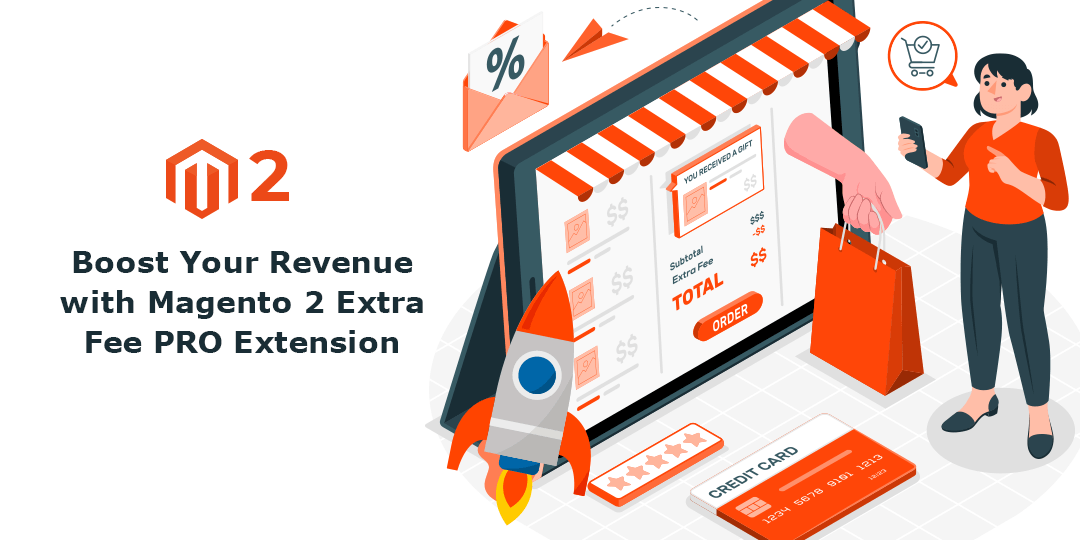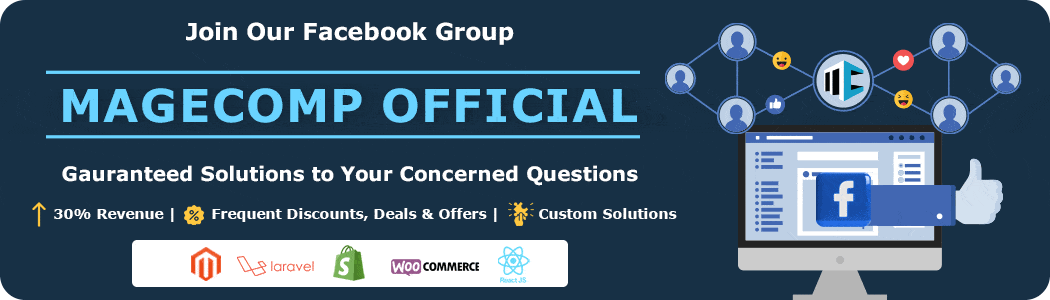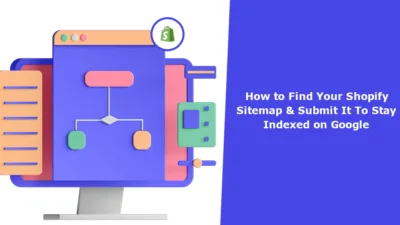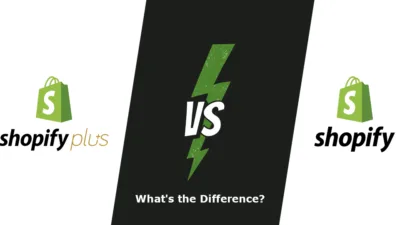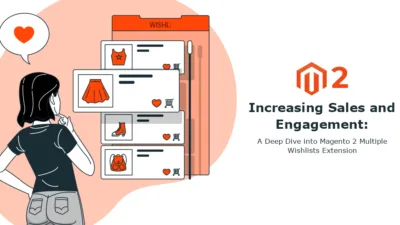In this tremendously advancing eCommerce world, eCommerce merchants must constantly look for tactics to attract more customers to their business and make it stand out of the crowd.
With these crazy and innovative advancements, customers’ trust issues have also increased, and all they want is HONESTY and TRANSPARENCY from eCommerce businesses. In fact, these two factors are undoubtedly the most effective approach to achieving business goals. By being open and honest with customers, you can earn their confidence and loyalty.
Now that we are talking about transparency, product prices are the first thing customers want, and Magento 2 Extra Fee PRO module helps business admins be transparent about their product prices to their customers. How? Read further to get the answer to the “how.”?
What is Magento 2 Extra Fee PRO Extension?
An eCommerce store can enhance the user experience by offering supplementary services such as express delivery, gift wrapping, and small order fees. Such services come with added costs for the store owners, which are included in the product prices, including shipping and payment fees. Customers must be informed of these additional charges to avoid confusion, misunderstandings, and the TRANSPARENCY they strive for.
This is what MageComp’s Magento 2 Extra Fee PRO plugin is for. The Magento 2 Extra Fee PRO Extension is a highly efficient tool designed to simplify the process of managing and charging multiple extra fees for store owners.
One of the key features of this extension is the ability to customize the title for extra costs, ensuring that customers clearly understand what they are paying for. With the option to charge fees for different scenarios such as cart total, specific product, customer group, and country/region, store owners can tailor their extra fees to suit their business needs.
Additionally, the Magento 2 additional fee PRO module provides the flexibility to define whether to include the tax on extra fees and how the additional costs will be displayed on the front end. Ultimately empowering store owners to provide a transparent and fair pricing structure for their customers.
Key Features of MageComp’s Magento 2 Extra Fee PRO Plugin
1. Charge Multiple Extra Fees
With the integration of the Magento 2 Extra Fee PRO extension to the Magento 2 store, admins can easily charge different fees based on factors like country/region, order quantity, product type, payment gateway, customer group, etc.
2. Extra Fees for Payment Gateways
Payment gateways charge businesses for using their services. This Magento 2 extension allows admins to pass on these charges to customers by activating a feature in the store backend. Admins can also customize the titles for different payment gateways and their use for specific customer groups.
3. Charge Minimum (Small) Order Fees
The Magento 2 plugin allows business admins to charge their customers a small order fee if the customer does not meet the minimum order requirement set by the admins. If the customers do not fulfill the minimum order requirements, the small order fee will be added to the customer’s order subtotal during the checkout.
4. Charge Extra Fee Based On Customer Groups
With this Magento 2 extension, the admin can set additional charges for particular customer groups to provide more flexibility in order management, allowing the admin to customize the extra charges based on business needs and preferences. Also, admins can set charges as fixed amounts, percentages, or a mix of both for greater control over pricing and customer group customization.
5. Charge Extra Fee Based On Country/Region
Magento 2 Extra Fee PRO Module allows store owners to charge additional costs based on the customer’s delivery country or region. The admin can select countries and regions from the backend for which the extra charges will be added to orders.
The Magento 2 Extra Fee PRO Module enables store owners to add extra costs to orders based on the customer’s delivery location. The admin can choose specific countries and regions from the backend for which the additional charges apply.
6. Charge Extra Fee Based On Quantity Product
The admins can apply additional charges depending on the size of the cart, the quantity of products, and per order. These fees will be presented to the customers for full transparency.
7. Charge Extra Fee Fixed or Percentage Format
The Magento 2 Extra Fee PRO Extension allows the admins to configure how extra fees are calculated for each type, including fixed amounts, percentage-based fees, or a combination of both.
Checkout our similar Magento 2 extensions
Magento 2 Advanced Extra Fee Extension
How to Integrate Magento 2 Extra Fee PRO Extension?
1. General Configuration
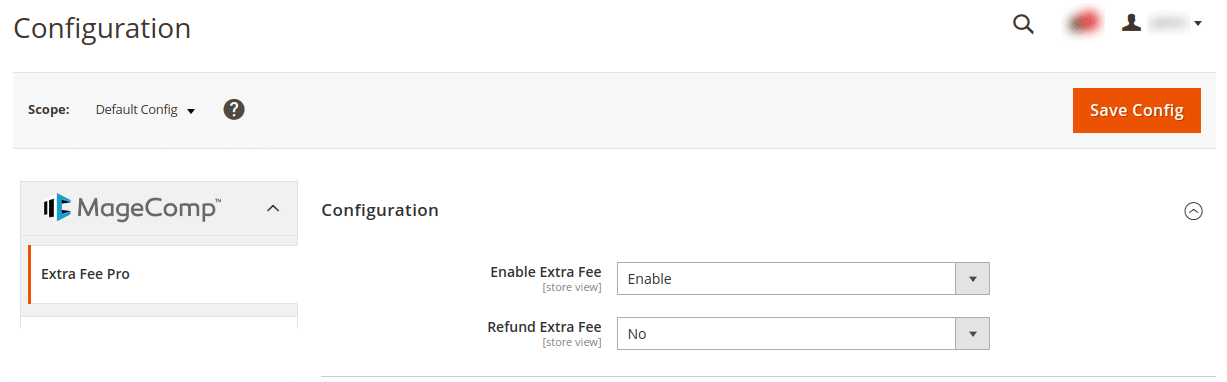
You need to install the Magento 2 Extra Fee PRO extension to configure the extension in your Magento 2 store.
After installing the extension, you need to go to Stores > Configuration.
- Enable Extra Fee – Admins can enable/disable the extension from here.
- Refund Extra Fee – Admins can enable/disable the refund feature of the extra fee.
2. Payment Gateway
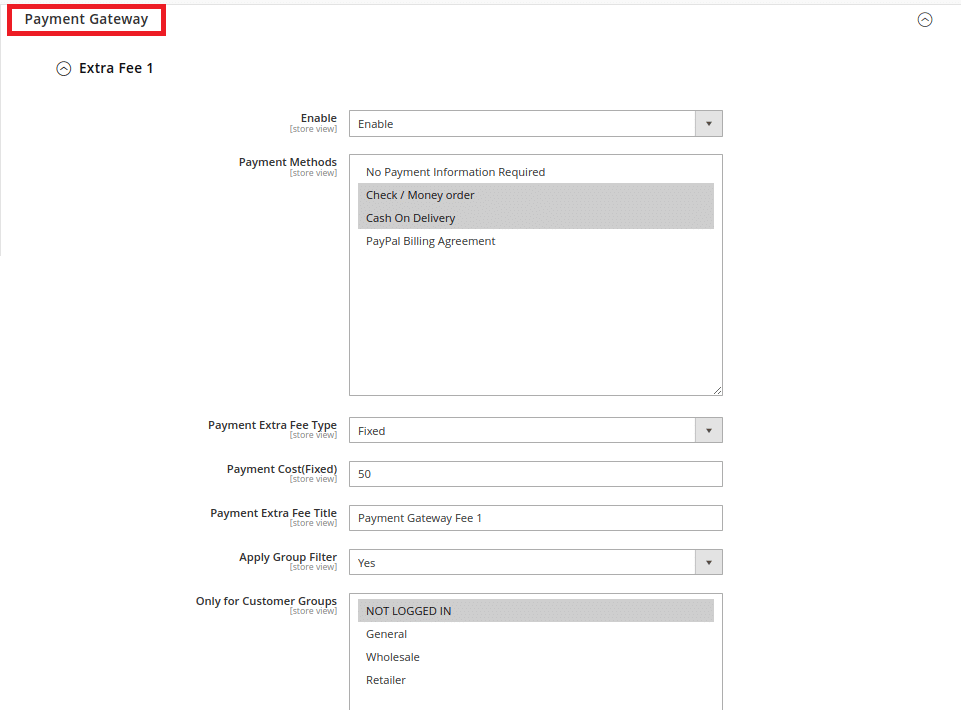
- Enable – Admins can enable/disable the extra fee feature for payment methods.
- Payment Methods – Select the payment gateways to which the extra fees will be applied.
- Payment Extra Fee Type – Select the payment method type of extra fees: fixed, percentage, combined or fixed minimum.
- Payment Cost – Admins can set an extra fee amount based on the selection selected in the previous field.
- Payment Extra Fee Title – Name the payment method of the extra fee.
- Apply Group Filter – Admins can select the YES option to enable the extra fee feature for specific customer groups.
- Only for Customer Groups – Choose which customer groups you want to enable the extra fee.
3. Enforce Minimum Amount
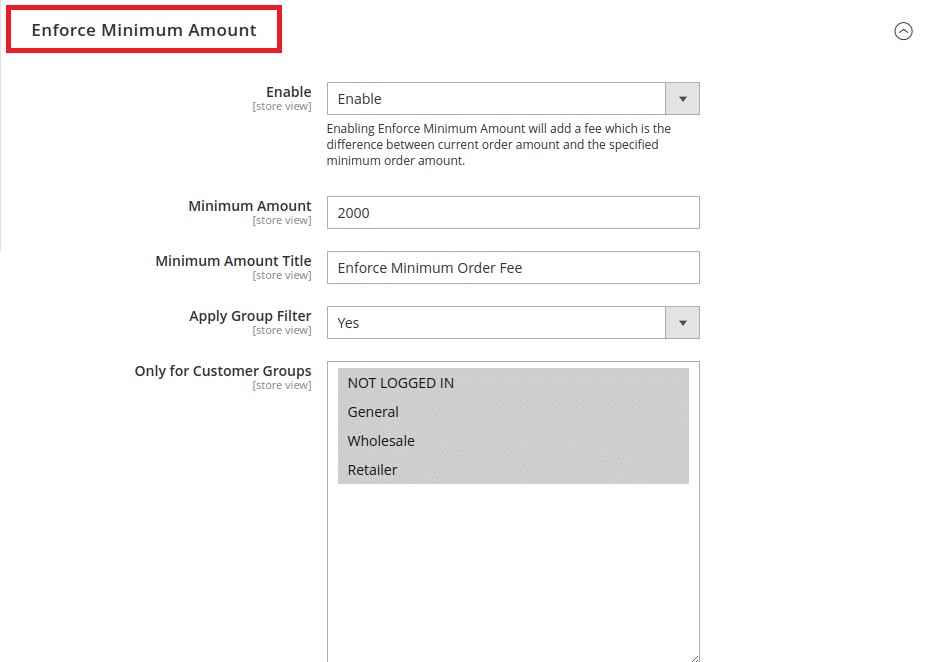
- Enable – Enable/disable this feature to calculate extra fees based on the difference between the customer order total and the minimum amount.
- Minimum Amount – Set a minimum amount for this feature.
- Minimum Amount Title – Name the title of the extra fee.
- Apply Group Filter – Set YES to charge a minimum extra fee from specific customer groups.
- Only for Customer Groups – Choose the customer groups that will be charged a minimum extra fee.
4. Small Order Fee
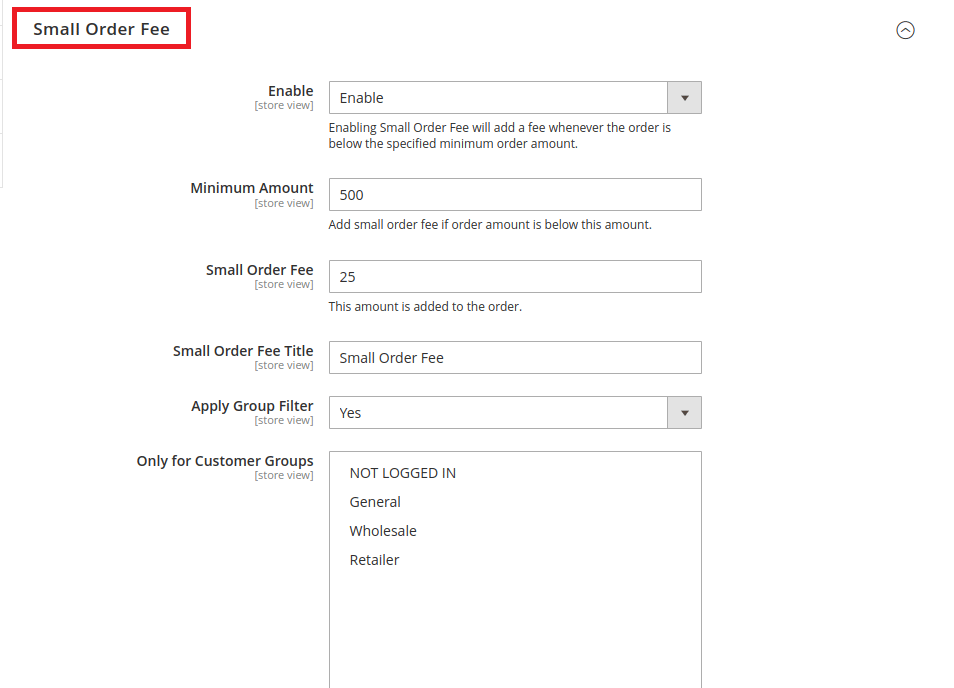
- Enable – Admins can Enable/Disable extra fees on small orders.
- Minimum Amount – Set a minimum amount for a small order fee if it is below it.
- Small Order Fee – Set an amount for the small order fee.
- Small Order Fee Title – Set custom title for small order extra fee.
- Apply Group Filter – Choose customer groups to charge extra fees for small orders.
- Only for Customer Groups – Choose the customer groups for extra fees for small orders.
5. Customer Group
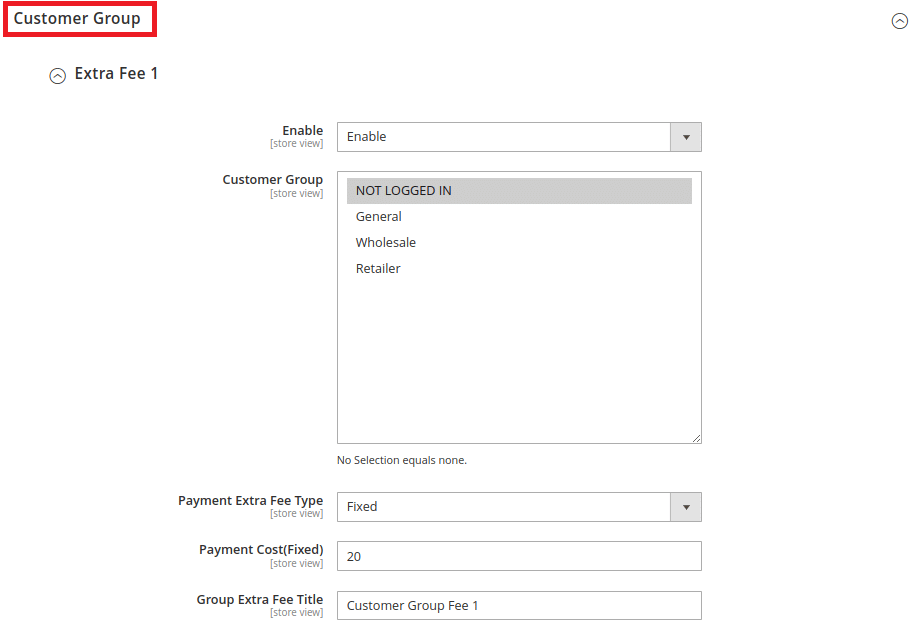
- Enable – Admins can enable/disable extra fees based on customer groups.
- Customer Group – Choose the customer groups to charge an extra fee.
- Payment Extra Fee Type – Select the extra fee type for customer groups: fixed, percentage, combined, or fixed minimum.
- Payment Cost – Specify the additional fee amount based on the type chosen in the field above.
- Group Extra Fee Title – Name the customer group extra fee.
6. By Country
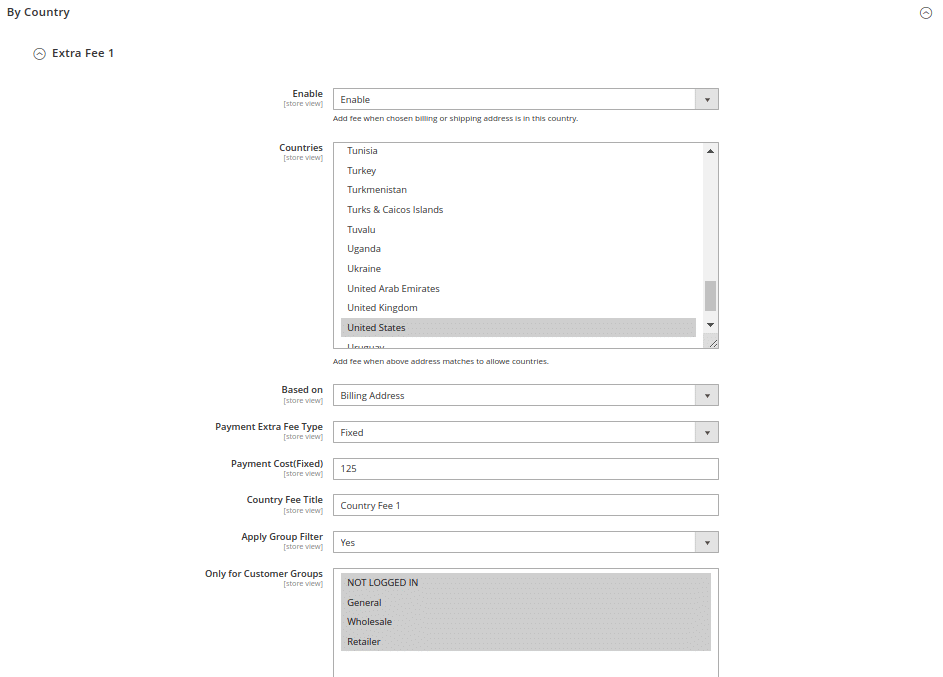
- Enable – Enable/Disable the extra fees feature based on country.
- Countries – Select countries to charge extra fees from this field.
- Based On – Select whether to add an extra fee for the country listed in the shipping or billing address.
- Payment Extra Fee Type – Select the type of extra fee for the country from fixed, percentage, combined, or fixed minimum.
- Payment Cost – Set the extra fee amount depending on the type selected in the above field.
- Country Extra Fee Title – Set a custom title for an extra fee based on country.
- Apply Group Filter – Set Yes if you want to charge an extra fee based on the country only from specific customer groups.
- Only for Customer Groups – Select the customer groups for a country extra fee.
7. By Region
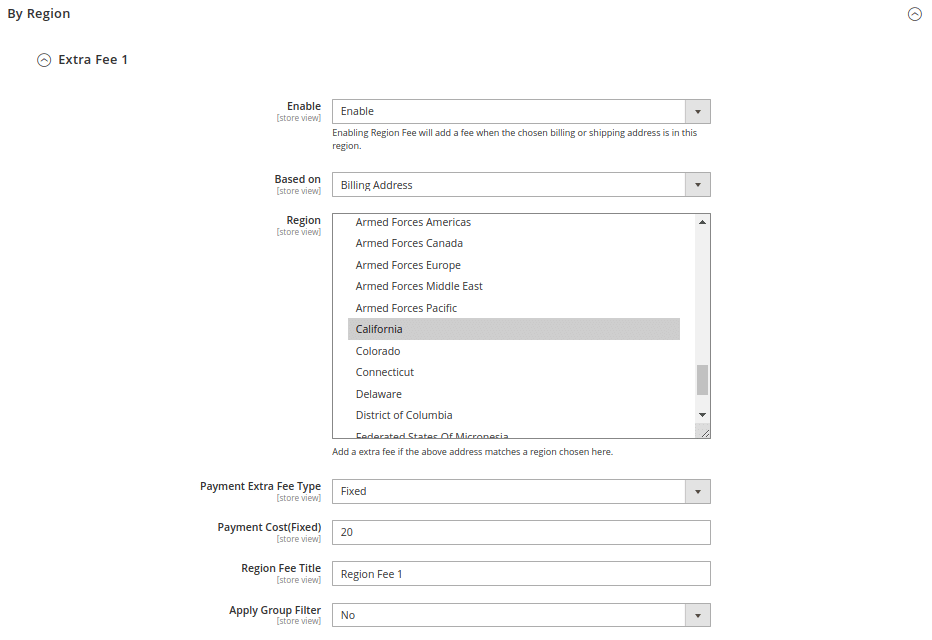
- Enable – Enable/Disable extra fees based on region.
- Based On – Select whether to charge an extra fee for the region on the shipping or billing address.
- Countries – Select regions to charge extra fees.
- Payment Extra Fee Type – Select the type of extra fee for the region from fixed, percentage, combined, or fixed minimum.
- Payment Cost – Set the extra fee amount depending on the type selected in the above field.
- Region Extra Fee Title – Set a custom title for an extra fee based on region.
- Apply Group Filter – Set Yes if you want to charge an extra fee based on region only from specific customer groups.
- Only for Customer Groups – Select the customer groups for region extra fee.
8. Product Extra Fee
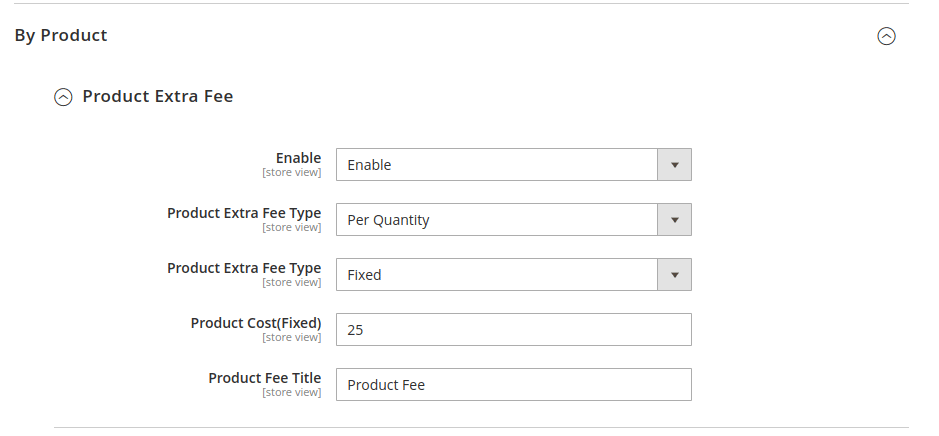
- Enable – Enable/Disable extra fees on products.
- Product Extra Fee Type – Select how you want to charge an extra fee on the product. You can choose per quantity, per order, or product options.
- Product Extra Fee Type – Select the type of extra fee for the product from fixed, percentage, combined, or fixed minimum.
- Product Cost – Set the extra fee amount depending on the type selected in the above field.
- Product Fee Title – Set a custom title for an extra fee on the product.
9. Product-Specific Extra Fee
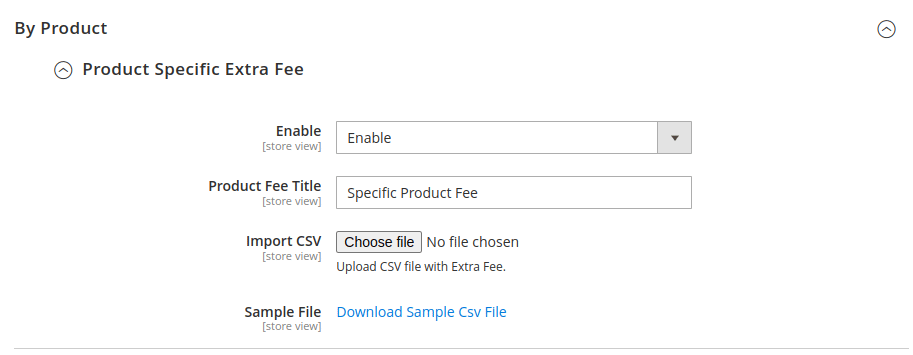
- Enable – Enable/Disable additional charges for particular items.
- Product Fee Title – Set a custom title for an extra fee on the specific product.
- Import CSV – Admins can upload CSV files to apply the product-specific extra fee.
- Sample File –An additional fee for accessing a sample CSV file related to a specific product may apply. You can download the file from the provided link.
10. Tax Settings
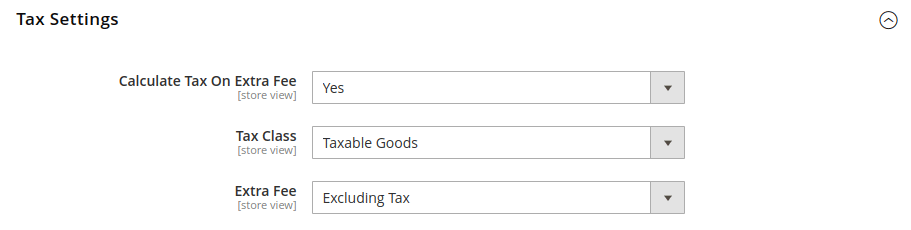
- Calculate Tax On Extra Fee – Choose YES to calculate tax on the set Extra Fee.
- Tax Class – Select the tax class to calculate tax on the additional fee.
- Extra Fee – Set a preferred method of displaying the additional charge on the user interface. This can be done by excluding tax, including tax, or the tax-inclusive and tax-exclusive amounts.
Over to You
Implementing the Magento 2 Extra Fee extension enhances customer satisfaction by providing flexibility and transparency in pricing. This ultimately drives the growth of your e-commerce business.
Apart from being highly supportive and helpful, you can easily add advanced features to your Magento store and build transparent and trustworthy customer relationships. MageComp offers quick support, a talented tech team, easy accessibility, custom options, Magento certification, and years of experience. Contact us or text us via our official Facebook group for Magento 2 Extensions, Development, Support, Customization, Theme integration, and more.