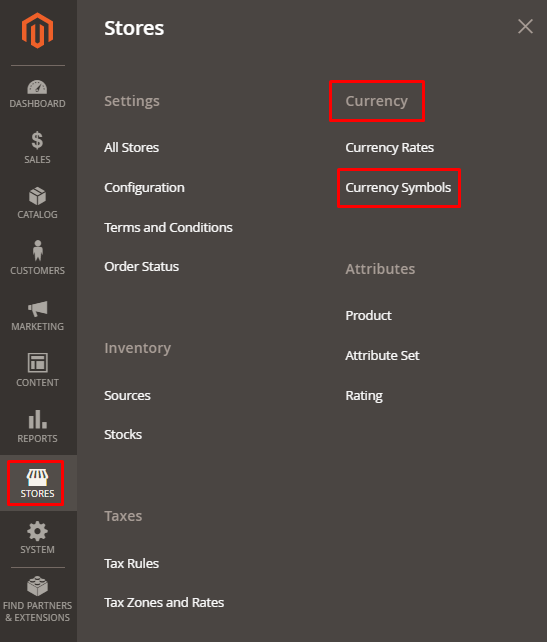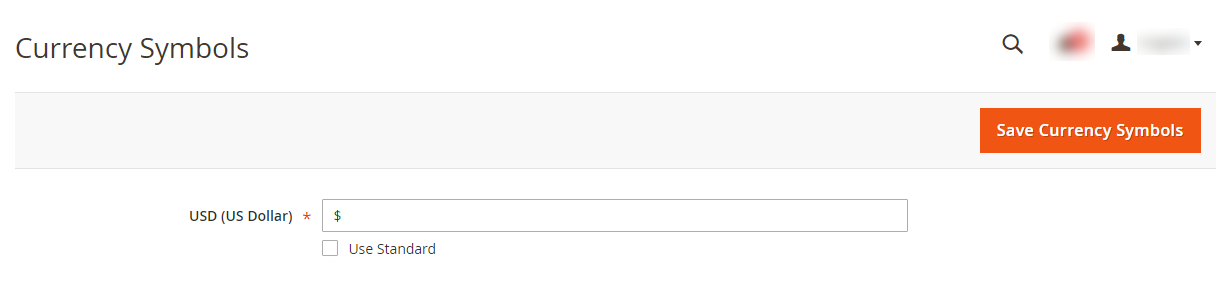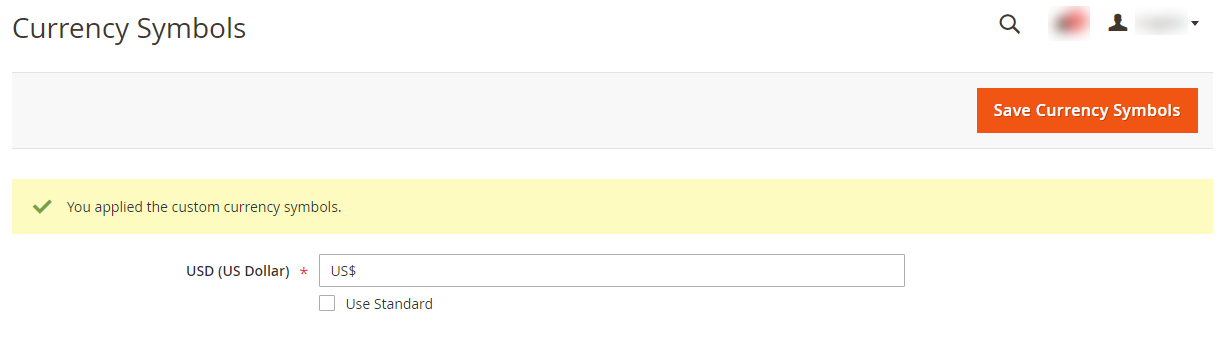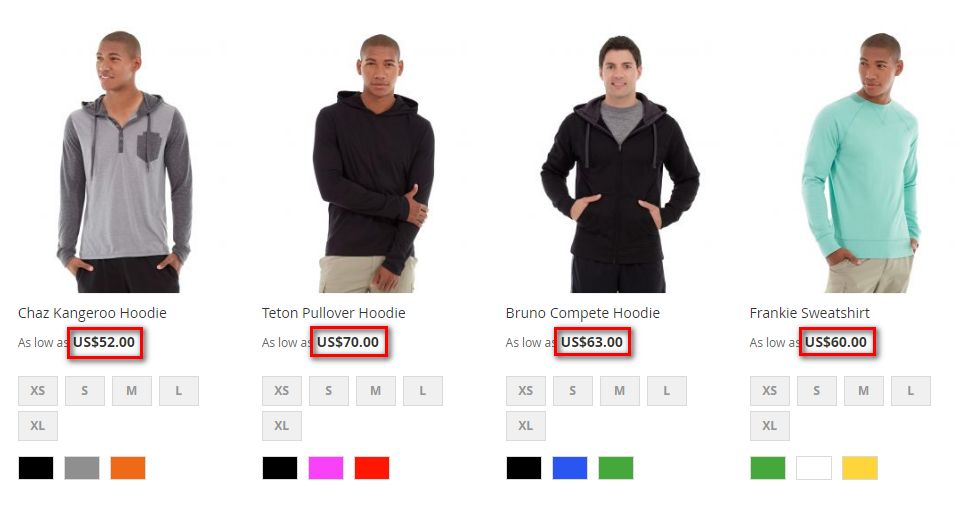Hello Magento Friends,
Today I am here with a solution for How to Add Currency Symbol in Magento 2.
To attract global customers to your store, you must provide the option to switch currency from the storefront. You can configure currency in Magento 2 to determine the base currency, currency rates and various currency settings.
A standard currency symbol with the price is shown on the product, cart, and checkout page. You can easily customize the currency symbol in Magento 2.
Steps to Add Currency Symbol in Magento 2:
Step 1: From your Magento 2 store’s admin panel, go to Stores > Currency > Currency Symbols.
Step 2: The currency added to your store will appear here. If you want your custom currency symbol, uncheck the Use Standard checkbox and enter the currency symbol. Keep the Use Standard checked to use the standard symbol of the currency.
Here, I have added a custom currency symbol for the US Dollar.
Step 3: Once you finish the changes, click the Save Currency Symbols button from the top right corner.
Note: Make sure you Flush Magento Cache to apply the changes in the front end.
Output:
Now check your Magento 2 storefront. You can see the custom currency symbol has been applied successfully.
Final Words:
Using the above steps, you can conveniently add a custom currency symbol in Magento 2. You can even change the currency symbol position in Magento 2.
If you cannot view the currency symbol in the frontend, check the solution for Currency Symbol Not Showing in Magento 2.
Share the article with your friends to help them display custom currency symbols in Magento 2. Stay with us for more Magento 2 tutorials.
Happy Reading!