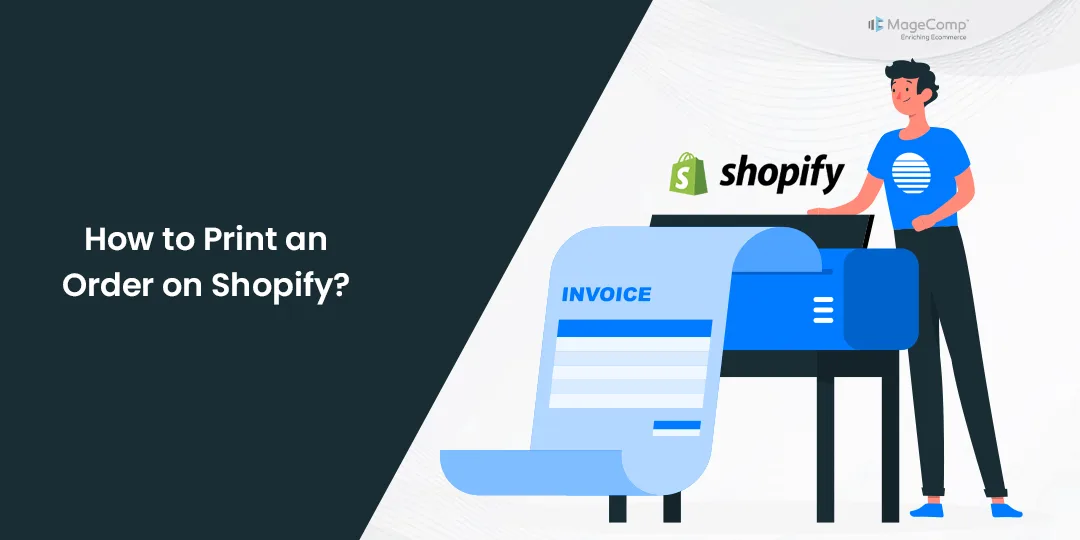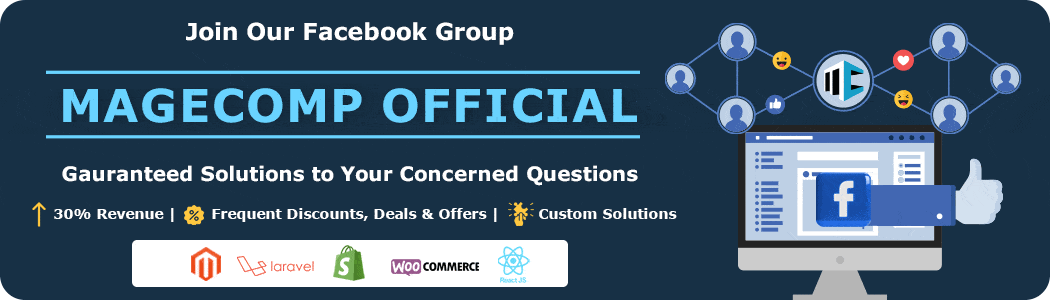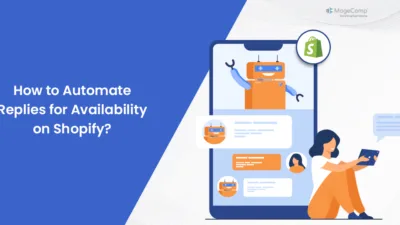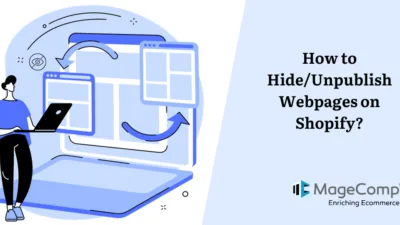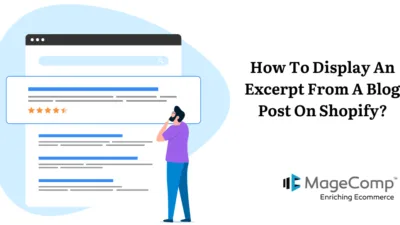Hello, Shopify friends.
Welcome to MageComp’s Shopify tutorials.
Today, we will learn to print a Shopify order in this tutorial.
Printing an order serves several crucial purposes in business operations. Firstly, a printed order provides a tangible and official record of the transaction, serving as documentation for both the buyer and the seller. This record helps in tracking and resolving any discrepancies or disputes that may arise in the future.
Secondly, a printed order facilitates efficient order fulfillment by serving as a clear instruction for the warehouse or fulfillment center, ensuring that the correct items are picked, packed, and shipped.
Steps to Print Shopify Order
Step 1 –
First, to begin with the printing process, you need to log in to your Shopify account and access the Shopify admin panel
After that, in the Shopify admin panel → Orders
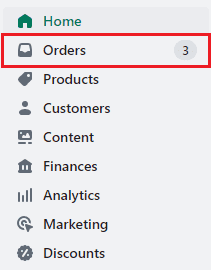
Step 2 –
Select the order that you need to print.
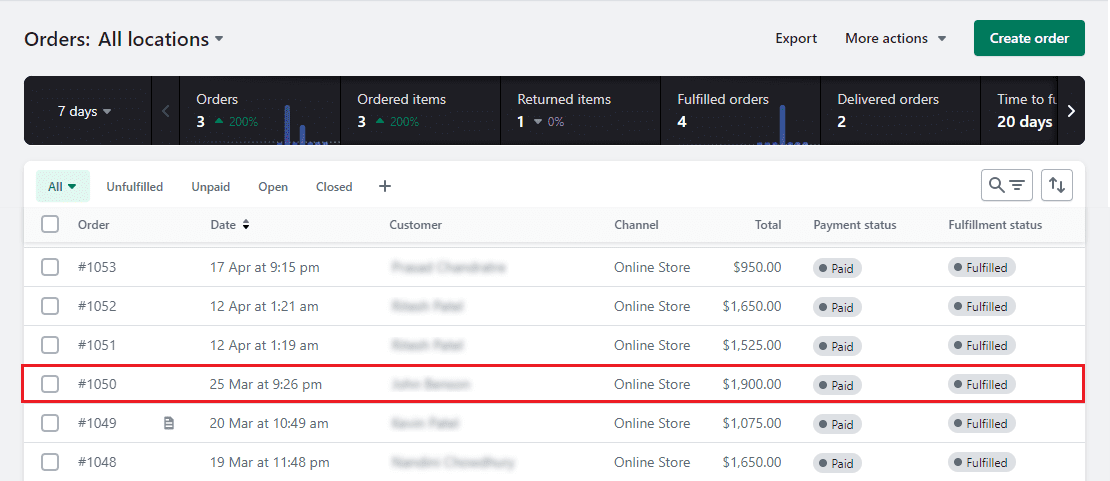
Step 3 –
Choose the More Actions button on the order page.
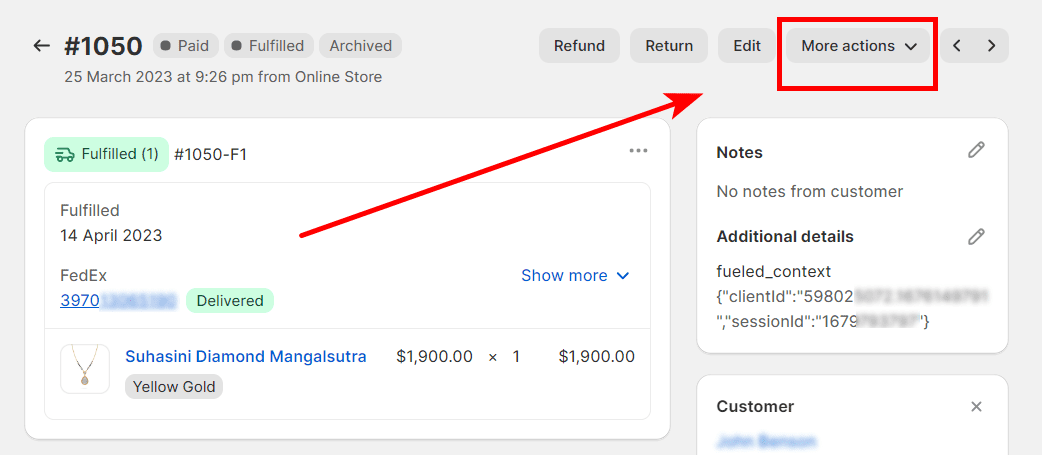
Step 4 –
In this more actions dropdown, select the Print order page option.
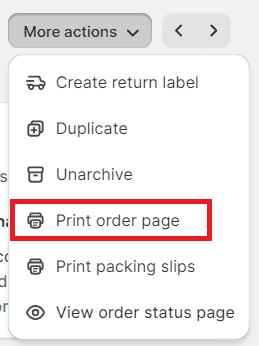
After this, a printing layout will appear on your screen.
Select the print button and your order is printed.
Ending Note
Printed orders are often required for compliance with regulatory and accounting standards, aiding in financial record-keeping and inventory management. Overall, printing an order enhances accountability, accuracy, and compliance in the order fulfillment process.
Hope you enjoyed reading this tutorial and found it helpful. Share it with your Shopify friends and spread this valuable knowledge to everyone. Contact us if you need any further Shopify knowledge. For technical assistance, you have our skilled Shopify developers at your service.
Happy Shopifying!!!