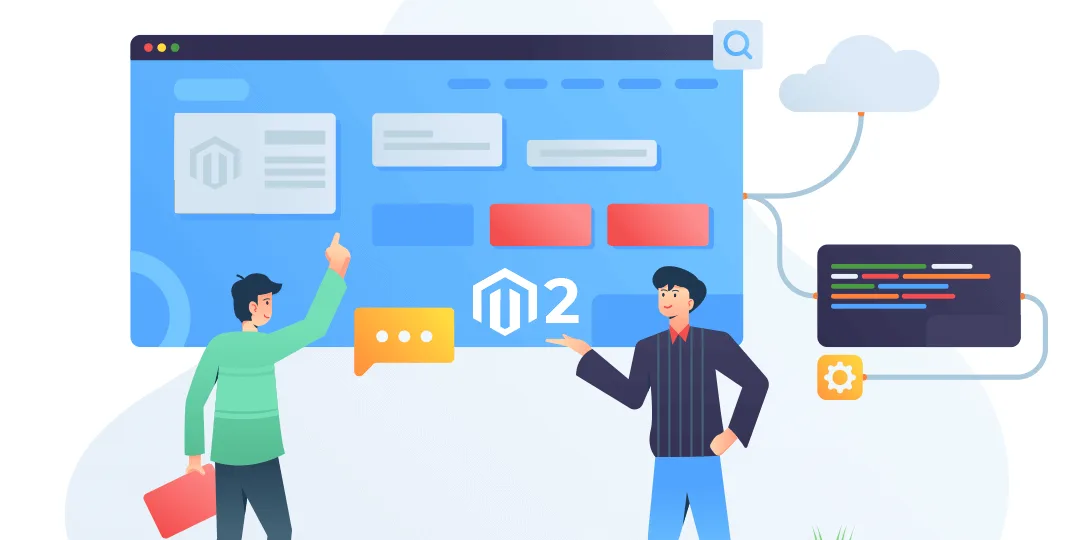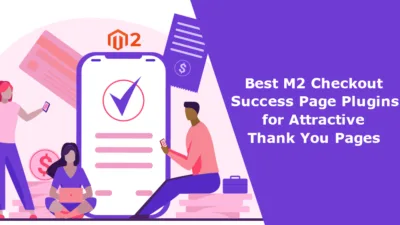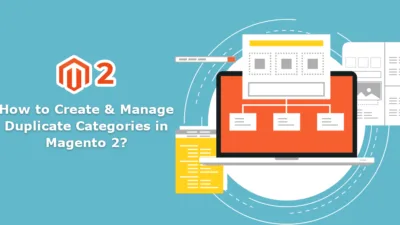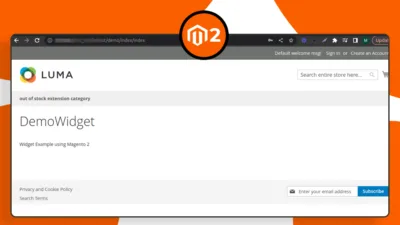Hello Magento Friends,
In this blog, I will explain the steps to Set a Theme on a Specific Page in Magento 2.
Magento 2 allows you to set a global theme for your entire store. But there might be cases where you want to apply a different theme to a specific page. This could be for promotional campaigns, seasonal changes, or any other reason.
Let’s go through the process of setting a theme on a specific page in Magento 2.
Steps to Set a Theme on a Specific Page in Magento 2:
Step 1: Create a routes.xml file in the path given below
{{magento_root}}\app\code\Vendor\Extension\etc\frontend\routes.xml
Then add the code as follows.
<?xml version="1.0"?>
<config xmlns:xsi="http://www.w3.org/2001/XMLSchema-instance" xsi:noNamespaceSchemaLocation="urn:magento:framework:App/etc/routes.xsd">
<router id="standard">
<route id="frontroute" frontName="frontroute">
<module name="Vendor_Extension"/>
</route>
</router>
</config>
Step 2: Create a controller file in the following path
{{magento_root}}\app\code\Vendor\Extension\Controller\Index\Index.php
Then add the code as given below.
<?php
namespace Vendor\Extension\Controller\Index;
use Magento\Framework\App\Action\HttpGetActionInterface;
use Magento\Framework\Controller\ResultInterface;
use Magento\Framework\View\Result\PageFactory;
class Index implements HttpGetActionInterface
{
/**
* @var PageFactory
*/
protected $resultPageFactory;
/**
* Constructor
*
* @param PageFactory $resultPageFactory
*/
public function __construct(PageFactory $resultPageFactory)
{
$this->resultPageFactory = $resultPageFactory;
}
/**
* Execute view action
*
* @return ResultInterface
*/
public function execute()
{
return $this->resultPageFactory->create();
}
}
Step 3: Create a layout file at the below-mentioned path
{{magento_root}}\app\code\Vendor\Extension\view\frontend\layout\frontroute_index_index.xml
Add the following code-snippet
<?xml version="1.0" ?>
<page xmlns:xsi="http://www.w3.org/2001/XMLSchema-instance" layout="1column" xsi:noNamespaceSchemaLocation="urn:magento:framework:View/Layout/etc/page_configuration.xsd">
<body>
<referenceContainer name="content">
<block name="index.index" class="Vendor\Extension\Block\Index\Index" template="Vendor_Extension::index/index.phtml"/>
</referenceContainer>
</body>
</page>
Step 4: Create a template file at the path mentioned below
{{magento_root}}\app\code\Vendor\Extension\view\frontend\templates\index\index.phtml
Now, add the code as given below.
<?php /** * * @var $block \Vendor\Extension\Block\Index\Index */ ?> <h2>This page is Magento Black theme.</h2>
Step 5: Create a Block file at the below path
{{magento_root}}\app\code\Vendor\Extension\Block\Index\Index.php
Then add the below-mentioned piece of code.
<?php
namespace Vendor\Extension\Block\Index;
class Index extends \Magento\Framework\View\Element\Template
{
/**
* Constructor
*
* @param \Magento\Framework\View\Element\Template\Context $context
* @param array $data
*/
public function __construct(
\Magento\Framework\View\Element\Template\Context $context,
array $data = []
) {
parent::__construct($context, $data);
}
}
Step 6: Create an events file at the following path
{{magento_root}}\app\code\Vendor\Extension\etc\events.xml
Then, include the code as follows.
<?xml version="1.0" encoding="UTF-8"?>
<config xmlns:xsi="http://www.w3.org/2001/XMLSchema-instance" xsi:noNamespaceSchemaLocation="urn:magento:framework:Event/etc/events.xsd">
<event name="layout_load_before">
<observer name="observer_name" instance="Vendor\Extension\Observer\SetThemePage"/>
</event>
</config>
Step 7: Create an observer class file at the following path
{{magento_root}}\app\code\Vendor\Extension\Observer\SetThemePage.php
And the below-mentioned code
<?php
namespace Vendor\Extension\Observer;
use Magento\Framework\App\Request\Http;
use Magento\Framework\Event\Observer;
use Magento\Framework\Event\ObserverInterface;
use Magento\Framework\View\DesignInterface;
class SetThemePage implements ObserverInterface
{
/** @var Http */
private Http $request;
/** @var DesignInterface */
private DesignInterface $design;
/**
* @param Http $request
* @param DesignInterface $design
*/
public function __construct(
Http $request,
DesignInterface $design
) {
$this->request = $request;
$this->design = $design;
}
/**
* @param Observer $observer
*/
public function execute(Observer $observer): void
{
$pathInfo = $this->request->getPathInfo();
if (substr($pathInfo, 0, 8) === '/frontroute') {
$this->design->setDesignTheme('Magento/blank');
}
}
}
Step 8: Finally, run the below commands.
php bin/magento setup:upgrade php bin/magento setup:static-content:deploy -f php bin/magento setup:di:compile php bin/magento cache:flush
Conclusion:
Setting a theme on a specific page in Magento 2 is a powerful way to create unique experiences for your customers. By following the steps outlined in this blog post, you can effectively apply different themes to specific pages and enhance the visual appeal and functionality of your Magento 2 store.
You may also like to check out below blogs –
How to Apply Admin Theme in Magento 2?
How to Create Child Theme in Magento 2
If you face any difficulty or errors while executing the above steps, kindly let me know through the comment box, and I will quickly help you out to get rid of the error. Share the tutorial to set a theme for a specific page in Magento 2 with your friends, and stay in touch with us.
Happy Coding!