Maintaining strong communication with customers is highly important for business success. One of the most direct and immediate ways to reach your customers is through SMS notifications. SMS notifications are an effective way to engage with customers in real-time, especially considering that many people keep their mobile phones within arm’s reach throughout the day.
Must Read – 10X your eCommerce sales with SMS
You can build stronger relationships, improve customer loyalty, and drive sales by tailoring your Shopify store SMS notification messages to align with your brand and customer preferences.
Let’s learn How to Customize SMS Notifications in Shopify.
Contents
What are SMS Notifications on Shopify?
SMS notifications on Shopify refer to the text messages that are sent to customers and store owners to provide important information related to orders, shipping, promotions, and other relevant updates. These messages are a direct and immediate way to communicate with customers and keep them informed about their purchases and other interactions with the online store.
Shopify’s SMS notifications are automated messages triggered by specific events or actions within the online store. These notifications are designed to enhance the customer experience by providing timely and relevant information, improving transparency, and increasing customer engagement.
Steps to Customize SMS Notifications on Shopify:
Step 1: Shopify Admin Login
- Log in to your Shopify Admin.
- Select Settings from the lower left corner.
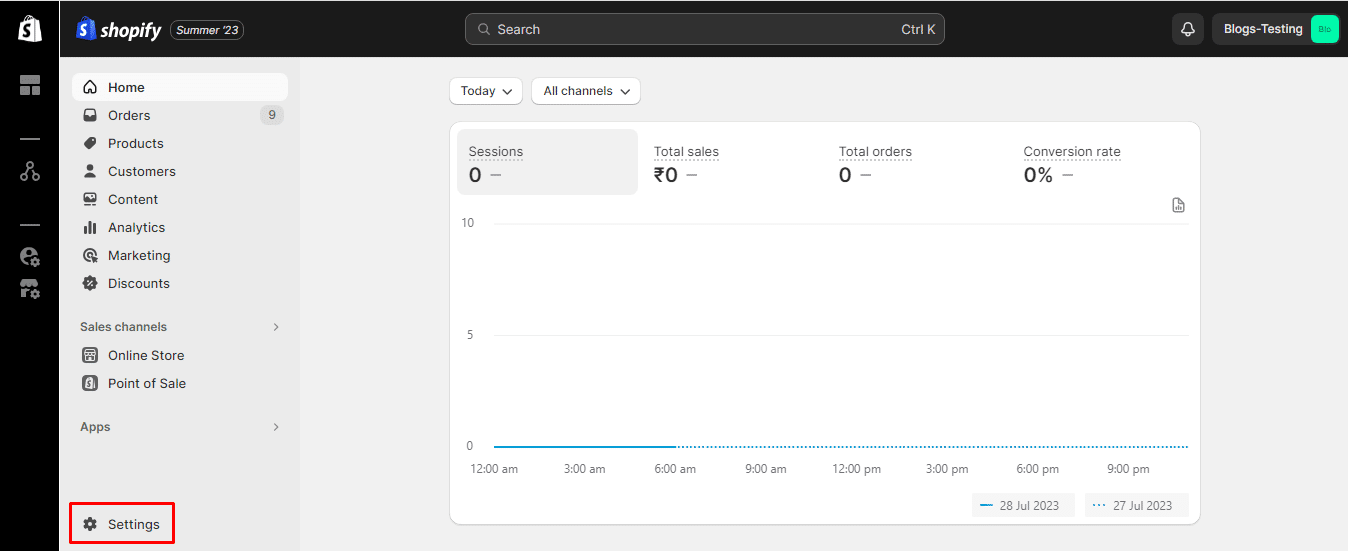
- Now, from the settings menu, choose the Apps and sales channels option.
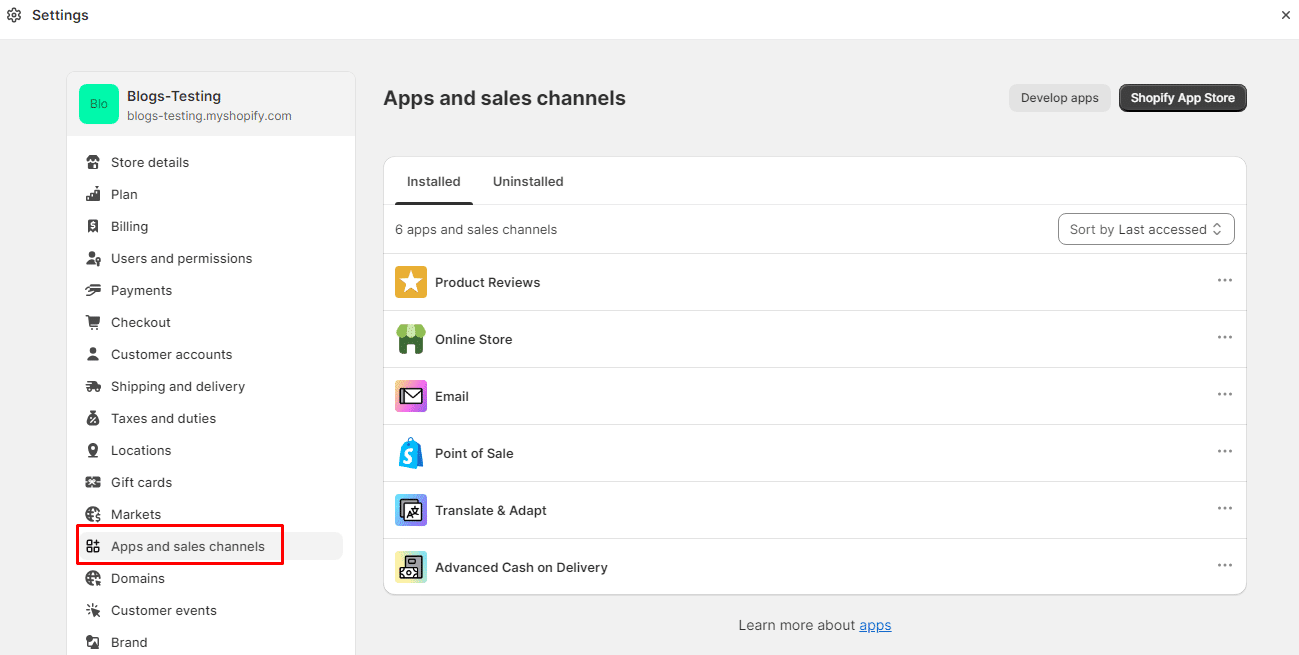
- Then click on the Shopify App Store button at the top-right corner.
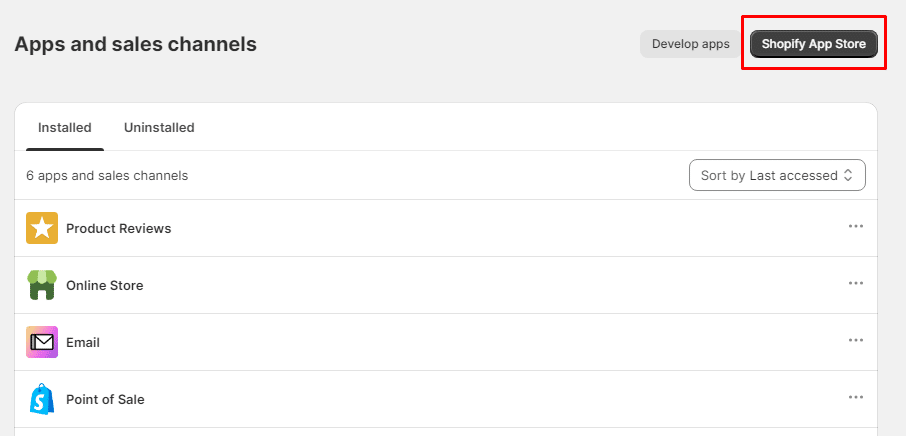
- You will be redirected to the Shopify App Store.
Step 2: Install Shopify Order SMS Notifications App
- Search for Order SMS Notifications App.
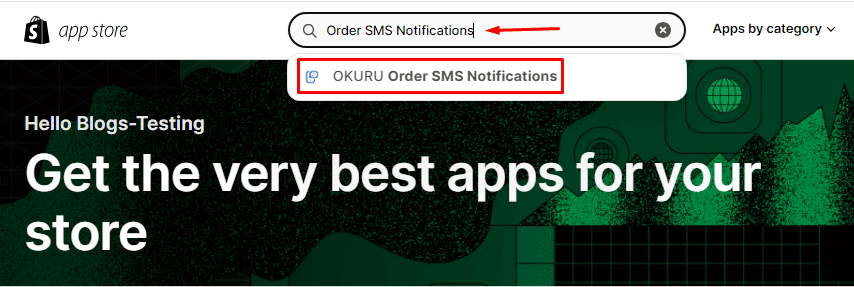
- Click on the Install button.
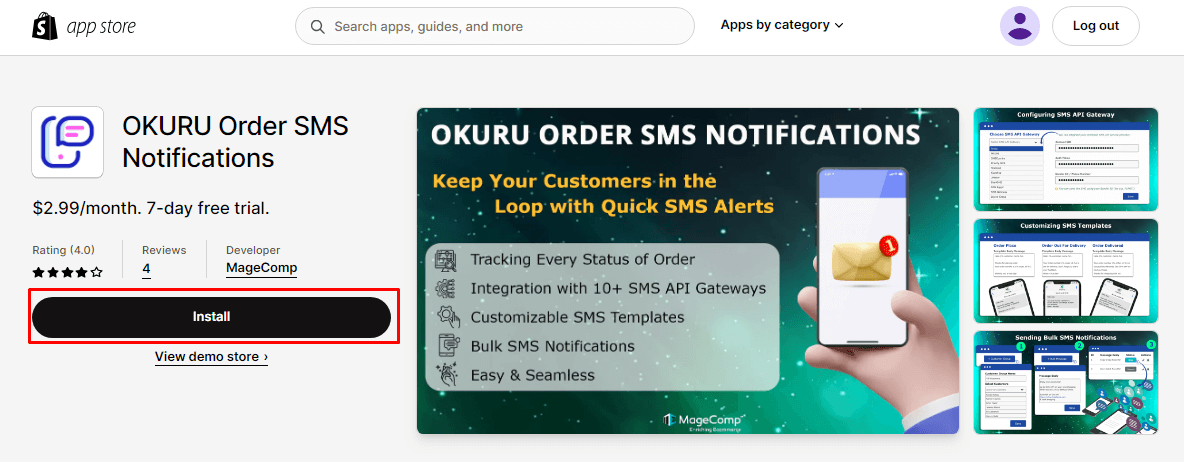
- Now click on the Install app button.
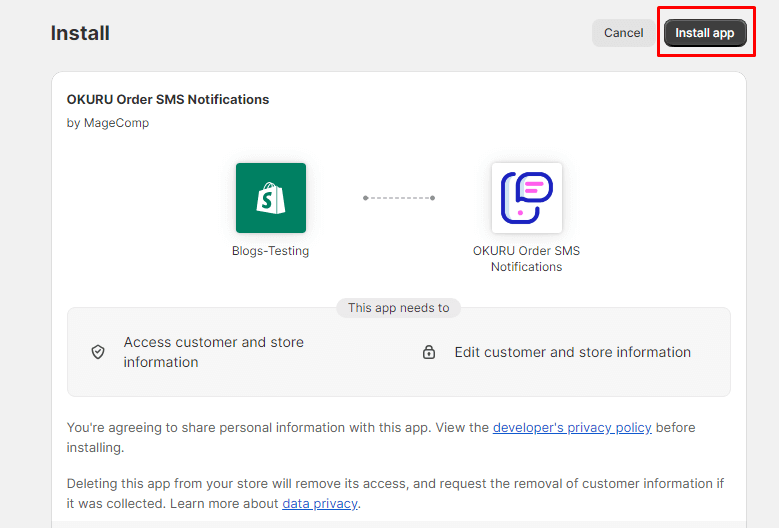
- Shopify Order SMS Notifications App has been successfully installed on your Shopify store.
Step 3: Customize SMS Notifications
- Once you install the OKURU Order SMS Notifications App, you will be redirected to the App dashboard.
- From there, first, you need to select the appropriate plan in order to use the App.
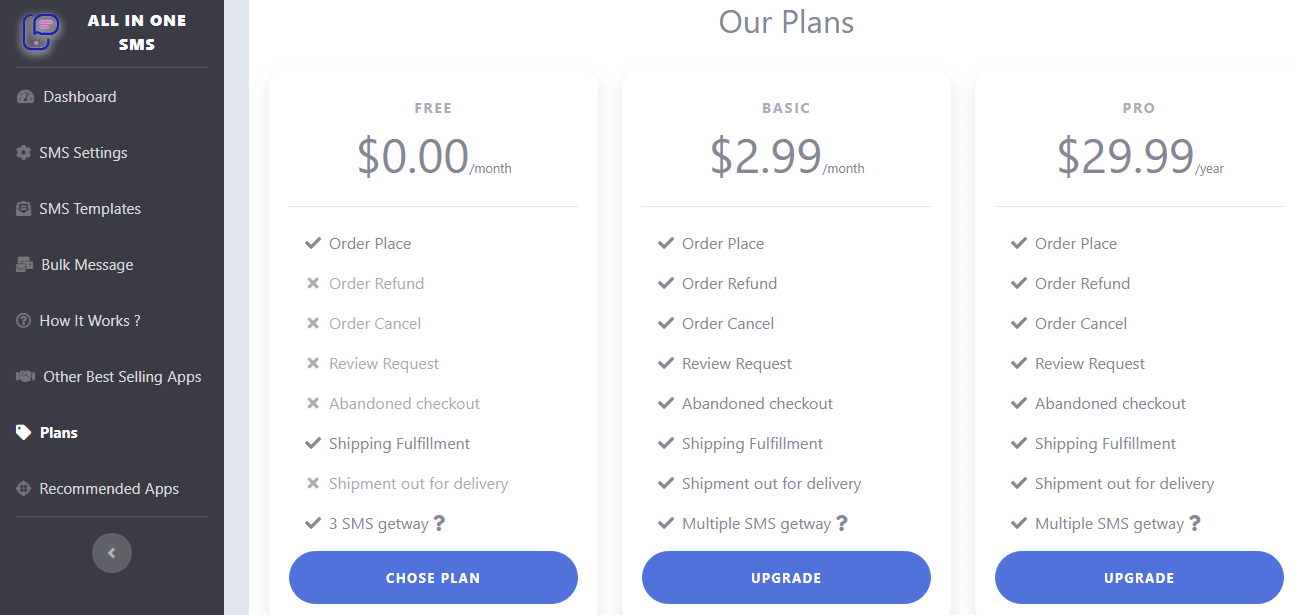
- Now, from the left menu, select the SMS Templates option.
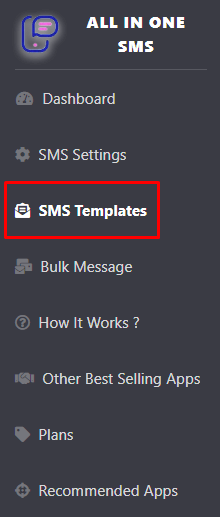
- Select the Notification you want to customize.
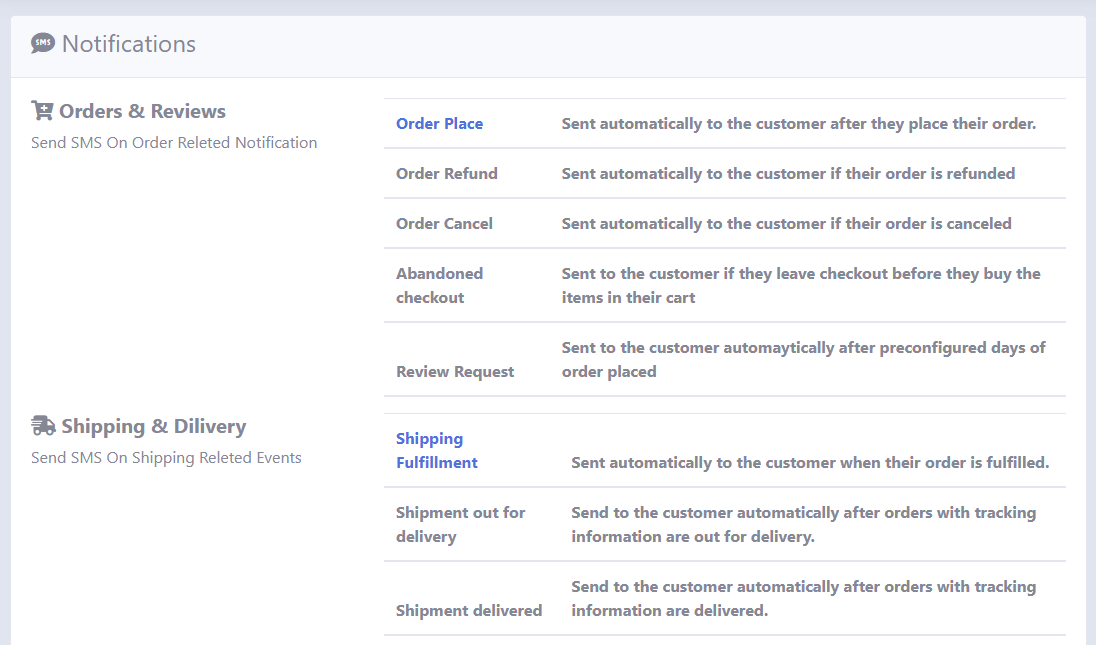
- Enter customized content for the selected SMS notification. You can even use variables for personalized notifications.
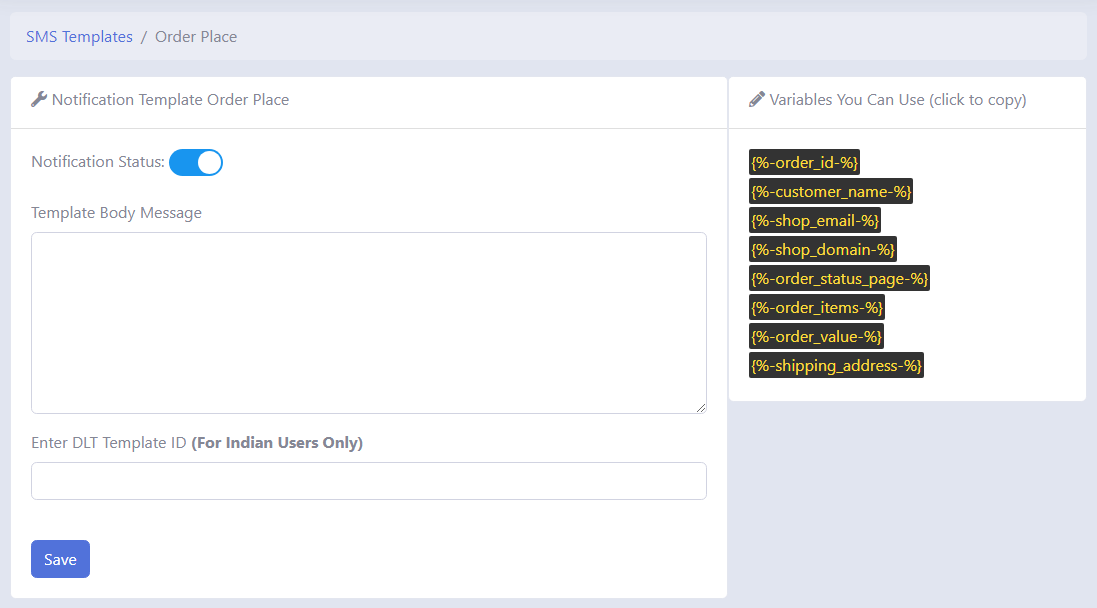
- Click Save to apply the changes.
Final Thoughts
By customizing the content and timing of these notifications, Shopify store owners can create a personalized and efficient communication strategy that enhances the overall shopping experience and builds stronger customer relationships.
Follow the above steps to customize the SMS notifications for your Shopify store. If you are unable to customize the SMS notification, connect with a Shopify Developer who holds expertise in the platform.

