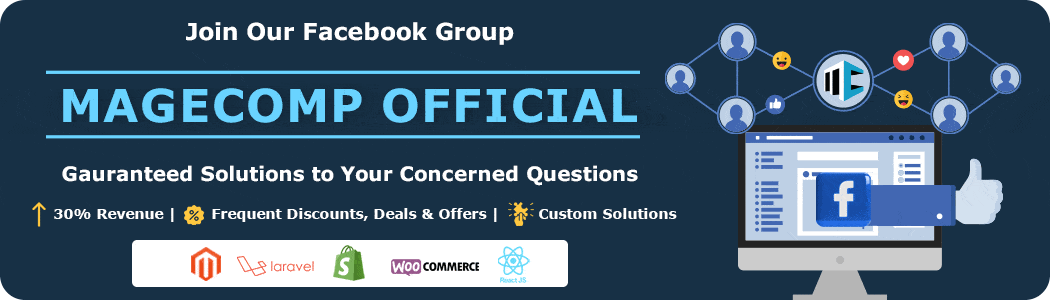If you are a business owner or a supplier who has to deliver goods from one place to another, you might be aware of the numerals that are used to complete one address. This group of numbers is known as ZIP Codes. These codes are also known as postal codes, as they are used by a country’s postal service to identify specific geographic areas for delivering goods efficiently.
Each ZIP Code typically consists of a series of numbers, typically five to eight digits (varies from country to country). ZIP codes help postal services and various organizations, including eCommerce businesses, to sort and deliver mail and packages accurately and efficiently to the exact given address. They are also used for various other purposes, such as determining sales tax rates, demographic analysis, and targeting marketing efforts to specific regions.
In this article, we will guide you through an innovative Shopify app, ZOX Zipcode Check & Validate by MageComp, which allows customers to enter their ZIP codes and check whether they can get their order delivered to their address or not. Keep reading to learn more about this amazing app.
Contents
What is ZOX Zipcode Check & Validate?
ZOX zip code checker app is a valuable tool for Shopify business owners. It enables customers to check whether their residential area is within the merchant’s delivery service area.
With the app, merchants have the flexibility to upload multiple postal codes using a CSV file, which can be associated with specific products and collections. This means that customers can easily verify the availability of product delivery to their area by simply entering their ZIP code on the product pages. This functionality not only enhances customer convenience but also allows merchants to efficiently manage and restrict orders from areas that are not serviceable or eligible for product delivery.
Functionalities of ZOX
1. Import Pin Codes
This is the field from where you have to import your PIN codes for each of your products. The assigned PIN codes will approve the delivery to the address falling under the PIN code and disapprove the address that is not assigned to the product.
To make your work easy, this app provides you with a sample downloadable file to give you an idea as to how to enter your zip codes and import them with each product.
2. Active Pin Codes
This is the field where the app provides you the list of all the pin codes that are active on your store. You can remove the assigned PIN codes from this section and also export the PIN codes in case the codes need to be updated or not.
3. Custom View
From this field, you can customize the look of your zip code checker box on frontend according to your preferences.
i. Pincode Widget Heading
You can choose the icon and the text that you want to display on your code checker box.
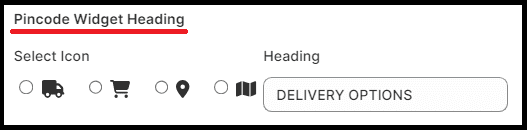
You can change the text and the icon anytime you want.
ii. Pin Code Input Box
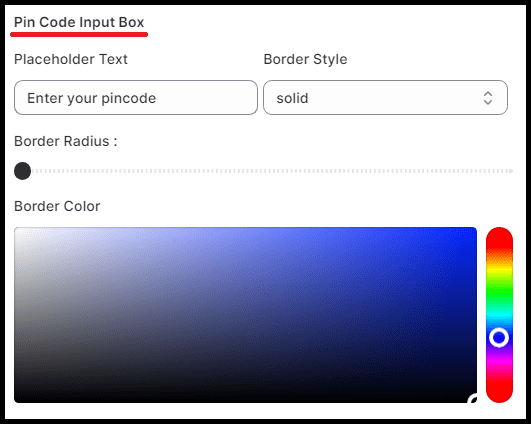
You can customize the appearance of the input box with its border style, color, radius, and text inside the box.
iii. Pin Code Check Button
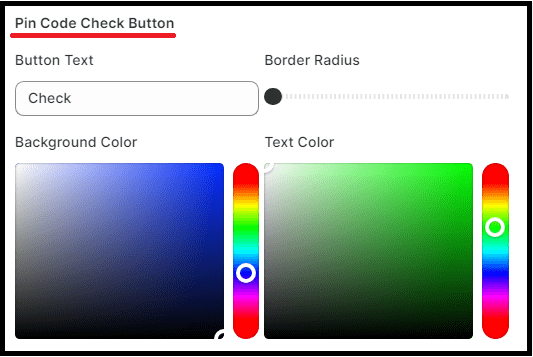
From this field, you can personalize the check button beside the pin code input box. You can customize the button text, its color, border radius, and its color from this section.
iv. Pin Code Output Message
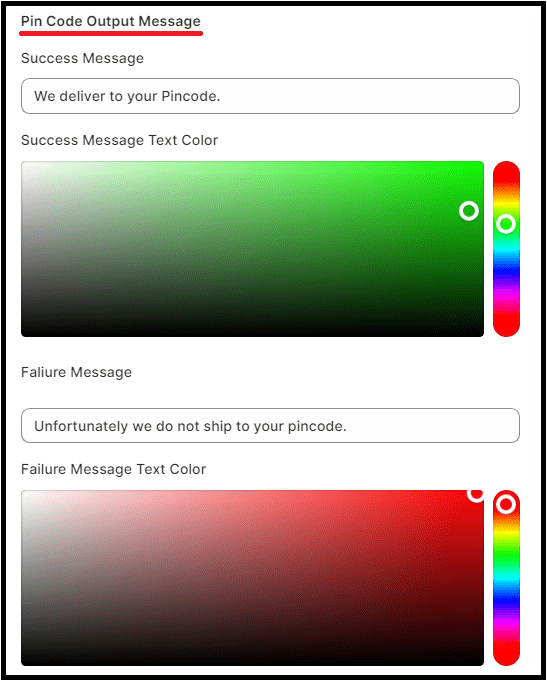
From this field, you can customize the messages that will be displayed on your customers’ screens whenever they check and validate their PIN codes.
If the customers’ pin code is validated with the product they want to order, a success message like, “We deliver to your pin code.” will be displayed to the customer. If their entered ZIP code is not validated, the app will display a failure message like, “Unfortunately we do not ship to your PIN code.” to your customers.
Once you are done updating all these custom view settings, you can save the settings, and they will be applied to your store.
4. Activation Settings
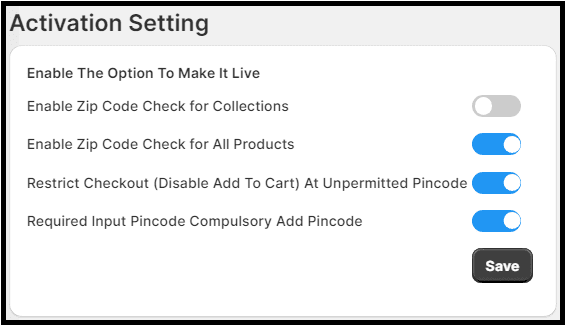
This is the section from which you can enable the app for your store’s various features.
- Enable Zip Code Check for Collections – Enabling this will allow your customers to check and validate their pin codes for all the products falling under the selected collections.
- Enable Zip Code Check for Products – Enabling this will allow your customers to check and validate your pin codes for all the products to which the pin codes are imported.
Note: You cannot enable both the zip code check for collections and products at the same time. You can either enable the zip code check for collections or products.
- Restrict Checkout (Disable Add To Cart) At Unpermitted Pincode – By enabling this setting option, the app will automatically restrict the customer’s order if their PIN code is not assigned to any product.
- Required Input Pincode Compulsory Add Pincode – Enabling this setting option, your customers will have to enter their pin codes mandatorily during their purchasing and checking out process.
Final Say
The ZOX Zipcode Check & Validate Shopify app is a valuable addition to every Shopify store. It simplifies the shopping process for customers by allowing them to quickly check if their area is eligible for product delivery, enhancing transparency and customer satisfaction.
For merchants, it offers flexibility by enabling bulk uploads of postal codes and easy association with products and collections, ensuring efficient order management. This app empowers businesses to optimize their logistics, minimize order errors, and ultimately provide a smoother shopping experience while expanding their reach. With the ZOX Zipcode Check & Validate app, Shopify stores can take a significant step towards streamlining operations and improving customer service.
Hope you found this blog interesting and helpful for your Shopify business. If you have any queries regarding this app for a specific feature, feel free to reach us out and get the best guidance from our Shopify experts.
Happy Shopifying!!!