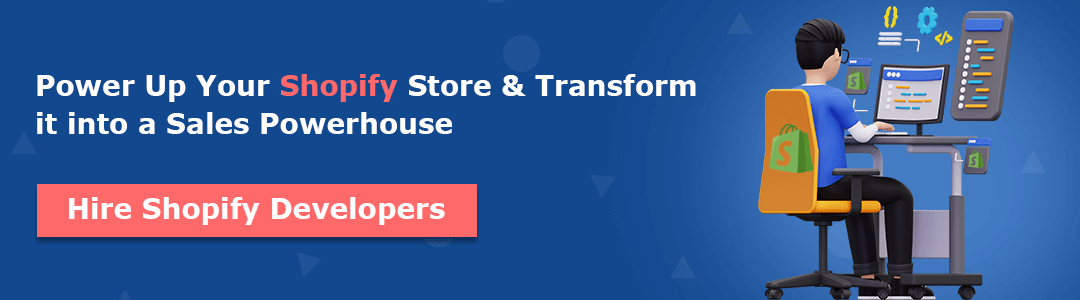Hello, Shopify friends.
Welcome to MageComp Shopify tutorials.
Do you know what Shopify inbox is? If not, you can refer to our Shopify tutorial–What is Shopify Inbox? for the same.
For a quick recap, Shopify inbox is a Shopify app that allows Shopify admins to implement a chatbox feature on their Shopify store through which the customers can easily get in touch with the business in real-time.
Although Shopify inbox is not just a chatbox, it has other features, too, to offer Shopify admins, such as setting up your available hours and sending automated first messages that will be sent to your customers whenever they reach out to you for the first time.
Today in this tutorial, we will learn to set availability hours of your Shopify store from Shopify inbox.
Steps to Set Availability Hours of Your Shopify Shop
Step 1 –
To begin the process, you need to log in to your Shopify account and access your store’s admin panel. Then, navigate to,
Shopify admin → Shopify Inbox → Chat Settings
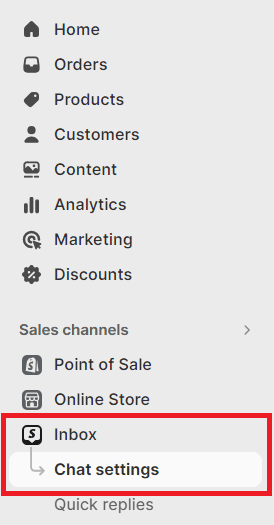
Step 2 –
In the Chat Settings section, choose Availability, located beside the Online Store option.
Here, on this page, you will find the list of all days and two columns of setting time.
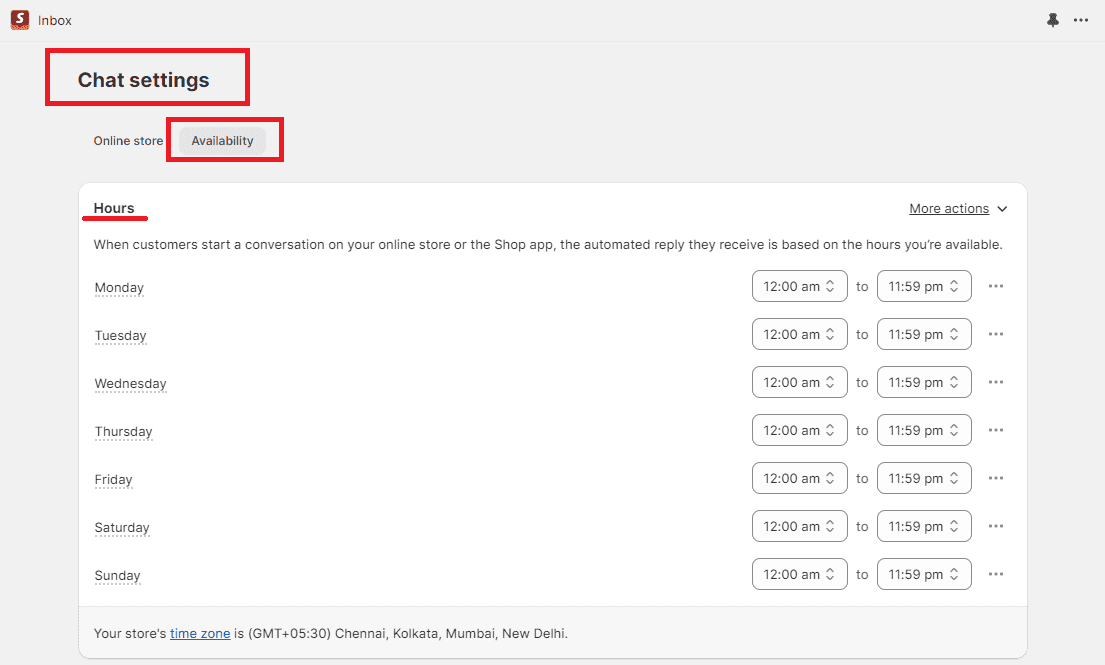
Now, you can easily set your availability time for the chatbot support.
Additional
If you do not want to enter the time manually for all days, you can simply select the More Actions button and choose the Select all hours for all days option and your set time will be added to the rest of the days.
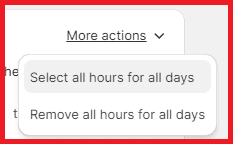
If you want to remove the set time for all days, you can follow the same path and simply select the Remove all hours for all days option.
Done and done.
Also Checkout – Shopify WhatsApp ChatBot + Notification
Ending Note
Setting such availability hours can help Shopify admins manage customer expectations by providing clear guidelines on when they can expect your services. This transparency enhances customer satisfaction and trust.
Hope your doubts about this topic were cleared, and you found this tutorial helpful. Share the knowledge with your other Shopify friends, and if you have any queries about for Shopify store, share your doubts with us. Feel free to contact us or text us on our official Facebook page.
Happy Shopifying!!!