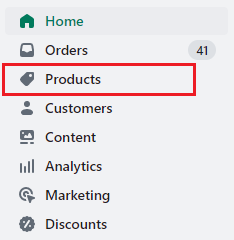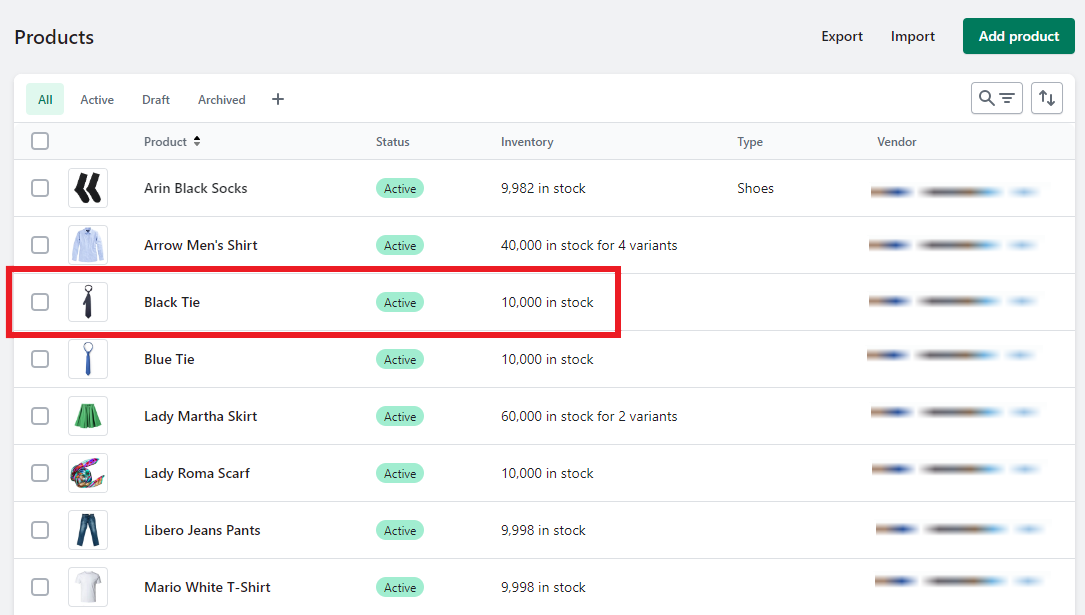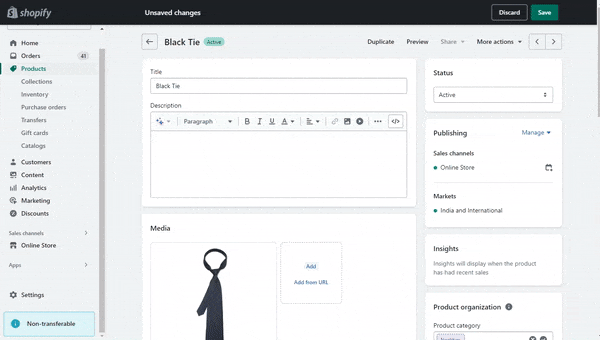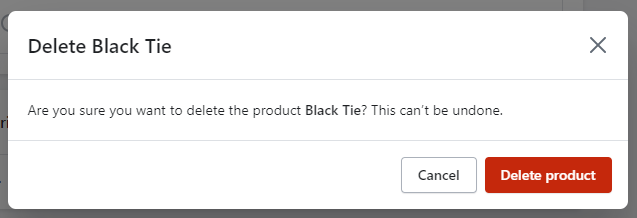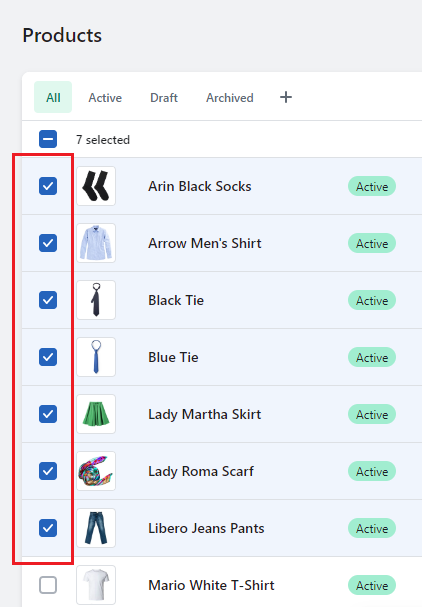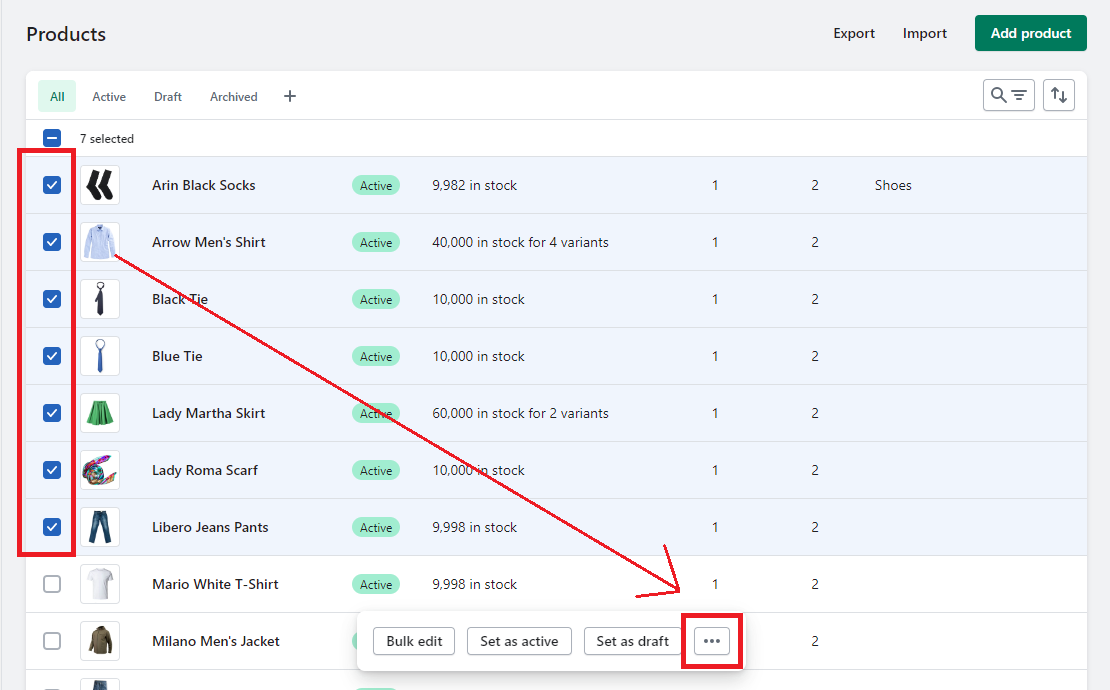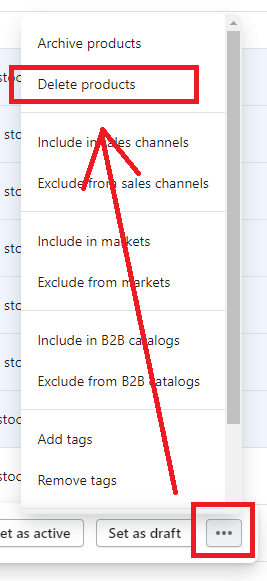Hola Shopify Folks, ?
Hope you are doing well. Welcome to another helpful Shopify tutorial for you.
Today in this tutorial, we will teach you to how to delete products in your Shopify store.
Contents
Why do you need to delete products in Shopify?
eCommerce websites have hundreds of products in their webstores. From all the products, there might be some products that don’t sell as much as other products do, and you are facing loss in having that product in your store, or some products are facing some manufacturing trouble due to which you need to remove products on Shopify.
But moving further to deleting the products, you must remember that you will not be able to recover those products from anywhere, not from the CSV files also. If you are not planning to sell those products again in the near future, then and then only delete products in Shopify store.
How to delete products in Shopify store?
You can remove products on Shopify store in two ways: delete products individually or remove them using the bulk action.
Let’s see how both ways work.
(A) Remove products on Shopify individually
Step 1 –
Go to Shopify Admin > Products.
Step 2 –
Select any product.
Step 3 –
For instance, you have selected the Black Tie product. Now its product page will be open to you.
Scroll down ⏬ to the bottom of the page, where you will find the Delete Product option.
Select it, and a popup will ask for your deletion confirmation. Select the Delete Product option there, too, and your product will be removed from your Shopify store.
(B) Delete Products on Shopify in Bulk
Step 1 –
Follow the same path as stated above.
Step 2 –
Select all the products you want to delete.
Step 3 –
Choose the three dots (more actions) at the bottom of the page.
Step 4 –
A drop-down menu will open by selecting the three dots (more actions).
Select the second option of Delete products in that drop-down menu.
A popup will appear, verifying your decision. Select Delete in that popup too, and your products will be deleted.
Closing Call
Product deleted smoothly… ?
Our aim is to simplify product editing for you, and we believe this tutorial will do just that. Follow the step-by-step instructions provided, and you’ll be able to remove products from your Shopify store with ease.
We have outlined a comprehensive tutorial that will guide you through the process of removing a product on Shopify using a desktop computer, iPhone, or Android device. Still, if you are finding difficulties at any step, take the help of our experienced Shopify developers and solve your difficulties easily.
Happy Shopifying! ?
—————————————————————————————————————————————–
Frequently Asked Questions
(1) How can I remove or delete a product on Shopify?
Answer: To remove or delete a product on Shopify, follow these steps:
- Log in to your Shopify admin dashboard.
- Go to the “Products” section.
- Locate the product you want to remove or delete.
- Click on the product to open its details.
- In the product details page, scroll down and find the “More actions” dropdown menu.
- From the dropdown menu, select “Delete product” or “Archive product” depending on your preference.
- Confirm the deletion or archiving action.
- The product will be removed from your Shopify store.
(2) What is the difference between deleting and archiving a product?
Answer: Deleting a product permanently removes it from your Shopify store, including all associated data. Archiving a product, on the other hand, hides it from your active product listings but preserves its data. Archived products can be restored or unarchived later if needed.
(3) Can I restore a deleted product on Shopify?
Answer: No, once a product is deleted from Shopify, it cannot be restored. It is essential to exercise caution when deleting products and consider archiving instead if you might need to retrieve the data in the future.
(4) Will deleting a product affect my sales reports and order history?
Answer: Deleting a product from Shopify does not impact your sales reports and order history. However, the information related to that specific product will no longer be available.
(5) What happens to the inventory when a product is deleted or archived?
Answer: When a product is deleted or archived, its inventory data is also removed or hidden, respectively. Make sure to manage your inventory accordingly to avoid any discrepancies.
(6) Can I delete multiple products at once?
Answer: Yes, you can delete multiple products simultaneously on Shopify. In the “Products” section, select the products you want to delete using the checkboxes next to their names, then click on the “Actions” dropdown menu and choose “Delete selected products.”
(7) Will deleting a product remove its images and descriptions?
Answer: Yes, deleting a product will remove all associated images, descriptions, and other product-specific details. It is advisable to save copies of these assets before deleting a product if you wish to reuse them.