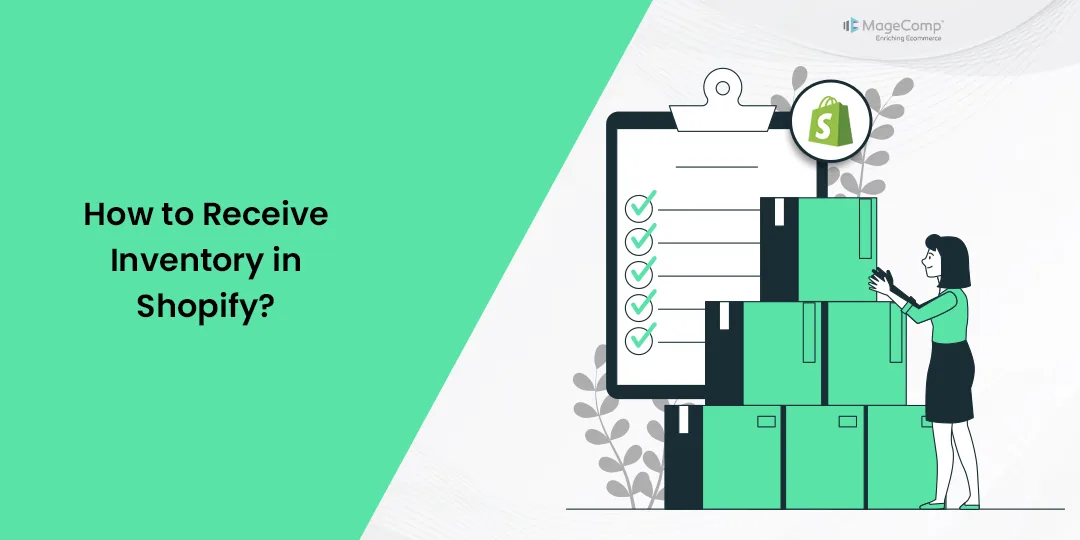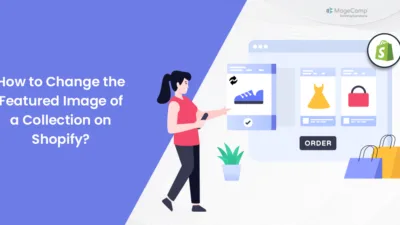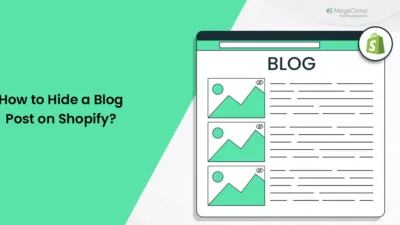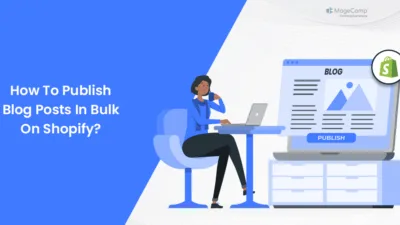Hello Shopify Friends,
I am back with another Shopify tutorial for you all. Today, it’s about how to Receive Inventory in Shopify.
If you’re managing an e-commerce business on Shopify, keeping track of your inventory is essential for maintaining a smooth operation. The process of receiving inventory is crucial to ensure accurate stock levels and to prevent overselling.
Learn – How to Create Inventory Transfer in Shopify.
Let’s find out how to receive inventory in Shopify.
Steps to Receive Inventory in Shopify:
Step 1: Log in to your Shopify account using your credentials.
Step 2: From your Shopify admin panel, click on the Products tab located on the left-hand side of the screen and then select Transfers to access the Shopify inventory transfer management interface.
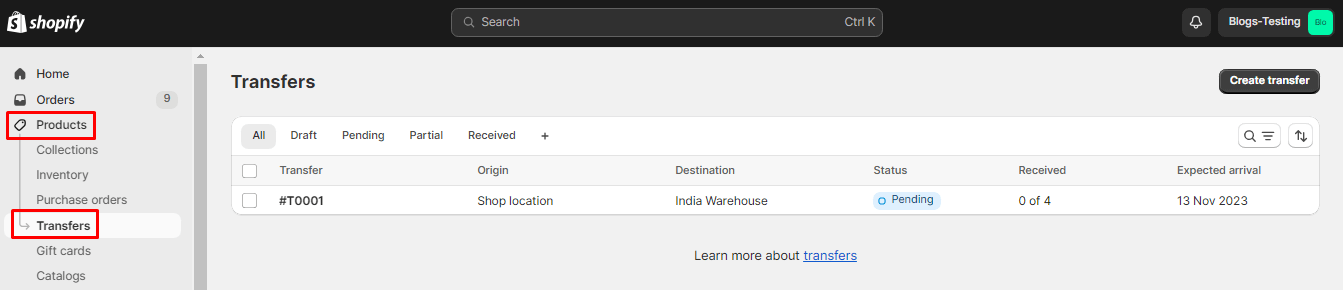
Step 3: You will get a list of transfers. Locate the pending inventory transfer you want to receive and click on it to view the details.
Step 4: Then click on the Receive inventory button.
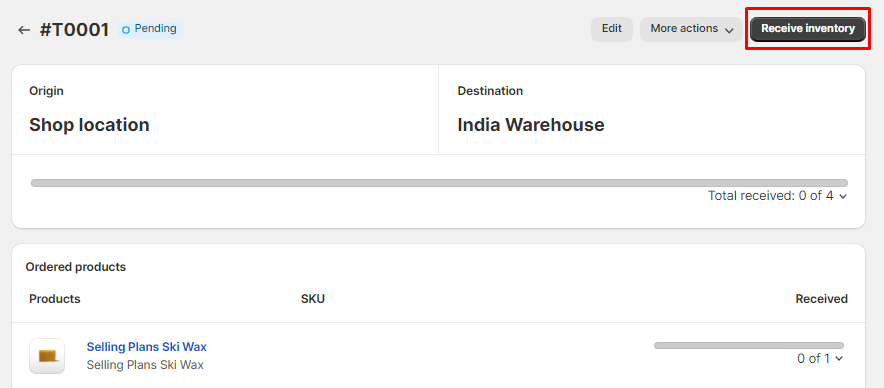
Step 5: You can accept or reject products from the inventory.
- Accept all unreceived: This will accept all the products that have not been received.
- Reject all unreceived: This will reject all the products that have not been received.
- Accept column (All): This will accept all products for that particular line.
- Reject column (All): This will reject all products for that particular line.
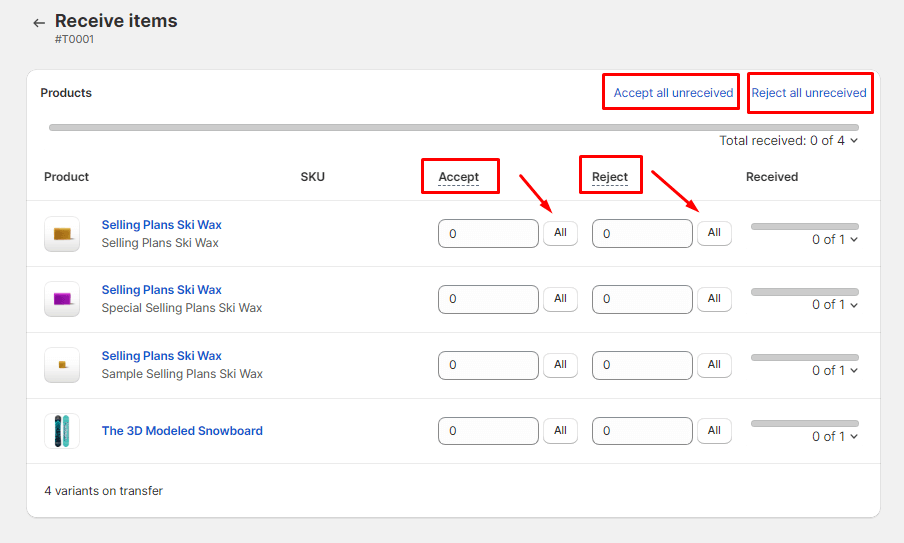
Step 6: At last, click on Save.
Final Words:
By following these steps, you can effectively manage and receive inventory transfers in your Shopify store, ensuring that your stock levels are accurately updated and organized. Regularly monitoring and updating your inventory data will help you maintain a seamless and efficient e-commerce operation.
Related Blogs –
How to Set Up Inventory Tracking in Shopify?
How to Import and Export Inventory in Shopify?
Share the tutorial on receiving inventory in Shopify with your friends and stay in touch with us for more.
Happy Reading!