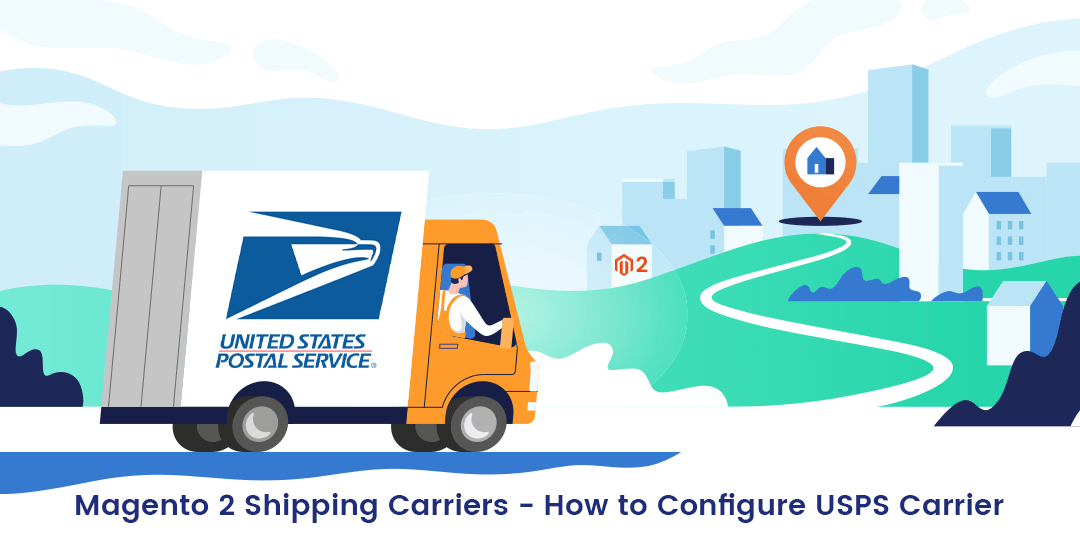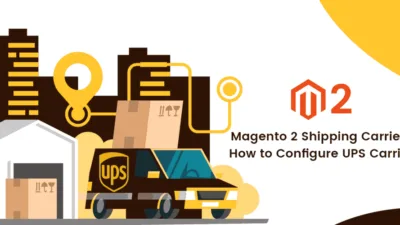Hello Magento Friends,
In this article, we are going to learn How to Configure USPS Carrier in Magento 2. Make sure you have visited our previous articles where I have Explained How to Configure DHL Carrier as well as How to configure FedEx Carrier. Let’s start today’s tutorial.
Basically, the USPS aka the United States Postal Service configuration in Magento 2 store enables the store merchant to provide international as well as domestic shipping services on the airway or via the roadway accordingly. So let’s find out the criteria as well as the configuration steps in the below illustration.
Instead of configuring the USPS Carrier in your Magento 2 Store integrate the Magento 2 Order Tracking extension and automate your shipping configuration to provide.
Create a USPS shipping account from here.
Steps to Configure USPS Carrier in Magento 2 Store:
Step 1: Apply USPS
Navigate to Stores > Settings > Configuration and explore the sales option and select delivery methods.
Explore the USPS option.
Enabled for Checkout: Set to YES
Gateway URL: Add the gateway URL for calculating the shipping rate of USPS.
Title: Add the title for the shipping method to display on the frontend of your Magento 2 store.
User Id & Password: Admin needs to add the User ID and Password for your USPS account.
Mode Field: Select any one option:
Development: It runs USPS in the test environment
Live: It runs USPS in the live production environment
Make sure when you select the Development mode then set it to the live mode when you get back.
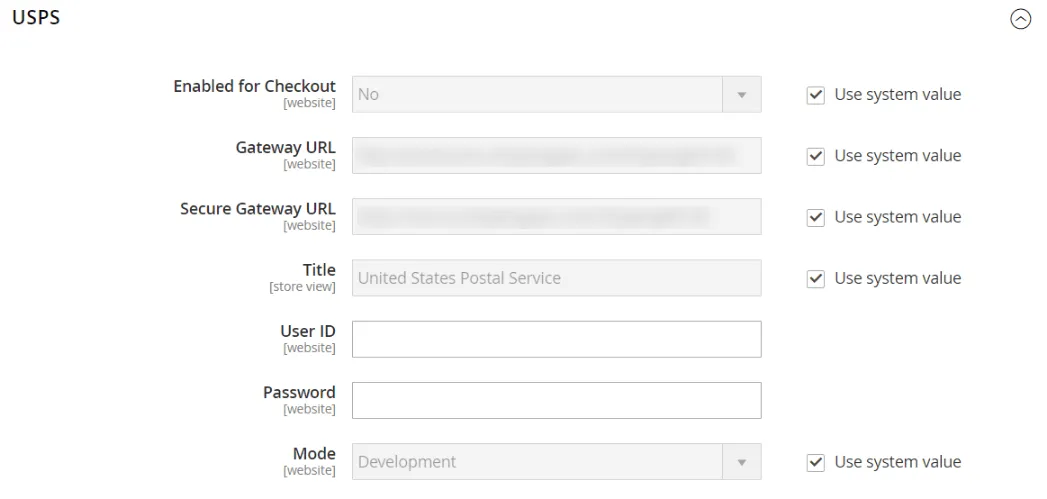
Step 2: Now we will set up the packaging description.
Packages Request Type: Management of the orders that are delivered as multiple packages
Divide to Equal Weight: The shipment of multiple packages can be submitted as one request if the packages are divided by equal weight.
Use Origin Weight: Multiple packages must be submitted as separate requests if using origin weight as the basis of calculating the shipping cost.
Container: Admin will need to set the container type for the shipment from the dropdown options
- Variable
- Flat-Rate Box
- Flat-Rate Envelope
- Rectangular
- Non-Rectangular
Size: Set the size that is permitted for a package shipment.
- Regular
- Large
Machinable: Set to Yes if your typical package can be processed by a machine and Set NO if your typical package must be processed manually.
Maximum Package Weight: Add the maximum package weight as per your requirement
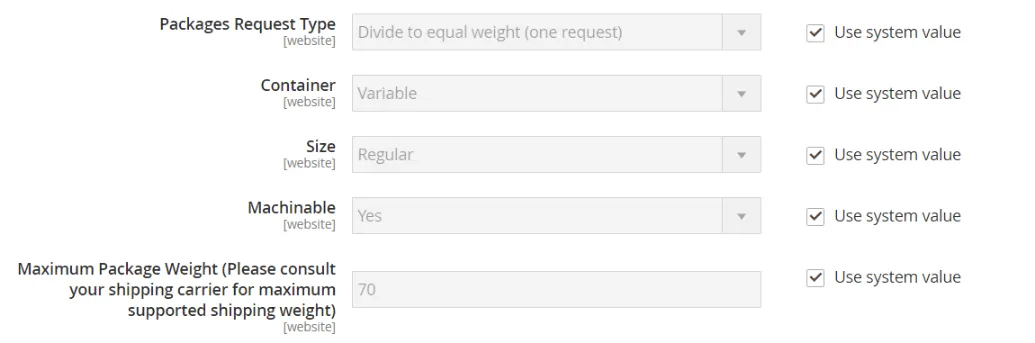
Step 3: Set up handling fees
Calculate Handling Fee: Choose the Handling Fee method as per your convenience from:
- Fixed
- Percentage
Handling Applied: Choose the Handling Applied method as per your convenience from:
- Per Order
- Per Package
Handling Fee: Add the price to charge your customers on the basis of the Method you have selected to calculate the price.

Step 4: Specify allowed delivery methods
Allowed Methods: Select the methods as per your desire to provide your customers. You can also multi-select using the CTRL-key.
Free Method: Choose the USPS service you need to apply for free shipping
Free Shipping Amount Threshold: Choose the Enable option and add the minimum amount of order to qualify for free shipping.
Display Error Message: Add the Displayed Error Message as per your requirement. This error message will be displayed when the selected method is unavailable.
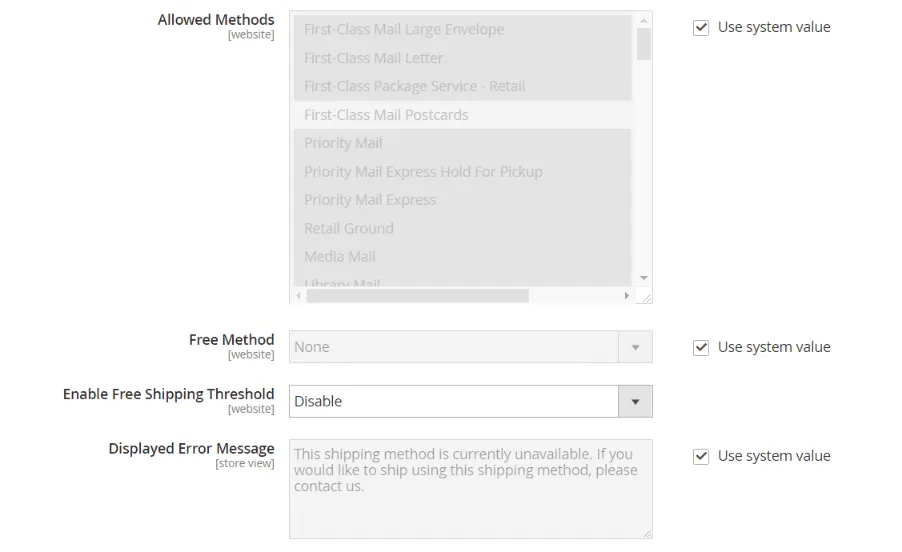
Step 5: Specify the applicable countries
Ship to Applicable Countries: Select from the below options:
All Allowed Countries: USPS is supported for every country.
Ship to Specific Countries: USPS will be supported as per the selection of the countries.
Debug: Set to YES if you need to generate a log file with the details of USPS shipments.
Show Method if Not Applicable: Set to YES for displaying USPS shipping method.
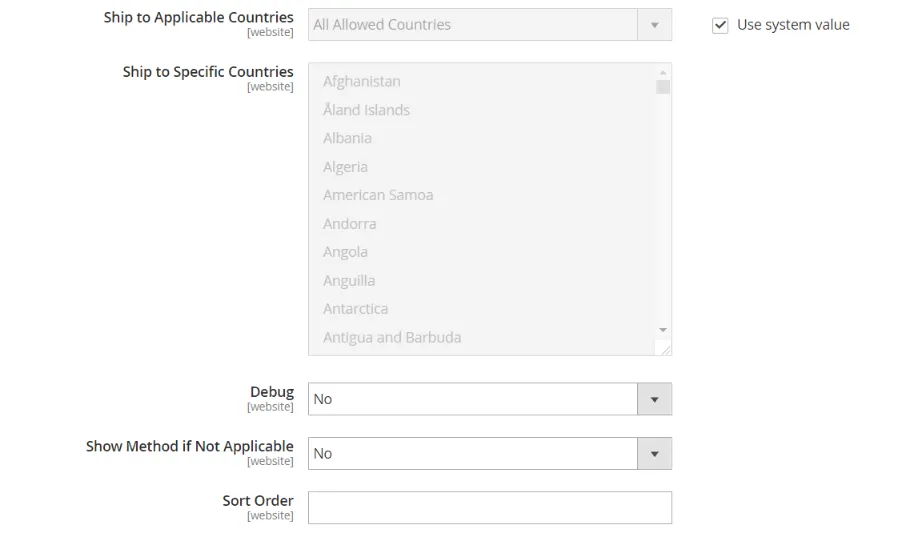
Save the Configuration.
That’s It
Wrap Up:
Most probably all are capable of configuring the USPS Carrier in your Magento 2 stores. If you are not able to configure USPS Carrier in your Magento 2 store or facing errors then comment down in the comment section below.
Don’t forget to hit the 5 Stars if the solution is helpful to you and share it with your friends.
Happy Reading